2015 MERCEDES-BENZ CLS-Class navigation
[x] Cancel search: navigationPage 16 of 398

Mounting wheels
Lowering the vehicle ...................... 371
Mounting a new wheel ................... 371
Preparing the vehicle .................... .368
Raising the vehicle ......................... 368
Removing a wheel .......................... 370
Securing the vehicle against roll-
ing away ........................................ 368
MP3
Operation ....................................... 233
see separate operating instructions
Multicontour seat
Adjusting (on the seat) .................. 110
Multifunction display
Function/notes ............................ .229
Permanent display ......................... 238
Multifunction steering wheel
Operating the on-board computer .. 227
Overview .......................................... 35 N
Navigation Menu (on-board computer) ............ 231
NECK-PRO head restraints
Operation ......................................... 61
Resetting triggered .......................... 61
NECK-PRO luxury head restraints
Important safety notes .................... 61
Operation ......................................... 61
Resetting when triggered ................. 62
Notes on breaking-in a new vehi-
cle ....................................................... 148 O
Occupant Classification System
(OCS) Conditions ....................................... 53
Faults ............................................... 58
Operation ......................................... 54
System self-test ............................... 56
Occupant safety
Automatic measures after an acci-
dent ................................................. 63
Children in the vehicle ..................... 64
Important safety notes .................... 45
Introduction to the restraint sys-
tem ................................................. .44Occupant Classification System
(OCS) ............................................... 53
PASSENGER AIR BAG indicator
lamps ............................................... 45
Pets in the vehicle ........................... 70
PRE-SAFE
®
(anticipatory occu-
pant protection) ...............................62
PRE-SAFE ®
PLUS (anticipatory
occupant protection PLUS) .............. 63
Restraint system warning lamp ........ 45
OCS
Conditions ....................................... 53
Faults ............................................... 58
Operation ......................................... 54
System self-test ...............................56
Odometer ...........................................2 29
Oil
see Engine oil
On-board computer
AMG menu ..................................... 242
Assistance menu ........................... 235
Audio menu ................................... 232
Convenience submenu .................. 240
Display messages .......................... 245
Displaying a service message ....... .316
DISTRONIC PLUS ........................... 186
Factory settings submenu ............. 241
Important safety notes .................. 226
Instrument cluster submenu .......... 238
Lighting submenu .......................... 238
Menu overview .............................. 229
Message memory .......................... 245
Navigation menu ............................ 231
Operation ....................................... 227
RACETIMER ................................... 242
Service menu ................................. 237
Settings menu ............................... 237
Standard display ............................ 229
Telephone menu ............................ 233
Trip menu ...................................... 229
Vehicle submenu ........................... 240
Video DVD operation ..................... 233
Operating safety
Declaration of conformity ................ 26
Important safety notes .................... 25
Operating system
see On-board computer 14
Index
Page 37 of 398

Multifunction steering wheel
Function Page
:
Multifunction display 229
;
Audio 20 or COMAND dis-
play (see the separate oper-
ating instructions) Function Page
= ?
Vehicles with Audio 20:
switches on voice-operated
control for navigation (see
manufacturer's operating
instructions) Vehicles with COMAND:
switches on the Voice Con-
trol System (see the sepa-
rate operating instructions) 8
Mute
WX
Adjusts the volume
~
Rejects or ends a call 233
Exits the telephone book/
redial memory
6
Makes or accepts a call
Switches to the redial mem-
ory Multifunction steering wheel
35At a glance
Page 38 of 398

Function Page
?
=;
Selects a menu 227
9:
Selects a submenu or
scrolls through lists 227
a
Confirms a selection 227
Hides display messages 245
%
Back 227
Vehicles with Audio 20:
switches off voice-operated
control of the navigation
(see manufacturer's oper-
ating instructions) Vehicles with COMAND:
switches off the Voice Con-
trol System (see the sepa-
rate operating instructions) 36
Multifunction steering wheelAt a glance
Page 216 of 398

You can have current status information dis-
played in the assistance menu (Y page 235)
of the on-board computer.
X Select the Assistance display for ATTEN-
TION ASSIST using the on-board computer
(Y page 235).
The following information is displayed:
R length of the journey since the last break.
R the attention level determined by ATTEN-
TION ASSIST, displayed in a bar display in
five levels from high to low.
R if ATTENTION ASSIST is unable to calculate
the attention level and cannot output a
warning, the System Suspended System Suspended message
appears. The bar display then changes the
display, e.g. if you are driving at a speed
below 37 mph (60 km/h) or above 124 mph
(200 km/h).
Activating ATTENTION ASSIST X
Activate ATTENTION ASSIST using the on-
board computer (Y page 236).
The system determines the attention level
of the driver depending on the setting
selected:
Standard selected: the sensitivity with
which the system determines the attention
level is set to normal.
Sensitive selected: the sensitivity is set
higher. The attention level detected by Atten- tion Assist is adapted accordingly and the
driver is warned earlier.
When ATTENTION ASSIST is deactivated, the À symbol and OFF appear in the multi-
function display in the assistance display
when the engine is running.
When ATTENTION ASSIST has been deactiva- ted, it is automatically reactivated after the
engine has been stopped. The sensitivity
selected corresponds to the last selection
activated (standard/sensitive). Warning in the multifunction display If fatigue or increasing lapses in concentra-
tion are detected, a warning appears in the
multifunction display: Attention Assist:
Attention Assist:
Take a Break! Take a Break!
In addition to the message shown in the mul-
tifunction display, you will then hear a warn-
ing tone.
X If necessary, take a break.
X Confirm the message by pressing the a
button on the steering wheel.
On long journeys, take regular breaks in good time to allow yourself to rest properly. If you
do not take a break, you will be warned again
after 15 minutes at the earliest. This will only
happen if ATTENTION ASSIST still detects
typical indicators of fatigue or increasing lap-
ses in concentration.
Vehicles with COMAND: if a warning is
issued in the multifunction display, a service
station search is performed in COMAND. You
can select a service station and navigation to this service station will then begin. This func- tion can be activated and deactivated in
COMAND. Lane Tracking package
General notes The Lane Tracking package consists of Blind
Spot Assist (Y
page 214) and Lane Keeping
Assist (Y page 216).
Blind Spot Assist General notes
Blind Spot Assist uses a radar sensor system
to monitor the areas on both sides of your
vehicle. It supports you from a speed of
approximately 20 mph (30 km/h). A warning
display in the exterior mirrors draws your
attention to vehicles detected in the moni-
tored area. If you then switch on the corre-
sponding turn signal to change lanes, you will also receive an optical and audible collision 214
Driving systemsDriving and parking
Page 230 of 398

Left control panel
=
; R
Calls up the menu and menu bar 9
: Press briefly:
R Scrolls in lists
R Selects a submenu or function
R Vehicles with Audio 20: in the
Audio Audio menu, selects the previ-
ous or next stored station, when
the preset list or station list is
active, or an audio track
R Vehicles with COMAND: in the
Audio Audio menu, selects the previ-
ous or next station, when the
preset list or station list is active,
or an audio track or video scene
R In the Tel Tel(telephone) menu:
switches to the phone book and
selects a name or telephone
number 9
: Press and hold:
R Vehicles with Audio 20: in the
Audio
Audio menu, selects the previ-
ous or next station, when the
preset list or station list is active,
selects an audio track using
rapid scrolling, or selects a video
scene
R Vehicles with COMAND: in the
Audio Audio menu, selects a preset list
or station list in the desired fre-
quency range or an audio track
or video scene using rapid scroll-
ing
R In the Tel Tel(Telephone) menu:
starts rapid scrolling if the phone book is open a R
Confirms the selection or display
message
R In the Tel
Tel(Telephone) menu:
switches to the telephone book
and starts dialing the selected
number % Press briefly:
R Back
R Vehicles with Audio 20:
Switches off voice-operated con-
trol for navigation (see manufac-
turer's operating instructions)
R Vehicles with COMAND:
Switches off the Voice Control
System (see the separate oper-
ating instructions)
R Hides display messages or calls
up the last Trip Tripmenu function
used
R Exits the telephone book/redial
memory % Press and hold:
R Calls up the standard display in
the Trip Trip menu Right control panel
~ R
Rejects or ends a call
R Exits the telephone book/redial
memory 6 R
Makes or accepts a call
R Switches to the redial memory W
X R
Adjusts the volume 8 R
Mute ? R
Vehicles with Audio 20:
Switches on voice-operated con-
trol for navigation (see manufac-
turer's operating instructions)
R Vehicles with COMAND:
Switches on the Voice Control
System (see the separate oper-
ating instructions) 228
Displays and operationOn-board computer and displays
Page 231 of 398
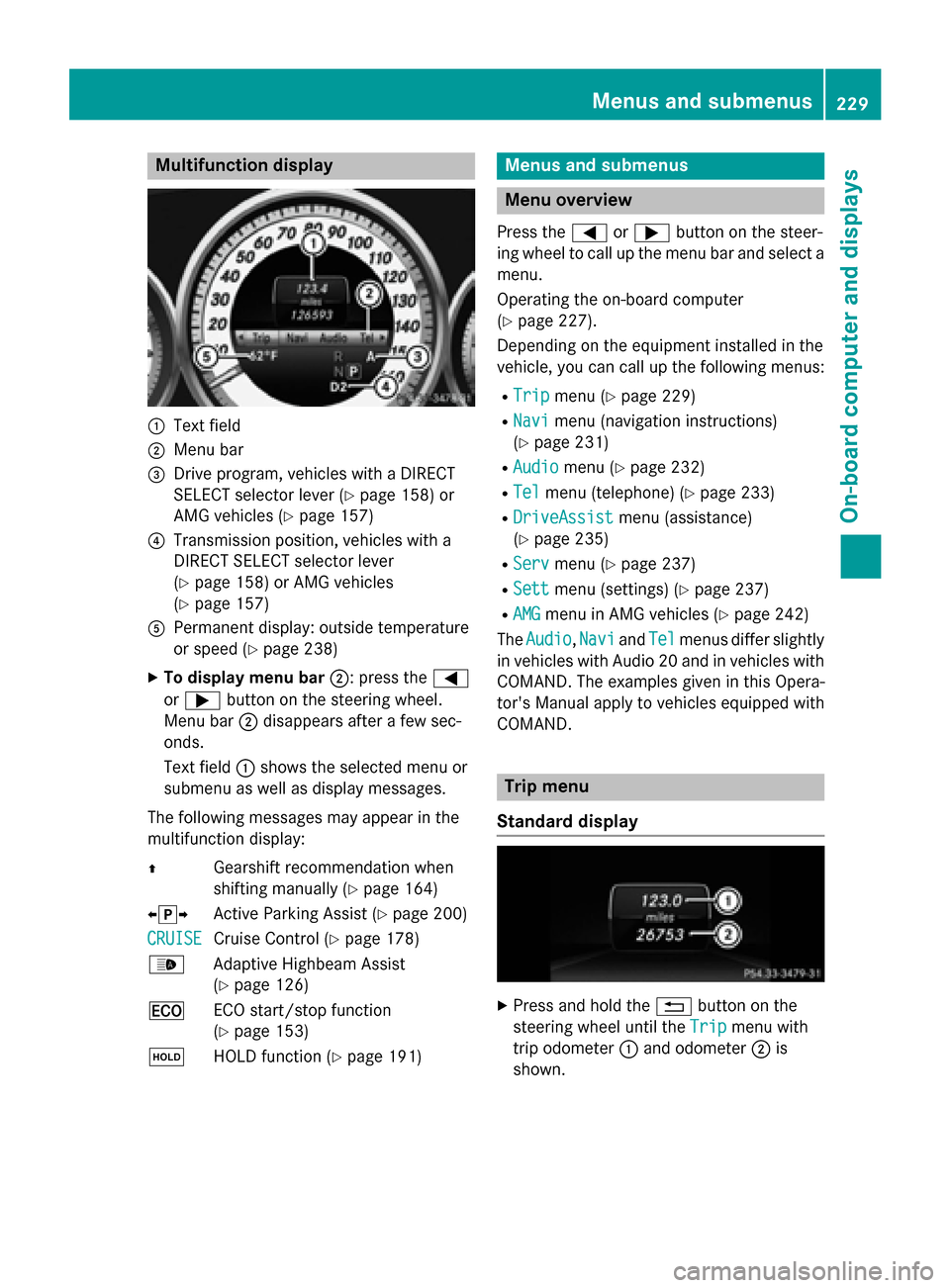
Multifunction display
:
Text field
; Menu bar
= Drive program, vehicles with a DIRECT
SELECT selector lever (Y page 158) or
AMG vehicles (Y page 157)
? Transmission position, vehicles with a
DIRECT SELECT selector lever
(Y page 158) or AMG vehicles
(Y page 157)
A Permanent display: outside temperature
or speed (Y page 238)
X To display menu bar ;: press the=
or ; button on the steering wheel.
Menu bar ;disappears after a few sec-
onds.
Text field :shows the selected menu or
submenu as well as display messages.
The following messages may appear in the
multifunction display:
Z Gearshift recommendation when
shifting manually (Y page 164)
XjY Active Parking Assist (Y page 200)
CRUISE
CRUISE Cruise Control (Y
page 178)
_ Adaptive Highbeam Assist
(Ypage 126)
¤ ECO start/stop function
(Ypage 153)
ë HOLD function (Y page 191) Menus and submenus
Menu overview
Press the =or; button on the steer-
ing wheel to call up the menu bar and select a
menu.
Operating the on-board computer
(Y page 227).
Depending on the equipment installed in the
vehicle, you can call up the following menus:
R Trip Trip menu (Y page 229)
R Navi
Navi menu (navigation instructions)
(Y page 231)
R Audio
Audio menu (Y page 232)
R Tel
Tel menu (telephone) (Y page 233)
R DriveAssist
DriveAssist menu (assistance)
(Y page 235)
R Serv
Serv menu (Y page 237)
R Sett
Sett menu (settings) (Y page 237)
R AMG
AMG menu in AMG vehicles (Y page 242)
The Audio
Audio, Navi
NaviandTel
Tel menus differ slightly
in vehicles with Audio 20 and in vehicles with COMAND. The examples given in this Opera-
tor's Manual apply to vehicles equipped with
COMAND. Trip menu
Standard display X
Press and hold the %button on the
steering wheel until the Trip Tripmenu with
trip odometer :and odometer ;is
shown. Menus and submenus
229On-board computer and displays Z
Page 233 of 398

Observe the information on gearshift rec-
ommendation
Zwhen shifting manually
(Y page 164).
AMG vehicles: a gearshift recommendation
appears in the status area of the multifunc- tion display and not in the display of the
digital speedometer.
Resetting values X
Press the =or; button on the steer-
ing wheel to select the Trip
Trip menu.
X Press the 9or: button to select the
function that you wish to reset.
X Press the abutton.
X Press the :button to select Yes Yesand
press the abutton to confirm.
You can reset the values of the following func-
tions:
R Trip odometer
R "From Start" trip computer
R "From Reset" trip computer
R ECO display
i If you reset the values in the ECO display,
the values in the "From start" trip computer are also reset. If you reset the values in the
"From start" trip computer, the values in
the ECO display are also reset. Navigation system menu
Displaying navigation instructions In the
Navi Navimenu, the multifunction display
shows navigation instructions.
Observe the additional information on navi-
gation in the separate Audio 20 or COMAND
operating instructions. X
Switch on Audio 20 or COMAND, see the
separate operating instructions.
X Press the =or; button on the steer-
ing wheel to select the Navi
Navi menu.
Route guidance not active :
Direction of travel
; Current road
Route guidance active No change of direction announced
:
Distance to the destination
; Distance to the next change of direction
= Current road
? "Follow the road's course" symbol
Change of direction announced without a lane recommendation :
Road into which the change of direction
leads
; Distance to change of direction and visual
distance display
= Change-of-direction symbol Menus and submenus
231On-board computer and displays Z
Page 234 of 398

When a change of direction is announced, you
will see symbol =for the change of direction
and distance graphic ;. The distance indi-
cator shortens towards the top of the display as you approach the point of the announced
change of direction.
Change of direction announced with a
lane recommendation :
Road into which the change of direction
leads
; Distance to change of direction and visual
distance display
= Lanes not recommended
? Recommended lane and new lane during a
change of direction
A Change-of-direction symbol
On multilane roads, lane recommendations
can be displayed for the next change of direc- tion if the digital map supports this data. Dur-
ing the change of direction, new lanes may be added.
Lane not recommended =: you will not be
able to complete the next change of direction
if you stay in this lane.
Recommended lane and new lane during a
change of direction ?: in this lane you will be
able to complete the next two changes of
direction without changing lane.
Other status indicators of the naviga-
tion system The navigation system displays additional
information and the vehicle status.
Possible displays:
R New Route... New Route... orCalculating Route
Calculating Route
A new route is calculated.
R Road Not Mapped
Road Not Mapped
The vehicle position is inside the area of the
digital map but the road is not recognized,
e.g. newly built streets, car parks or private
land.
R No Route No Route
No route could be calculated to the selec-
ted destination.
R O: you have reached the destination or an
intermediate destination. Audio menu
Selecting a radio station :
Active station list
; Station frequency with memory position
i The menu shows station
;with station
frequency or station name. The preset posi- tion is only displayed along with station ;
if this has been stored.
X Switch on Audio 20 or COMAND and select
Radio; see the separate operating instruc-
tions.
X Press the =or; button on the steer-
ing wheel to select the Audio Audiomenu.
Vehicles with Audio 20:
X To select a station in the preset list:
briefly press the 9or: button.
X To select a station in the station list:
press and hold the 9or: button. 232
Menus and submenusOn-board computer and displays