2015 MERCEDES-BENZ C-Class navigation
[x] Cancel search: navigationPage 98 of 214
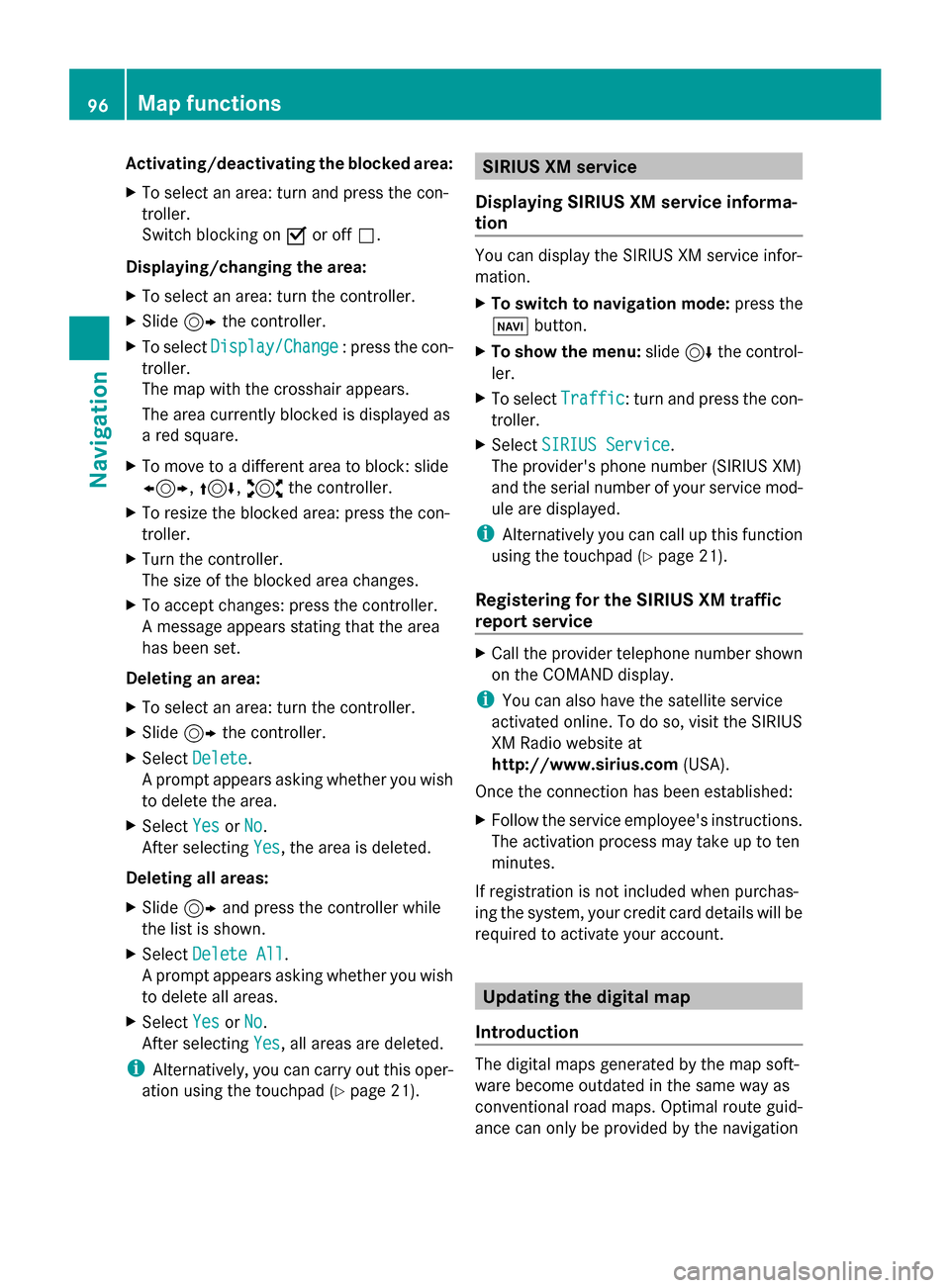
Activating/deactivating the blocked area:
X To select an area: turn and press the con-
troller.
Switch blocking on 0073or off 0053.
Displaying/changing the area:
X To select an area: turn the controller.
X Slide 9the controller.
X To select Display/Change
Display/Change : press the con-
troller.
The map with the crosshair appears.
The area currently blocked is displayed as
a red square.
X To move to a different area to block: slide
1, 4,2the controller.
X To resize the blocked area: press the con-
troller.
X Turn the controller.
The size of the blocked area changes.
X To accept changes: press the controller.
A message appears stating that the area
has been set.
Deleting an area:
X To select an area: turn the controller.
X Slide 9the controller.
X Select Delete
Delete .
A prompt appears asking whether you wish
to delete the area.
X Select Yes
Yes orNo No.
After selecting Yes
Yes , the area is deleted.
Deleting all areas:
X Slide 9and press the controller while
the list is shown.
X Select Delete All
Delete All .
A prompt appears asking whether you wish
to delete all areas.
X Select Yes
Yes orNo No.
After selecting Yes
Yes , all areas are deleted.
i Alternatively, you can carry out this oper-
ation using the touchpad ( Ypage 21). SIRIUS XM service
Displaying SIRIUS XM service informa-
tion You can display the SIRIUS XM service infor-
mation.
X
To switch to navigation mode: press the
00BE button.
X To show the menu: slide6the control-
ler.
X To select Traffic Traffic: turn and press the con-
troller.
X Select SIRIUS Service
SIRIUS Service.
The provider's phone number (SIRIUS XM)
and the serial number of your service mod-
ule are displayed.
i Alternatively you can call up this function
using the touchpad ( Ypage 21).
Registering for the SIRIUS XM traffic
report service X
Call the provider telephone number shown
on the COMAND display.
i You can also have the satellite service
activated online. To do so, visit the SIRIUS
XM Radio website at
http://www.sirius.com (USA).
Once the connection has been established:
X Follow the service employee's instructions.
The activation process may take up to ten
minutes.
If registration is not included when purchas-
ing the system, your credit card details will be
required to activate your account. Updating the digital map
Introduction The digital maps generated by the map soft-
ware become outdated in the same way as
conventional road maps. Optimal route guid-
ance can only be provided by the navigation96
Map functionsNavigation
Page 99 of 214
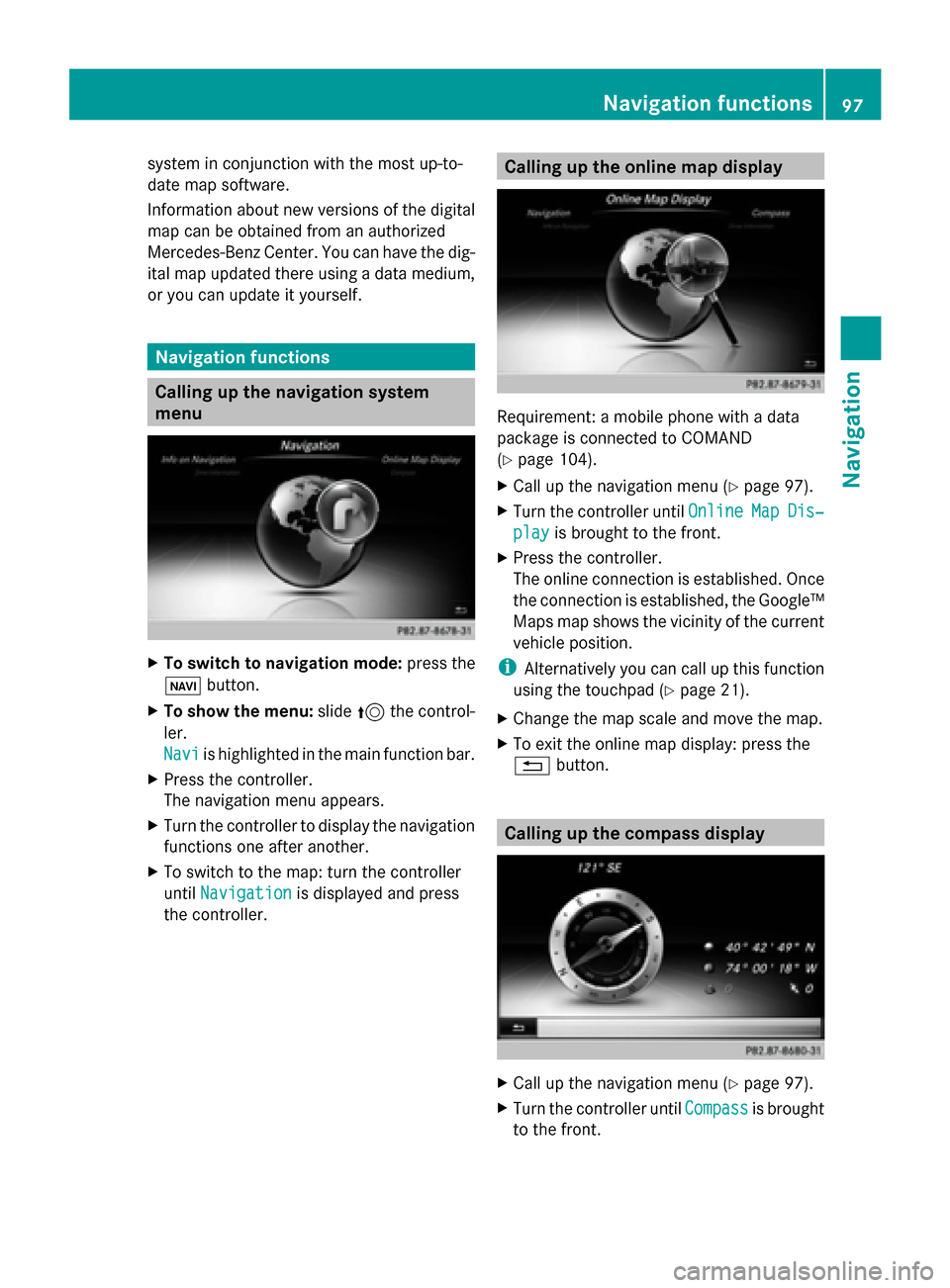
system in conjunction with the most up-to-
date map software.
Information about new versions of the digital
map can be obtained from an authorized
Mercedes-Benz Center. You can have the dig-
ital map updated there using a data medium,
or you can update it yourself. Navigation functions
Calling up the navigation system
menu
X
To switch to navigation mode: press the
00CB button.
X To show the menu: slide5the control-
ler.
Navi Navi is highlighted in the main function bar.
X Press the controller.
The navigation menu appears.
X Turn the controller to display the navigation
functions one after another.
X To switch to the map: turn the controller
until Navigation Navigation is displayed and press
the controller. Calling up the online map display
Requirement: a mobile phone with a data
package is connected to COMAND
(Y
page 104).
X Call up the navigation menu (Y page 97).
X Turn the controller until Online OnlineMap
MapDis‐
Dis‐
play
play is brought to the front.
X Press the controller.
The online connection is established. Once
the connection is established, the Google™
Maps map shows the vicinity of the current
vehicle position.
i Alternatively you can call up this function
using the touchpad (Y page 21).
X Change the map scale and move the map.
X To exit the online map display: press the
0038 button. Calling up the compass display
X
Call up the navigation menu (Y page 97).
X Turn the controller until Compass Compassis brought
to the front. Navigation functions
97Navigation Z
Page 100 of 214
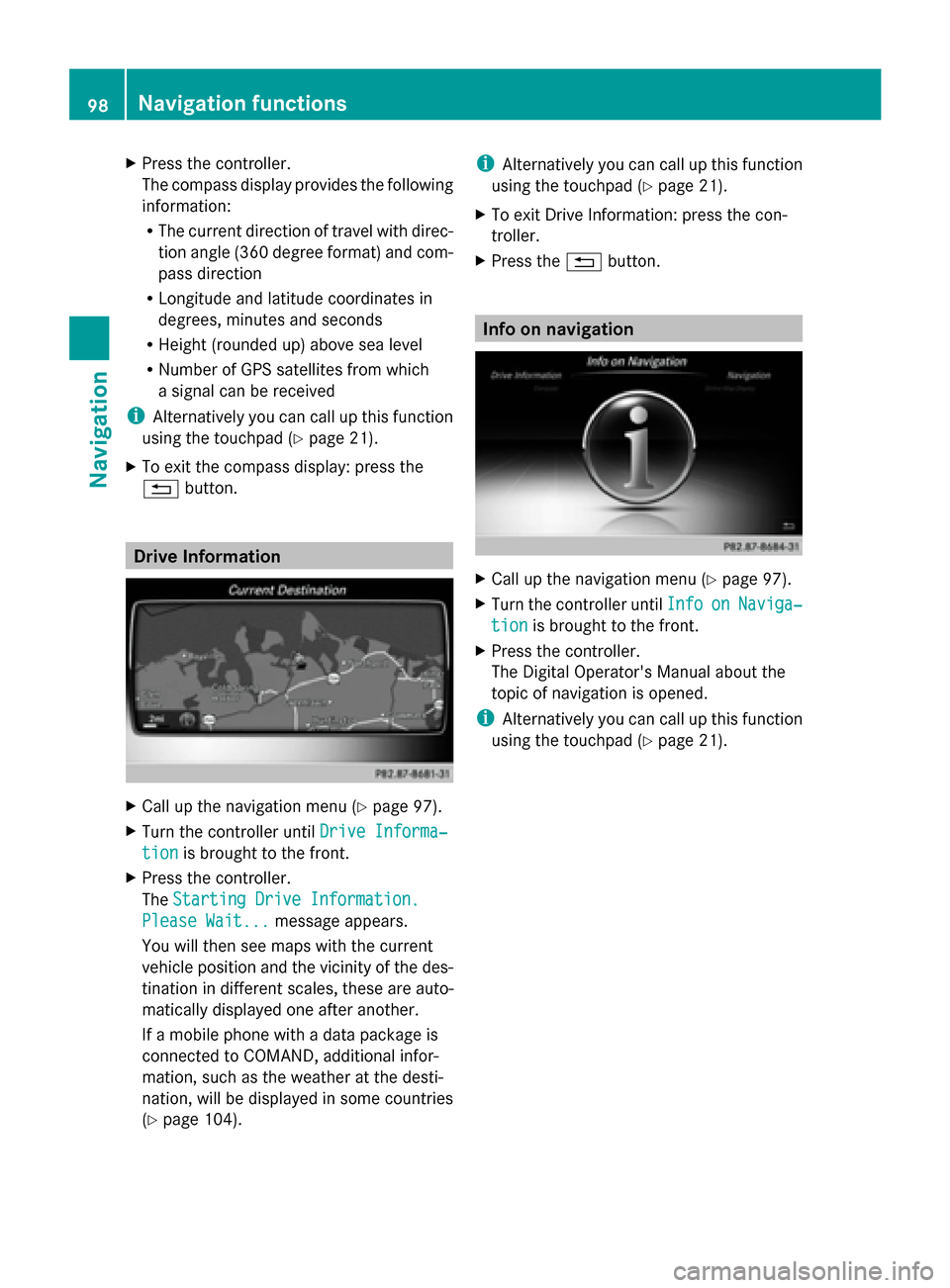
X
Press the controller.
The compass display provides the following
information:
R
The current direction of travel with direc-
tion angle (360 degree format) and com-
pass direction
R Longitude and latitude coordinates in
degrees, minutes and seconds
R Height (rounded up) above sea level
R Number of GPS satellites from which
a signal can be received
i Alternatively you can call up this function
using the touchpad (Y page 21).
X To exit the compass display: press the
0038 button. Drive Information
X
Call up the navigation menu ( Ypage 97).
X Turn the controller until Drive Informa‐
Drive Informa‐
tion tion is brought to the front.
X Press the controller.
The Starting Drive Information. Starting Drive Information.
Please Wait...
Please Wait... message appears.
You will then see maps with the current
vehicle position and the vicinity of the des-
tination in different scales, these are auto-
matically displayed one after another.
If a mobile phone with a data package is
connected to COMAND, additional infor-
mation, such as the weather at the desti-
nation, will be displayed in some countries
(Y page 104). i
Alternatively you can call up this function
using the touchpad (Y page 21).
X To exit Drive Information: press the con-
troller.
X Press the 0038button. Info on navigation
X
Call up the navigation menu ( Ypage 97).
X Turn the controller until Info Infoon
onNaviga‐
Naviga‐
tion
tion is brought to the front.
X Press the controller.
The Digital Operator's Manual about the
topic of navigation is opened.
i Alternatively you can call up this function
using the touchpad (Y page 21).98
Navigation functionsNavigation
Page 101 of 214
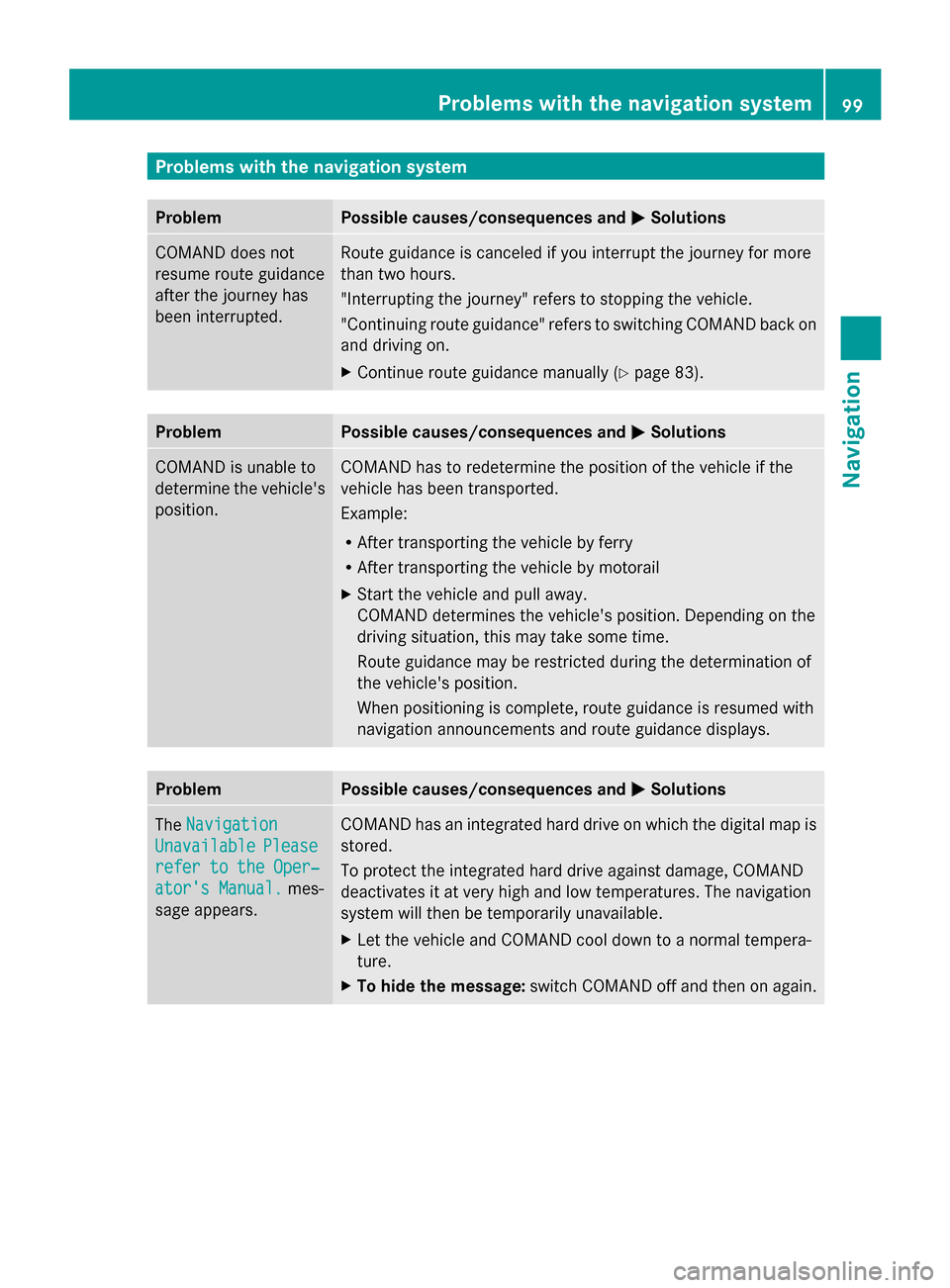
Problems with the navigation system
Problem Possible causes/consequences and
0050
0050Solutions COMAND does not
resume route guidance
after the journey has
been interrupted. Route guidance is canceled if you interrupt the journey for more
than two hours.
"Interrupting the journey" refers to stopping the vehicle.
"Continuing route guidance" refers to switching COMAND back on
and driving on.
X
Continue route guidance manually (Y page 83).Problem Possible causes/consequences and
0050 0050Solutions COMAND is unable to
determine the vehicle's
position. COMAND has to redetermine the position of the vehicle if the
vehicle has been transported.
Example:
R
After transporting the vehicle by ferry
R After transporting the vehicle by motorail
X Start the vehicle and pull away.
COMAND determines the vehicle's position. Depending on the
driving situation, this may take some time.
Route guidance may be restricted during the determination of
the vehicle's position.
When positioning is complete, route guidance is resumed with
navigation announcements and route guidance displays. Problem Possible causes/consequences and
0050 0050Solutions The
Navigation
Navigation
Unavailable
Unavailable Please
Please
refer to the Oper‐
refer to the Oper‐
ator's Manual. ator's Manual. mes-
sage appears. COMAND has an integrated hard drive on which the digital map is
stored.
To protect the integrated hard drive against damage, COMAND
deactivates it at very high and low temperatures. The navigation
system will then be temporarily unavailable.
X
Let the vehicle and COMAND cool down to a normal tempera-
ture.
X To hide the message: switch COMAND off and then on again. Problems with the navigation system
99Navigation Z
Page 102 of 214
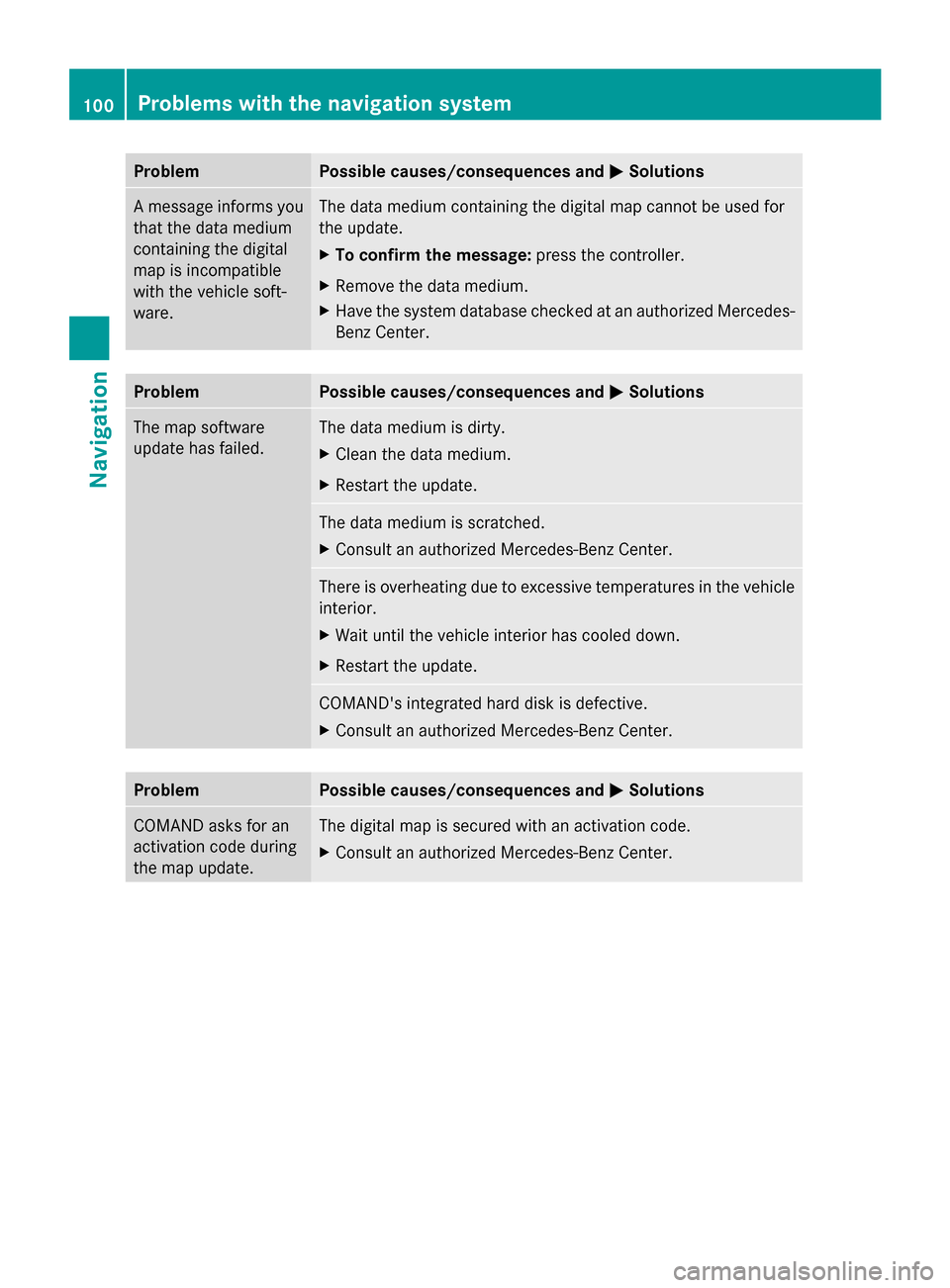
Problem Possible causes/consequences and
0050
0050Solutions A message informs you
that the data medium
containing the digital
map is incompatible
with the vehicle soft-
ware. The data medium containing the digital map cannot be used for
the update.
X
To confirm the message: press the controller.
X Remove the data medium.
X Have the system database checked at an authorized Mercedes-
Benz Center. Problem Possible causes/consequences and
0050 0050Solutions The map software
update has failed. The data medium is dirty.
X
Clean the data medium.
X Restart the update. The data medium is scratched.
X
Consult an authorized Mercedes-Benz Center. There is overheating due to excessive temperatures in the vehicle
interior.
X
Wait until the vehicle interior has cooled down.
X Restart the update. COMAND's integrated hard disk is defective.
X
Consult an authorized Mercedes-Benz Center. Problem Possible causes/consequences and
0050 0050Solutions COMAND asks for an
activation code during
the map update. The digital map is secured with an activation code.
X
Consult an authorized Mercedes-Benz Center. 100
Problems with the navigation systemNavigation
Page 118 of 214

Saving a contact
Saved contacts are indicated in the phone
book by different symbols (Y page 113).
X Search for a contact on the mobile phone
0034 (Ypage 114).
X To select G: slide 9the controller.
X To select Save
Save: turn and press the control-
ler.
The contact has now been saved. The con-
tact is identified by the ¥symbol in the
phone book.
i Saved contacts are also displayed in the
address book.
Saving or editing the contact data on
COMAND does not change the contacts on
the mobile phone. If automatic calling up of
phone contacts is activated, COMAND dis-
plays the copy ¥with the changed data.
To add additional data, such as additional
phone numbers or e-mail addresses, select
this contact. In this way, you avoid creating
additional copies of the mobile phone
entry. Deleting the contact
You can delete contacts that have been
added, supplemented, saved or imported in
COMAND.
If there are only phone numbers saved under
the contact, the contact is deleted from the
phone book and the address book.
If there are additional entries under the con-
tact, such as a navigable destination, only the
phone numbers are deleted. The contact is
retained in the address book with the remain-
ing entries.
X To highlight a contact in the phone book:
turn the controller.
X To select G: slide 9the controller. X
To select Delete Contacts
Delete Contacts: turn and
press the controller.
A prompt appears asking whether the con-
tact should be deleted.
X To select Yes Yes: turn and press the controller.
The phone number is deleted.
or
X To select No No: turn and press the controller.
The process is canceled. Closing the phone book
X To select 0039from the character bar: turn
the controller and press to confirm.
or
X Press the 0038button. Address book
Introduction
Always pay attention to traffic conditions.
Familiarize yourself with the address book
functions before beginning your journey.
You can use COMAND when the road and
traffic conditions permit. You could otherwise
become involved in an accident in which you
or others could be injured.
The address book displays all the contacts
from the various sources (mobile phone,
memory card, USB device, COMAND phone
book, navigation).
You can use the contacts to make telephone
calls, navigate and to write messages.
If a mobile phone is connected to COMAND
and automatic calling up is activated
(Y page 121), the mobile phone's contacts
are displayed in the address book. If you dis-
connect the mobile phone from COMAND,
these contacts are no longer displayed in the
address book.
When you import, save, edit or add contacts,
they will be saved in COMAND. These con-
tacts will remain there even when you con-
nect COMAND to a different mobile phone. 116
Address bookTelephone
Page 120 of 214

X
Draw the letter on the touchpad surface.
The first contact with the selected first
character is highlighted in the address
book.
Further information on handwriting recog-
nition on the touchpad ( Ypage 23).
X Draw additional letters on the touchpad
surface one after another.
X To complete the search and return to the
phone book: press the touchpad.
X To select and call the contact: glide up or
down and press. Adding a new contact
You can enter address data directly into the
address book. If you store telephone num-
bers in the COMAND phone book, these are
also saved in the address book. If you store a
navigation destination, COMAND creates an
address book entry which includes the com-
plete navigable address data.
X Call up the address book (Y page 117).
X To switch to the menu bar: slide 6the
controller.
X To select New
New : turn and press the controller.
The surname and first name input lines are
displayed.
X Enter characters using the controller
(Y page 28) or the touchpad (Y page 23).
X To save the surname and first name: select
0054.
The details for the contact are displayed.
X To add a desired entry (e.g. Add E-Mail
Add E-Mail
Address
Address): turn and press the controller.
Depending on the type of entry, the corre-
sponding input menu appears.
X Enter characters using the controller
(Y page 28) or the touchpad (Y page 23).
X To finish and save an entry: select 0054. Displaying contact details
X
Call up the address book (Y page 117).
X To select a contact: turn and press the con-
troller.
The details for the contact are displayed.
The entries can be categorized as follows:
\ Business details
0088 Home details
i An address book entry can contain the
following information:
R name
R first name
R company
R up to five telephone numbers
R two email addresses
R Internet address
R two addresses
R two navigation addresses (transferred
from navigation( Ypage 69))
R geo-coordinates Adding information to a contact
X Call up the address book (Y page 117).
X To select a contact: turn and press the con-
troller.
The details for the contact are displayed.
X To add a desired entry (e.g. Add E-Mail Add E-Mail
Address
Address): turn and press the controller.
Depending on the type of entry, the corre-
sponding input menu appears. 118
Address bookTelephone
Page 121 of 214

X
Enter characters using the controller
(Y page 28) or the touchpad (Y page 23).
X To finish and save an entry: select 0054.
A maximum of five telephone numbers can be
saved for one contact. Starting route guidance to an address
or geo-coordinates
If an address with a ZIP code is saved, the
address can be used for route guidance. If the
ZIP code cannot be assigned to an exact
address, you can adjust the destination sub-
sequently using the controller.
X Call up the address book (Y page 117).
X To select a contact: turn and press the con-
troller.
The details for the contact are displayed.
X To select an address: turn and press the
controller.
or
X To select an entry with geo-coordinates:
turn and press the controller.
The navigation menu is displayed.
X To select Start
Start: slide 6and press the
controller.
The route to the destination address is cal-
culated and route guidance starts. Making a call
X Call up the address book (Y page 117).
X To select a contact: turn and press the con-
troller.
The details for the contact are displayed.
X To select a telephone number: turn and
press the controller.
The number is dialed. Further information
about the functions during a call
(Y page 110). Sending text messages
X Call up the address book (Y page 117).
X To select a contact: turn and press the con-
troller.
The details for the contact are displayed.
X To highlight the telephone number: turn the
controller.
X To select G: slide 9the controller.
X To select Send Text Message
Send Text Message: turn and
press the controller.
The entry fields for a text message are dis-
played (Y page 131).
Observe the requirements for the message
function ( Ypage 127). Sending e-mail
X Call up the address book (Y page 117).
X To select an entry: turn and press the con-
troller.
The details for the contact are displayed.
X To select an e-mail address: turn and press
the controller.
The entry fields for an e-mail are displayed
(Y page 131).
Observe the requirements for the message
function ( Ypage 127). Displaying sub-entry information
X Call up the address book (Y page 117).
X To select an entry: turn and press the con-
troller.
The details for the contact are displayed.
X To highlight the desired entry: turn the con-
troller.
X To select G: slide 9the controller.
X To select Details
Details: turn and press the con-
troller.
The display is shown in full.
X To close the detailed display: press the
0038 button. Address book
119Telephone Z