2015 MAZDA MODEL CX-9 USB port
[x] Cancel search: USB portPage 300 of 604

Black plate (300,1)
qOperating Tips for USB device
This unit supports playback of MP3/
WMA/AAC files recorded to USB device.
NOTE
lMusic data (MP3/WMA/AAC (.m4a)
format) stored in a USB mass-storage class
compliant device (such as USB flash
memory) can be played.
lPlayback may not be possible depending on
the type and condition of the USB flash
memory even if the audio file complies with
the standard above.
lA copyright protected WMA/AAC file
cannot be played in this unit.
lThe order of the music data stored in the
device may differ from the playback order.
lTo prevent loss or damage of stored data,
we recommend that you always back up
your data.
lIf a device exceeds the maximum electric
current value of 500 mA, it may not operate
or recharge when connected.
lDo not pull out the USB device while in the
USB mode (only pull it out while in FM/AM
radio or CD mode).
lThe device will not operate if the data is
password protected.
Playable MP3 file specifications
Playable MP3 files are as follows:
Item Content
Specification MPEG1 AUDIO LAYER
III
MPEG2 AUDIO LAYER
III
MPEG2.5
Sampling rate 44.1/48/32 kHz
(MPEG1)
22.05/24/16 kHz
(MPEG2)
11.025/12/8 kHz
(MPEG2.5)
Bit rate 32
―320 kbps (MPEG1)
8 ― 160 kbps (MPEG2)
8 ― 160 kbps (MPEG2.5)
CAUTION
This unit plays files with the file
extension (mp3) as an MP3 file. Do
not use the MP3 file extension for
files other than MP3 files. Otherwise,
it could result in noise or a
malfunction.
lMP3 files written under specifications
other than the indicated specification
may not play normally or files or folder
names may not display correctly.
lThe file extension may not be provided
depending on the computer operating
system, version, software, or settings.
In this case, add the file extension
“.mp3 ”to the end of the file name, and
then write it to the memory.
6-26
Interior Comfort
Audio System
CX-9_8DU1-EA-14H_Edition1 Page300
Thursday, June 5 2014 4:18 PM
Form No.8DU1-EA-14H
Page 302 of 604

Black plate (302,1)
Connectable iPods are as follows:liPod classicliPod nano: 4/5/6GliPod touch*1: 2/3/4GliPhone*1: 3GS/4/4S
*1 Only iPod function
CAUTION
Ø Remove the iPod when it is not in
use. Because the iPod is not
designed to withstand excessive
changes in temperature inside the
cabin, it could be damaged or the
battery may deteriorate due to the
excessive temperature or humidity
inside the cabin if it is left in the
vehicle.
Ø If data in the iPod is lost while it is
connected to the unit, Mazda
cannot guarantee recovery of any
lost data.
Ø If the iPod battery is deteriorated,
the iPod may not recharge and
playback may not be possible
when it is connected to the unit.
Replace the iPod battery
immediately.
Ø Be careful not to pinch the iPod
connecting cable when opening/
closing the center console.
Ø For the details on using the iPod,
refer to the iPod instruction
manual.
Ø When connecting the iPod to a
USB port, all commands are made
from the audio unit. iPod control is
not possible.
NOTE
The audio unit cannot display the images or
videos stored in an iPod.
6-28
Interior Comfort
Audio System
CX-9_8DU1-EA-14H_Edition1 Page302
Thursday, June 5 2014 4:18 PM
Form No.8DU1-EA-14H
Page 303 of 604

Black plate (303,1)
Audio Set
CAUTION
Do not press the panel strongly or press it with a sharp-pointed object. Otherwise,
the panel could be damaged.
Power/Volume/Display/Sound Controls ............................................................ page 6-30
Operating the Radio ........................................................................................... page 6-34
Operating the Satellite Radio ............................................................................. page 6-38
Operating the Compact Disc (CD) Player .......................................................... page 6-46
Operating the Auxiliary jack/USB port ............................................................. page 6-49
Error Indications ................................................................................................ page 6-49
Setup .................................................................................................................. page 6-50
Interior Comfort
Audio System
6-29
CX-9_8DU1-EA-14H_Edition1 Page303
Thursday, June 5 2014 4:18 PM
Form No.8DU1-EA-14H
Page 323 of 604
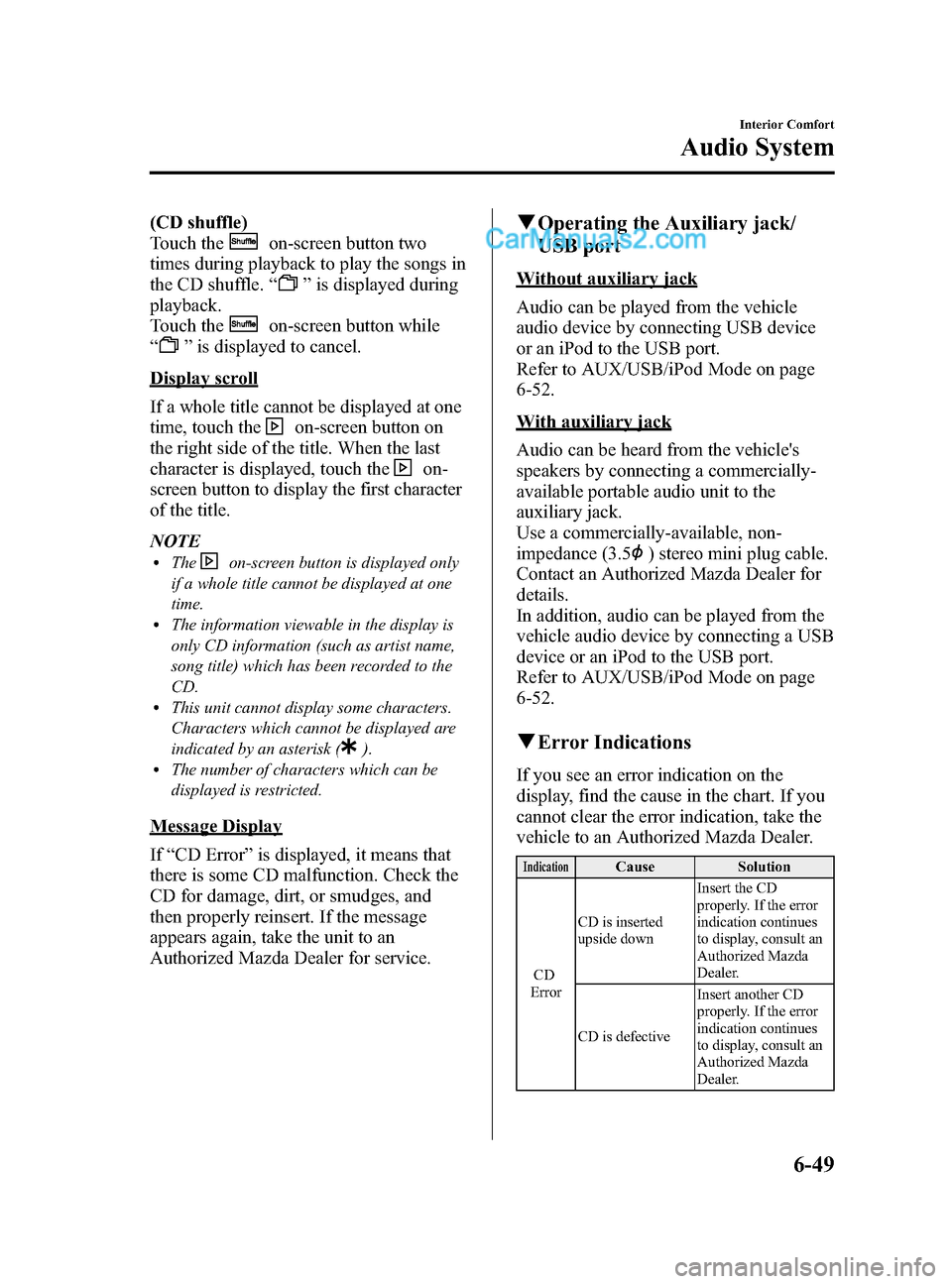
Black plate (323,1)
(CD shuffle)
Touch the
on-screen button two
times during playback to play the songs in
the CD shuffle. “
”is displayed during
playback.
Touch the
on-screen button while
“
” is displayed to cancel.
Display scroll
If a whole title cannot be displayed at one
time, touch the
on-screen button on
the right side of the title. When the last
character is displayed, touch the
on-
screen button to display the first character
of the title.
NOTE
lTheon-screen button is displayed only
if a whole title cannot be displayed at one
time.
lThe information viewable in the display is
only CD information (such as artist name,
song title) which has been recorded to the
CD.
lThis unit cannot display some characters.
Characters which cannot be displayed are
indicated by an asterisk (
).lThe number of characters which can be
displayed is restricted.
Message Display
If “CD Error ”is displayed, it means that
there is some CD malfunction. Check the
CD for damage, dirt, or smudges, and
then properly reinsert. If the message
appears again, take the unit to an
Authorized Mazda Dealer for service.
q Operating the Auxiliary jack/
USB port
Without auxiliary jack
Audio can be played from the vehicle
audio device by connecting USB device
or an iPod to the USB port.
Refer to AUX/USB/iPod Mode on page
6-52.
With auxiliary jack
Audio can be heard from the vehicle's
speakers by connecting a commercially-
available portable audio unit to the
auxiliary jack.
Use a commercially-available, non-
impedance (3.5
) stereo mini plug cable.
Contact an Authorized Mazda Dealer for
details.
In addition, audio can be played from the
vehicle audio device by connecting a USB
device or an iPod to the USB port.
Refer to AUX/USB/iPod Mode on page
6-52.
q Error Indications
If you see an error indication on the
display, find the cause in the chart. If you
cannot clear the error indication, take the
vehicle to an Authorized Mazda Dealer.
IndicationCause Solution
CD
Error CD is inserted
upside down
Insert the CD
properly. If the error
indication continues
to display, consult an
Authorized Mazda
Dealer.
CD is defective Insert another CD
properly. If the error
indication continues
to display, consult an
Authorized Mazda
Dealer.
Interior Comfort
Audio System
6-49
CX-9_8DU1-EA-14H_Edition1 Page323
Thursday, June 5 2014 4:19 PM
Form No.8DU1-EA-14H
Page 326 of 604
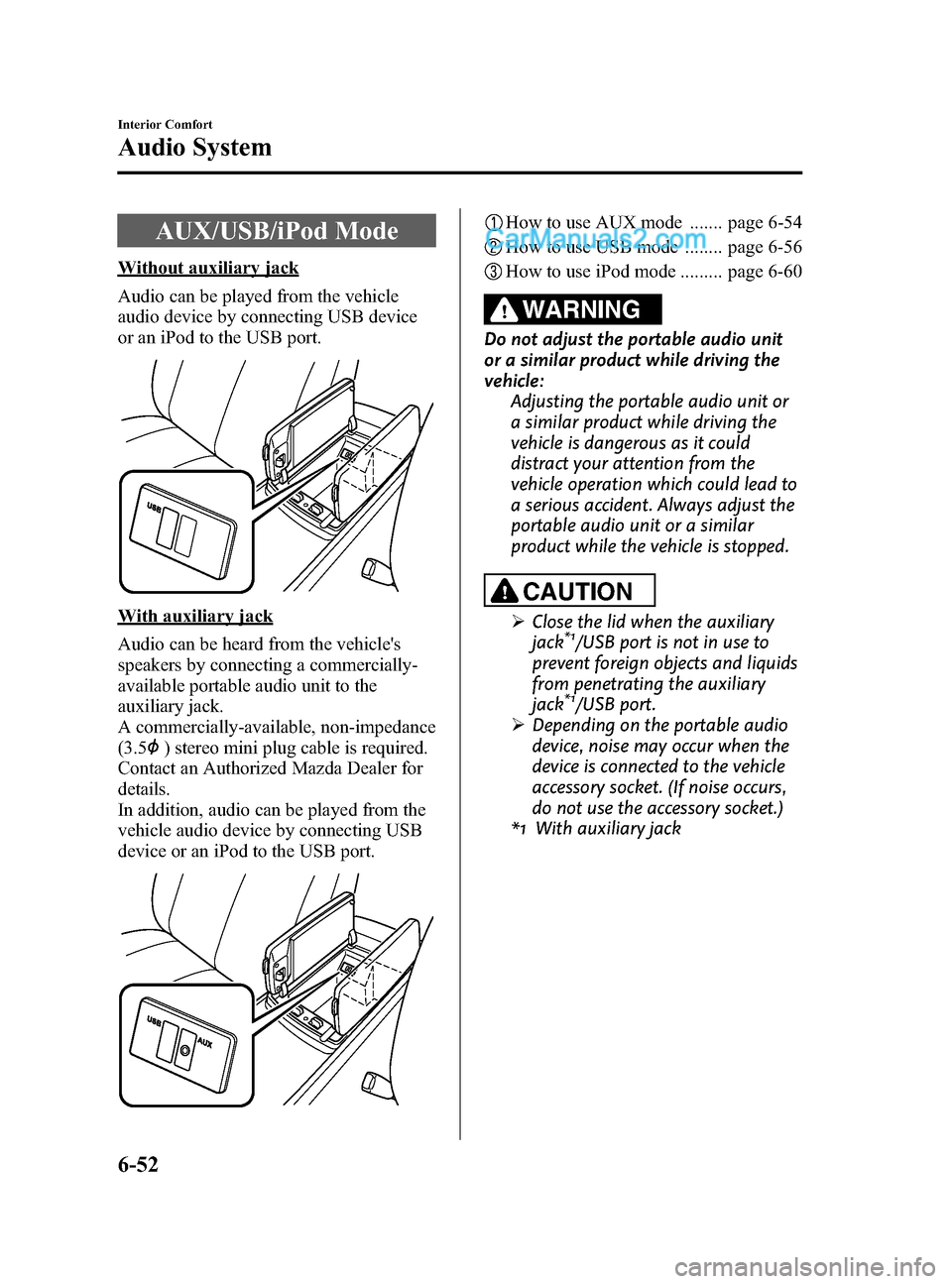
Black plate (326,1)
AUX/USB/iPod Mode
Without auxiliary jack
Audio can be played from the vehicle
audio device by connecting USB device
or an iPod to the USB port.
With auxiliary jack
Audio can be heard from the vehicle's
speakers by connecting a commercially-
available portable audio unit to the
auxiliary jack.
A commercially-available, non-impedance
(3.5
) stereo mini plug cable is required.
Contact an Authorized Mazda Dealer for
details.
In addition, audio can be played from the
vehicle audio device by connecting USB
device or an iPod to the USB port.
How to use AUX mode ....... page 6-54
How to use USB mode ........ page 6-56
How to use iPod mode ......... page 6-60
WARNING
Do not adjust the portable audio unit
or a similar product while driving the
vehicle: Adjusting the portable audio unit or
a similar product while driving the
vehicle is dangerous as it could
distract your attention from the
vehicle operation which could lead to
a serious accident. Always adjust the
portable audio unit or a similar
product while the vehicle is stopped.
CAUTION
ØClose the lid when the auxiliary
jack*1/USB port is not in use to
prevent foreign objects and liquids
from penetrating the auxiliary
jack
*1/USB port.
Ø Depending on the portable audio
device, noise may occur when the
device is connected to the vehicle
accessory socket. (If noise occurs,
do not use the accessory socket.)
*1 With auxiliary jack
6-52
Interior Comfort
Audio System
CX-9_8DU1-EA-14H_Edition1 Page326
Thursday, June 5 2014 4:19 PM
Form No.8DU1-EA-14H
Page 327 of 604
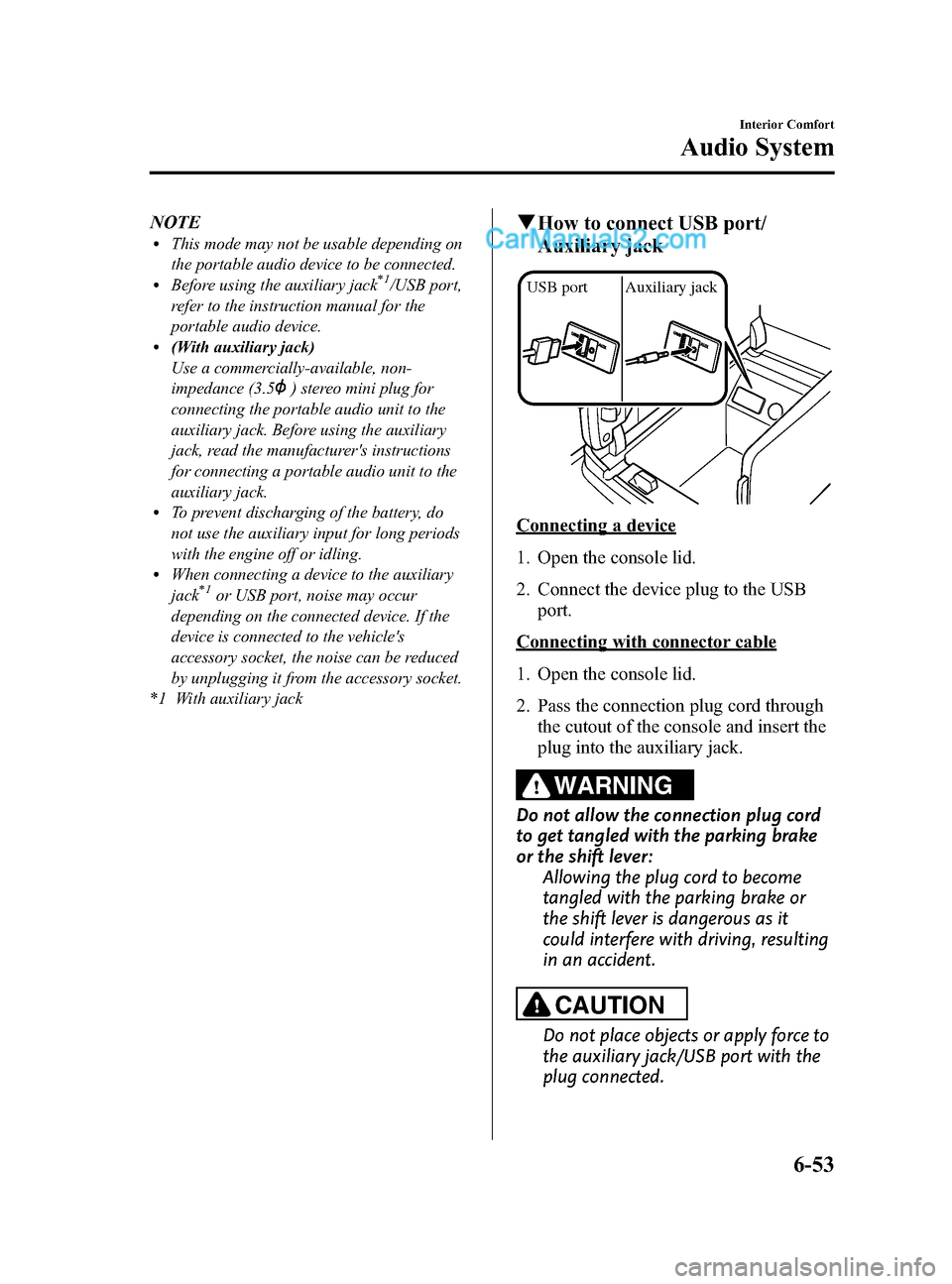
Black plate (327,1)
NOTElThis mode may not be usable depending on
the portable audio device to be connected.
lBefore using the auxiliary jack*1/USB port,
refer to the instruction manual for the
portable audio device.
l(With auxiliary jack)
Use a commercially-available, non-
impedance (3.5
) stereo mini plug for
connecting the portable audio unit to the
auxiliary jack. Before using the auxiliary
jack, read the manufacturer's instructions
for connecting a portable audio unit to the
auxiliary jack.
lTo prevent discharging of the battery, do
not use the auxiliary input for long periods
with the engine off or idling.
lWhen connecting a device to the auxiliary
jack*1or USB port, noise may occur
depending on the connected device. If the
device is connected to the vehicle's
accessory socket, the noise can be reduced
by unplugging it from the accessory socket.
*1 With auxiliary jack
q How to connect USB port/
Auxiliary jack
USB port Auxiliary jack
Connecting a device
1. Open the console lid.
2. Connect the device plug to the USB
port.
Connecting with connector cable
1. Open the console lid.
2. Pass the connection plug cord through
the cutout of the console and insert the
plug into the auxiliary jack.
WARNING
Do not allow the connection plug cord
to get tangled with the parking brake
or the shift lever: Allowing the plug cord to become
tangled with the parking brake or
the shift lever is dangerous as it
could interfere with driving, resulting
in an accident.
CAUTION
Do not place objects or apply force to
the auxiliary jack/USB port with the
plug connected.
Interior Comfort
Audio System
6-53
CX-9_8DU1-EA-14H_Edition1 Page327
Thursday, June 5 2014 4:19 PM
Form No.8DU1-EA-14H
Page 328 of 604
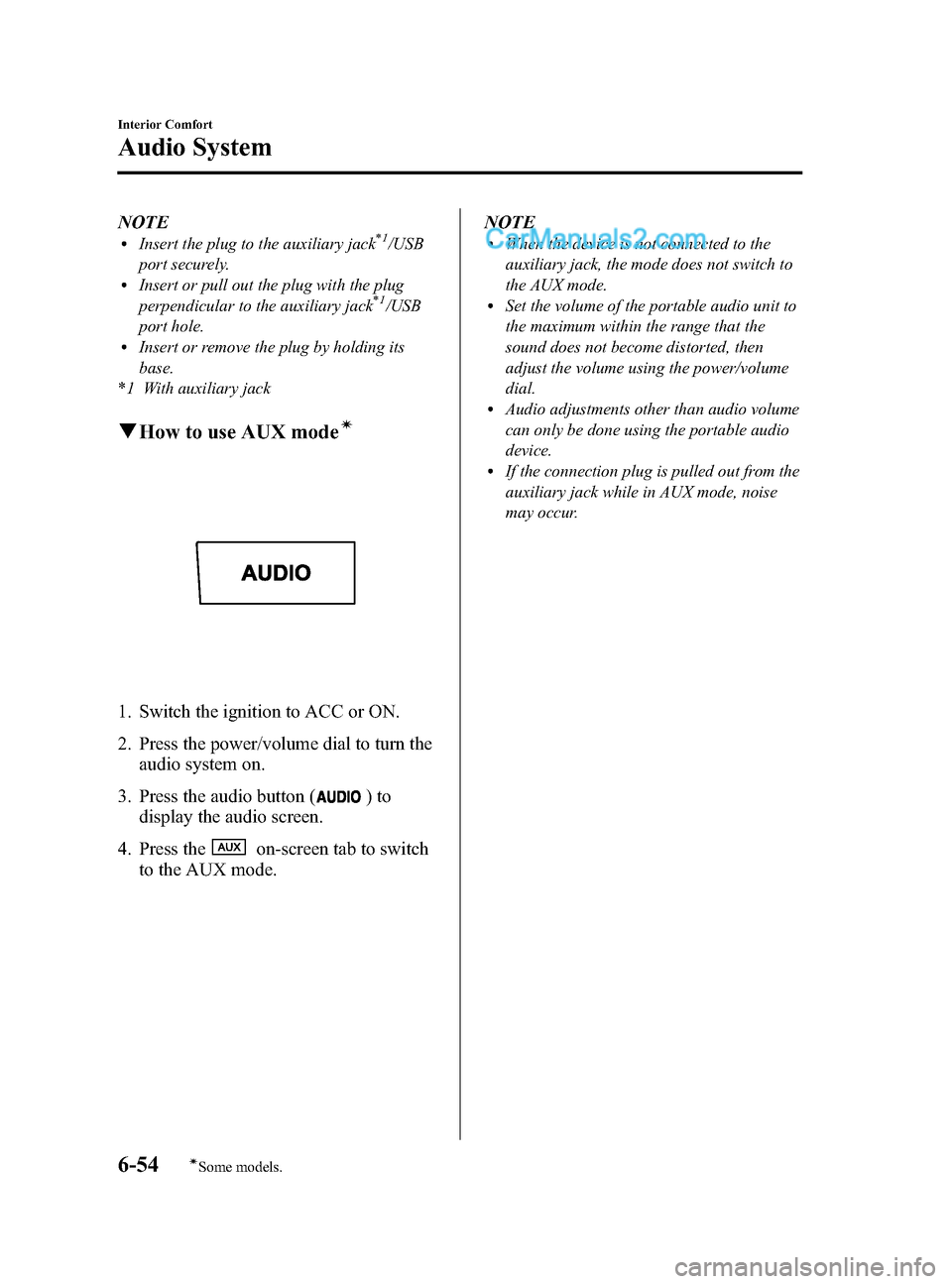
Black plate (328,1)
NOTElInsert the plug to the auxiliary jack*1/USB
port securely.
lInsert or pull out the plug with the plug
perpendicular to the auxiliary jack*1/USB
port hole.
lInsert or remove the plug by holding its
base.
*1 With auxiliary jack
q How to use AUX modeí
1. Switch the ignition to ACC or ON.
2. Press the power/volume dial to turn the
audio system on.
3. Press the audio button (
)to
display the audio screen.
4. Press the
on-screen tab to switch
to the AUX mode. NOTE
lWhen the device is not connected to the
auxiliary jack, the mode does not switch to
the AUX mode.
lSet the volume of the portable audio unit to
the maximum within the range that the
sound does not become distorted, then
adjust the volume using the power/volume
dial.
lAudio adjustments other than audio volume
can only be done using the portable audio
device.
lIf the connection plug is pulled out from the
auxiliary jack while in AUX mode, noise
may occur.
6-54
Interior Comfort
íSome models.
Audio System
CX-9_8DU1-EA-14H_Edition1 Page328
Thursday, June 5 2014 4:19 PM
Form No.8DU1-EA-14H
Page 330 of 604

Black plate (330,1)
qHow to use USB mode
Audio button
Power/Volume
dial Track up/Fast-
forward button
File dial
Track down/
Reverse button
Type
Playable data
USB mode MP3/WMA/AAC file
Playback
1. Switch the ignition to ACC or ON.
2. Press the power/volume dial to turn the audio system on.
3. Press the audio button (
)to
display the audio screen.
4. Touch the
on-screen tab to
switch to USB mode and start
playback. NOTE
lSome devices such as smart phones may
require a setting change to allow USB
operation.
lWhen a USB device is not connected to the
USB port, the mode does not switch to the
USB mode even if the
on-screen tab
is touched.
lDo not remove the USB device while in the
USB mode. Otherwise, the data could be
damaged.
Pause
Touch the
on-screen button to
pause playback.
Touch the
on-screen button while
playback is paused to cancel the pause.
6-56
Interior Comfort
Audio System
CX-9_8DU1-EA-14H_Edition1 Page330
Thursday, June 5 2014 4:19 PM
Form No.8DU1-EA-14H