2015 MAZDA MODEL CX-9 clock
[x] Cancel search: clockPage 133 of 604

Black plate (133,1)
WARNING
Use the remote auto-window and the
auto-moonroof function only when you
can see the vehicle and it is in a secure
area:Do not let children play with your
keys. If they open the window and
moonroof without your knowing, the
open windows and moonroof are an
even bigger invitation to a thief than
leaving the doors unlocked.
The windows and moonroof can be
opened for ventilating the cabin before
getting in the vehicle.
With unlock button (Keyless entry
system)
Press the unlock button on the transmitter
once, then press it again immediately and
hold.
After the doors and the liftgate are
unlocked, the two front windows and the
moonroof open while the unlock button is
pressed.
To stop the windows and the moonroof
while opening, release the button.
If the operation is performed from the
beginning again, the windows and the
moonroof open.
Advanced key
Lock button
Unlock button
Power liftgate button
Operation indicator
light
Panic button
Retractable type key
Lock buttonUnlock button
Panic button
Operation
indicator light
NOTElThe unlock button does not operate unless
it is pressed twice sequentially.
lThe lock button cannot be used to close the
power windows and the moonroof.
With key
1. Insert the key in the driver's door key cylinder.
2. Turn the key counterclockwise and hold until the windows and the
moonroof are completely open. After
the doors and the liftgate are unlocked,
the windows and the moonroof fully
open automatically.
Open
Knowing Your Mazda
Doors and Locks
3-45
CX-9_8DU1-EA-14H_Edition1 Page133
Thursday, June 5 2014 4:17 PM
Form No.8DU1-EA-14H
Page 134 of 604

Black plate (134,1)
To stop this operation, turn the key to the
center position, then turn it
counterclockwise again.
NOTE
The window and the moonroof opening
operation also can be stopped by turning the
key clockwise. However, the doors and the
liftgate will lock.
Closing
The windows and the moonroof can be
closed in case they are left open after
getting out of the vehicle.
NOTE
(With advanced key)
If the auto-lock function (page 3-8) has been
activated, the doors and the liftgate
automatically lock as you walk away from the
vehicle, however, the power windows and the
moonroof cannot be closed. When leaving the
vehicle, close the windows and the moonroof
using the power window switch or the tilt or
slide switch inside the vehicle, the key, or a
request switch on the front door handles.
With key
1. Insert the key in the driver's door keycylinder. 2. Turn the key clockwise and hold until
the windows and the moonroof are
completely closed. After the doors and
the liftgate are locked, the windows
and the moonroof close as long as the
key is turned.
Close
With request switch on the driver's
door (Advanced key)
1. If the doors and the liftgate are locked,unlock them.
2. Press and hold the request switch on the driver's door. After the doors and
the liftgate are locked, the windows
and the moonroof close as long as the
request switch is pressed.
Request switch
3-46
Knowing Your Mazda
Doors and Locks
CX-9_8DU1-EA-14H_Edition1 Page134
Thursday, June 5 2014 4:17 PM
Form No.8DU1-EA-14H
Page 136 of 604

Black plate (136,1)
CAUTION
Always use only a genuine Mazda
fuel-filler cap or an approved
equivalent, available at an
Authorized Mazda Dealer. The wrong
cap can result in a serious
malfunction of the fuel and emission
control systems. It may also cause
the check engine light in the
instrument cluster to illuminate.
qFuel-Filler Lid
To open, pull the remote fuel-filler lid
release.
Remote fuel-filler
lid release
qFuel-Filler Cap
To remove the fuel-filler cap, turn it
counterclockwise.
Attach the removed cap to the inner side
of the fuel lid. To close the fuel-filler cap, turn it
clockwise until two or more clicks are
heard.
Open
Close
CAUTION
If the check fuel cap warning light
illuminates, the fuel-filler cap may
not be properly installed. If the
warning light illuminates, park your
vehicle safely off the right-of-way,
remove the fuel-filler cap and
reinstall it correctly. After the cap has
been correctly installed, the fuel cap
warning light may continue to
illuminate until a number of driving
cycles have been completed. A drive
cycle consists of starting the engine
(after four or more hours with the
engine off) and driving the vehicle on
city and highway roads.
Continuing to drive with the check
fuel cap warning light illuminated
could cause the check engine light to
illuminate as well.
3-48
Knowing Your Mazda
Doors and Locks
CX-9_8DU1-EA-14H_Edition1 Page136
Thursday, June 5 2014 4:17 PM
Form No.8DU1-EA-14H
Page 281 of 604

Black plate (281,1)
qControl Switches
AUTO switch
By pressing the AUTO switch the
following functions will be automatically
controlled in accordance with the selected
set temperature:
lAirflow temperaturelAmount of airflowlSelection of airflow modelOutside/Recirculated air selectionlAir conditioner operation
NOTE
AUTO switch indicator lightlWhen on, it indicates AUTO operation, and
the system will function automatically.
lIf any of the following dials or switches are
operated while in AUTO control, the AUTO
switch indicator turns off.
lMode selector switchlFan control diallWindshield defroster switch
The functions for dials and switches other
than those operated in the above continue
to operate in AUTO control.
OFF switch
Pressing the OFF switch shuts off the
climate control system.
Temperature control dial
Cold Hot
This dial controls temperature. Turn it
clockwise for hot and counterclockwise
for cold.
lWhen the DUAL switch is off:
Turn the driver temperature control dial
to control the temperature.
lWhen the DUAL switch is on:
Turn the driver or front passenger
temperature control dial to control the
temperature.
NOTE
The climate control system changes to the
individual operation mode (DUAL switch
indicator light illuminated) by turning the front
passenger temperature control dial even when
the DUAL switch is off, which allows
individual control of the set temperature for
the driver and front passenger.
Fan control dial
Slow Fast
The fan has seven speeds. The selected
speed will be displayed.
Interior Comfort
Climate Control System
6-7
CX-9_8DU1-EA-14H_Edition1 Page281
Thursday, June 5 2014 4:18 PM
Form No.8DU1-EA-14H
Page 321 of 604
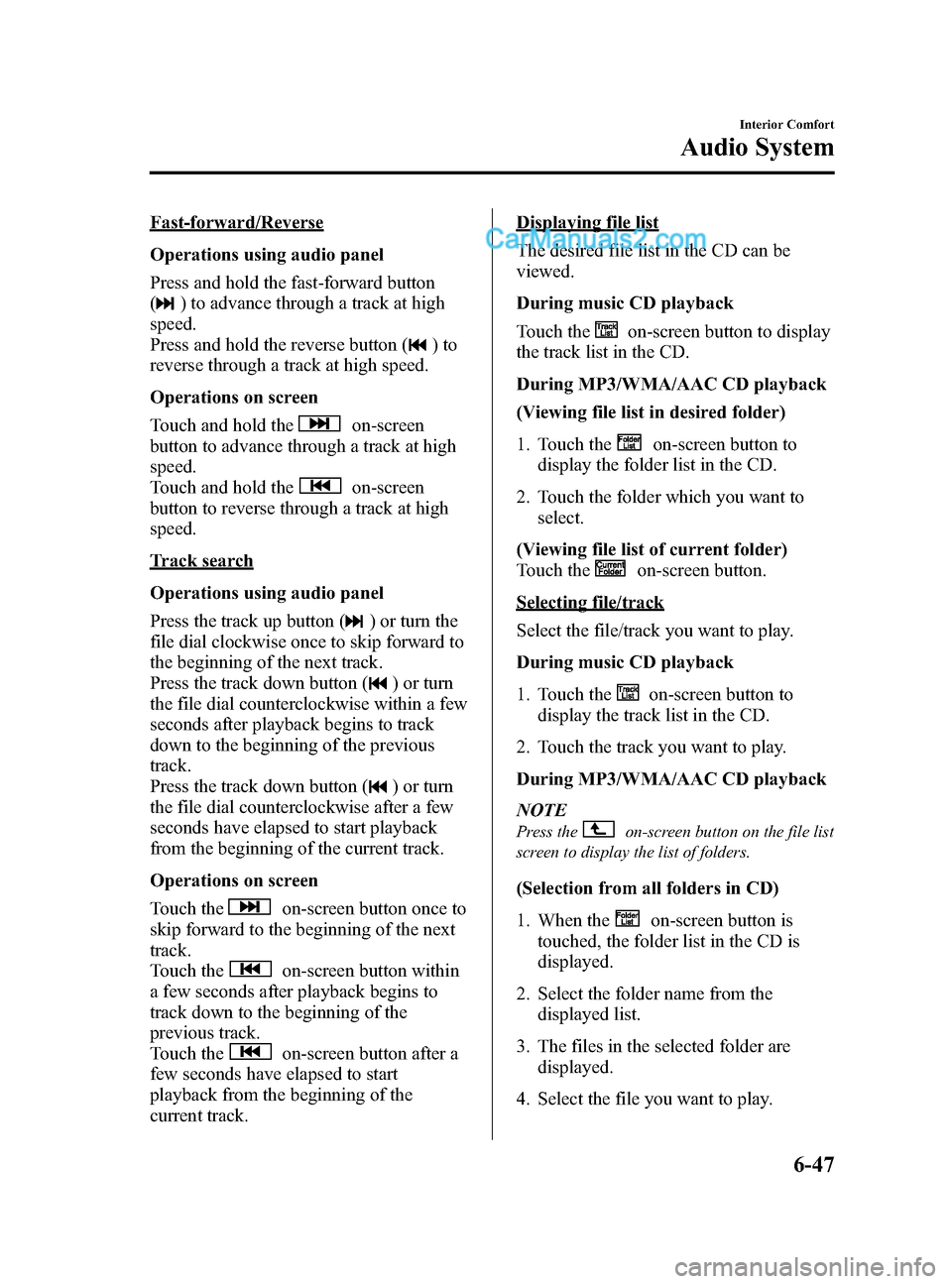
Black plate (321,1)
Fast-forward/Reverse
Operations using audio panel
Press and hold the fast-forward button
(
) to advance through a track at high
speed.
Press and hold the reverse button (
)to
reverse through a track at high speed.
Operations on screen
Touch and hold the
on-screen
button to advance through a track at high
speed.
Touch and hold the
on-screen
button to reverse through a track at high
speed.
Track search
Operations using audio panel
Press the track up button (
) or turn the
file dial clockwise once to skip forward to
the beginning of the next track.
Press the track down button (
) or turn
the file dial counterclockwise within a few
seconds after playback begins to track
down to the beginning of the previous
track.
Press the track down button (
) or turn
the file dial counterclockwise after a few
seconds have elapsed to start playback
from the beginning of the current track.
Operations on screen
Touch the
on-screen button once to
skip forward to the beginning of the next
track.
Touch the
on-screen button within
a few seconds after playback begins to
track down to the beginning of the
previous track.
Touch the
on-screen button after a
few seconds have elapsed to start
playback from the beginning of the
current track.
Displaying file list
The desired file list in the CD can be
viewed.
During music CD playback
Touch the
on-screen button to display
the track list in the CD.
During MP3/WMA/AAC CD playback
(Viewing file list in desired folder)
1. Touch the
on-screen button to
display the folder list in the CD.
2. Touch the folder which you want to select.
(Viewing file list of current folder)
Touch the
on-screen button.
Selecting file/track
Select the file/track you want to play.
During music CD playback
1. Touch the
on-screen button to
display the track list in the CD.
2. Touch the track you want to play.
During MP3/WMA/AAC CD playback
NOTE
Press theon-screen button on the file list
screen to display the list of folders.
(Selection from all folders in CD)
1. When the
on-screen button is
touched, the folder list in the CD is
displayed.
2. Select the folder name from the displayed list.
3. The files in the selected folder are displayed.
4. Select the file you want to play.
Interior Comfort
Audio System
6-47
CX-9_8DU1-EA-14H_Edition1 Page321
Thursday, June 5 2014 4:19 PM
Form No.8DU1-EA-14H
Page 331 of 604

Black plate (331,1)
Fast-forward/Reverse
Operations using audio panel
Press and hold the fast-forward button
(
) to advance through a track at high
speed.
Press and hold the reverse button (
)to
reverse through a track at high speed.
Operations on screen
Touch and hold the
on-screen
button to advance through a track at high
speed.
Touch and hold the
on-screen
button to reverse through a track at high
speed.
Track search
Operations using audio panel
Press the track up button (
) or turn the
file dial clockwise once to skip forward to
the beginning of the next track.
Press the track down button (
) or turn
the file dial counterclockwise within a few
seconds after playback begins to track
down to the beginning of the previous
track.
Press the track down button (
) or turn
the file dial counterclockwise after a few
seconds have elapsed to start playback
from the beginning of the current track.
Operations on screen
Touch the
on-screen button once to
skip forward to the beginning of the next
track.
Touch the
on-screen button within
a few seconds after playback begins to
track down to the beginning of the
previous track.
Touch the
on-screen button after a
few seconds have elapsed to start
playback from the beginning of the
current track.
Displaying song list
The song list in the USB device can be
viewed.
NOTE
The song list may not display depending on the
conditions.
(Displaying optional list)
1. Touch the
on-screen button during
playback.
2. Touch the category which you want to select. The record list or song list is
displayed.
(Displaying a list being played)
Touch the
on-screen button.
NOTE
Press theon-screen button to display the
upper list.
Selecting from list
Select the desired song to play.
1. Press the
on-screen button to select
the song list.
2. Touch the song you want to listen to.
NOTE
The selected song list becomes the play list.
Repeat playback
Touch the
on-screen button during
playback. “
”is displayed during
playback.
Touch the
on-screen button two
times while “
”is displayed to cancel.
Shuffle playback
(Shuffling songs in list being played)
Touch the
on-screen button during
playback. “
”is displayed during
playback.
Interior Comfort
Audio System
6-57
CX-9_8DU1-EA-14H_Edition1 Page331
Thursday, June 5 2014 4:19 PM
Form No.8DU1-EA-14H
Page 335 of 604

Black plate (335,1)
Fast-forward/Reverse
Operations using audio panel
Press and hold the fast-forward button
(
) to advance through a track at high
speed.
Press and hold the reverse button (
)to
reverse through a track at high speed.
Operations on screen
Touch and hold the
on-screen
button to advance through a track at high
speed.
Touch and hold the
on-screen
button to reverse through a track at high
speed.
Track search
Operations using audio panel
Press the track up button (
) or turn the
file dial clockwise once to skip forward to
the beginning of the next track.
Press the track down button (
) or turn
the file dial counterclockwise within a few
seconds (depends on iPod software
version) after playback begins to track
down to the beginning of the previous
track.
Press the track down button (
) or turn
the file dial counterclockwise after a few
seconds (depends on iPod software
version) have elapsed to start playback
from the beginning of the current track.
Operations on screen
Touch the
on-screen button once to
skip forward to the beginning of the next
track.
Touch the
on-screen button within
a few seconds (depends on iPod software
version) after playback begins to track
down to the beginning of the previous
track. Touch the
on-screen button after a
few seconds (depends on iPod software
version) have elapsed to start playback
from the beginning of the current track.
Displaying song list
The song list in the iPod can be viewed.
NOTE
The song list may not display depending on the
conditions.
(Displaying optional list)
1. Touch the
on-screen button during
playback.
2. Touch the category which you want to select. The record list or song list is
displayed.
(Displaying a list being played)
Touch the
on-screen button.
NOTE
Press theon-screen button to display the
upper list.
Selecting from list
Select the desired song to play.
1. Press the
on-screen button to select
the song list.
2. Touch the song you want to listen to.
NOTE
The selected song list becomes the play list.
Repeat playback
Touch the
on-screen button during
playback. “
”is displayed during
playback.
Touch the
on-screen button two
times while “
”is displayed to cancel.
Interior Comfort
Audio System
6-61
CX-9_8DU1-EA-14H_Edition1 Page335
Thursday, June 5 2014 4:19 PM
Form No.8DU1-EA-14H
Page 378 of 604

Black plate (378,1)
NOTE
The following electrical appliances may not
operate even if their electrical capacity is 100
W or less.
lAppliances requiring large amounts of
power for activation (such as cathode-ray
tube televisions, refrigerators with a
compressor, electrical pumps, and electrical
tools)
lAppliances with a power supply frequency
switch function (such as clocks and audio)
lAppliances for precise data processing
(such as measurement equipment)
Some electrical appliances other than the
above may not operate.
The protection circuit may operate and the
power supply may be stopped to prevent
battery depletion.
When using an electrical appliance for data
processing such as a personal computer, back
up the data frequently.
The power outlet (AC115V) cannot be used in
the following cases:
lBattery power is weaklAppliances with a capacity of 100 W or
more are used
lCabin temperature is extremely hot
Noise may occur during radio or television
operation depending on the electrical
appliance being used.
q Using AV Equipment
CAUTION
For safe driving, adjust the volume
while driving so that ambient sound
can be heard.
NOTE
Before operating, read the instruction manual
accompanying the AV equipment to be used.
1. Switch the ignition off.
2. If a power supply is necessary, connect the outlet to the power outlet.
Refer to Auxiliary Terminals and
Power Outlet on page 6-102.
3. Connect the image cable and sound cables to the input terminals.
Auxiliary
terminalsAccessory socket
(DC12 V, 10 A) Plug
Red
White Yellow
Sound cable (Right) Sound cable (Left) Image cableAV
equipment
NOTElFor monaural equipment (with one sound
output terminal), connect the terminal to
either of the sound input terminals (Red)
and (White). The sound is output from the
speaker to which the terminal has been
connected.
lNoise may occur depending on the
connected equipment.
4. Switch the ignition to ACC or ON.
6-104
Interior Comfort
Rear Entertainment System
CX-9_8DU1-EA-14H_Edition1 Page378
Thursday, June 5 2014 4:19 PM
Form No.8DU1-EA-14H