2015 MAZDA MODEL CX-5 USB
[x] Cancel search: USBPage 241 of 532

Black plate (241,1)
5Interior Features
Use of various features for ride comfort, including air-conditioning and audio
system.
Climate Control System ............................................................... 5-2Operating Tips ........................................................................... 5-2
Vent Operation .......................................................................... 5-3
Manual Type ............................................................................. 5-5
Fully Automatic Type ............................................................... 5-9
Audio System ............................................................................... 5-13 Antenna ................................................................................... 5-13
Operating Tips for Audio System ........................................... 5-13
Audio Set (Type A) ................................................................. 5-25
Audio Set (Type B) ................................................................. 5-35
Audio Control Switch Operation ............................................ 5-56
AUX/USB/iPod mode ............................................................. 5-58
Bluetooth® .................................................................................. 5-77 Bluetooth®
í........................................................................... 5-77
Bluetooth® Hands-Free .......................................................... 5-83
Bluetooth® Audio ................................................................. 5-102
Troubleshooting .................................................................... 5-106
Interior Equipment ................................................................... 5-110 Sunvisors ............................................................................... 5-110
Interior Lights ........................................................................ 5-111
Clock ..................................................................................... 5-113
Accessory Sockets ................................................................. 5-114
Cup Holder ............................................................................ 5-116
Bottle Holder ......................................................................... 5-117
Storage Compartments .......................................................... 5-118
5-1íSome models.
CX-5_8DR2-EA-14A_Edition1 Page241
Thursday, November 21 2013 8:49 AM
Form No.8DR2-EA-14A
Page 261 of 532

Black plate (261,1)
Playable AAC file specifications
This unit supports playback of AAC files
recorded in CD-R and CD-RW.
Playable AAC files are as follows:
ItemContent
Specification MPEG-4 AAC
Sampling rate 8/11.025/12 kHz
16/22.05/24 kHz
32/44.1/48 kHz
Bit rate 24―320 kbps
CAUTION
This unit plays files with the file
extension (m4a) as an AAC file. Do
not use the AAC file extension for files
other than AAC files. Otherwise, it
could result in noise or a
malfunction.
lSong, artist, and album name
information in the AAC file is recorded
as data termed “iTunes, m4a, Meta-
Data applicable ”, and this information
is displayable.
lAAC files written under specifications
other than the indicated specification
may not play normally or files or folder
names may not display correctly.
lThe file extension may not be provided
depending on the computer operating
system, version, software, or settings.
In this case, add the file extension “.
m4a ”to the end of the file name, then
write it to the disc.
q Operating Tips for USB device
This unit supports playback of MP3/
WMA/AAC files recorded to USB device.
NOTE
lMusic data (MP3/WMA/AAC (.m4a)
format) stored in a USB mass-storage class
compliant device (such as USB flash
memory) can be played.
lPlayback may not be possible depending on
the type and condition of the USB flash
memory even if the audio file complies with
the standard above.
lA copyright protected WMA/AAC file
cannot be played in this unit.
lThe order of the music data stored in the
device may differ from the playback order.
lTo prevent loss or damage of stored data,
we recommend that you always back up
your data.
lIf a device exceeds the maximum electric
current value of 500 mA, it may not operate
or recharge when connected.
lDo not pull out the USB device while in the
USB mode (only pull it out while in FM/AM
radio or CD mode).
lThe device will not operate if the data is
password protected.
Playable MP3 file specifications
Playable MP3 files are as follows:
Item Content
Specification MPEG1 AUDIO LAYER III
MPEG2 AUDIO LAYER III
MPEG2.5
Sampling rate 44.1/48/32 kHz (MPEG1)
22.05/24/16 kHz (MPEG2)
11.025/12/8 kHz (MPEG2.5)
Bit rate 32
―320 kbps (MPEG1)
8 ― 160 kbps (MPEG2)
8 ― 160 kbps (MPEG2.5)
Interior Features
Audio System
5-21
CX-5_8DR2-EA-14A_Edition1 Page261
Thursday, November 21 2013 8:49 AM
Form No.8DR2-EA-14A
Page 263 of 532

Black plate (263,1)
qOperating Tips for iPod
This unit supports playback of music files
recorded to an iPod.
liPod is a trademark of Apple Inc.,
registered in the U.S. and other
countries.
liPod classic is a trademark of Apple
Inc., registered in the U.S. and other
countries.
liPod nano is a trademark of Apple Inc.,
registered in the U.S. and other
countries.
liPod touch is a trademark of Apple
Inc., registered in the U.S. and other
countries.
liPhone is a trademark of Apple Inc.,
registered in the U.S. and other
countries.
Connectable iPods are as follows:
(Type A)
liPod: 5GliPod classicliPod nano: 1/2/3/4/5GliPod touch*1: 1/2GliPhone*1: 3G/3GS
*1 Only iPod function
(Type B)
liPod classicliPod nano: 4/5/6GliPod touch*1: 2/3/4GliPhone*1: 3GS/4/4S
*1 Only iPod function
CAUTION
Ø Remove the iPod when it is not in
use. Because the iPod is not
designed to withstand excessive
changes in temperature inside the
cabin, it could be damaged or the
battery may deteriorate due to the
excessive temperature or humidity
inside the cabin if it is left in the
vehicle.
Ø If data in the iPod is lost while it is
connected to the unit, Mazda
cannot guarantee recovery of any
lost data.
Ø If the iPod battery is deteriorated,
the iPod may not recharge and
playback may not be possible
when it is connected to the unit.
Replace the iPod battery
immediately.
Ø Be careful not to pinch the iPod
connecting cable when opening/
closing the center console.
Ø For the details on using the iPod,
refer to the iPod instruction
manual.
Ø When connecting the iPod to a
USB port, all commands are made
from the audio unit. iPod control is
not possible.
NOTE
The audio unit cannot display images or
videos stored in an iPod.
Interior Features
Audio System
5-23
CX-5_8DR2-EA-14A_Edition1 Page263
Thursday, November 21 2013 8:49 AM
Form No.8DR2-EA-14A
Page 265 of 532

Black plate (265,1)
Audio Set (Type A)
Power/Volume/Sound Controls ......................................................................... page 5-26
Operating the Radio ........................................................................................... page 5-28
Operating the Compact Disc (CD) Player .......................................................... page 5-30
How to use auxiliary jack/USB port .................................................................. page 5-33
Error Indications ................................................................................................ page 5-33
Interior Features
Audio System
5-25
CX-5_8DR2-EA-14A_Edition1 Page265
Thursday, November 21 2013 8:49 AM
Form No.8DR2-EA-14A
Page 273 of 532

Black plate (273,1)
NOTE
The number of characters which can be
displayed is restricted.
Message display
If“CHECK CD ”is displayed, it means
that there is some CD malfunction. Check
the CD for damage, dirt, or smudges, and
then properly reinsert. If the message
appears again, take the unit to an
Authorized Mazda Dealer for service.
qHow to use Auxiliary jack/USB port
Audio can be heard from the vehicle's
speakers by connecting a commercially-
available portable audio unit to the
auxiliary jack.
Use a commercially-available, non-
impedance (3.5
) stereo mini plug cable.
Contact an Authorized Mazda Dealer for
details.
In addition, audio can be played from the
vehicle audio device by connecting a USB
device or an iPod to the USB port.
Refer to AUX/USB/iPod mode on page
5-58.
q Error Indications
If you see an error indication on the
display, find the cause in the chart. If you
cannot clear the error indication, take the
vehicle to an Authorized Mazda Dealer.
Indication Cause Solution
CHECK CD
CD is
inserted
upside
down Insert the CD properly. If
the error indication
continues to display,
consult an Authorized
Mazda Dealer.
CD is
defective Insert another CD
properly. If the error
indication continues to
display, consult an
Authorized Mazda
Dealer.
Interior Features
Audio System
5-33
CX-5_8DR2-EA-14A_Edition1 Page273
Thursday, November 21 2013 8:49 AM
Form No.8DR2-EA-14A
Page 275 of 532

Black plate (275,1)
Audio Set (Type B)
CAUTION
Do not press the screen strongly or press it with a sharp-pointed object. Otherwise,
the screen could be damaged.
Power/Volume/Display/Sound Controls ............................................................ page 5-36
Operating the Radio ........................................................................................... page 5-40
Operating the Satellite Radio ............................................................................. page 5-44
Operating the Compact Disc (CD) Player .......................................................... page 5-52
How to use Auxiliary jack/USB port ................................................................. page 5-55
Error Indications ................................................................................................ page 5-55
Setup .................................................................................................................. page 5-55
Interior Features
Audio System
5-35
CX-5_8DR2-EA-14A_Edition1 Page275
Thursday, November 21 2013 8:49 AM
Form No.8DR2-EA-14A
Page 295 of 532
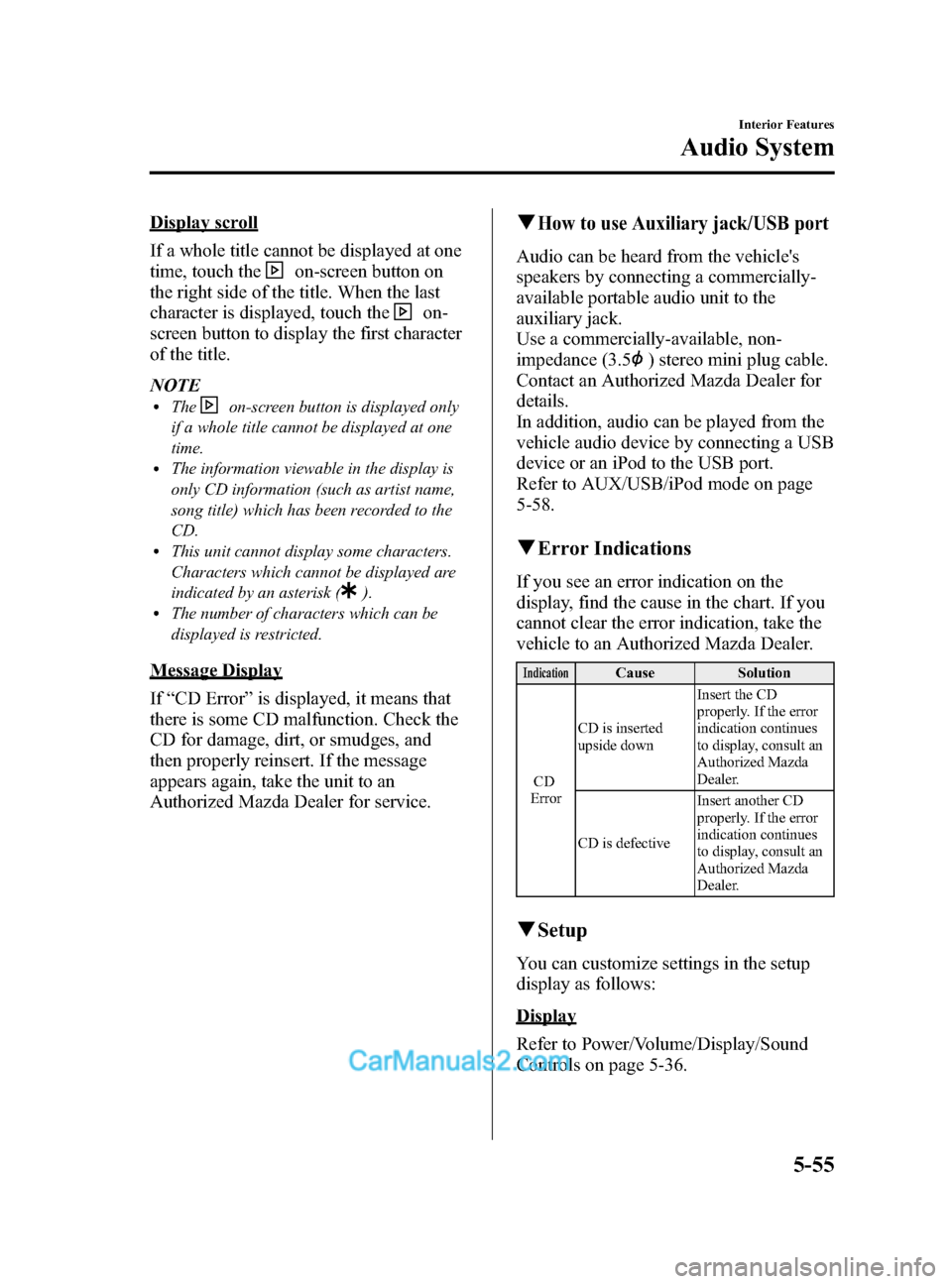
Black plate (295,1)
Display scroll
If a whole title cannot be displayed at one
time, touch the
on-screen button on
the right side of the title. When the last
character is displayed, touch the
on-
screen button to display the first character
of the title.
NOTE
lTheon-screen button is displayed only
if a whole title cannot be displayed at one
time.
lThe information viewable in the display is
only CD information (such as artist name,
song title) which has been recorded to the
CD.
lThis unit cannot display some characters.
Characters which cannot be displayed are
indicated by an asterisk (
).lThe number of characters which can be
displayed is restricted.
Message Display
If “CD Error ”is displayed, it means that
there is some CD malfunction. Check the
CD for damage, dirt, or smudges, and
then properly reinsert. If the message
appears again, take the unit to an
Authorized Mazda Dealer for service.
qHow to use Auxiliary jack/USB port
Audio can be heard from the vehicle's
speakers by connecting a commercially-
available portable audio unit to the
auxiliary jack.
Use a commercially-available, non-
impedance (3.5
) stereo mini plug cable.
Contact an Authorized Mazda Dealer for
details.
In addition, audio can be played from the
vehicle audio device by connecting a USB
device or an iPod to the USB port.
Refer to AUX/USB/iPod mode on page
5-58.
q Error Indications
If you see an error indication on the
display, find the cause in the chart. If you
cannot clear the error indication, take the
vehicle to an Authorized Mazda Dealer.
IndicationCause Solution
CD
Error CD is inserted
upside down
Insert the CD
properly. If the error
indication continues
to display, consult an
Authorized Mazda
Dealer.
CD is defective Insert another CD
properly. If the error
indication continues
to display, consult an
Authorized Mazda
Dealer.
q
Setup
You can customize settings in the setup
display as follows:
Display
Refer to Power/Volume/Display/Sound
Controls on page 5-36.
Interior Features
Audio System
5-55
CX-5_8DR2-EA-14A_Edition1 Page295
Thursday, November 21 2013 8:49 AM
Form No.8DR2-EA-14A
Page 297 of 532
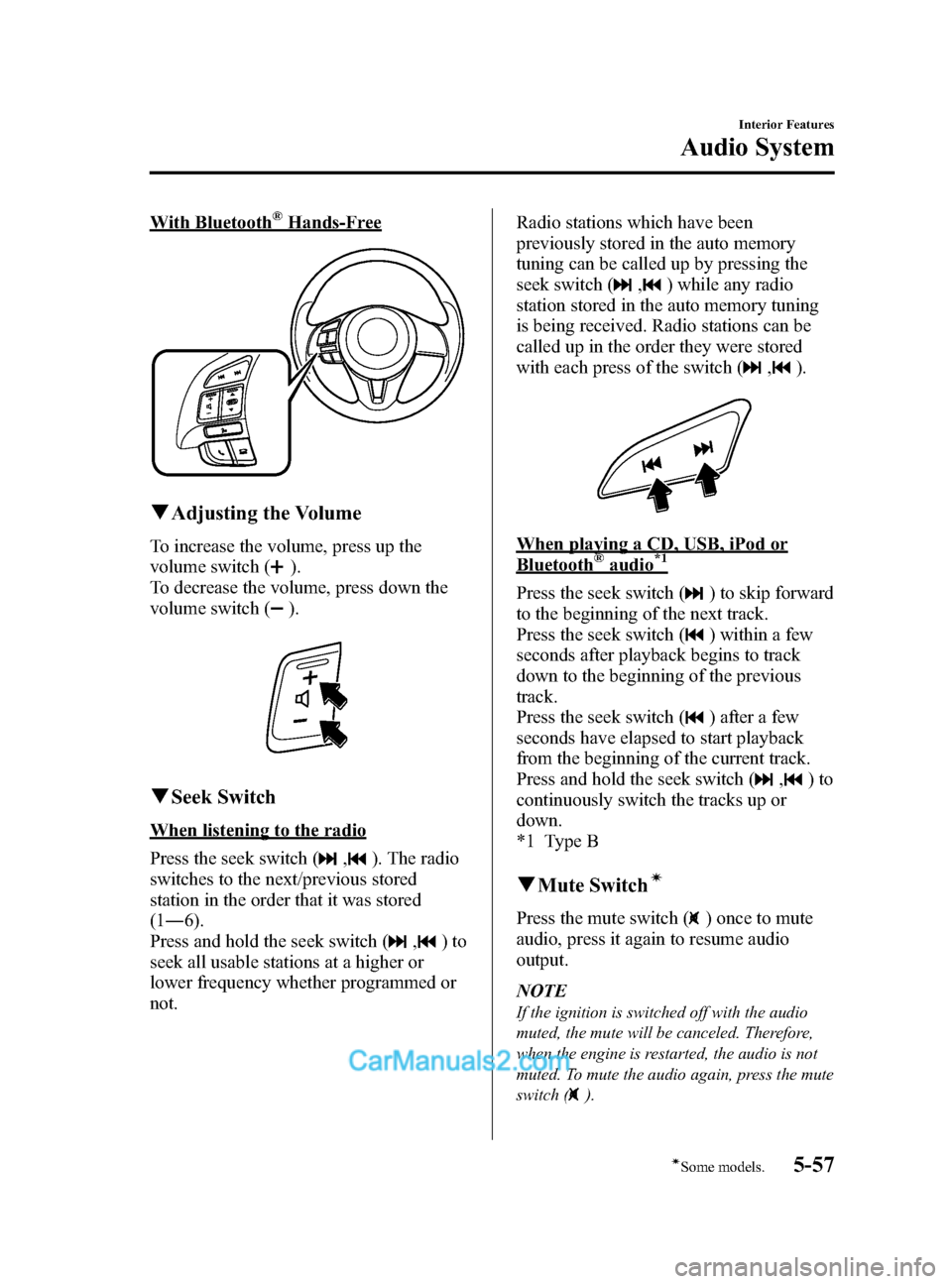
Black plate (297,1)
With Bluetooth®Hands-Free
qAdjusting the Volume
To increase the volume, press up the
volume switch (
).
To decrease the volume, press down the
volume switch (
).
q Seek Switch
When listening to the radio
Press the seek switch (
,). The radio
switches to the next/previous stored
station in the order that it was stored
(1 ― 6).
Press and hold the seek switch (
,)to
seek all usable stations at a higher or
lower frequency whether programmed or
not. Radio stations which have been
previously stored in the auto memory
tuning can be called up by pressing the
seek switch (
,) while any radio
station stored in the auto memory tuning
is being received. Radio stations can be
called up in the order they were stored
with each press of the switch (
,).
When playing a CD, USB, iPod or
Bluetooth®audio*1
Press the seek switch () to skip forward
to the beginning of the next track.
Press the seek switch (
) within a few
seconds after playback begins to track
down to the beginning of the previous
track.
Press the seek switch (
) after a few
seconds have elapsed to start playback
from the beginning of the current track.
Press and hold the seek switch (
,)to
continuously switch the tracks up or
down.
*1 Type B
q Mute Switchí
Press the mute switch () once to mute
audio, press it again to resume audio
output.
NOTE
If the ignition is switched off with the audio
muted, the mute will be canceled. Therefore,
when the engine is restarted, the audio is not
muted. To mute the audio again, press the mute
switch (
).
Interior Features
Audio System
5-57íSome models.
CX-5_8DR2-EA-14A_Edition1 Page297
Thursday, November 21 2013 8:49 AM
Form No.8DR2-EA-14A