2015 MAZDA MODEL CX-5 lock
[x] Cancel search: lockPage 307 of 532

Black plate (307,1)
Press the track down button () or turn
the file dial counterclockwise after a few
seconds have elapsed to start playback
from the beginning of the current track.
Operations on screen
Touch the
on-screen button once to
skip forward to the beginning of the next
track.
Touch the
on-screen button within
a few seconds after playback begins to
track down to the beginning of the
previous track.
Touch the
on-screen button after a
few seconds have elapsed to start
playback from the beginning of the
current track.
Displaying song list
The song list in the USB device can be
viewed.
NOTE
The song list may not display depending on the
conditions.
(Displaying optional list)
1. Touch the
on-screen button during
playback.
2. Touch the category which you want to select. The record list or song list is
displayed.
(Displaying a list being played)
Touch the
on-screen button.
NOTE
Press theon-screen button to display the
upper list.
Selecting from list
Select the desired song to play.
1. Press the
on-screen button to select
the song list. 2. Touch the song you want to listen to.
NOTE
The selected song list becomes the play list.
Repeat playback
Touch the
on-screen button during
playback. “
”is displayed during
playback.
Touch the
on-screen button two
times while “
”is displayed to cancel.
Shuffle playback
(Shuffling songs in list being played)
Touch the
on-screen button during
playback. “
”is displayed during
playback.
Touch the
on-screen button two
times while “
”is displayed to cancel.
(Shuffling album in list being played)
Touch the
on-screen button two
times during playback. “
”is displayed
during playback.
Touch the
on-screen button while
“
” is displayed to cancel.
Text scroll
If a whole title cannot be displayed at one
time, touch the
on-screen button on
the right side of each title. When the last
character is displayed, touch the
on-
screen button to display the first character
of the title.
Interior Features
Audio System
5-67
CX-5_8DR2-EA-14A_Edition1 Page307
Thursday, November 21 2013 8:49 AM
Form No.8DR2-EA-14A
Page 310 of 532

Black plate (310,1)
qHow to use iPod mode (Type A)
Track up/Fast-forward button
Track down/Reverse button Repeat button Random button Category down button
Category up button
List down button List up button
Text button
Scan button
USB/AUX button
File dial
Connectable iPod is as follows:liPod: 5GliPod classicliPod nano: 1/2/3/4/5GliPod touch*1: 1/2GliPhone*1: 3G/3GS
*1 For only iPod functions
NOTE
The iPod functions on the iPod cannot be
operated while it is connected to the unit
because the unit controls the iPod functions.
Playback
1. Switch the ignition to ACC or ON.
2. Press the power/volume dial to turn the audio system on.
3. Press the USB/AUX button (
)to
switch to the iPod mode and start
playback.
NOTE
lWhen an iPod is not connected, the mode
does not switch to the iPod mode.
lWhen there is no playable data in the iPod,
“ NO CONTENTS ”is flashed.
lDo not remove the iPod while in the iPod
mode. Otherwise, the data could be
damaged.
Fast-forward/Reverse
Press and hold the fast-forward button
(
) to advance through a track at high
speed.
Press and hold the reverse button (
)to
reverse through a track at high speed.
Track search
Press the track up button (
) or turn the
file dial clockwise once to skip forward to
the beginning of the next track.
Press the track down button (
) or turn
the file dial counterclockwise within a few
seconds (depends on iPod software
version) after playback begins to track
down to the beginning of the previous
track.
Press the track down button (
) or turn
the file dial counterclockwise after a few
seconds (depends on iPod software
version) have elapsed to start playback
from the beginning of the current track.
Category search
Press the category down button (5) to
select the previous category and press the
category up button (6) to select the next
category.
5-70
Interior Features
Audio System
CX-5_8DR2-EA-14A_Edition1 Page310
Thursday, November 21 2013 8:49 AM
Form No.8DR2-EA-14A
Page 314 of 532
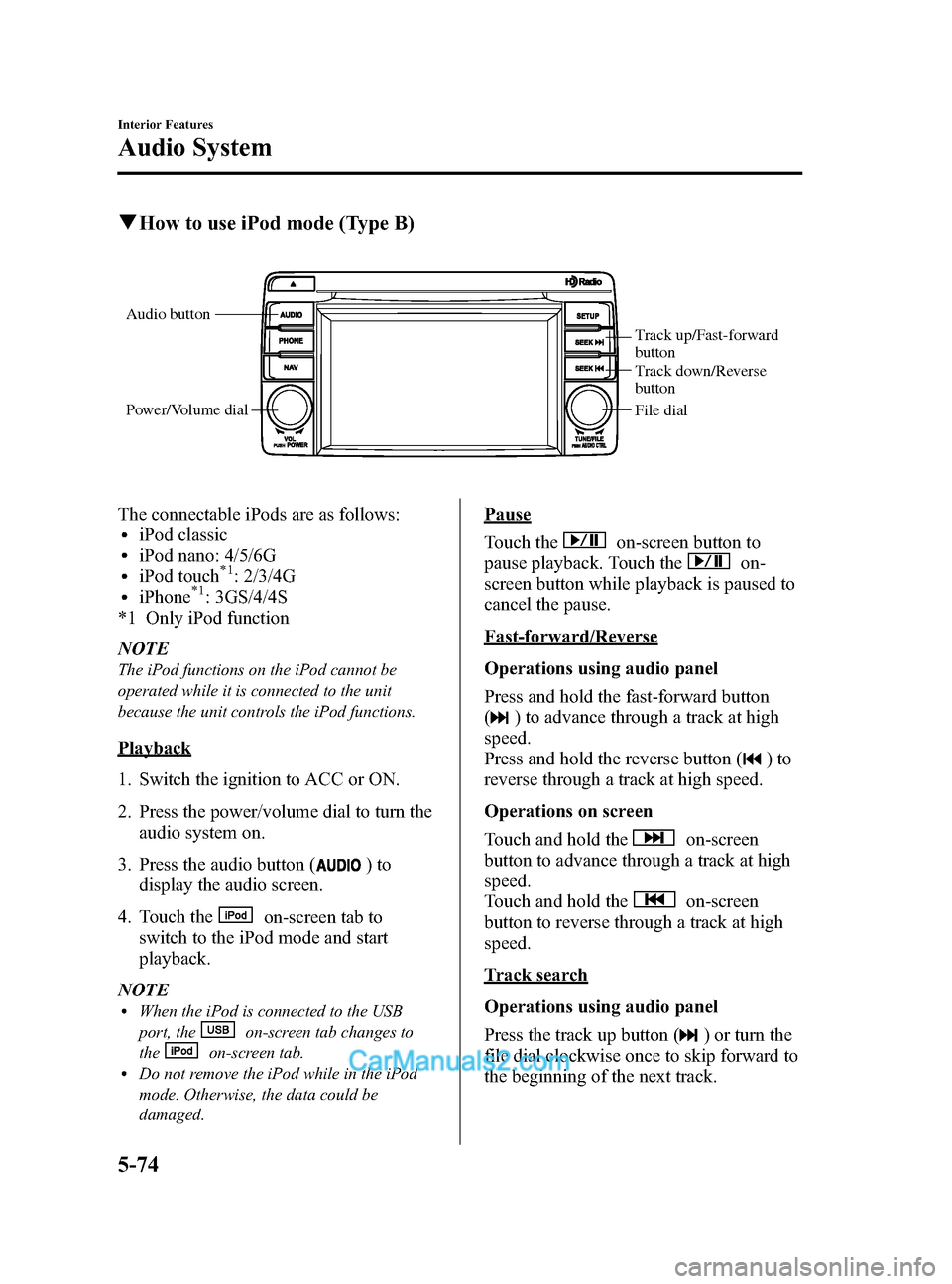
Black plate (314,1)
qHow to use iPod mode (Type B)
Audio button
Power/Volume dial
Track up/Fast-forward
button
Track down/Reverse
button
File dial
The connectable iPods are as follows:liPod classicliPod nano: 4/5/6GliPod touch*1: 2/3/4GliPhone*1: 3GS/4/4S
*1 Only iPod function
NOTE
The iPod functions on the iPod cannot be
operated while it is connected to the unit
because the unit controls the iPod functions.
Playback
1. Switch the ignition to ACC or ON.
2. Press the power/volume dial to turn the audio system on.
3. Press the audio button (
)to
display the audio screen.
4. Touch the
on-screen tab to
switch to the iPod mode and start
playback.
NOTE
lWhen the iPod is connected to the USB
port, the
on-screen tab changes to
the
on-screen tab.lDo not remove the iPod while in the iPod
mode. Otherwise, the data could be
damaged.
Pause
Touch the
on-screen button to
pause playback. Touch the
on-
screen button while playback is paused to
cancel the pause.
Fast-forward/Reverse
Operations using audio panel
Press and hold the fast-forward button
(
) to advance through a track at high
speed.
Press and hold the reverse button (
)to
reverse through a track at high speed.
Operations on screen
Touch and hold the
on-screen
button to advance through a track at high
speed.
Touch and hold the
on-screen
button to reverse through a track at high
speed.
Track search
Operations using audio panel
Press the track up button (
) or turn the
file dial clockwise once to skip forward to
the beginning of the next track.
5-74
Interior Features
Audio System
CX-5_8DR2-EA-14A_Edition1 Page314
Thursday, November 21 2013 8:49 AM
Form No.8DR2-EA-14A
Page 315 of 532
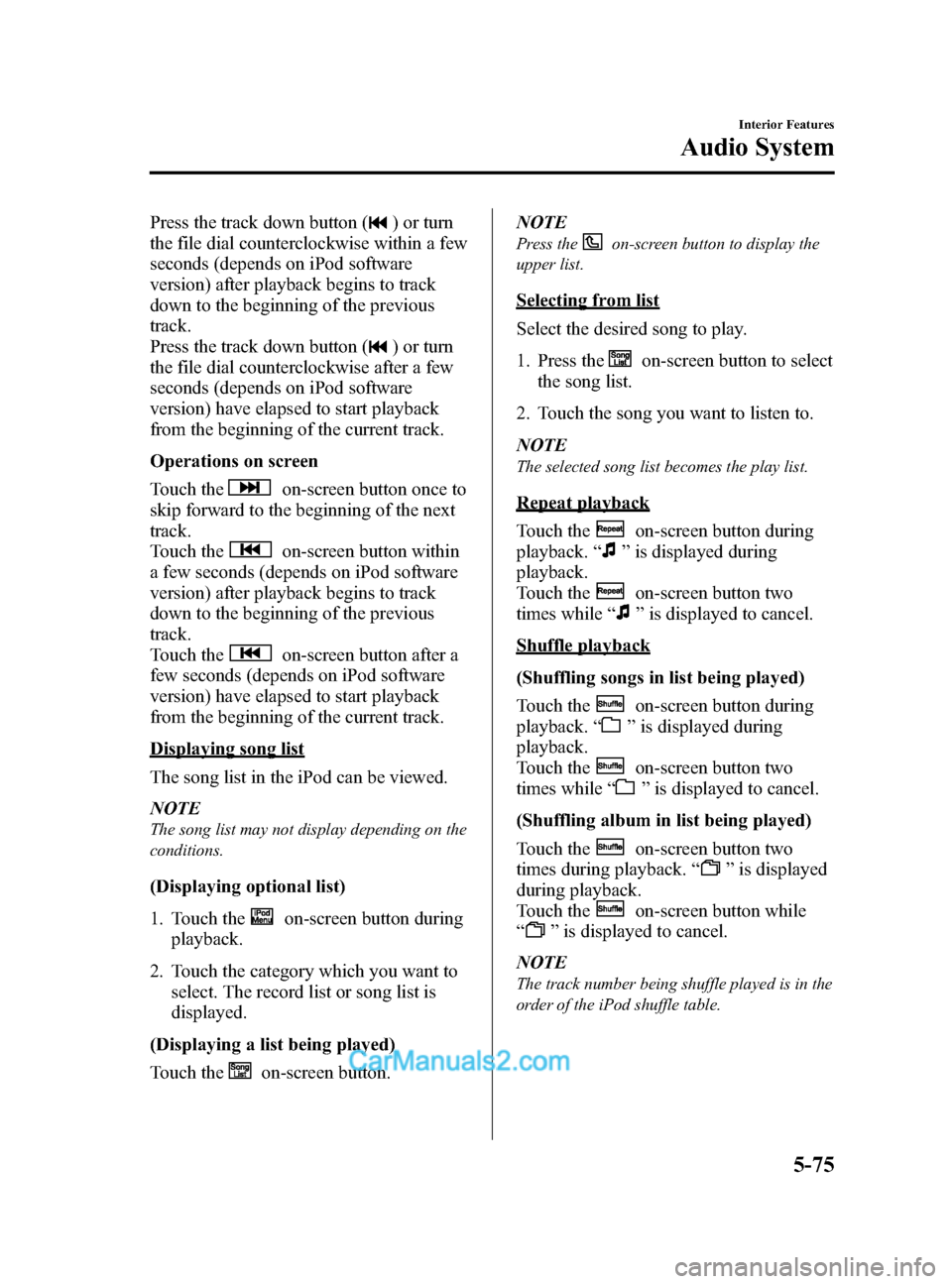
Black plate (315,1)
Press the track down button () or turn
the file dial counterclockwise within a few
seconds (depends on iPod software
version) after playback begins to track
down to the beginning of the previous
track.
Press the track down button (
) or turn
the file dial counterclockwise after a few
seconds (depends on iPod software
version) have elapsed to start playback
from the beginning of the current track.
Operations on screen
Touch the
on-screen button once to
skip forward to the beginning of the next
track.
Touch the
on-screen button within
a few seconds (depends on iPod software
version) after playback begins to track
down to the beginning of the previous
track.
Touch the
on-screen button after a
few seconds (depends on iPod software
version) have elapsed to start playback
from the beginning of the current track.
Displaying song list
The song list in the iPod can be viewed.
NOTE
The song list may not display depending on the
conditions.
(Displaying optional list)
1. Touch the
on-screen button during
playback.
2. Touch the category which you want to select. The record list or song list is
displayed.
(Displaying a list being played)
Touch the
on-screen button. NOTE
Press theon-screen button to display the
upper list.
Selecting from list
Select the desired song to play.
1. Press the
on-screen button to select
the song list.
2. Touch the song you want to listen to.
NOTE
The selected song list becomes the play list.
Repeat playback
Touch the
on-screen button during
playback. “
”is displayed during
playback.
Touch the
on-screen button two
times while “
”is displayed to cancel.
Shuffle playback
(Shuffling songs in list being played)
Touch the
on-screen button during
playback. “
”is displayed during
playback.
Touch the
on-screen button two
times while “
”is displayed to cancel.
(Shuffling album in list being played)
Touch the
on-screen button two
times during playback. “
”is displayed
during playback.
Touch the
on-screen button while
“
” is displayed to cancel.
NOTE
The track number being shuffle played is in the
order of the iPod shuffle table.
Interior Features
Audio System
5-75
CX-5_8DR2-EA-14A_Edition1 Page315
Thursday, November 21 2013 8:49 AM
Form No.8DR2-EA-14A
Page 326 of 532
![MAZDA MODEL CX-5 2015 Owners Manual (in English) Black plate (326,1)
5.Say: [Beep] “XXXXXXXXXXX (Ex.
“ 5551234 ”) (Telephone number) ”
6. Prompt: “XXXXXXXXXXX. (Ex
“ 5551234 ”) (Telephone number (first
choice)) ”
7. Prompt: “Press MAZDA MODEL CX-5 2015 Owners Manual (in English) Black plate (326,1)
5.Say: [Beep] “XXXXXXXXXXX (Ex.
“ 5551234 ”) (Telephone number) ”
6. Prompt: “XXXXXXXXXXX. (Ex
“ 5551234 ”) (Telephone number (first
choice)) ”
7. Prompt: “Press](/manual-img/28/13822/w960_13822-325.png)
Black plate (326,1)
5.Say: [Beep] “XXXXXXXXXXX (Ex.
“ 5551234 ”) (Telephone number) ”
6. Prompt: “XXXXXXXXXXX. (Ex
“ 5551234 ”) (Telephone number (first
choice)) ”
7. Prompt: “Press the pick-up button to
dial, or continue to add numbers. You
can also say ‘Option A ’or ‘Option B’
to replace the last block of digits with
the displayed alternate, or say ‘Go
Back ’to delete the last block of digits. ”
NOTE
Option A is the second candidate, Option B is
the third, and they may not be presented
depending on the conditions.
8. (Dialing)
Press the pick-up button or say, “Dial ”,
then go to Step 9.
(Adding/inputting telephone
number)
Say, “XXXX ”(desired telephone
number). Then go to Step 5.
(The last recognized telephone
number is replaced by Option A or
B)
Say, “Option A ”or “Option B” . Then
go to Step 6.
(Telephone number correction)
Say, “Go Back ”. The prompt replies,
“ The last entered numbers have been
removed ”. Then go back to Step 4 or
Step 7.
9. The call is made.
Screen operation
1. Input the telephone number using the numerical keypad.
2. Touch the
on-screen button to
make the call. Numeral or symbol entry
Use the numerical keypad.
Long-press the
on-screen button to
input
.
Touch the
on-screen button to delete
the currently input value.
Emergency calls
A call can be made to the emergency
phone number (911: U.S.A/Canada, 066:
Mexico) using the voice input command.
It may not function properly in some areas
in Mexico.
1. Press the talk button.
2. Prompt: “Ready ”
3. Say: [Beep] “Phone emergency ”
4. Prompt: “Press the Pick-Up button to
dial the Emergency number.”
5. (Dialing) Press the pick-up button or say “Call. ”
6. Prompt: “Dialing XXX (911: U.S.A/C
anada, 066: Mexico). ”
Automatic 911 (U.S.A./Canada only)
If the vehicle is involved in a moderate to
severe collision, a call is made
automatically to 911 from the connected
device.
1. If the vehicle is involved in a moderate to severe collision, notification of the
call to 911 is made via audio and
screen display. To cancel the call, press
the
on-screen button or hang-up
button within 10 seconds.
2. If the
on-screen button or hang-
up button is not pressed within 10
seconds, the call is made to 911
automatically.
5-86
Interior Features
Bluetooth®
CX-5_8DR2-EA-14A_Edition1 Page326
Thursday, November 21 2013 8:49 AM
Form No.8DR2-EA-14A
Page 330 of 532
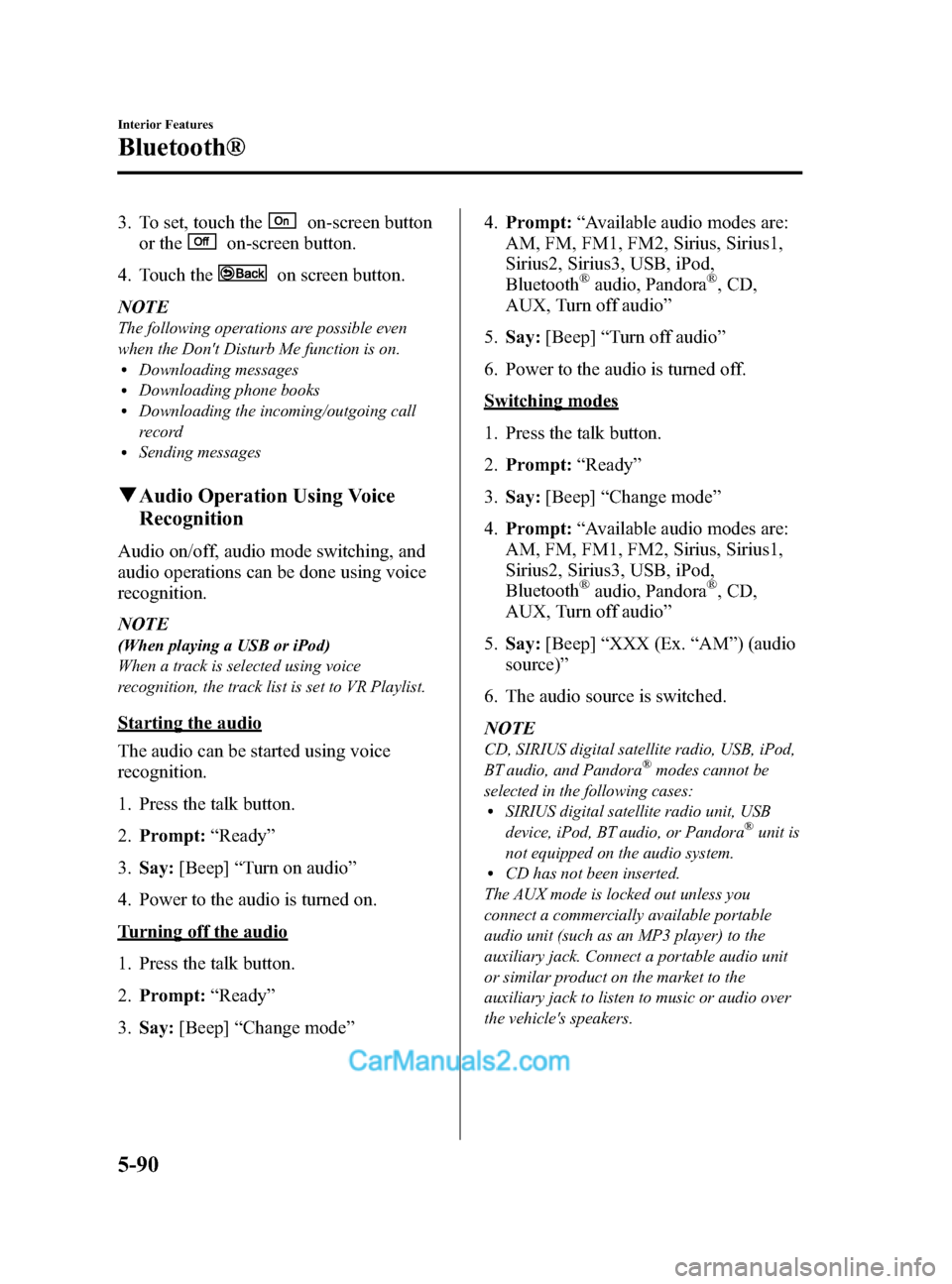
Black plate (330,1)
3. To set, touch theon-screen button
or the
on-screen button.
4. Touch the
on screen button.
NOTE
The following operations are possible even
when the Don't Disturb Me function is on.
lDownloading messageslDownloading phone bookslDownloading the incoming/outgoing call
record
lSending messages
q Audio Operation Using Voice
Recognition
Audio on/off, audio mode switching, and
audio operations can be done using voice
recognition.
NOTE
(When playing a USB or iPod)
When a track is selected using voice
recognition, the track list is set to VR Playlist.
Starting the audio
The audio can be started using voice
recognition.
1. Press the talk button.
2. Prompt: “Ready ”
3. Say: [Beep] “Turn on audio ”
4. Power to the audio is turned on.
Turning off the audio
1. Press the talk button.
2. Prompt: “Ready ”
3. Say: [Beep] “Change mode ” 4.
Prompt: “Available audio modes are:
AM, FM, FM1, FM2, Sirius, Sirius1,
Sirius2, Sirius3, USB, iPod,
Bluetooth
®audio, Pandora®, CD,
AUX, Turn off audio ”
5. Say: [Beep] “Turn off audio ”
6. Power to the audio is turned off.
Switching modes
1. Press the talk button.
2. Prompt: “Ready ”
3. Say: [Beep] “Change mode ”
4. Prompt: “Available audio modes are:
AM, FM, FM1, FM2, Sirius, Sirius1,
Sirius2, Sirius3, USB, iPod,
Bluetooth
®audio, Pandora®, CD,
AUX, Turn off audio ”
5. Say: [Beep] “XXX (Ex. “AM ”) (audio
source) ”
6. The audio source is switched.
NOTE
CD, SIRIUS digital satellite radio, USB, iPod,
BT audio, and Pandora®modes cannot be
selected in the following cases:
lSIRIUS digital satellite radio unit, USB
device, iPod, BT audio, or Pandora®unit is
not equipped on the audio system.
lCD has not been inserted.
The AUX mode is locked out unless you
connect a commercially available portable
audio unit (such as an MP3 player) to the
auxiliary jack. Connect a portable audio unit
or similar product on the market to the
auxiliary jack to listen to music or audio over
the vehicle's speakers.
5-90
Interior Features
Bluetooth®
CX-5_8DR2-EA-14A_Edition1 Page330
Thursday, November 21 2013 8:49 AM
Form No.8DR2-EA-14A
Page 352 of 532

Black plate (352,1)
Luggage Compartment Lights
Switch
Position Luggage Compartment Light
Light off
Light on when the liftgate is open
q
Illuminated Entry System
When the illuminated entry system
operates, the overhead light (switch is in
the DOOR position) turn on for:
lAbout 30 seconds after the driver's
door is unlocked and the ignition is
switched off.
lAbout 15 seconds after all doors are
closed and the ignition is switched off.
lAbout 5 seconds after all doors are
closed and the ignition is switched off
when the key is out of the vehicle.
lIlluminates for about 15 seconds when
the ignition is returned from ACC to
OFF.
The light also turns off when:
lThe ignition is switched on and all
doors are closed.
lThe driver's door is locked. NOTE
lBattery saver
If any door is left open with the overhead
light switch in the DOOR position, or the
liftgate is left open, the overhead light or
luggage compartment light turns off after
about 30 minutes to prevent battery
depletion.
lThe operation of the illuminated entry
system can be changed.
Refer to Personalization Features on page
9-10.
5-112
Interior Features
Interior Equipment
CX-5_8DR2-EA-14A_Edition1 Page352
Thursday, November 21 2013 8:49 AM
Form No.8DR2-EA-14A
Page 353 of 532

Black plate (353,1)
Clock
The time is displayed when the ignition is
switched to ACC or ON.
With Fully Automatic Type Climate
Control System
Clock
With Manual Type Climate Control
System
Clock
Time setting
1. Switch the ignition ACC or ON.
2. Adjust the time using the time settingbuttons (
,).
The hours advance while the time
setting button (
) is pressed.
The minutes advance while the time
setting button (
) is pressed.
Time resetting
1. Switch the ignition to ACC or ON.
2. Press the :00 button.
3. When the button is pressed, the time will be reset as follows:
(Example)
12:01 ―12:29 →12:00
12:30 ―12:59 →1:00
NOTE
When the :00 button is pressed, the seconds
will start at “00 ”.
Interior Features
Interior Equipment
5-113
CX-5_8DR2-EA-14A_Edition1 Page353
Thursday, November 21 2013 8:49 AM
Form No.8DR2-EA-14A