2015 LINCOLN MKZ Quick Reference Guide
Page 1 of 10
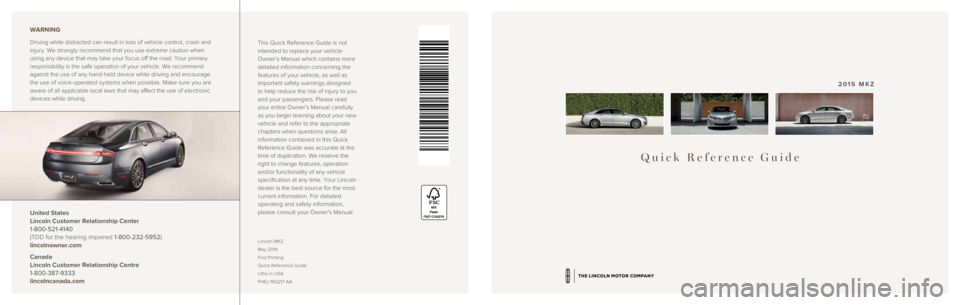
Quick Reference Guide
2015 MKZ
This Quick Reference Guide is not
intended to replace your vehicle
Owner’s Manual which contains more
detailed information concerning the
features of your vehicle, as well as
important safety warnings designed
to help reduce the risk of injury to you
and your passengers. Please read
your entire Owner’s Manual carefully
as you begin learning about your new
vehicle and refer to the appropriate
chapters when questions arise. All
information contained in this Quick
Reference Guide was accurate at the
time of duplication. We reserve the
right to change features, operation
and/or functionality of any vehicle
specification at any time. Your Lincoln
dealer is the best source for the most
current information. For detailed
operating and safety information,
please consult your Owner’s Manual.
United States
Lincoln Customer Relationship Center
1-800-521-4140
(TDD for the hearing impaired 1-800-232-5952)
lincolnowner.com
Canada
Lincoln Customer Relationship Centre
1-800-387-9333
lincolncanada.com WARNING
Driving while distracted can result in loss of vehicle control, crash an\
d
injury. We strongly recommend that you use extreme caution when
using any device that may take your focus off the road. Your primary
responsibility is the safe operation of your vehicle. We recommend
against the use of any hand-held device while driving and encourage
the use of voice-operated systems when possible. Make sure you are
aware of all applicable local laws that may affect the use of electronic\
devices while driving.
Lincoln MKZ
May 2014
First Printing
Quick Reference Guide
Litho in USA
FH6J 19G217 AA
Page 2 of 10
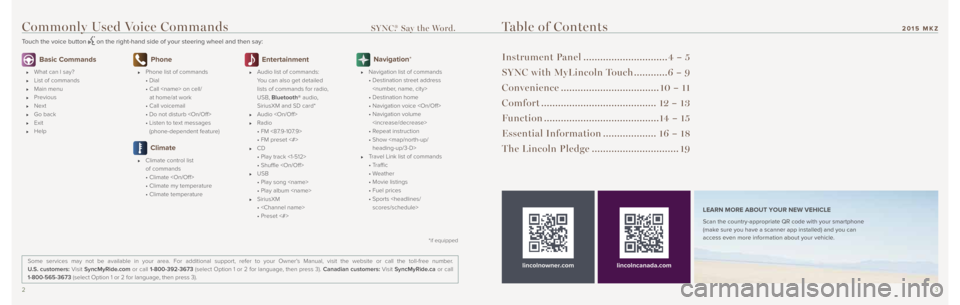
23
Basic Commands
What can I say?
List of commands
Main menu
Previous
Next
Go back
Exit
Help
Phone
Phone list of commands
• Dial
• Call
at home/at work
• Call voicemail
• Do not disturb
• Listen to text messages
(phone-dependent feature)
Climate
Climate control list
of commands
• Climate
• Climate my temperature
• Climate temperature
Entertainment
Audio list of commands:
You can also get detailed
lists of commands for radio,
USB, Bluetooth® audio,
SiriusXM and SD card*
Audio
Radio
• FM <87.9-107.9>
• FM preset <#>
CD
• Play track <1-512>
• Shuffle
USB
• Play song
• Play album
SiriusXM
•
• Preset <#>
Navigation*
Navigation list of commands
• Destination street address
• Destination home
• Navigation voice
• Navigation volume
• Repeat instruction
• Show
heading-up/3-D>
Travel Link list of commands
• Traffic
• Weather
• Movie listings
• Fuel prices
• Sports
Table of Contents
Instrument Panel .............................. 4 – 5
SYNC with MyLincoln Touch ............6 – 9
Convenience ................................... 10 – 11
Comfort ......................................... 12 – 13
Function ......................................... 14 – 15
Essential Information ................... 16 – 18
The Lincoln Pledge ............................... 19
lincolnowner.comlincolncanada.comLEARN MORE ABOUT YOUR NEW VEHICLE
Scan the country-appropriate QR code with your smartphone
(make sure you have a scanner app installed) and you can
access even more information about your vehicle.
Some services may not be available in your area. For additional support,\
refer to your Owner’s Manual, visit the website or call the toll-free number.
U.S. customers: Visit SyncMyRide.com or call 1-800-392-3673 (select Option 1 or 2 for language, then press 3). Canadian customers: Visit SyncMyRide.ca or call
1-800-565-3673 (select Option 1 or 2 for language, then press 3).
Commonly Used Voice Commands SYNC.® Say the Word.
Touch the voice button on the right-hand side of your steering wheel and then say:
*if equipped
2015 MKZ
Page 3 of 10
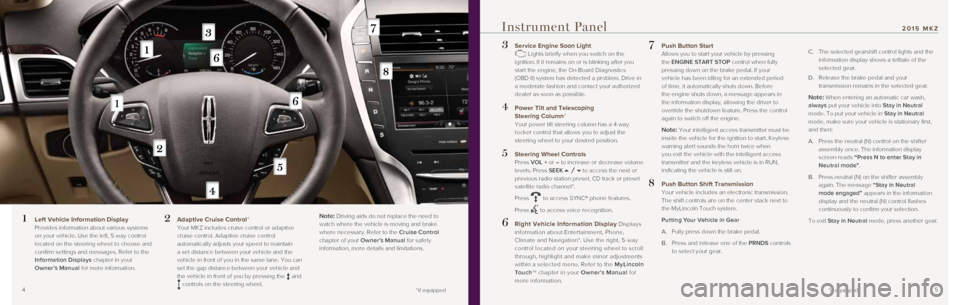
45
3 Service Engine Soon Light Lights briefly when you switch on the
ignition. If it remains on or is blinking after you
start the engine, the On-Board Diagnostics
(OBD-II) system has detected a problem. Drive in
a moderate fashion and contact your authorized
dealer as soon as possible.
4 Power Tilt and Telescoping
Steering Column*
Your power tilt steering column has a 4-way
rocker control that allows you to adjust the
steering wheel to your desired position.
5 Steering Wheel Controls Press VOL + or – to increase or decrease volume
levels. Press SEEK to access the next or
previous radio station preset, CD track or preset
satellite radio channel*.
Press
to access SYNC® phone features.
Press
to access voice recognition.
6 Right Vehicle Information Display Displays
information about Entertainment, Phone,
Climate and Navigation*. Use the right, 5-way
control located on your steering wheel to scroll
through, highlight and make minor adjustments
within a selected menu. Refer to the MyLincoln
To u c h
TM chapter in your Owner’s Manual for
more information.
7 Push Button Start Allows you to start your vehicle by pressing
the ENGINE START STOP control when fully
pressing down on the brake pedal. If your
vehicle has been idling for an extended period
of time, it automatically shuts down. Before
the engine shuts down, a message appears in
the information display, allowing the driver to
override the shutdown feature. Press the control
again to switch off the engine.
Note: Your intelligent access transmitter must be
inside the vehicle for the ignition to start. Keyless
warning alert sounds the horn twice when
you exit the vehicle with the intelligent access
transmitter and the keyless vehicle is in RUN,
indicating the vehicle is still on.
8 Push Button Shift Transmission Your vehicle includes an electronic transmission.
The shift controls are on the center stack next to
the MyLincoln Touch system.
Putting Your Vehicle in Gear
A. Fully press down the brake pedal.
B. Press and release one of the PRNDS controls
to select your gear.
C. The selected gearshift control lights and the
information display shows a telltale of the
selected gear.
D. Release the brake pedal and your
transmission remains in the selected gear.
Note: When entering an automatic car wash,
always put your vehicle into Stay in Neutral
mode. To put your vehicle in Stay in Neutral
mode, make sure your vehicle is stationary first,
and then:
A. Press the neutral (N) control on the shifter
assembly once. The information display
screen reads “Press N to enter Stay in
Neutral mode” .
B. Press neutral (N) on the shifter assembly
again. The message “Stay in Neutral
mode engaged” appears in the information
display and the neutral (N) control flashes
continuously to confirm your selection.
To exit Stay in Neutral mode, press another gear.
Instrument Panel
1 Left Vehicle Information Display
Provides information about various systems
on your vehicle. Use the left, 5-way control
located on the steering wheel to choose and
confirm settings and messages. Refer to the
Information Displays chapter in your
Owner’s Manual for more information.2 Adaptive Cruise Control* Your MKZ includes cruise control or adaptive
cruise control. Adaptive cruise control
automatically adjusts your speed to maintain
a set distance between your vehicle and the
vehicle in front of you in the same lane. You can
set the gap distance between your vehicle and
the vehicle in front of you by pressing the
and controls on the steering wheel.
Note: Driving aids do not replace the need to
watch where the vehicle is moving and brake
where necessary. Refer to the Cruise Control
chapter of your Owner’s Manual for safety
information, more details and limitations.
*if equipped *if equipped
2015 MKZ
Page 4 of 10
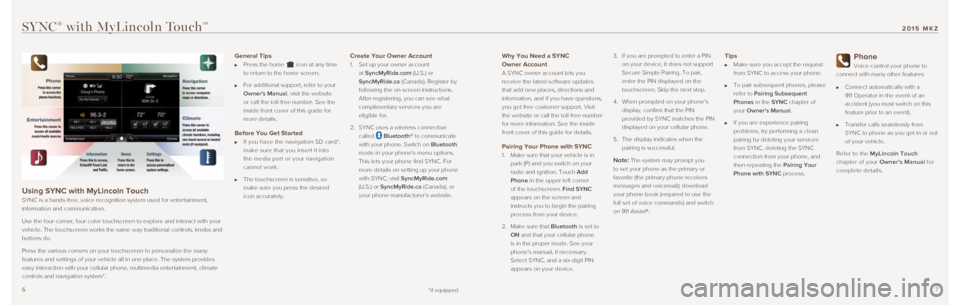
67
Why You Need a SYNC
Owner Account
A SYNC owner account lets you
receive the latest software updates
that add new places, directions and
information, and if you have questions,
you get free customer support. Visit
the website or call the toll-free number
for more information. See the inside
front cover of this guide for details.
Pairing Your Phone with SYNC
1. Make sure that your vehicle is in
park (P) and you switch on your
radio and ignition. Touch Add
Phone in the upper left corner
of the touchscreen. Find SYNC
appears on the screen and
instructs you to begin the pairing
process from your device.
2. Make sure that Bluetooth is set to
ON and that your cellular phone
is in the proper mode. See your
phone’s manual, if necessary.
Select SYNC, and a six-digit PIN
appears on your device. 3.
If you are prompted to enter a PIN
on your device, it does not support
Secure Simple Pairing. To pair,
enter the PIN displayed on the
touchscreen. Skip the next step.
4. When prompted on your phone’s
display, confirm that the PIN
provided by SYNC matches the PIN
displayed on your cellular phone.
5. The display indicates when the
pairing is successful.Note: The system may prompt you
to set your phone as the primary or
favorite (the primary phone receives
messages and voicemail); download
your phone book (required to use the
full set of voice commands) and switch
on 911 Assist®.
Tips
Make sure you accept the request
from SYNC to access your phone.
To pair subsequent phones, please
refer to Pairing Subsequent
Phones in the SYNC chapter of
your Owner’s Manual.
If you are experience pairing
problems, try performing a clean
pairing by deleting your services
from SYNC, deleting the SYNC
connection from your phone, and
then repeating the Pairing Your
Phone with SYNC process.
Phone
Voice-control your phone to
connect with many other features:
Connect automatically with a
911 Operator in the event of an
accident (you must switch on this
feature prior to an event).
Transfer calls seamlessly from
SYNC to phone as you get in or out
of your vehicle.
Refer to the MyLincoln Touch
chapter of your Owner’s Manual for
complete details.
SYNC® with MyLincoln TouchTM
Using SYNC with MyLincoln Touch
SYNC is a hands-free, voice recognition system used for entertainment,
information and communication.
Use the four-corner, four-color touchscreen to explore and interact with\
your
vehicle. The touchscreen works the same way traditional controls, knobs \
and
buttons do.
Press the various corners on your touchscreen to personalize the many
features and settings of your vehicle all in one place. The system provi\
des
easy interaction with your cellular phone, multimedia entertainment, cli\
mate
controls and navigation system*.
General Tips
Press the home icon at any time
to return to the home screen.
For additional support, refer to your
Owner's Manual, visit the website
or call the toll-free number. See the
inside front cover of this guide for
more details.
Before You Get Started
If you have the navigation SD card*,
make sure that you insert it into
the media port or your navigation
cannot work.
The touchscreen is sensitive, so
make sure you press the desired
icon accurately.
Create Your Owner Account
1. Set up your owner account
at SyncMyRide.com (U.S.) or
SyncMyRide.ca (Canada). Register by
following the on-screen instructions.
After registering, you can see what
complimentary services you are
eligible for.
2. SYNC uses a wireless connection
called
Bluetooth® to communicate
with your phone. Switch on Bluetooth
mode in your phone's menu options.
This lets your phone find SYNC. For
more details on setting up your phone
with SYNC, visit SyncMyRide.com
(U.S.) or SyncMyRide.ca (Canada), or
your phone manufacturer’s website.
*if equipped
2015 MKZ
Page 5 of 10
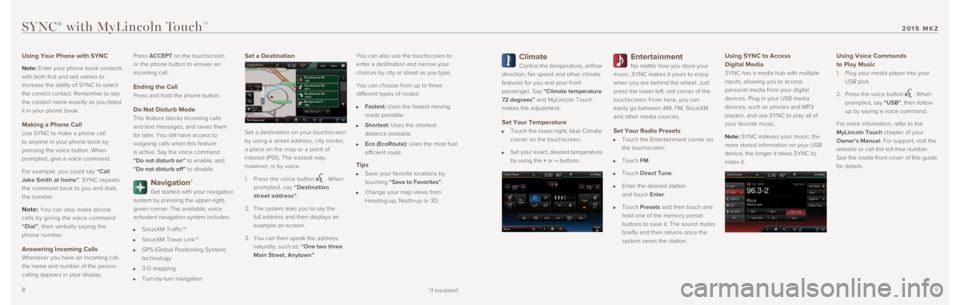
89
Climate
Control the temperature, airflow
direction, fan speed and other climate
features for you and your front
passenger. Say “Climate temperature
72 degrees” and MyLincoln Touch
makes the adjustment.
Set Your Temperature
Touch the lower-right, blue Climate
corner on the touchscreen.
Set your exact, desired temperature
by using the + or – buttons.
Entertainment
No matter how you store your
music, SYNC makes it yours to enjoy
when you are behind the wheel. Just
press the lower-left, red corner of the
touchscreen. From here, you can
easily go between AM, FM, SiriusXM
and other media sources.
Set Your Radio Presets
Touch the Entertainment corner on
the touchscreen.
Touch FM.
Touch Direct Tune.
Enter the desired station
and touch Enter.
Touch Presets and then touch and
hold one of the memory preset
buttons to save it. The sound mutes
briefly and then returns once the
system saves the station.
Using SYNC to Access
Digital Media
SYNC has a media hub with multiple
inputs, allowing you to access
personal media from your digital
devices. Plug in your USB media
devices, such as phones and MP3
players, and use SYNC to play all of
your favorite music.
Note: SYNC indexes your music; the
more stored information on your USB
device, the longer it takes SYNC to
index it.
Using Voice Commands
to Play Music
1. Plug your media player into your
USB port.
2. Press the voice button
. When
prompted, say “USB”, then follow
up by saying a voice command.
For more information, refer to the
MyLincoln Touch chapter of your
Owner’s Manual. For support, visit the
website or call the toll-free number.
See the inside front cover of this guide
for details.
SYNC® with MyLincoln TouchTM
Using Your Phone with SYNC
Note: Enter your phone book contacts
with both first and last names to
increase the ability of SYNC to select
the correct contact. Remember to say
the contact name exactly as you listed
it in your phone book.
Making a Phone Call
Use SYNC to make a phone call
to anyone in your phone book by
pressing the voice button. When
prompted, give a voice command.
For example, you could say “Call
Jake Smith at home”. SYNC repeats
the command back to you and dials
the number.
Note: You can also make phone
calls by giving the voice command
“Dial”, then verbally saying the
phone number.
Answering Incoming Calls
Whenever you have an incoming call,
the name and number of the person
calling appears in your display. Press ACCEPT on the touchscreen
or the phone button to answer an
incoming call.
Ending the Call
Press and hold the phone button.
Do Not Disturb Mode
This feature blocks incoming calls
and text messages, and saves them
for later. You still have access to
outgoing calls when this feature
is active. Say the voice command
“Do not disturb on” to enable, and
“Do not disturb off” to disable.
Navigation*
Get started with your navigation
system by pressing the upper-right,
green corner. The available, voice
activated navigation system includes:
SiriusXM TrafficTM
SiriusXM Travel LinkTM
GPS (Global Positioning System)
technology
3-D mapping
Turn-by-turn navigation
Set a Destination
Set a destination on your touchscreen
by using a street address, city center,
a place on the map or a point of
interest (POI). The easiest way,
however, is by voice.
1. Press the voice button
. When
prompted, say “Destination
street address”.
2. The system asks you to say the
full address and then displays an
example on-screen.
3. You can then speak the address
naturally, such as: “One two three
Main Street, Anytown”. You can also use the touchscreen to
enter a destination and narrow your
choices by city or street as you type.
You can choose from up to three
different types of routes:
Fastest: Uses the fastest moving
roads possible.
Shortest: Uses the shortest
distance possible.
Eco (EcoRoute): Uses the most fuel
efficient route.
Tips
Save your favorite locations by
touching “Save to Favorites”.
Change your map views from
Heading-up, North-up or 3D.
*if equipped
2015 MKZ
Page 6 of 10
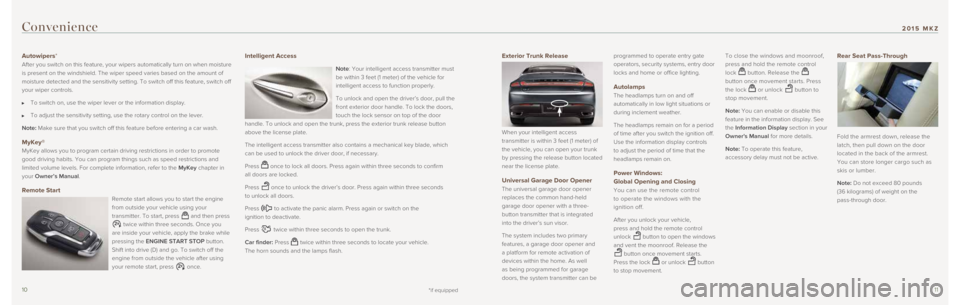
1011
Exterior Trunk Release
When your intelligent access
transmitter is within 3 feet (1 meter) of
the vehicle, you can open your trunk
by pressing the release button located
near the license plate.
Universal Garage Door Opener
The universal garage door opener
replaces the common hand-held
garage door opener with a three-
button transmitter that is integrated
into the driver’s sun visor.
The system includes two primary
features, a garage door opener and
a platform for remote activation of
devices within the home. As well
as being programmed for garage
doors, the system transmitter can be programmed to operate entry gate
operators, security systems, entry door
locks and home or office lighting.
Autolamps
The headlamps turn on and off
automatically in low light situations or
during inclement weather.
The headlamps remain on for a period
of time after you switch the ignition off.
Use the information display controls
to adjust the period of time that the
headlamps remain on.
Power Windows:
Global Opening and Closing
You can use the remote control
to operate the windows with the
ignition off.
After you unlock your vehicle,
press and hold the remote control
unlock
button to open the windows
and vent the moonroof. Release the
button once movement starts.
Press the lock
or unlock button
to stop movement. To close the windows and moonroof,
press and hold the remote control
lock
button. Release the
button once movement starts. Press
the lock
or unlock button to
stop movement.
Note: You can enable or disable this
feature in the information display. See
the Information Display section in your
Owner's Manual for more details.
Note: To operate this feature,
accessory delay must not be active.
Rear Seat Pass-Through
Fold the armrest down, release the
latch, then pull down on the door
located in the back of the armrest.
You can store longer cargo such as
skis or lumber.
Note: Do not exceed 80 pounds
(36 kilograms) of weight on the
pass-through door.
Convenience
Autowipers*
After you switch on this feature, your wipers automatically turn on when\
moisture
is present on the windshield. The wiper speed varies based on the amount\
of
moisture detected and the sensitivity setting. To switch off this featur\
e, switch off
your wiper controls.
To switch on, use the wiper lever or the information display.
To adjust the sensitivity setting, use the rotary control on the lever.
Note: Make sure that you switch off this feature before entering a car wash. \
MyKey®
MyKey allows you to program certain driving restrictions in order to pro\
mote
good driving habits. You can program things such as speed restrictions a\
nd
limited volume levels. For complete information, refer to the MyKey chapter in
your Owner’s Manual.
Remote Start
Remote start allows you to start the engine
from outside your vehicle using your
transmitter. To start, press
and then press
twice within three seconds. Once you
are inside your vehicle, apply the brake while
pressing the ENGINE START STOP button.
Shift into drive (D) and go. To switch off the
engine from outside the vehicle after using
your remote start, press
once.
Intelligent Access
Note: Your intelligent access transmitter must
be within 3 feet (1 meter) of the vehicle for
intelligent access to function properly.
To unlock and open the driver’s door, pull the
front exterior door handle. To lock the doors,
touch the lock sensor on top of the door
handle. To unlock and open the trunk, press the exterior trunk release b\
utton
above the license plate.
The intelligent access transmitter also contains a mechanical key blade,\
which
can be used to unlock the driver door, if necessary.
Press
once to lock all doors. Press again within three seconds to confirm
all doors are locked.
Press
once to unlock the driver’s door. Press again within three seconds
to unlock all doors.
Press
to activate the panic alarm. Press again or switch on the
ignition to deactivate.
Press
twice within three seconds to open the trunk.
Car finder: Press
twice within three seconds to locate your vehicle.
The horn sounds and the lamps flash.
*if equipped
2015 MKZ
Page 7 of 10
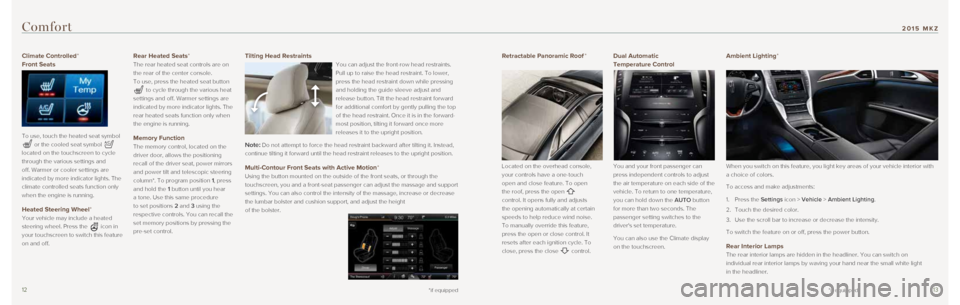
1213
Climate Controlled*
Front Seats
To use, touch the heated seat symbol
or the cooled seat symbol
located on the touchscreen to cycle
through the various settings and
off. Warmer or cooler settings are
indicated by more indicator lights. The
climate controlled seats function only
when the engine is running.
Heated Steering Wheel*
Your vehicle may include a heated
steering wheel. Press the
icon in
your touchscreen to switch this feature
on and off.
Rear Heated Seats*
The rear heated seat controls are on
the rear of the center console.
To use, press the heated seat button
to cycle through the various heat
settings and off. Warmer settings are
indicated by more indicator lights. The
rear heated seats function only when
the engine is running.
Memory Function
The memory control, located on the
driver door, allows the positioning
recall of the driver seat, power mirrors
and power tilt and telescopic steering
column*. To program position 1, press
and hold the 1 button until you hear
a tone. Use this same procedure
to set positions 2 and 3 using the
respective controls. You can recall the
set memory positions by pressing the
pre-set control.
Comfort
*if equipped
Retractable Panoramic Roof *
Located on the overhead console,
your controls have a one-touch
open and close feature. To open
the roof, press the open
control. It opens fully and adjusts
the opening automatically at certain
speeds to help reduce wind noise.
To manually override this feature,
press the open or close control. It
resets after each ignition cycle. To
close, press the close
control.
Dual Automatic
Temperature Control
You and your front passenger can
press independent controls to adjust
the air temperature on each side of the
vehicle. To return to one temperature,
you can hold down the AUTO button
for more than two seconds. The
passenger setting switches to the
driver's set temperature.
You can also use the Climate display
on the touchscreen.
Ambient Lighting*
When you switch on this feature, you light key areas of your vehicle int\
erior with
a choice of colors.
To access and make adjustments:
1. Press the Settings icon > Vehicle > Ambient Lighting.
2. Touch the desired color.
3. Use the scroll bar to increase or decrease the intensity.
To switch the feature on or off, press the power button.
Rear Interior Lamps
The rear interior lamps are hidden in the headliner. You can switch on
individual rear interior lamps by waving your hand near the small white \
light
in the headliner.
Tilting Head Restraints
You can adjust the front-row head restraints.
Pull up to raise the head restraint. To lower,
press the head restraint down while pressing
and holding the guide sleeve adjust and
release button. Tilt the head restraint forward
for additional comfort by gently pulling the top
of the head restraint. Once it is in the forward-
most position, tilting it forward once more
releases it to the upright position.
Note: Do not attempt to force the head restraint backward after tilting it. In\
stead,
continue tilting it forward until the head restraint releases to the upr\
ight position.
Multi-Contour Front Seats with Active Motion*
Using the button mounted on the outside of the front seats, or through t\
he
touchscreen, you and a front-seat passenger can adjust the massage and s\
upport
settings. You can also control the intensity of the massage, increase or\
decrease
the lumbar bolster and cushion support, and adjust the height
of the bolster.
*if equipped
2015 MKZ
Page 8 of 10
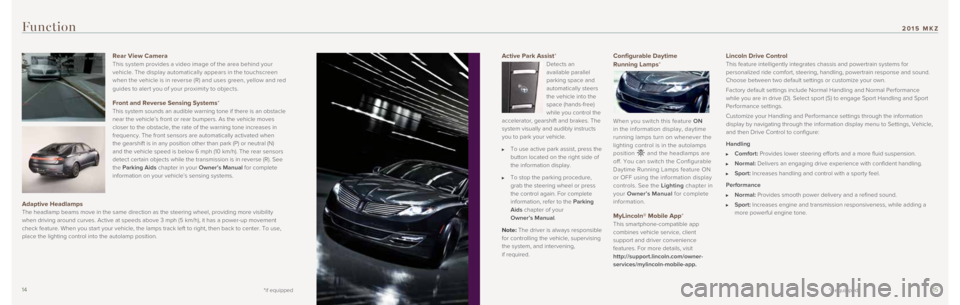
1415
Active Park Assist*
Detects an
available parallel
parking space and
automatically steers
the vehicle into the
space (hands-free)
while you control the
accelerator, gearshift and brakes. The
system visually and audibly instructs
you to park your vehicle.
To use active park assist, press the
button located on the right side of
the information display.
To stop the parking procedure,
grab the steering wheel or press
the control again. For complete
information, refer to the Parking
Aids chapter of your
Owner’s Manual.
Note: The driver is always responsible
for controlling the vehicle, supervising
the system, and intervening,
if required.
Configurable Daytime
Running Lamps*
When you switch this feature ON
in the information display, daytime
running lamps turn on whenever the
lighting control is in the autolamps
position
and the headlamps are
off. You can switch the Configurable
Daytime Running Lamps feature ON
or OFF using the information display
controls. See the Lighting chapter in
your Owner’s Manual for complete
information.
MyLincoln® Mobile App*
This smartphone-compatible app
combines vehicle service, client
support and driver convenience
features. For more details, visit
http://support.lincoln.com/owner-
services/mylincoln-mobile-app.
Function
Lincoln Drive Control This feature intelligently integrates chassis and powertrain systems for\
personalized ride comfort, steering, handling, powertrain response and s\
ound.
Choose between two default settings or customize your own.
Factory default settings include Normal Handling and Normal Performance \
while you are in drive (D). Select sport (S) to engage Sport Handlin\
g and Sport
Performance settings.
Customize your Handling and Performance settings through the information\
display by navigating through the information display menu to Settings, \
Vehicle,
and then Drive Control to configure:
Handling
Comfort: Provides lower steering efforts and a more fluid suspension.
Normal: Delivers an engaging drive experience with confident handling.
Sport: Increases handling and control with a sporty feel.
Performance
Normal: Provides smooth power delivery and a refined sound.
Sport: Increases engine and transmission responsiveness, while adding a
more powerful engine tone.
Rear View Camera
This system provides a video image of the area behind your
vehicle. The display automatically appears in the touchscreen
when the vehicle is in reverse (R) and uses green, yellow and red
guides to aler t you of your proximit y to objects.
Front and Reverse Sensing Systems* This system sounds an audible warning tone if there is an obstacle
near the vehicle’s front or rear bumpers. As the vehicle moves
closer to the obstacle, the rate of the warning tone increases in
frequency. The front sensors are automatically activated when
the gearshift is in any position other than park (P) or neutral (N) \
and the vehicle speed is below 6 mph (10 km/h). The rear sensors
detect certain objects while the transmission is in reverse (R). See
the Parking Aids chapter in your Owner’s Manual for complete
information on your vehicle’s sensing systems.
Adaptive Headlamps The headlamp beams move in the same direction as the steering wheel, pro\
viding more visibility
when driving around curves. Active at speeds above 3 mph (5 km/h), it \
has a power-up movement
check feature. When you start your vehicle, the lamps track left to righ\
t, then back to center. To use,
place the lighting control into the autolamp position.
*if equipped*if equipped
2015 MKZ








