2015 LINCOLN MKC navigation system
[x] Cancel search: navigation systemPage 8 of 490

Cleaning the Interior...................................302
Cleaning the Instrument Panel and
Instrument Cluster Lens.........................303
Cleaning Leather Seats..............................304
Repairing Minor Paint Damage.................305
Cleaning the Alloy Wheels........................305
Vehicle Storage
............................................305
Wheels and Tires
General Information
.....................................308
Tire Care
..........................................................310
Using Snow Chains......................................323
Tire Pressure Monitoring System.............324
Changing a Road Wheel............................328
Technical Specifications.............................334
Capacities and Specifications
Engine Specifications
..................................336
Motorcraft Parts.............................................337
Vehicle Identification Number
..................339
Vehicle Certification Label
.........................339
Transmission Code Designation..............340
Technical Specifications..............................341 Audio System
General Information.....................................345
Audio unit -
Vehicles With: Premium AM/
FM/CD.........................................................346
Media Hub
......................................................348
MyLincoln Touch ™
General Information
.....................................350
Settings...........................................................363
Entertainment................................................376
Phone..............................................................396
Information.....................................................403
Climate.............................................................414
Navigation.......................................................418
Accessories
Accessories...................................................428
Appendices
End User License Agreement
...................430
Extended Service Plan (ESP)
Extended Service Plan (ESP).....................448 Scheduled Maintenance
General Maintenance Information............451
Normal Scheduled Maintenance
.............455
Special Operating Conditions Scheduled Maintenance.............................................459
Scheduled Maintenance Record
..............463
5
MKC (TME), enUSA Table of Contents
Page 349 of 490
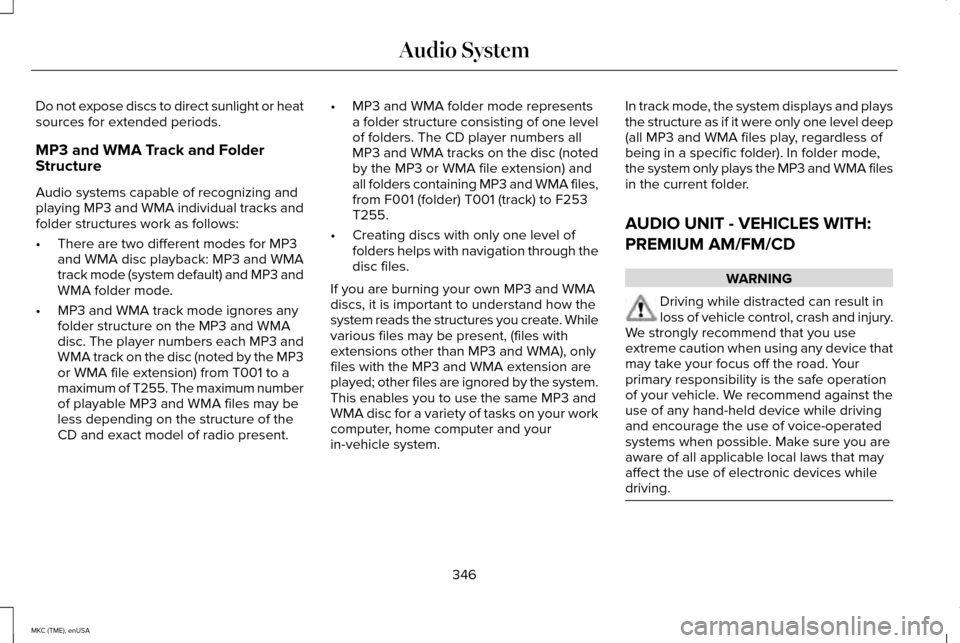
Do not expose discs to direct sunlight or heat
sources for extended periods.
MP3 and WMA Track and Folder
Structure
Audio systems capable of recognizing and
playing MP3 and WMA individual tracks and
folder structures work as follows:
•
There are two different modes for MP3
and WMA disc playback: MP3 and WMA
track mode (system default) and MP3 and
WMA folder mode.
• MP3 and WMA track mode ignores any
folder structure on the MP3 and WMA
disc. The player numbers each MP3 and
WMA track on the disc (noted by the MP3
or WMA file extension) from T001 to a
maximum of T255. The maximum number
of playable MP3 and WMA files may be
less depending on the structure of the
CD and exact model of radio present. •
MP3 and WMA folder mode represents
a folder structure consisting of one level
of folders. The CD player numbers all
MP3 and WMA tracks on the disc (noted
by the MP3 or WMA file extension) and
all folders containing MP3 and WMA files,
from F001 (folder) T001 (track) to F253
T255.
• Creating discs with only one level of
folders helps with navigation through the
disc files.
If you are burning your own MP3 and WMA
discs, it is important to understand how the
system reads the structures you create. While
various files may be present, (files with
extensions other than MP3 and WMA), only
files with the MP3 and WMA extension are
played; other files are ignored by the system.
This enables you to use the same MP3 and
WMA disc for a variety of tasks on your work
computer, home computer and your
in-vehicle system. In track mode, the system displays and plays
the structure as if it were only one level deep
(all MP3 and WMA files play, regardless of
being in a specific folder). In folder mode,
the system only plays the MP3 and WMA files
in the current folder.
AUDIO UNIT - VEHICLES WITH:
PREMIUM AM/FM/CD
WARNING
Driving while distracted can result in
loss of vehicle control, crash and injury.
We strongly recommend that you use
extreme caution when using any device that
may take your focus off the road. Your
primary responsibility is the safe operation
of your vehicle. We recommend against the
use of any hand-held device while driving
and encourage the use of voice-operated
systems when possible. Make sure you are
aware of all applicable local laws that may
affect the use of electronic devices while
driving. 346
MKC (TME), enUSA Audio System
Page 355 of 490
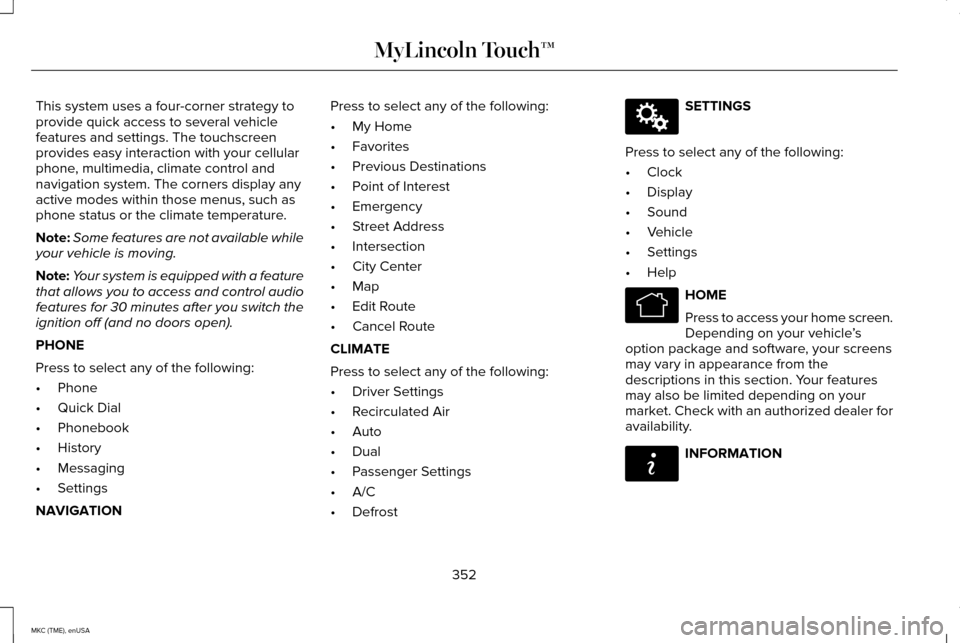
This system uses a four-corner strategy to
provide quick access to several vehicle
features and settings. The touchscreen
provides easy interaction with your cellular
phone, multimedia, climate control and
navigation system. The corners display any
active modes within those menus, such as
phone status or the climate temperature.
Note:
Some features are not available while
your vehicle is moving.
Note: Your system is equipped with a feature
that allows you to access and control audio
features for 30 minutes after you switch the
ignition off (and no doors open).
PHONE
Press to select any of the following:
• Phone
• Quick Dial
• Phonebook
• History
• Messaging
• Settings
NAVIGATION Press to select any of the following:
•
My Home
• Favorites
• Previous Destinations
• Point of Interest
• Emergency
• Street Address
• Intersection
• City Center
• Map
• Edit Route
• Cancel Route
CLIMATE
Press to select any of the following:
• Driver Settings
• Recirculated Air
• Auto
• Dual
• Passenger Settings
• A/C
• Defrost SETTINGS
Press to select any of the following:
• Clock
• Display
• Sound
• Vehicle
• Settings
• Help HOME
Press to access your home screen.
Depending on your vehicle
’s
option package and software, your screens
may vary in appearance from the
descriptions in this section. Your features
may also be limited depending on your
market. Check with an authorized dealer for
availability. INFORMATION
352
MKC (TME), enUSA MyLincoln Touch™E142607 E142613 E142608
Page 358 of 490

•
Do not leave playing devices in your
vehicle during extreme conditions as it
could cause them damage. See your
device's user guide for further
information.
• For your safety, some SYNC functions
are speed-dependent. Their use is limited
to when your vehicle is traveling at
speeds under 3 mph (5 km/h).
Make sure that you review your device's
manual before using it with SYNC. Speed-restricted Features
Some features of this system may be too
difficult to use while your vehicle is moving
so they are restricted from use unless your
vehicle is stationary.
•
Screens crowded with information, such
as Point of Interest reviews and ratings,
SIRIUS Travel Link sports scores, movie
times or ski conditions.
• Any action that requires you to use a
keyboard is restricted, such as entering
a navigation destination or editing
information.
• All lists are limited so the user can view
fewer entries (such as phone contacts or
recent phone call entries). See the following chart for more specific
examples.
Restricted features
Pairing a Bluetooth phone
Cellular Phone
Adding phonebook contacts or uploading phonebook contacts (from a USB)\
List entries are limited for phone contacts and recent phone call entrie\
s
Editing the keypad code
System Functionality
355
MKC (TME), enUSA MyLincoln Touch™
Page 362 of 490
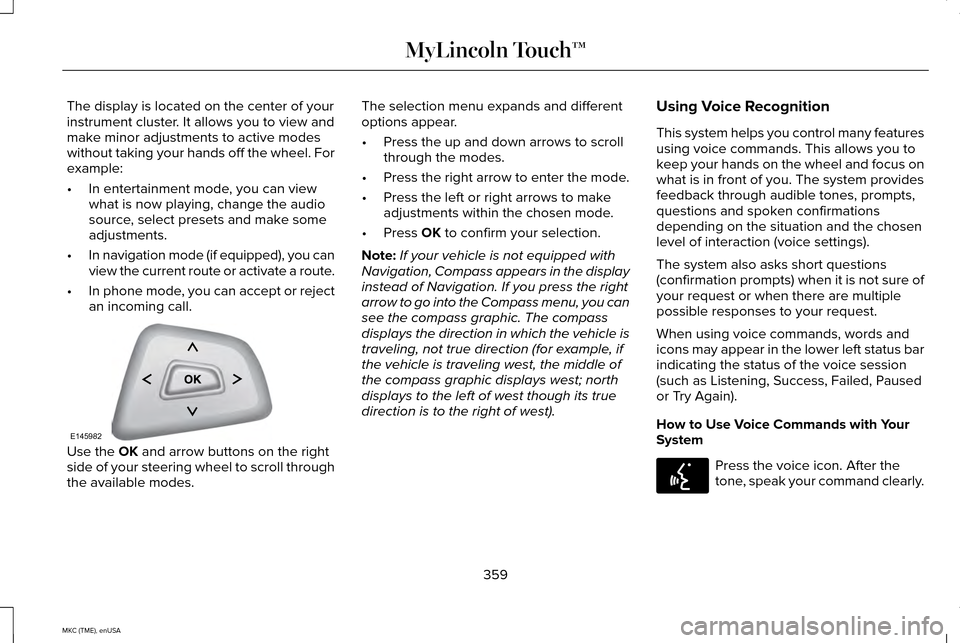
The display is located on the center of your
instrument cluster. It allows you to view and
make minor adjustments to active modes
without taking your hands off the wheel. For
example:
•
In entertainment mode, you can view
what is now playing, change the audio
source, select presets and make some
adjustments.
• In navigation mode (if equipped), you can
view the current route or activate a route.
• In phone mode, you can accept or reject
an incoming call. Use the OK and arrow buttons on the right
side of your steering wheel to scroll through
the available modes. The selection menu expands and different
options appear.
•
Press the up and down arrows to scroll
through the modes.
• Press the right arrow to enter the mode.
• Press the left or right arrows to make
adjustments within the chosen mode.
• Press
OK to confirm your selection.
Note: If your vehicle is not equipped with
Navigation, Compass appears in the display
instead of Navigation. If you press the right
arrow to go into the Compass menu, you can
see the compass graphic. The compass
displays the direction in which the vehicle is
traveling, not true direction (for example, if
the vehicle is traveling west, the middle of
the compass graphic displays west; north
displays to the left of west though its true
direction is to the right of west). Using Voice Recognition
This system helps you control many features
using voice commands. This allows you to
keep your hands on the wheel and focus on
what is in front of you. The system provides
feedback through audible tones, prompts,
questions and spoken confirmations
depending on the situation and the chosen
level of interaction (voice settings).
The system also asks short questions
(confirmation prompts) when it is not sure of
your request or when there are multiple
possible responses to your request.
When using voice commands, words and
icons may appear in the lower left status bar
indicating the status of the voice session
(such as Listening, Success, Failed, Paused
or Try Again).
How to Use Voice Commands with Your
System
Press the voice icon. After the
tone, speak your command clearly.
359
MKC (TME), enUSA MyLincoln Touch™E145982 E142599
Page 364 of 490

Available voice commands
"Navigation list of commands" *
"Phone list of commands" "Radio list of commands"
"SD card list of commands"
"Sirius satellite list of commands" **
"Travel link list of commands" *
"USB list of commands"
"Voice instructions list of commands" "Voice settings list of commands" "Help"
* This command is only available when your
vehicle is equipped with the navigation
system, and the navigation system SD card
is in the card slot.
** This command is only available when you
have an active SIRIUS satellite radio
subscription. Voice Settings
Voice settings allow you to customize the
level of system interaction, help and
feedback. The system defaults to standard
interaction that uses candidate lists and
confirmation prompts as these provide the
highest level of guidance and feedback.
•
Interaction Mode: Novice mode provides
detailed interaction and guidance while
the advanced mode has less audible
interaction and more tone prompts.
• Confirmation Prompts: The system uses
these short questions to confirm your
voice request. If turned off, the system
simply makes a best guess as to what
you requested. The system may still
occasionally ask you to confirm settings.
• Phone and Media Candidate Lists:
Candidate lists are lists of possible results
from your voice commands. The system
creates these lists when it has the same
confidence level of several options based
on your voice command.
To access these settings using the
touchscreen: 1.
Press the Settings icon > Settings > then
Voice Control.
2. Select from the following:
• Interaction Mode
• Confirmation Prompts
• Media Candidate Lists
• Phone Candidate Lists
• Voice Control Volume.
To access these settings using voice
commands:
1. Press the voice icon. Wait for the prompt
"Please say a command". Another tone
sounds to let you know the system is
listening.
2. Say any of the following commands: Voice settings using voice commands
"Confirmation prompts off ""Confirmation prompts on"
"Interaction mode advanced" "Interaction mode novice"
361
MKC (TME), enUSA MyLincoln Touch™
Page 369 of 490

Vehicle Health Report
Switch Automatic Reminders on and off and
set the mileage interval at which you would
like to receive the reports. Press ? for more
information on these selections.
When done making your selections, press
Run Vehicle Health Report Now if you want
your report.
You can find more information on Vehicle
Health Report in this chapter.
See
Information (page 403).
Camera Settings
This menu allows you to access settings for
your camera settings. Press the Settings icon >
Vehicle
> Camera Settings, then select
from the following settings:
• Enhanced Park Aids.
• Rear Camera Delay.
You can find more information on the rear
view camera in another chapter.
See Rear
View Camera (page 199).
Enable Valet Mode
Valet mode allows you to lock the system.
No information is accessible until the system
is unlocked with the correct PIN. You can
create your own four-digit PIN to lock and
unlock the system. 1. Press the Settings icon >
Vehicle >
Enable Valet Mode.
2. When prompted, enter a four-digit PIN.
After you press
Continue, the system locks
until you enter the PIN again.
Note: If the system locks, and you need to
reset the PIN, enter 3681 and the system
unlocks.
Settings
Access and adjust system settings, voice
features, as well as phone, navigation and
wireless settings.
System Press the Settings icon >
Settings
> System, then select from the
following: System
Select to have the touchscreen display in English, Spanish or French.
Language
Select to display units in kilometers or miles.
Distance
Select to display units in Celsius or Fahrenheit.
Temperature
366
MKC (TME), enUSA MyLincoln Touch™E142607 E142607 E142607
Page 372 of 490

Media player
This allows you to view the version level of the Gracenote Database.
Gracenote Database Info
With this feature on, the Gracenote Database supplies metadata informati\
on for your music files. This overrides
information from your device. This feature defaults to off.
Gracenote Management
With this feature on, the Gracenote Database supplied cover art for your\
music files. This overrides any art
from your device. This feature defaults to Media Player.
Cover Art Priority
Navigation Press the Settings icon > Settings
> Navigation, then select from the
following: Navigation
Switch breadcrumbs on and off.
Map Preferences
Have the system display your turn list top to bottom or bottom to top.
Switch the Parking POI notification on and off.
369
MKC (TME), enUSA MyLincoln Touch™E142607