Page 440 of 960
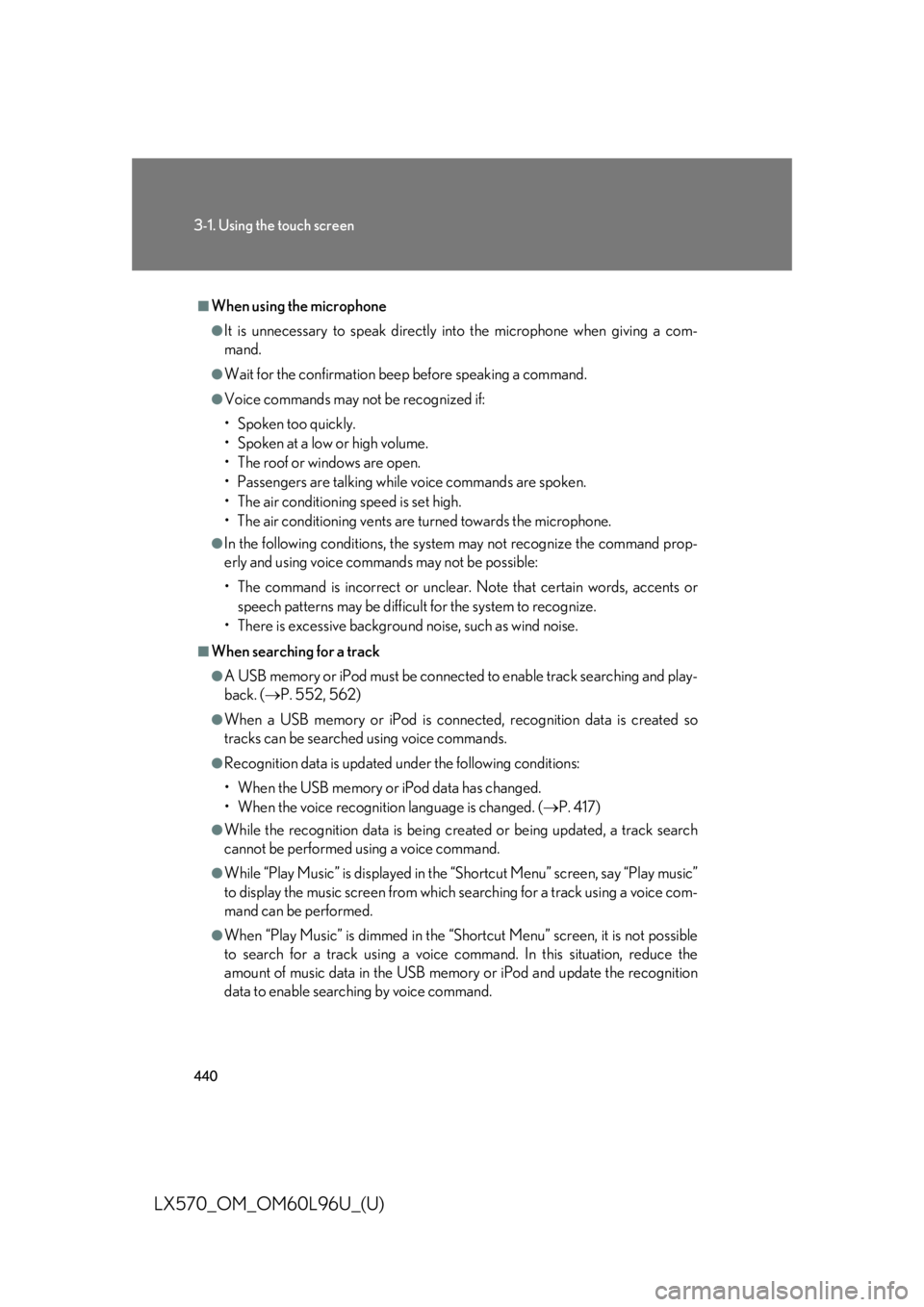
4403-1. Using the touch screen
LX570_OM_OM60L96U_(U) ■
When using the microphone ●
It is unnecessary to speak directly in to the microphone when giving a com-
mand. ●
Wait for the confirmation beep before speaking a command. ●
Voice commands may not be recognized if:
• Spoken too quickly.
• Spoken at a low or high volume.
• The roof or windows are open.
• Passengers are talking while voice commands are spoken.
• The air conditioning speed is set high.
• The air conditioning vents are turned towards the microphone.●
In the following conditions, the system may not recognize the command prop-
erly and using voice commands may not be possible:
• The command is incorrect or unclear. Note that certain words, accents or
speech patterns may be difficult for the system to recognize.
• There is excessive background noise, such as wind noise.■
When searching for a track ●
A USB memory or iPod must be connected to enable track searching and play-
back. ( P. 552, 562)●
When a USB memory or iPod is connected, recognition data is created so
tracks can be searched using voice commands. ●
Recognition data is updated under the following conditions:
• When the USB memory or iPod data has changed.
• When the voice recognition language is changed. ( P. 417)●
While the recognition data is being cr eated or being updated, a track search
cannot be performed using a voice command. ●
While “Play Music” is displayed in the “Shortcut Menu” screen, say “Play music”
to display the music screen from which searching for a track using a voice com-
mand can be performed. ●
When “Play Music” is dimmed in the “Sho rtcut Menu” screen, it is not possible
to search for a track using a voice command. In this situation, reduce the
amount of music data in the USB memory or iPod and update the recognition
data to enable searching by voice command.
Page 463 of 960
4633-3. Using the audio system
3
Interior features
LX570_OM_OM60L96U_(U) Title Page
Using the radio P. 487
Using the CD/DVD player P. 507
Playing an audio CD and MP3/WMA discs P. 509
Playing DVD video P. 515
CD/DVD player and DVD video disc information P. 529
Listening to Bluetooth ®
audio P. 541
Listening to a USB memory P. 552
Listening to an iPod P. 562
Optimal use of the audio/video system P. 572
Using the AUX port P. 574
Using the steering wheel audio switches P. 576
Page 505 of 960

5053-3. Using the audio system
3
Interior features
LX570_OM_OM60L96U_(U) Contact the XM ®
Listener Care Center at 1-877-515-3987 (U.S.A.) or 1-877-
438-9677 (Canada). ■
About internet radio (vehicles with the navigation system) ●
Other applications can be activated while listening to internet radio. ●
An iPhone cannot be connected via Bluetooth ®
and USB connection at the
same time. However, it is possible to recharge an iPhone while using Apps by
connecting via USB. The system uses the connection method that was used last.
Therefore, if connected via USB after Bluetooth ®
connection, it is necessary to
reconnect the iPhone via Bluetooth ®
.●
Services requiring a separa te contract can also be used. For details, refer to
http://www.lexus .com/enform/ or call 1-800-255-3987.●
If internet radio has never been listened to by activating “Apps” from the
“Information” screen, the “Apps” tab will be dimmed. Ch Unavail The channel you selected is no longer available. Wait
for about 2 seconds until the radio returns to the previ-
ous channel or “CH 001”. If it does not change auto-
matically, select another channel.
Page 552 of 960
5523-3. Using the audio system
LX570_OM_OM60L96U_(U) Listening to a USB memory Connecting a USB memory enables you to enjoy music from the vehicle
speakers.
Press the “AUDIO” button if a USB memory has already been connected.
Touch the “USB” tab or press the “A UDIO” button repeatedly until the
“USB” tab is selected.
Audio control
screen display
button
Track/file selectionVolumePower Random
playback
Repeat play
Play/pausePlay/pauseSetting the sound ( P. 572)
Track/file selection/ fast forward/rewind Displays
folder/
album listDisplays
track/file listFolder/
album selec-
Page 553 of 960
5533-3. Using the audio system
3
Interior features
LX570_OM_OM60L96U_(U) Connecting the USB memory
Press the lid, open the cover and
connect a USB memory. Turn on the power of the USB
memory if it is not turned on.
Press the “AUDIO” button.
Playing a USB memory
■ Play/pause
Tag mode
Touch to play, touch to
pause or press to play/
pause.
Folder mode STEP 1
STEP 2
Page 557 of 960
5573-3. Using the audio system
3
Interior features
LX570_OM_OM60L96U_(U) Random playback
■ Playing files/tracks from a particular folder in random order
Touch “RAND” on the screen.
Each time “RAND” is touched, the mode changes as follows:
random (1 folder/album random) folder/album random (all folders/
albums random) off
■ Playing the all folders/albums fr om a USB memory in random order
Touch “RAND” repeatedly until “FLD.RAND”/“ALB.RAND” appears
on the screen. To cancel, touch “RAND” again.
Repeat play
■ Repeating a file/track
Touch “RPT” on the screen.
Each time “RPT” is touched, the mode changes as follows:
● When “RAND” is off
file/track repeat folder/album repeat off
● When “RAND” is on
file/track repeat off
■ Repeating a folder/album
Touch “RPT” repeatedly until “FLD.RPT”/“ALB.RPT” appears on the
screen. To cancel, touch “RPT” again.
Available except when random playback is selected
Page 558 of 960

5583-3. Using the audio system
LX570_OM_OM60L96U_(U) ■
If you touch
The display returns to the previous screen. ■
USB memory functions ●
When the USB memory is connected and the audio source is changed to USB
memory mode, the USB memory will start playing the first file in the first folder.
If the same device is removed and reinserted (and the contents have not been
changed), the USB memory will resume pl aying from the same point it was last
used. ●
Depending on the USB memory that is connected to the system, certain func-
tions may not be available. Disconnecting the device and reconnecting it once
again may resolve some malfunctions.■
When using a USB memory
You may be unable to use the instrument panel power outlet if the USB memory is
connected to the USB port at the same time. ■
Error messages for USB memory
“USB Error”: This indicates a problem in the USB memory or its connection.
“No music files found.”: This indicates that no MP3/WMA files are included in the
USB memory.■
USB memory ●
Compatible devices
USB memory that can be used for MP3 and WMA playback. ●
Compatible device formats
The following device formats can be used:
• USB communication formats: USB2.0 HS (480 Mbps) and FS (12 Mbps)
• File formats: FAT16/32 (Windows)
• Correspondence class: Mass storage class
MP3 and WMA files written in any format other than those listed above may not
play correctly, and their file names an d folder names may not be displayed cor-
rectly.
Items related to standards an d limitations are as follows:
• Maximum directory hierarchy: 8 levels
• Maximum number of folders in a device: 3000 (including the root)
• Maximum number of files in a device: 9999
• Maximum number of files per folder: 255
Page 560 of 960

5603-3. Using the audio system
LX570_OM_OM60L96U_(U) ●
File names
The only files that can be recognized as MP3/WMA and played are those with
the extension .mp3 or .wma. ●
ID3 and WMA tags
ID3 tags can be added to MP3 files, maki ng it possible to record the track title,
artist name, etc.
The system is compatible with ID3 Ver. 1.0, 1.1, and Ver. 2.2, 2.3, 2.4 ID3 tags.
(The number of characters is based on ID3 Ver. 1.0 and 1.1.)
WMA tags can be added to WMA files, making it possible to record the track
title and artist name in the same way as with ID3 tags.●
MP3 and WMA playback
• When a device containing MP3 or WMA files is connected, all files in the
USB memory device are checked. Once the file check is finished, the first
MP3 or WMA file is played. To make the file check finish more quickly, we
recommend that you do not include any files other than MP3 or WMA files
or create any unnecessary folders.
• When the USB device is connected and the audio source is changed to USB
memory mode, the USB device will start playing the first file in the first folder.
If the same device is removed and reinserted (and the contents have not been
changed), the USB device will resume play from the same point in which it
was last used.●
Extensions
If the file extensions .mp3 and .wma are used for files other than MP3 and
WMA files, they will be skipped (not played). ●
Playback
• To play MP3 files with steady sound qu ality, we recommend a fixed bit rate of
at least 128 kbps and a sampling frequency of 44.1 kHz.
• There is a wide variety of freeware and other enco ding software for MP3 and
WMA files on the market, and depending on the status of the encoding and
the file format, poor sound quality or no ise at the start of playback may result.
In some cases, playback may not be possible at all.
• Microsoft, Windows, and Windows Media are registered trademarks of
Microsoft Corporation in the U.S.A. and other countries.