Page 143 of 406
142
4. MEMORY POINTS
IS250/350_Navi_U
1Display the “Navigation Settings”
screen. (→P. 139)
2Select “Preset Destinations” .
3Select the desired item.
1Select “Set”.
2Select the desired item to search for the
location. ( →P. 105)
3Select a position for this preset destina-
tion.
4Select “OK” when the editing preset
destination screen appears. ( →P. 143)
SETTING UP PRESET
DESTINATIONS
If a preset destination has been regis-
tered, that information can be recalled
by using preset destinations on the
“Destination” screen. ( →P. 109)
No.FunctionPage
Select to register a preset
destination.142
Select to edit a preset desti-
nation.143
Select to delete a preset
destination.143
REGISTERING PRESET
DESTINATIONS
INFORMATION
●Up to 5 preset destinations can be regis-
tered.
Page 144 of 406
143
4. MEMORY POINTS
IS250/350_Navi_U
NAVIGATION SYSTEM
3
1Select “Edit”.
2Select the desired preset destination.
3Select the item to be edited.
4Select “OK”.
1Select “Delete”.
2Select the preset destination to be de-
leted and select “Delete”.
3Select “Yes” when the confirmation
screen appears.
EDITING PRESET
DESTINATIONS
No.FunctionPage
Select to edit the preset
destination name.146
Select to set display of the
preset destination name
on/off.
Select to edit location infor-
mation.146
Select to edit the phone
number.146
Select to change the icon to
be displayed on the map
screen.145
DELETING PRESET
DESTINATIONS
Page 153 of 406
152
5. SETUP
IS250/350_Navi_U
SCREENS FOR NAVIGATION
SETTINGSNo.FunctionPage
Select to set display of pop-
up information on/off.
Select to set favorite POI
categories that are used for
POI selection to display on
the map screen.
153
Select to set display of low
fuel warning on/off.153
Select to set IPD road guid-
ance on/off.
Select to set the voice guid-
ance for the next street
name on/off.
Select to set display of the
3D city model map on/off.
Select to change the view-
ing angle of the 3D map.154
Select to adjust the current
position mark manually or
to adjust miscalculation of
the distance caused by tire
replacement.
155
Select to reset all setup
items.
Page 159 of 406
158
5. SETUP
IS250/350_Navi_U
SCREEN FOR TRAFFIC
SETTINGSNo.Function
Select to set the avoid traffic function
auto/manual. (→P. 159)
Select to set the usage of traffic infor-
mation for the estimated arrival time
on/off.
Select to set the display of an arrow
of free flowing traffic on/off.
Select to set to on/off whether to
consider the predictive traffic infor-
mation (→ P. 102) with estimated ar-
rival time and detoured route search.
Select to set traffic incident voice
warning on/off.
Select to reset all setup items.
Page 167 of 406
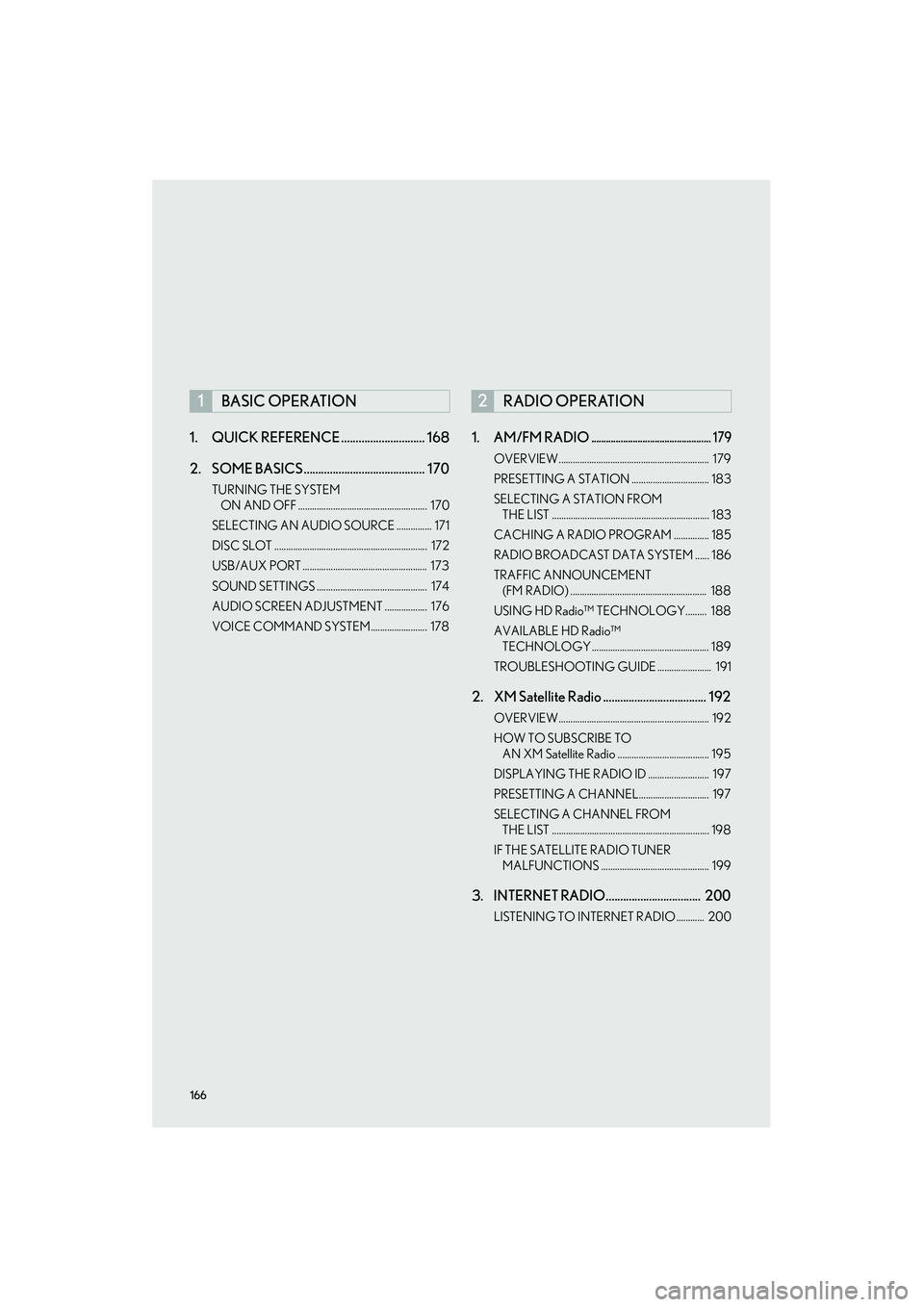
166
IS250/350_Navi_U1. QUICK REFERENCE ............................. 168
2. SOME BASICS .......................................... 170
TURNING THE SYSTEM
ON AND OFF ....................................................... 170
SELECTING AN AUDIO SOURCE ............... 171
DISC SLOT ................................................................. 172
USB/AUX PORT ..................................................... 173
SOUND SETTINGS ............................................... 174
AUDIO SCREEN ADJUSTMENT .................. 176
VOICE COMMAND SYSTEM........................ 178
1. AM/FM RADIO................................................. 179
OVERVIEW................................................................ 179
PRESETTING A STATION ................................. 183
SELECTING A STATION FROM THE LIST ................................................................... 183
CACHING A RADIO PROGRAM ............... 185
RADIO BROADCAST DATA SYSTEM ...... 186
TRAFFIC ANNOUNCEMENT (FM RADIO) .......................................................... 188
USING HD Radio™ TECHNOLOGY......... 188
AVAILABLE HD Radio™ TECHNOLOGY .................................................. 189
TROUBLESHOOTING GUIDE ....................... 191
2. XM Satellite Radio .................................... 192
OVERVIEW................................................................ 192
HOW TO SUBSCRIBE TO AN XM Satellite Radio ....................................... 195
DISPLAYING THE RADIO ID .......................... 197
PRESETTING A CHANNEL.............................. 197
SELECTING A CHANNEL FROM THE LIST ................................................................... 198
IF THE SATELLITE RADIO TUNER MALFUNCTIONS .............................................. 199
3. INTERNET RADIO................................. 200
LISTENING TO INTERNET RADIO ............ 200
1BASIC OPERATION2RADIO OPERATION
Page 169 of 406
168
IS250/350_Navi_U
1. BASIC OPERATION
1. QUICK REFERENCE
■CONTROL SCREEN
Operations such as selecting a preset station and adjusting the sound balance are car-
ried out on the screen.
�X
Using the instrument panel
Press the “RADIO” or “MEDIA” button to display the audio/visual screen.
�XUsing the Remote Touch
Press the “MENU” button on the Remote Touch, then select “Radio” or “Media” to
display the audio/visual screen.
Page 182 of 406

181
2. RADIO OPERATION
IS250/350_Navi_U
AUDIO/VISUAL SYSTEM
4
No.Function
Select to display the audio source selection screen.
Select to display HD) multicast channels available.
Select to display the cache radio operation buttons.
Select to display the audio setting screen.
Select to display the sound setting screen.
Select to display the option screen.
Select to store artist and song title information.
•Select to turn HD Radio mode on/off.
When the “HD Radio” indicator is off, the station list shows only analog broadcasts.
Select to scan for receivable stations.
Select to tune to preset stations/channels.
Select to change the page of preset buttons.
Select to display text messages.
Select to display a list of receivable stations.
Select to seek a receivable st ation of the selected category.
Select to select a program type/channel category.
FM only: Select to display traffic messages.
Analog FM only: Select to display RBDS text messages.
•Turn to step up/down frequencies.
• Turn to move up/down the list.
Cache radio only: Press to turn mute on/off.
•Press to select a preset station.
• Press and hold to seek for a station.
•Press to select a radio mode.
• While in a radio mode, pressing the “RADIO” button changes radio modes.
Page 184 of 406
183
2. RADIO OPERATION
IS250/350_Navi_U
AUDIO/VISUAL SYSTEM
4
1Tune in the desired station.
2Select “add new” .
�zTo change the preset station to a different
one, select and hold the preset station.
3Select “Yes” on the confirmation screen.
4Select “OK” after setting the new preset
station.
1Select “Options” .
2Select “Station List” .
PRESETTING A STATION
Radio mode has a mix preset function,
which can store up to 36 stations (6 sta-
tions per page x 6 pages) from any of the
AM, FM or SAT bands.
INFORMATION
●The number of preset radio stations dis-
played on the screen can be changed.
( → P. 2 4 2 )
SELECTING A STATION FROM
THE LIST
A station list can be displayed.