Page 333 of 406
332
IS250/350_Navi_U
2. SETUP
1. PHONE/MESSAGE SETTINGS
1Press the “MENU” button on the
Remote Touch.
2Select “Setup” .
3Select “Phone” .
4Select the item to be set.
PHONE/MESSAGE SETTINGS
SCREEN
No.InformationPage
Registering/connecting a
phone 56
Sound settings333
Contact/call history set-
tings334
Messaging settings344
Phone display settings345
Page 334 of 406
333
2. SETUP
IS250/350_Navi_U
PHONE
8
1Display the phone top screen.
(→ P. 316)
2Select “Settings” .
1Display the “Phone/Message Settings”
screen. (→P. 332)
2Select “Sound Settings” .
3 Select the desired item to be set.
DISPLAYING THE PHONE/
MESSAGE SETTINGS SCREEN
IN A DIFFERENT WAY“Sound Settings” SCREEN
The call and ringtone volume can be ad-
justed. A ringtone can be selected.
Page 335 of 406
334
2. SETUP
IS250/350_Navi_U
1Display the “Phone/Message Settings”
screen. (→P. 332)
2Select “Contact/Call History Set-
tings” .
3Select the desired item to be set.
No.Function
Select to set the desired ringtone.
Select “-” or “+” to adjust the ring-
tone volume.
Select “-” or “+” to adjust the mes-
sage readout volume.
Select to set the desired incoming
SMS/MMS tone.
Select “-” or “+” to adjust the incom-
ing SMS/MMS tone volume.
Select to set the desired incoming e-
mail tone.
Select “-” or “+” to adjust the incom-
ing e-mail tone volume.
Select “-” or “+” to adjust the default
volume of the other party’s voice.
Select to reset all setup items.
INFORMATION
● Depending on the type of phone, certain
functions may not be available.
“Contact/Call History Settings”
SCREEN
The contact can be transferred from a
Bluetooth® phone to the system. The
contact also can be added, edited and
deleted.
The call history can be deleted and con-
tact and favorites can be changed.
Page 336 of 406
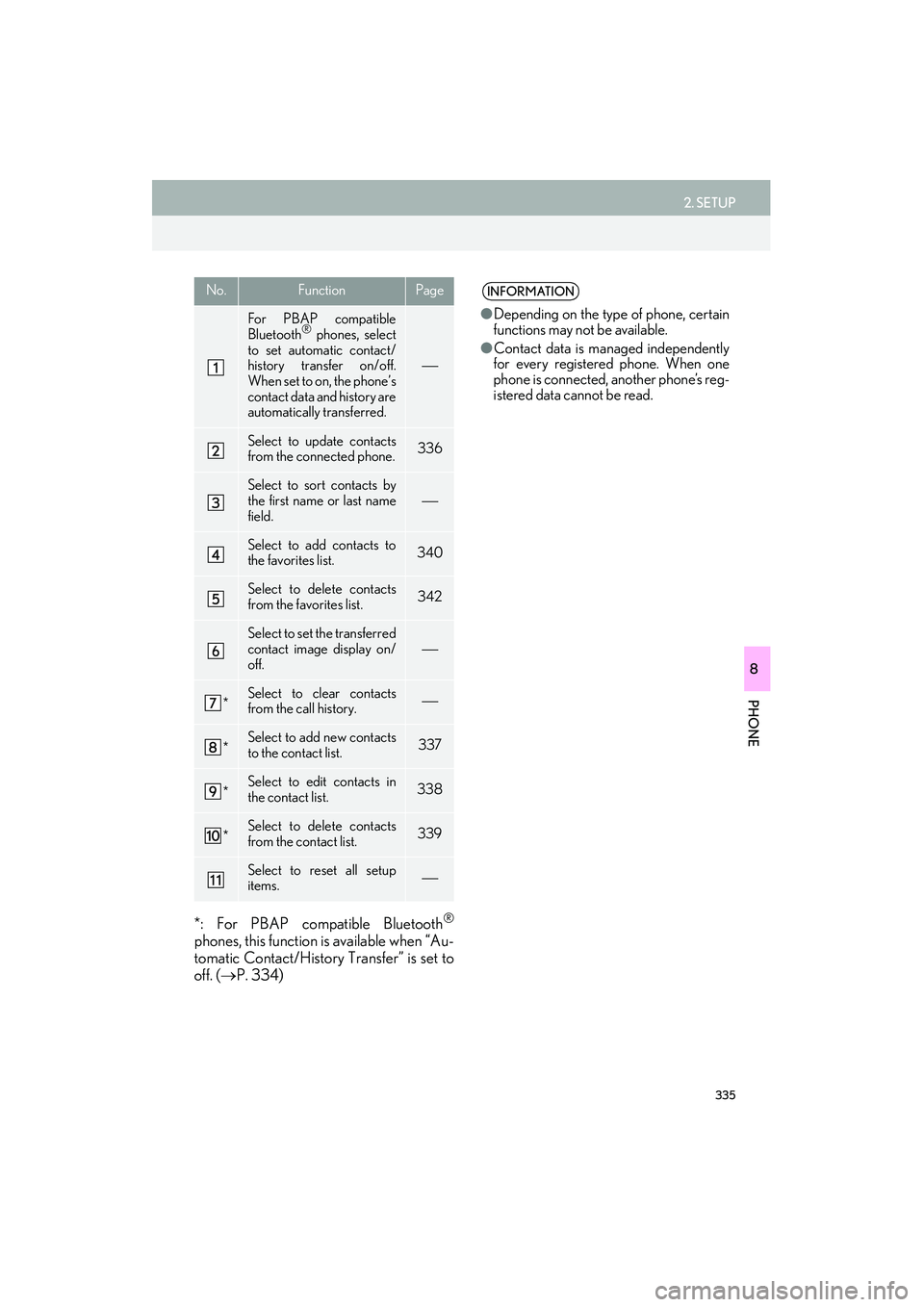
335
2. SETUP
IS250/350_Navi_U
PHONE
8
*: For PBAP compatible Bluetooth®
phones, this function is available when “Au-
tomatic Contact/History Transfer” is set to
off. (→P. 334)
No.FunctionPage
For PBAP compatible
Bluetooth® phones, select
to set automatic contact/
history transfer on/off.
When set to on, the phone’s
contact data and history are
automatically transferred.
Select to update contacts
from the connected phone.336
Select to sort contacts by
the first name or last name
field.
Select to add contacts to
the favorites list. 340
Select to delete contacts
from the favorites list. 342
Select to set the transferred
contact image display on/
off.
*Select to clear contacts
from the call history.
*Select to add new contacts
to the contact list.337
*Select to edit contacts in
the contact list.338
*Select to delete contacts
from the contact list.339
Select to reset all setup
items.
INFORMATION
● Depending on the type of phone, certain
functions may not be available.
● Contact data is managed independently
for every registered phone. When one
phone is connected, another phone’s reg-
istered data cannot be read.
Page 337 of 406

336
2. SETUP
IS250/350_Navi_U
■FOR PBAP COMPATIBLE
Bluetooth
® PHONES
1Select “Update Contacts from Phone” .
�zContacts are transferred automatically.
2Check that a confirmation screen is dis-
played when the operation is complete.
�zThis operation may be unnecessary
depending on the type of cellular phone.
�z Depending on the type of cellular phone,
OBEX authentication may be required
when transferring contact data. Enter
“1234” into the Bluetooth
® phone.
�z If another Bluetooth
® device is connected
when transferring contact data, depending
on the phone, the connected Bluetooth
®
device may need to be disconnected.
�z Depending on the type of Bluetooth
®
phone being connected, it may be neces-
sary to perform additional steps on the
phone.
■ FOR PBAP INCOMPATIBLE BUT
OPP COMPATIBLE Bluetooth
®
PHONES
1Select “Update Contacts from Phone” .
2Select “Replace Contacts” or “A d d
Contacts” .
“Replace Contacts” : Select to transfer the
contact from the connected cellular phone
and replace the current one.
“A d d C o n t a c t s ” : Select to transfer the de-
sired contact data from the connected cel-
lular phone to add to the current one.
3Transfer the contact data to the system
using a Bluetooth
® phone.
�z This operation may be unnecessary
depending on the type of cellular phone.
�z Depending on the type of cellular phone,
OBEX authentication may be required
when transferring contact data. Enter
“1234” into the Bluetooth
® phone.
�z To cancel this function, select “Cancel”.
4Select “Done” when it appears on the
screen.
5Check that a confirmation screen is dis-
played when the operation is complete.
UPDATE CONTACTS FROM
PHONE
Operation methods differ between
PBAP compatible and PBAP incompat-
ible but OPP compatible Bluetooth
®
phones.
If your cellular phone is neither PBAP
nor OPP compatible, the contacts can-
not be transferred.
This operation cannot be performed
while driving.
Page 338 of 406
337
2. SETUP
IS250/350_Navi_U
PHONE
8
■UPDATING THE CONTACTS IN A
DIFFERENT WAY (FROM THE “Call
History” SCREEN)
1Display the phone top screen.
(→ P. 316)
2Select the “Call History” tab and select
a contact not yet registered in the con-
tact list.
3Select “Update Contact” .
4Select the desired contact.
5Select a phone type for the phone num-
ber.
1Select “New Contact” .
2Enter the name and select “OK”.
3Enter the phone number and select
“OK”.
4Select the phone type for the phone
number.
5To add another number to this contact,
select “Yes”.
For PBAP compatible Bluetooth®
phones, this function is available when
“Automatic Contact/History Transfer”
is set to off.
(→ P. 334)
REGISTERING A NEW
CONTACT TO THE CONTACT
LIST
New contact data can be registered.
Up to 4 numbers per person can be reg-
istered. For PBAP compatible
Bluetooth
® phones, this function is
available when “Automatic Contact/
History Transfer” is set to off. ( →P. 334)
Page 339 of 406
338
2. SETUP
IS250/350_Navi_U
■REGISTERING A NEW CONTACT
IN A DIFFERENT WAY (FROM THE
“Call History” SCREEN)
1Display the phone top screen.
(→ P. 316)
2Select the “Call History” tab and select
a contact not yet registered in the con-
tact list.
3Select “Add to Contacts” .
4Follow the steps in “REGISTERING A
NEW CONTACT TO THE CON-
TACT LIST” from “STEP 2”. ( →P. 337)
1Select “Edit Contacts” .
2Select the desired contact.
3Select corresponding to the de-
sired name or number.
�X For editing the name
4Follow the steps in “REGISTERING A
NEW CONTACT TO THE CON-
TACT LIST” from “STEP 2”. ( →P. 337)
�X For editing the number
4Follow the steps in “REGISTERING A
NEW CONTACT TO THE CON-
TACT LIST” from “STEP 3”. ( →P. 337)
EDITING THE CONTACT
DATA
For PBAP compatible Bluetooth
®
phones, this function is available when
“Automatic Contact/History Transfer”
is set to off. ( →P. 334)
Page 340 of 406
339
2. SETUP
IS250/350_Navi_U
PHONE
8
■EDITING THE CONTACT IN A DIF-
FERENT WAY (FROM THE “Con-
tact Details” SCREEN)
1Display the phone top screen.
(→ P. 316)
2Select the “Contacts”, “Call History”
tab or the “Favorites” tab and select the
desired contact.
3Select “Edit Contact” .
“E-mail Addresses” : Select to display all
registered e-mail addresses for the contact.
4Follow the steps in “EDITING THE
CONTACT DATA” from “STEP 3”.
( → P. 338)
1Select “Delete Contacts” .
2Select the desired contact and select
“Delete”.
3Select “Yes” when the confirmation
screen appears.
DELETING THE CONTACT
DATA
For PBAP compatible Bluetooth
®
phones, this function is available when
“Automatic Contact/History Transfer”
is set to off. ( →P. 334)
INFORMATION
●Multiple data can be selected and
deleted at the same time.