Page 51 of 82

51
Hands-free System For Cellular Phone
(with Lexus Display Audio)
■How to register a Bluetooth® phone
Compatible Bluetooth®-equipped phones can be connected to the vehicle, enabling hands-
free operation. Please refer to the cellular ph one manufacturer’s user guide for pairing pro-
cedures, or go to “www.lexus.com/MobileLink
” (for U.S.A.) for more phone information.
Turn the Bluetooth
® connection setting of your device set to on.
Go to “Bluetooth* Setup”: “MENU”
“Setup” “Bluetooth*”
Move the controller to the left and then select “Add Device”
When this screen is displayed, input
the passcode displayed on the screen
into your Bluetooth
® phone.
Register the Bluetooth
® phone using your Bluetooth® phone.
*: Bluetooth is a registered trademark of Bluetooth SIG, Inc.
■ Registering favorites
You can register the desired contact from the phonebook. Up to 15 contacts per phone can
be registered.
Go to “Add Favorite”: “MENU” “Setup” “Phone” “Contact/Call History Set-
tings” “A d d F a v o r i t e ”
Choose the contact to register.
■ Dialing
Go to “Dial Pad”: Press the sw itch on the steering wheel. “Dial Pad”.
Input a phone number.
Press the switch on the steering wheel or select .
■ Dialing from the phonebook
Go to “Contacts”: Press the switch on the steering wheel. “Contacts”.
Choose the desired contact to call from the list.
Choose the number and then press the switch on the steering wheel or press the
controller.
1
2
3
4
5
1
2
1
2
3
1
2
3
Page 52 of 82
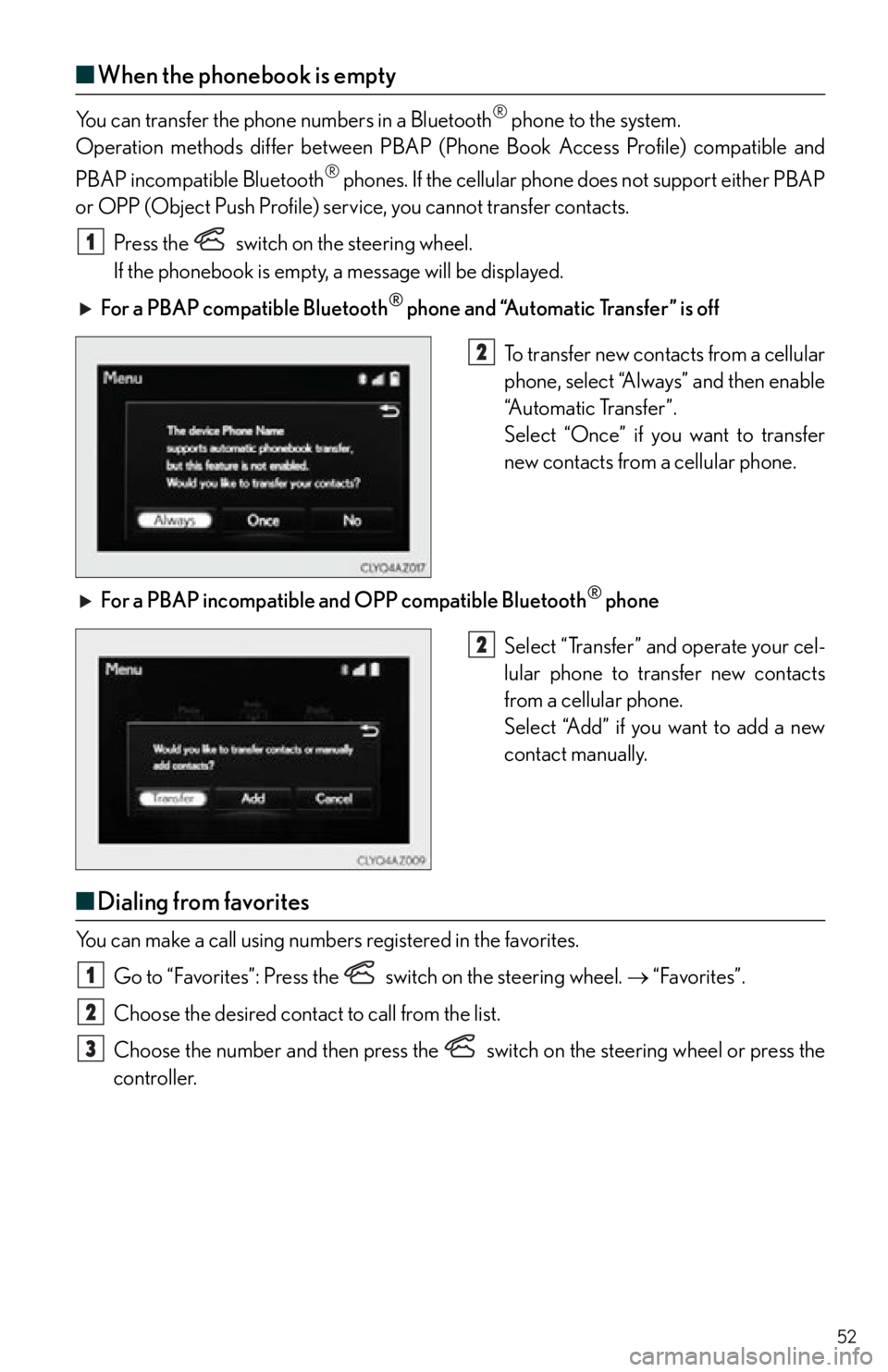
52
■When the phonebook is empty
You can transfer the phone numbers in a Bluetooth® phone to the system.
Operation methods differ between PBAP (Pho ne Book Access Profile) compatible and
PBAP incompatible Bluetooth
® phones. If the cellular phone does not support either PBAP
or OPP (Object Push Profile) serv ice, you cannot transfer contacts.
Press the
switch on the steering wheel.
If the phonebook is empty, a message will be displayed.
For a PBAP compatible Bluetooth
® phone and “Automatic Transfer” is off
To transfer new contacts from a cellular
phone, select “Always” and then enable
“Automatic Transfer”.
Select “Once” if you want to transfer
new contacts from a cellular phone.
For a PBAP incompatible an d OPP compatible Bluetooth
® phone
Select “Transfer” and operate your cel-
lular phone to transfer new contacts
from a cellular phone.
Select “Add” if you want to add a new
contact manually.
■ Dialing from favorites
You can make a call using numbers registered in the favorites.
Go to “Favorites”: Press the switch on the steering wheel. “Favorites”.
Choose the desired contact to call from the list.
Choose the number and then press the switch on the steering wheel or press the
controller.
1
2
2
1
2
3
Page 53 of 82
53
■To answer the phone
When a call is received, the following
screen is displayed together with a
sound.
Press the
switch on the steering
wheel or select
.
■ To r e f u s e a c a l l
Press the switch on the steering wheel or select .
■Operating a telephone using the steering wheel switches
Volume switch
During an incoming call: Adjusts the
ring tone volume
During speaking on the phone: Adjusts
in call volume
The voice guidance volume cannot be
adjusted using this button.
Off hook switch
• Start call
• Receiving
•Phone top screen display
On hook switch
•End call
• Refuse call
Talk switch
Press: Turns the voice command sys-
tem on
Press and hold: Turns the voice com-
mand system off
1
2
1
2
3
4
Page 54 of 82
54
Audio System (with Lexus Display Audio)
■Display Audio operation buttons
Eject a disc.
Seek up or down for a radio station, or to access a desired track or file.
Except radio and A/V mode: Pause or resume playing a track.
Radio and A/V mode: Turn mute on/off
Select a radio station band, track or file.
Disc slot
Display the media top screen.
Display the radio top screen.
Press to turn the audio system on/off, and turn to adjust the volume.
■ Using the steering wheel switches to change audio sources
Press the “MODE” switch when the audio syst em is turned on. The audio source changes
each time the “MODE” switch is pressed.
1
2
3
4
5
6
7
8
Page 57 of 82
57
■Operating the audio system using the steering wheel switches
Volume switch
• Increases/decreases volume
• Press and hold: Continuously
increases/decreases volume
Radio mode:
• Press: Select a radio station
•Press and hold: Seek up/down
CD, MP3/WMA/AAC disc,
Bluetooth
®, iPod or USB mode:
• Press: Select a track/file/video
• Press and hold: Fast up/down tracks/ files/videos (MP3/WMA/AAC disc,
iPod or USB)
“MODE” switch
• Turns the power on, selects audio source
• Press and hold this switch to mute or pause the current operation. To can-
cel the mute or pause, press and
hold.
1
2
3
Page 75 of 82
What to do if...
75
List of Warning/Indicator Lights
Stop the vehicle immediately. Continuing to drive the vehicle may be dangerous.
(U.S.A.)
Brake system warning light
(Canada)
Stop the vehicle immediately.
Charging system warning light
Have the vehicle inspected immediately.
(U.S.A.)Malfunction
indicator lamp(Flashes)
Pre-collision system warning
light (if equipped)
(Canada)Slip indicator
SRS warning lightAutomatic headlight leveling
system warning light
(U.S.A.)
ABS warning light(Blinking and then
continu-
ously on)Tire pressure warning light
(Canada)
Electric power steering
system warning light
For further information, re fer to the Owner’s Manual.