2015 Lexus IS250 ad blue
[x] Cancel search: ad bluePage 4 of 584
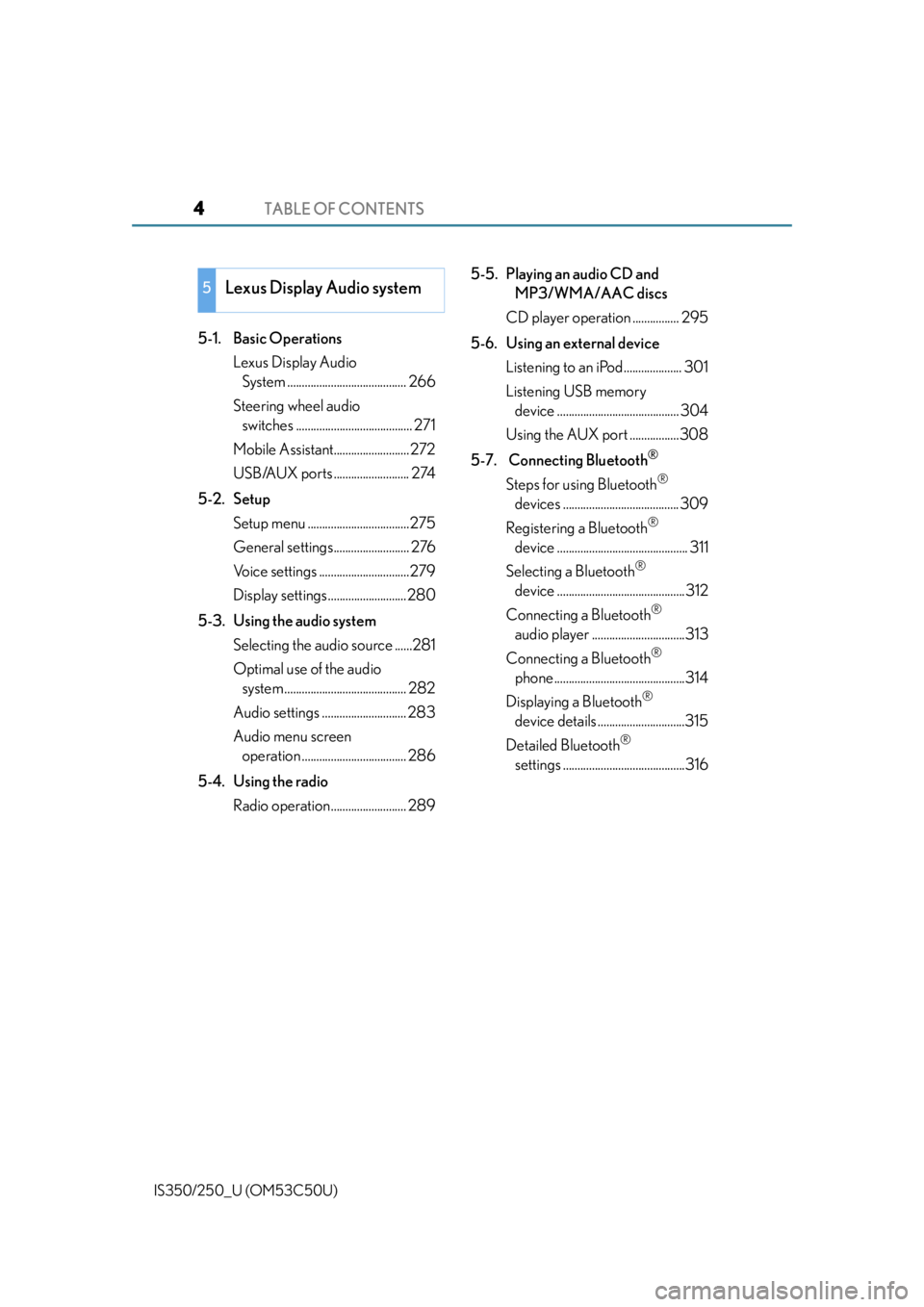
TABLE OF CONTENTS4
IS350/250_U (OM53C50U)
5-1. Basic OperationsLexus Display Audio System ......................................... 266
Steering wheel audio switches ........................................ 271
Mobile Assistant.......................... 272
USB/AUX ports .......................... 274
5-2. Setup Setup menu ...................................275
General settings.......................... 276
Voice settings ...............................279
Display settings ........................... 280
5-3. Using the audio system Selecting the audio source ......281
Optimal use of the audio system .......................................... 282
Audio settings ............................. 283
Audio menu screen operation .................................... 286
5-4. Using the radio Radio operation.......................... 289 5-5. Playing an audio CD and
MP3/WMA/AAC discs
CD player operation ................ 295
5-6. Using an external device Listening to an iPod.................... 301
Listening USB memory device .......................................... 304
Using the AUX port .................308
5-7. Connecting Bluetooth
®
Steps for using Bluetooth®
devices ........................................ 309
Registering a Bluetooth
®
device ............................................. 311
Selecting a Bluetooth
®
device ............................................312
Connecting a Bluetooth
®
audio player ................................313
Connecting a Bluetooth
®
phone .............................................314
Displaying a Bluetooth
®
device details ..............................315
Detailed Bluetooth
®
settings ..........................................316
5Lexus Display Audio system
Page 5 of 584
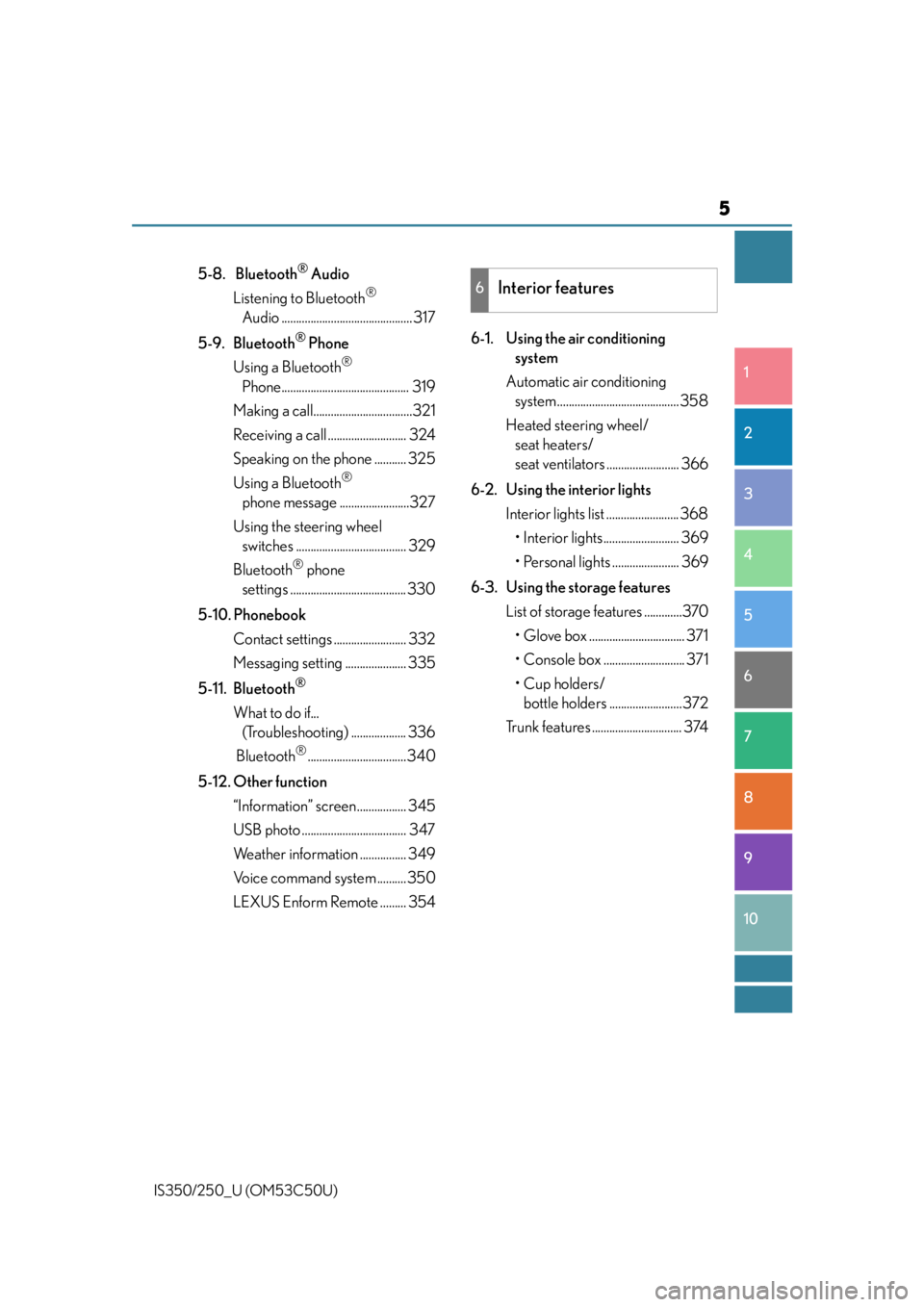
5
1
9 8
7 5 4
3
2
10
IS350/250_U (OM53C50U)
6
5-8. Bluetooth® Audio
Listening to Bluetooth
®
Audio ............................................. 317
5-9. Bluetooth
® Phone
Using a Bluetooth
®
Phone............................................ 319
Making a call..................................321
Receiving a call ........................... 324
Speaking on th e phone ........... 325
Using a Bluetooth
®
phone message ........................327
Using the steering wheel switches ...................................... 329
Bluetooth
® phone
settings ........................................ 330
5-10. Phonebook Contact settings ......................... 332
Messaging setting ..................... 335
5-11. Bluetooth
®
What to do if... (Troubleshooting) ................... 336
Bluetooth
®..................................340
5-12. Other function “Information” screen................. 345
USB photo .................................... 347
Weather information ................ 349
Voice command system .......... 350
LEXUS Enform Remote ......... 354 6-1. Using the air conditioning
system
Automatic air conditioning system .......................................... 358
Heated steering wheel/ seat heaters/
seat ventilators ......................... 366
6-2. Using the interior lights Interior lights list ......................... 368• Interior lights.......................... 369
• Personal lights ....................... 369
6-3. Using the storage features List of storage features .............370• Glove box ................................. 371
• Console box ............................ 371
•Cup holders/bottle holders .........................372
Trunk features ............................... 374
6Interior features
Page 224 of 584

2244-5. Using the driving support systems
IS350/250_U (OM53C50U)
■Screen description
Estimated course line display mode
Vehicle center guide line
The line indicates the estimated vehicle center on the ground.
Vehicle width guide line
The line indicates a guide path when the vehicle is being backed straight up.
The displayed width is wider than the actual vehicle width.
The line aligns with the estimated course lines when the steering wheel is straight.
Estimated course lines
The lines show an estimated course when the steering wheel is turned.
Distance guide line
The line moves, together with the estimated course lines, in sync with the steering
wheel. The line shows points approximately 1.5 ft. (0.5 m) (red) and approximately
3 ft. (1 m) (yellow) from the center of the edge of the bumper.
Distance guide line
The line shows distance behind the vehicl e, a point approximately 1.5 ft. (0.5 m)
(blue) from the edge of the bumper.
1
2
3
4
5
Page 265 of 584
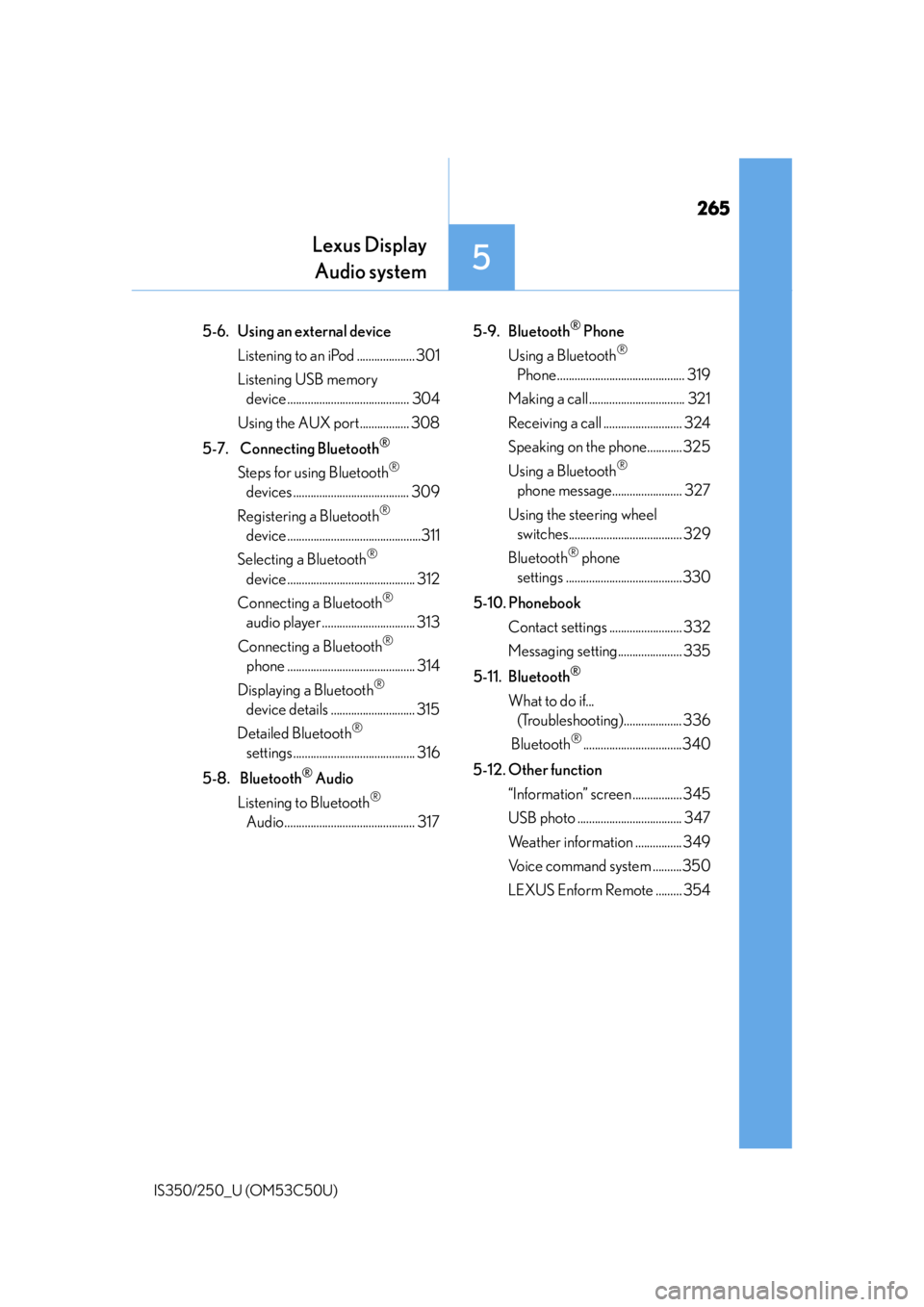
265
Lexus DisplayAudio system
5
IS350/250_U (OM53C50U)
5-6. Using an external device
Listening to an iPod .................... 301
Listening USB memory device .......................................... 304
Using the AUX port................. 308
5-7. Connecting Bluetooth
®
Steps for using Bluetooth®
devices ........................................ 309
Registering a Bluetooth
®
device ..............................................311
Selecting a Bluetooth
®
device ............................................ 312
Connecting a Bluetooth
®
audio player ................................ 313
Connecting a Bluetooth
®
phone ............................................ 314
Displaying a Bluetooth
®
device details ............................. 315
Detailed Bluetooth
®
settings.......................................... 316
5-8. Bluetooth
® Audio
Listening to Bluetooth
®
Audio............................................. 317 5-9. Bluetooth
® Phone
Using a Bluetooth
®
Phone ............................................ 319
Making a call ................................. 321
Receiving a call ........................... 324
Speaking on th e phone............ 325
Using a Bluetooth
®
phone message........................ 327
Using the steering wheel switches....................................... 329
Bluetooth
® phone
settings ........................................330
5-10. Phonebook Contact settings ......................... 332
Messaging setting...................... 335
5-11. Bluetooth
®
What to do if... (Troubleshooting).................... 336
Bluetooth
®..................................340
5-12. Other function “Information” screen ................. 345
USB photo .................................... 347
Weather information ................ 349
Voice command system ..........350
LEXUS Enform Remote ......... 354
Page 271 of 584
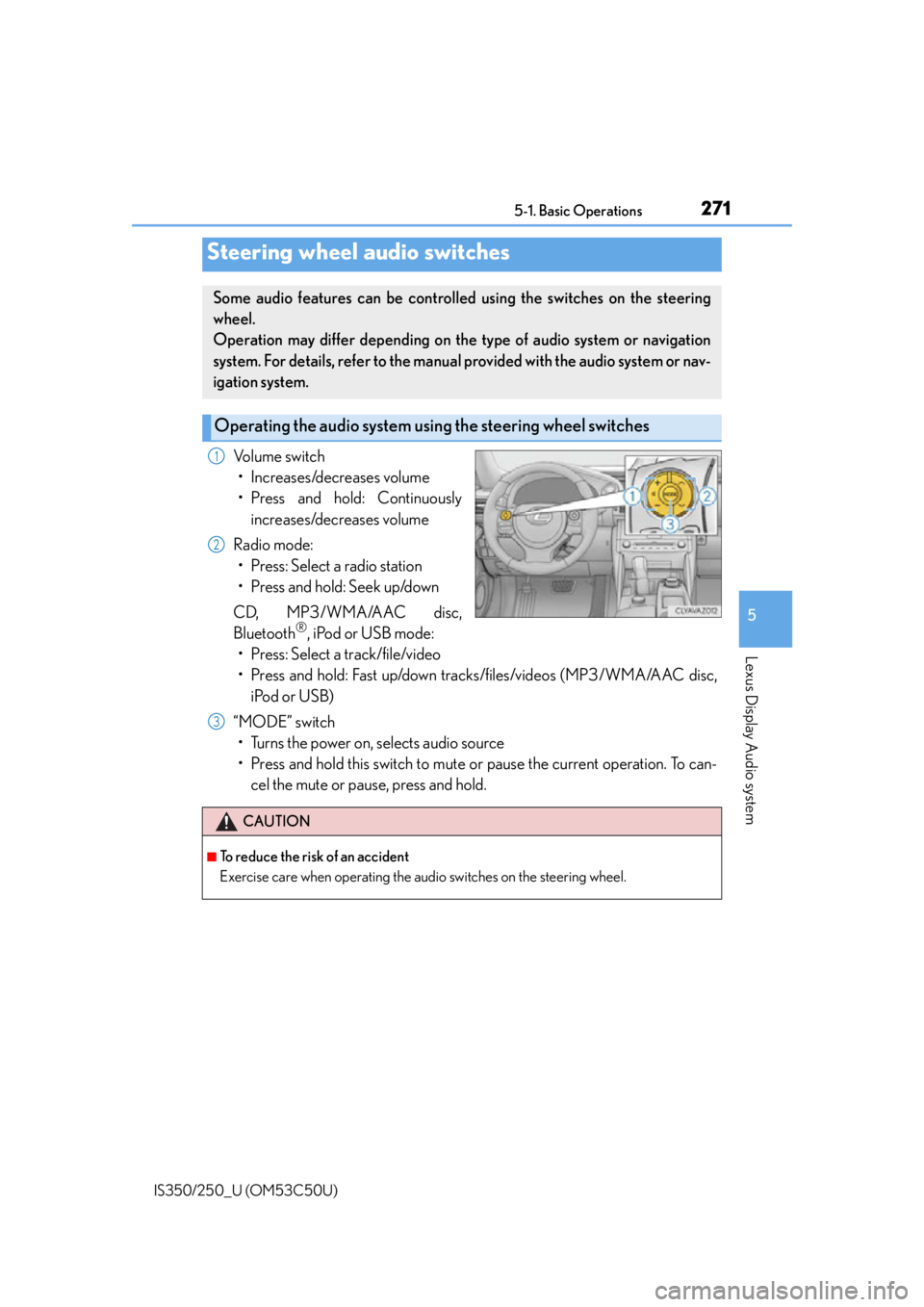
2715-1. Basic Operations
5
Lexus Display Audio system
IS350/250_U (OM53C50U)
Volume switch• Increases/decreases volume
• Press and hold: Continuously increases/decreases volume
Radio mode: • Press: Select a radio station
• Press and hold: Seek up/down
CD, MP3/WMA/AAC disc,
Bluetooth
®, iPod or USB mode:
• Press: Select a track/file/video
• Press and hold: Fast up/down tracks/files/videos (MP3/WMA/AAC disc,
iPod or USB)
“MODE” switch • Turns the power on, selects audio source
• Press and hold this switch to mute or pause the current operation. To can- cel the mute or pause, press and hold.
Steering wheel audio switches
Some audio features can be controlled using the switches on the steering
wheel.
Operation may differ depending on th e type of audio system or navigation
system. For details, refer to the manual provided with the audio system or nav-
igation system.
Operating the audio system us ing the steering wheel switches
1
2
CAUTION
■To reduce the risk of an accident
Exercise care when operating the audio switches on the steering wheel.
3
Page 272 of 584

2725-1. Basic Operations
IS350/250_U (OM53C50U)
Press and hold the off hook switch
until you hear the beeps that indicate
the system is listening.
The Mobile Assistant can be used
only when the neighboring screen is
displayed.
To cancel the Mobile Assistant, select
“Cancel”, or press and hold the off hook
switch.
To restart the Mobile Assistant for addi-
tional commands, press the off hook
switch. Mobile Assistant can only be
restarted after the system responds to a
voice command. After some phone and
music commands, the Mobile Assistant
feature will automatically end to com-
plete the requested action.
Mobile Assistant
The Mobile Assistant feature will activate Apple’s Siri Eyes Free mode via
the steering wheel switches. To operate the Mobile Assistant, a compatible
cellular phone must be registered and connected to this system via
Bluetooth
. ( P. 3 1 9 )
1
2
Page 273 of 584
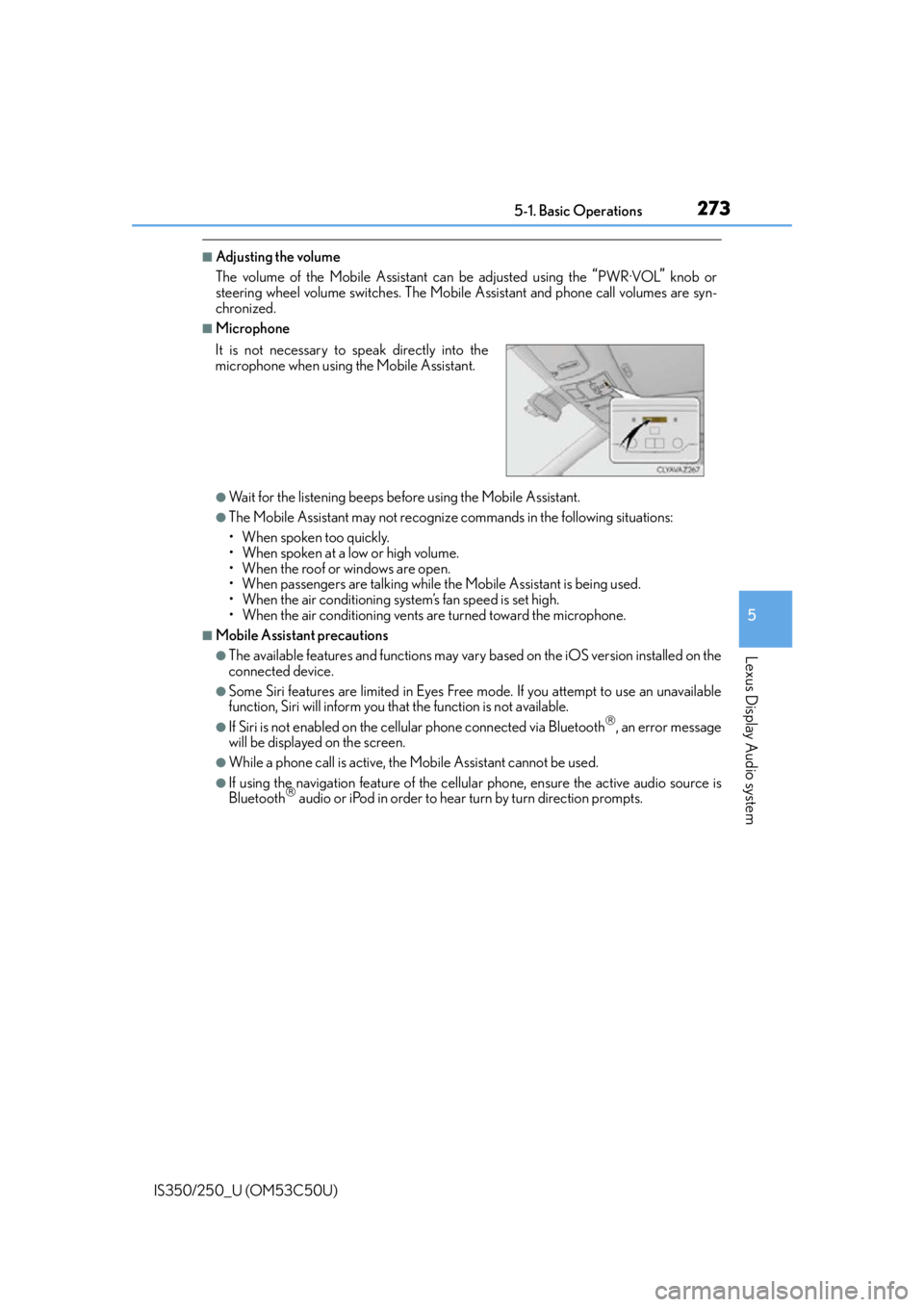
2735-1. Basic Operations
5
Lexus Display Audio system
IS350/250_U (OM53C50U)
■Adjusting the volume
The volume of the Mobile Assistant can be adjusted using the
“PWR·VOL” knob or
steering wheel volume switches. The Mobile Assistant and phone call volumes are syn-
chronized.
■Microphone
●Wait for the listening beeps before using the Mobile Assistant.
●The Mobile Assistant may not recognize commands in the following situations:
• When spoken too quickly.
• When spoken at a low or high volume.
• When the roof or windows are open.
• When passengers are talking while th e Mobile Assistant is being used.
• When the air conditioning syst em’s fan speed is set high.
• When the air conditioning vents ar e turned toward the microphone.
■Mobile Assistant precautions
●The available features and functions may vary based on the iOS version installed on the
connected device.
●Some Siri features are limited in Eyes Free mode. If you attempt to use an unavailable
function, Siri will inform you that the function is not available.
●If Siri is not enabled on the cellular phone connected via Bluetooth, an error message
will be displayed on the screen.
●While a phone call is active, the Mobile Assistant cannot be used.
●If using the navigation feature of the cellular phone, ensure the active audio source is
Bluetooth audio or iPod in order to hear turn by turn direction prompts.
It is not necessary to speak directly into the
microphone when using
the Mobile Assistant.
Page 275 of 584

275
5
Lexus Display Audio system
IS350/250_U (OM53C50U)5-2. Setup
“Setup” screen:
“Setup”
Change the settings for operation
sounds, screen animation, etc.
( P. 2 76 )
Adjust the settings for voice guid-
ance volume and voice recognition
prompts. ( P. 2 7 9 )
Change the settings for registering,
removing, connecting and discon-
necting Bluetooth
® devices.
( P. 3 1 0 )
Change the settings for FM radio, iPod, etc. ( P. 2 8 3 )
Change the settings for vehicle customization. ( P. 5 3 7 )
Change the settings for phone sound, phonebook, etc. ( P. 3 3 0 )
Setup menu
The Display Audio system can be ad justed to the desired settings.
Display “Setup” screen
1
2
3
4
5
6