Page 327 of 584
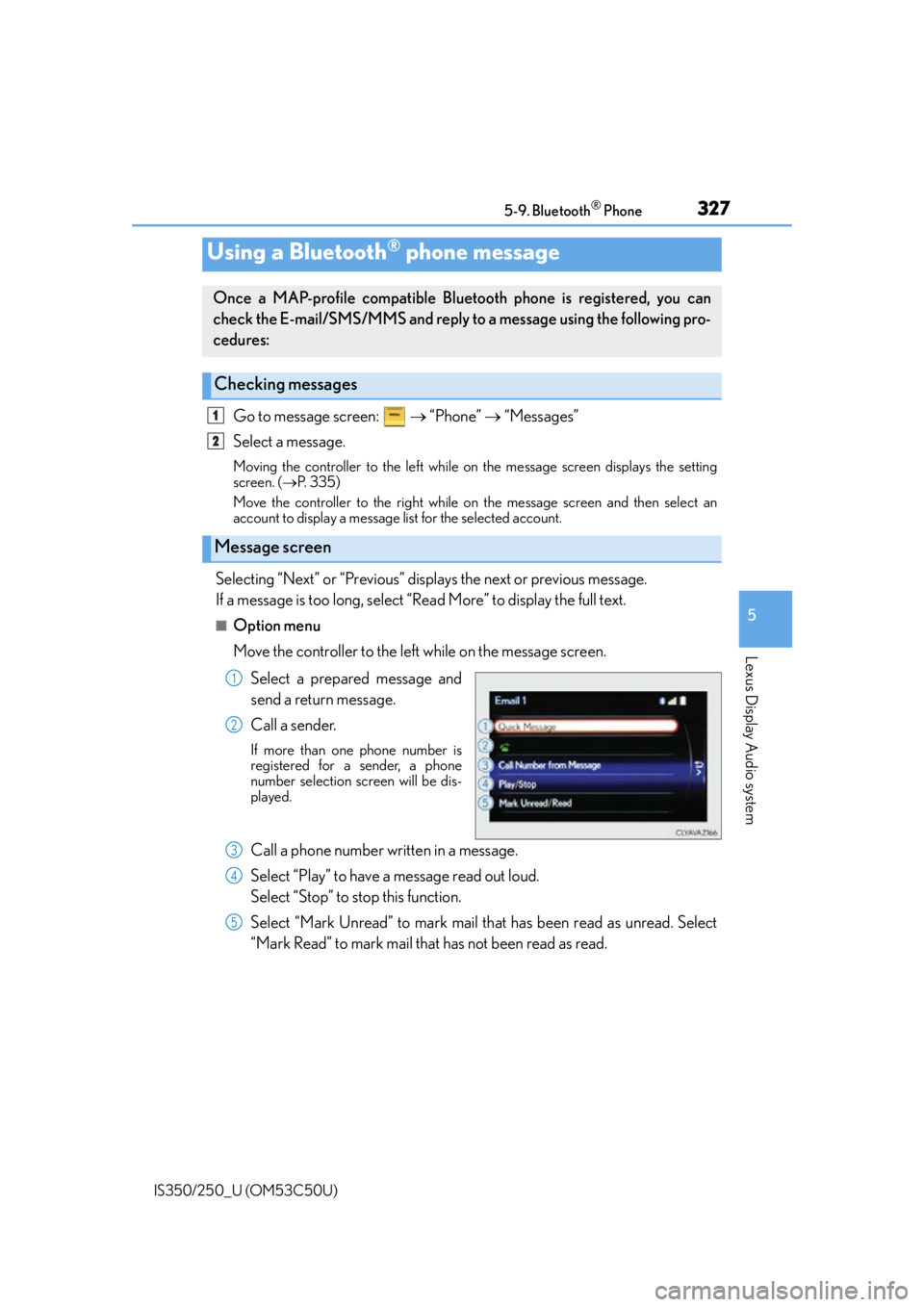
3275-9. Bluetooth® Phone
5
Lexus Display Audio system
IS350/250_U (OM53C50U)
Go to message screen: “Phone” “Messages”
Select a message.
Moving the controller to the left while on the message screen displays the setting
screen. ( P. 335)
Move the controller to the right while on the message screen and then select an
account to display a message list for the selected account.
Selecting “Next” or “Previous” displays the next or previous message.
If a message is too long, select “Read More” to display the full text.
■Option menu
Move the controller to the left while on the message screen.
Select a prepared message and
send a return message.
Call a sender.
If more than one phone number is
registered for a sender, a phone
number selection sc reen will be dis-
played.
Call a phone number written in a message.
Select “Play” to have a message read out loud.
Select “Stop” to stop this function.
Select “Mark Unread” to mark mail th at has been read as unread. Select
“Mark Read” to mark mail that has not been read as read.
Using a Bluetooth® phone message
Once a MAP-profile compatible Blue tooth phone is registered, you can
check the E-mail/SMS/MMS and reply to a message using the following pro-
cedures:
Checking messages
Message screen
1
2
1
2
3
4
5
Page 329 of 584
3295-9. Bluetooth® Phone
5
Lexus Display Audio system
IS350/250_U (OM53C50U)
Volume switch
During an incoming call: Adjusts the
ring tone volume
During speaking on the phone:
Adjusts in call volume
The voice guidance volume cannot be
adjusted using this button.
Off hook switch• Start call
• Receiving
• Phone top screen display
On hook switch • End call
• Refuse call
Talk switch
Press: Turns the voice command sys-
tem on
Press and hold: Turns the voice com-
mand system off
Using the steering wheel switches
The steering wheel switches can be used to operate a connected cellular
phone.
Operating a telephone usin g the steering wheel switches
1
2
3
4
Page 331 of 584
3315-9. Bluetooth® Phone
5
Lexus Display Audio system
IS350/250_U (OM53C50U)
Go to “Phone Display Settings”: “Setup” “Phone” “Phone Display
Settings”
Change the incoming call display
Set the phonebook/history transfer
status notification display on/off
■To return to the default volume settings
Move the controller to the left and then select “Default”.
Phone display settings
1
2
Page 333 of 584
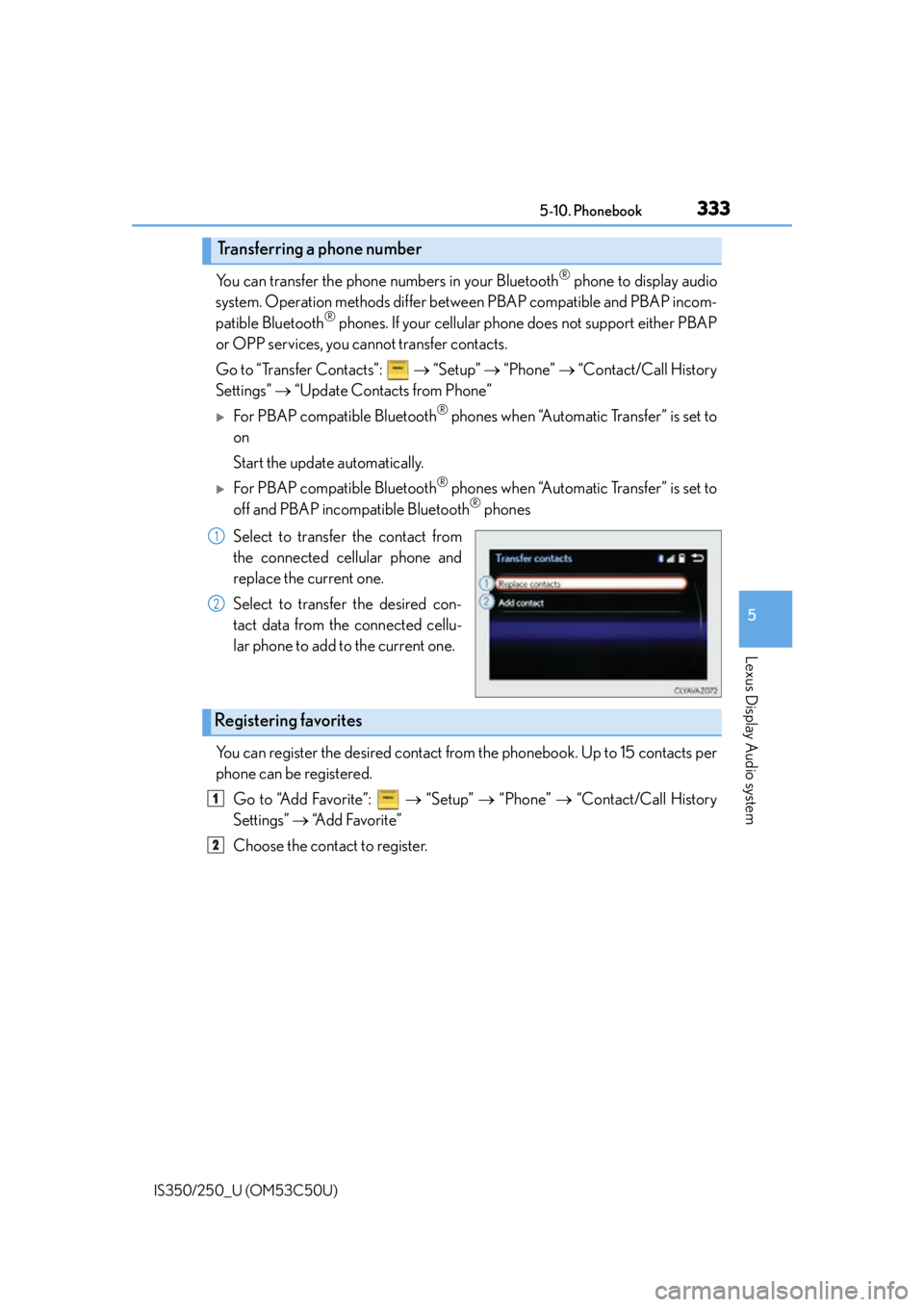
3335-10. Phonebook
5
Lexus Display Audio system
IS350/250_U (OM53C50U)
You can transfer the phone numbers in your Bluetooth® phone to display audio
system. Operation methods differ betw een PBAP compatible and PBAP incom-
patible Bluetooth
® phones. If your cellular phone does not support either PBAP
or OPP services, you cannot transfer contacts.
Go to “Transfer Contacts”: “Setup” “Phone” “Contact/Call History
Settings” “Update Contacts from Phone”
For PBAP compatible Bluetooth® phones when “Automatic Transfer” is set to
on
Start the update automatically.
For PBAP compatible Bluetooth® phones when “Automatic Transfer” is set to
off and PBAP incompatible Bluetooth® phones
Select to transfer the contact from
the connected cellular phone and
replace the current one.
Select to transfer the desired con-
tact data from the connected cellu-
lar phone to add to the current one.
You can register the desired contact from the phonebook. Up to 15 contacts per
phone can be registered.
Go to “Add Favorite”: “Setup” “Phone” “Contact/Call History
Settings” “A d d F a v o r i t e ”
Choose the contact to register.
Transferring a phone number
1
2
Registering favorites
1
2
Page 334 of 584
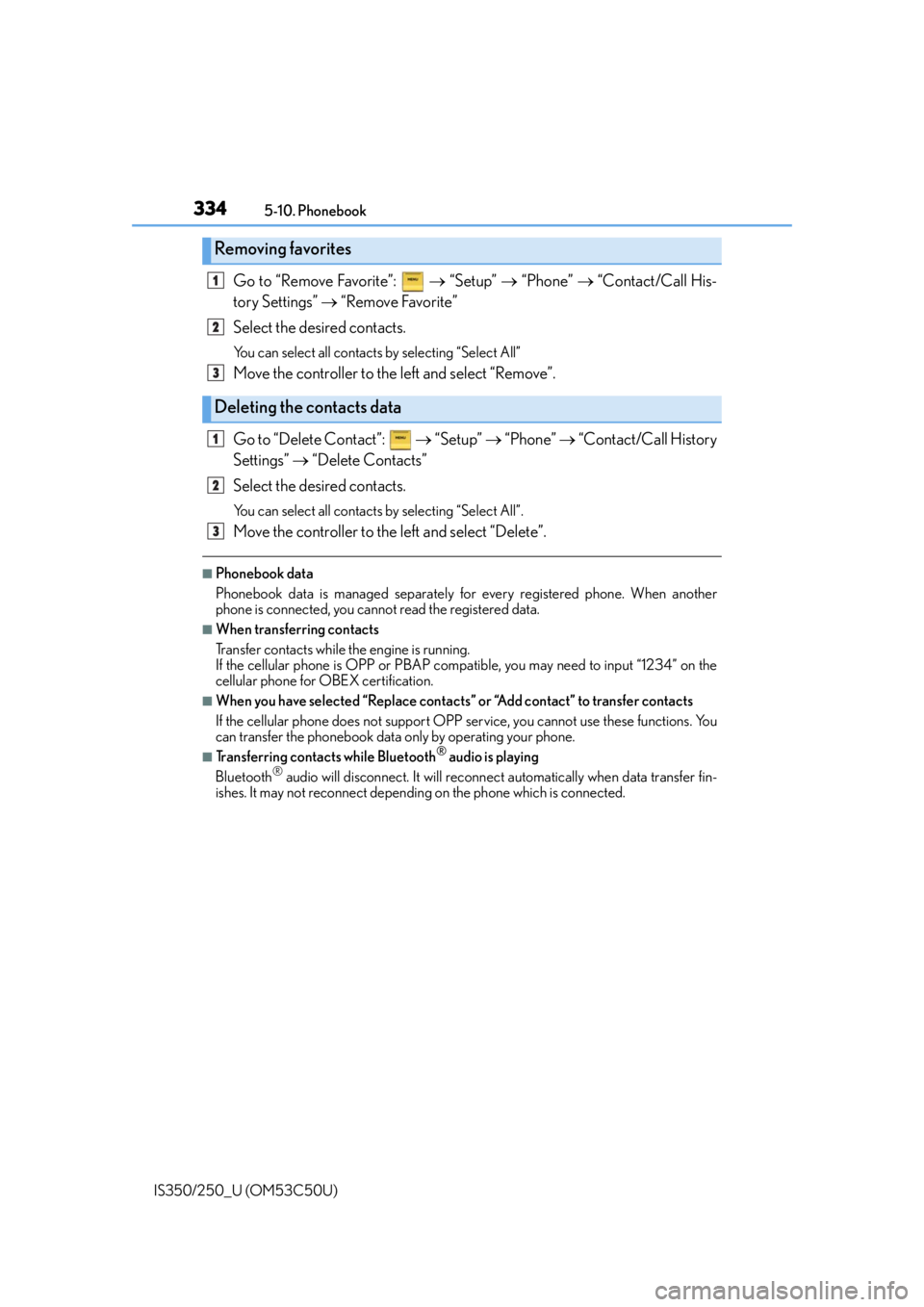
3345-10. Phonebook
IS350/250_U (OM53C50U)
Go to “Remove Favorite”: “Setup” “Phone” “Contact/Call His-
tory Settings” “Remove Favorite”
Select the desired contacts.
You can select all contacts by selecting “Select All”
Move the controller to the left and select “Remove”.
Go to “Delete Contact”: “Setup” “Phone” “Contact/Call History
Settings” “Delete Contacts”
Select the desired contacts.
You can select all contacts by selecting “Select All”.
Move the controller to the left and select “Delete”.
■Phonebook data
Phonebook data is managed separately for every registered phone. When another
phone is connected, you cannot read the registered data.
■When transferring contacts
Transfer contacts while the engine is running.
If the cellular phone is OPP or PBAP compatible, you may need to input “1234” on the
cellular phone for OBEX certification.
■When you have selected “Replace contacts ” or “Add contact” to transfer contacts
If the cellular phone does not support OPP service, you cannot use these functions. You
can transfer the phonebook data only by operating your phone.
■Transferring contacts while Bluetooth® audio is playing
Bluetooth® audio will disconnect. It will reconnect automatically when data transfer fin-
ishes. It may not reconnect dependin g on the phone which is connected.
Removing favorites
Deleting the contacts data
1
2
3
1
2
3
Page 335 of 584
3355-10. Phonebook
5
Lexus Display Audio system
IS350/250_U (OM53C50U)
Go to “Messaging Settings”: “Setup” “Phone” “Messaging Set-
tings”
Set the message forwarding from
cellular phones on/off
Set the automatic message read out
function on/off
Set the new SMS/MMS notification
display on/off
Set the new email notification dis-
play on/off
Set the add vehicle signature func-
tion on/off
Set the cellular phone’s message
read and unread status update func-
tion on/off.
Change the incoming SMS/MMS display.
Change the incoming email display.
Change the account name to “Service name” (names from the connected
device) or “Fixed name” (pre-defined names).
■Restoring the default settings
Move the controller to the left then select “Default” on the “Messaging Settings” screen.
Messaging setting
1
2
3
4
5
6
7
8
9
Page 337 of 584
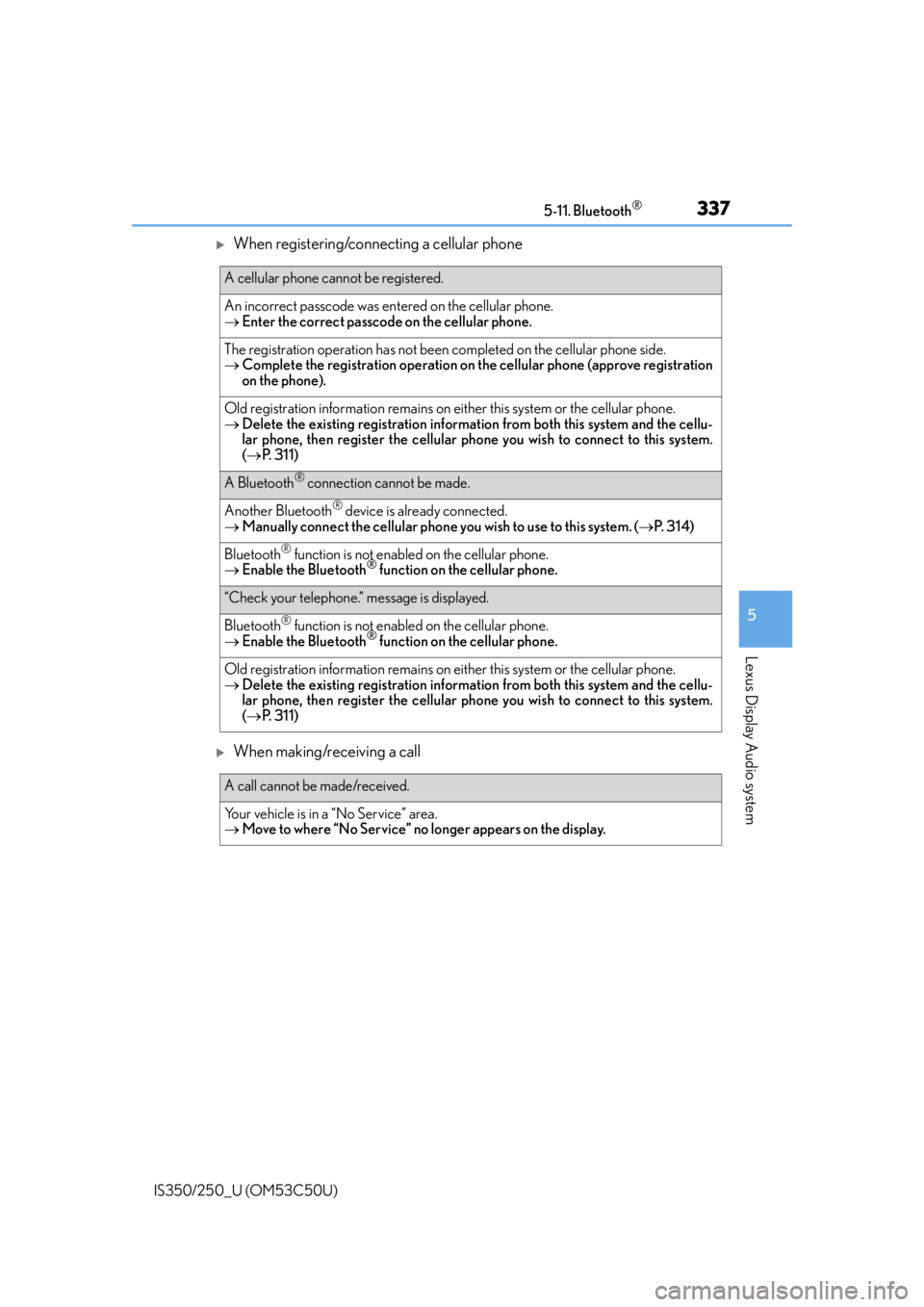
3375-11. Bluetooth®
5
Lexus Display Audio system
IS350/250_U (OM53C50U)
When registering/connecting a cellular phone
When making/receiving a call
A cellular phone cannot be registered.
An incorrect passcode was entered on the cellular phone.
Enter the correct passcode on the cellular phone.
The registration operation has not been completed on the cellular phone side.
Complete the registration operation on the cellular phone (approve registration
on the phone).
Old registration information remains on ei ther this system or the cellular phone.
Delete the existing registration informat ion from both this system and the cellu-
lar phone, then register the cellular phon e you wish to connect to this system.
( P. 311)
A Bluetooth® connection cannot be made.
Another Bluetooth® device is already connected.
Manually connect the cellular phone you wish to use to this system. (P. 3 1 4 )
Bluetooth® function is not enabled on the cellular phone.
Enable the Bluetooth® function on the cellular phone.
“Check your telephone.” message is displayed.
Bluetooth® function is not enabled on the cellular phone.
Enable the Bluetooth® function on the cellular phone.
Old registration information remains on ei ther this system or the cellular phone.
Delete the existing registration informat ion from both this system and the cellu-
lar phone, then register the cellular phon e you wish to connect to this system.
( P. 311)
A call cannot be made/received.
Your vehicle is in a “No Service” area.
Move to where “No Service” no longer appears on the display.
Page 339 of 584
3395-11. Bluetooth®
5
Lexus Display Audio system
IS350/250_U (OM53C50U)
In other situations
Even though all conceivable measures have been taken, the symptom status does not
change.
The cellular phone is not close enough to this system.
Bring the cellular phone closer to this system.
Radio interference has occurred.
Turn off Wi-Fi devices or other devices that may emit radio waves.
The cellular phone is the most likely cause of the symptom.
Turn the cellular phone off, remove an d reinstall the battery pack, and then
restart the cellular phone.
Enable the cellular phone’s Bluetooth
® connection.
Disable the Wi-Fi connection of the cellular phone.
Stop the cellular phone’s security so ftware and close all applications.
Before using an application installed on the cellular phone, carefully check its
source and how its operation might affect this system.