Page 28 of 102
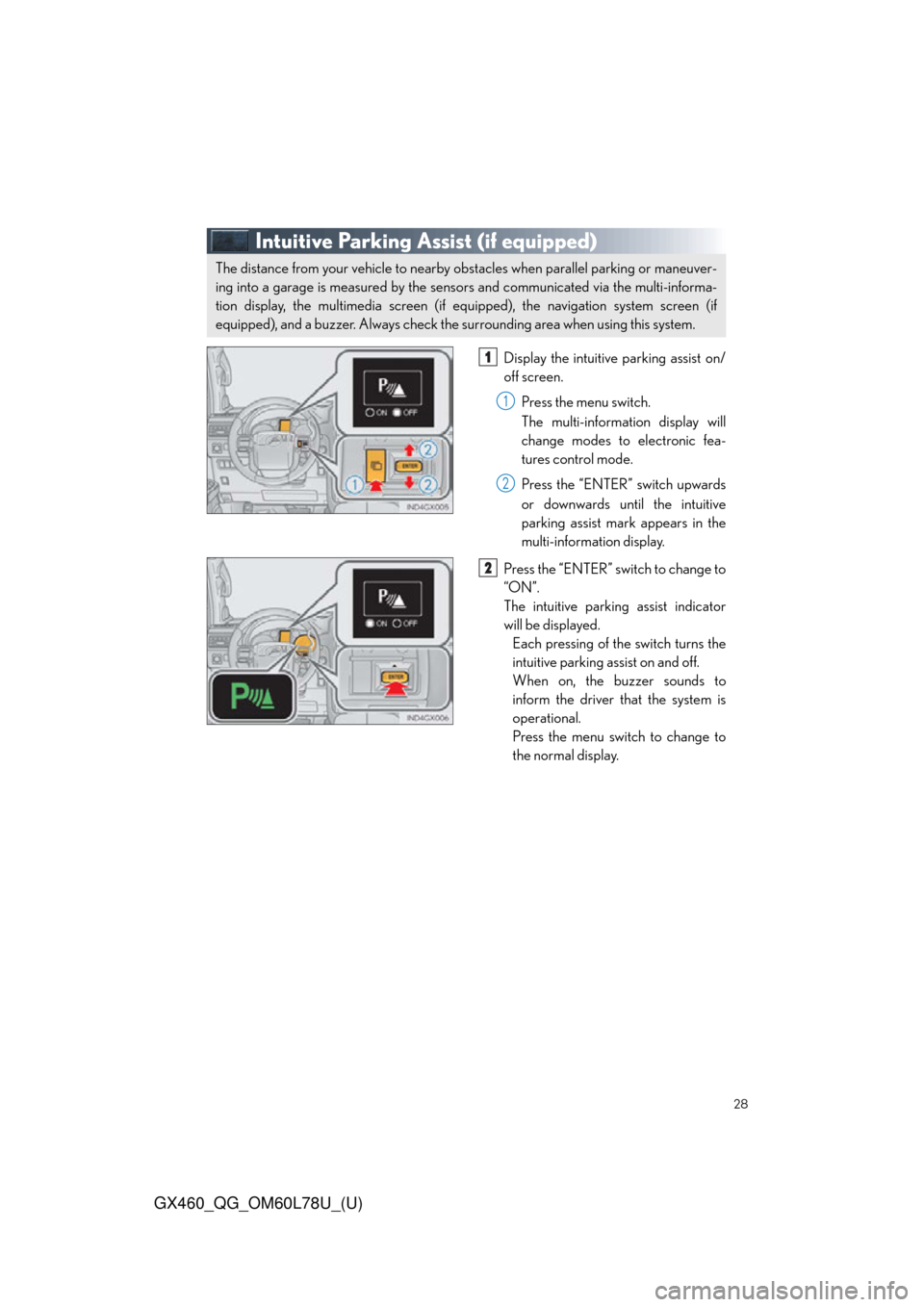
28
GX460_QG_OM60L78U_(U)
Intuitive Parking Assist (if equipped)
Display the intuitive parking assist on/
off screen.Press the menu switch.
The multi-information display will
change modes to electronic fea-
tures control mode.
Press the “ENTER” switch upwards
or downwards until the intuitive
parking assist mark appears in the
multi-information display.
Press the “ENTER” switch to change to
“ON”.
The intuitive parking assist indicator
will be displayed. Each pressing of the switch turns the
intuitive parking assist on and off.
When on, the buzzer sounds to
inform the driver that the system is
operational.
Press the menu switch to change to
the normal display.
The distance from your vehicle to nearby ob stacles when parallel parking or maneuver-
ing into a garage is measured by the sens ors and communicated via the multi-informa-
tion display, the multimedia screen (if equ ipped), the navigation system screen (if
equipped), and a buzzer. Always check the surrounding area when using this system.
1
1
2
2
Page 29 of 102
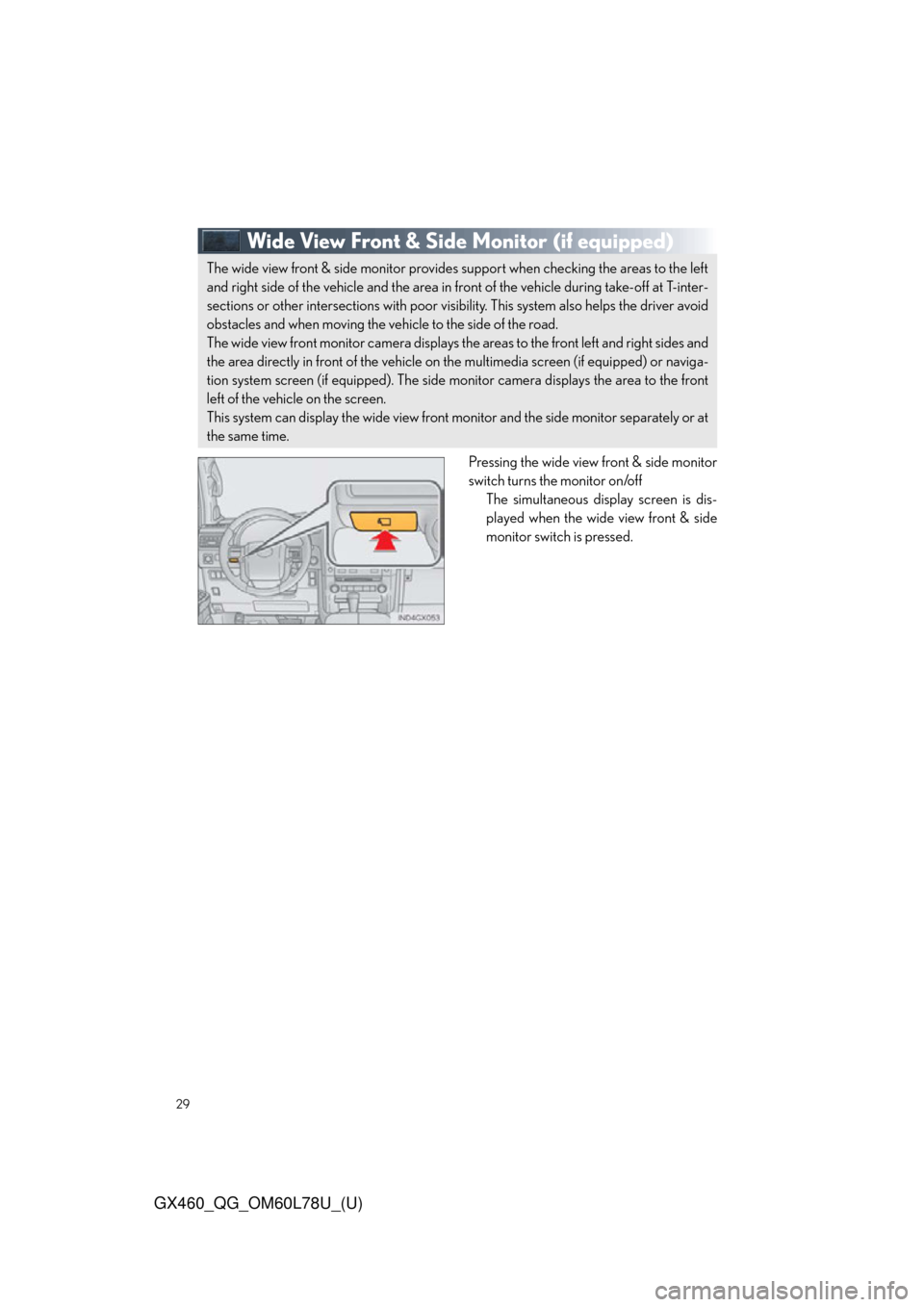
29
GX460_QG_OM60L78U_(U)
Wide View Front & Side Monitor(if equipped)
Pressing the wide view front & side monitor
switch turns the monitor on/off
The simultaneous disp lay screen is dis-
played when the wide view front & side
monitor switch is pressed.
The wide view front & side monitor provides support when checking the areas to the left
and right side of the vehicle and the area in front of the vehicle during take-off at T-inter-
sections or other intersections with poor visibility. This system also helps the driver avoid
obstacles and when moving the ve hicle to the side of the road.
The wide view front monitor camera displays th e areas to the front left and right sides and
the area directly in front of the vehicle on the multimedia screen (if equipped) or naviga-
tion system screen (if equipped). The side mo nitor camera displays the area to the front
left of the vehicle on the screen.
This system can display the wide view front monitor and the side monitor separately or at
the same time.
Page 30 of 102
30
GX460_QG_OM60L78U_(U)
Multi-terrain Select (if equipped)
Menu switch
“ENTER” switch
Multi-information display
Displays status information including
operating status and road type selec-
tion.
Multi-terrain Select indicator
■Selectable modes
Multi-terrain Select is a system that he lps drivability in off-road situations.
1
2
3
4
ModeRoad Conditions
MUD & SANDSuitable for muddy roads, sandy roads, snow-covered roads, dirt
trails and other slippery or dirty conditions
LO OS E
ROCKSuitable for slippery conditions co nsisting of mixtures of earth and
loose rock
MOGULSuitable for a wide range of off-road conditions, particularly very
bumpy conditions
ROCKSuitable for rocky terrain
Page 31 of 102
31
GX460_QG_OM60L78U_(U)
■Switching modes
Push the menu switch.
The multi-information display will
change to electronic features control
mode.
Press the “ENTER” switch upwards or
downwards until “MULTI-TERRAIN
SELECT” appears and then press the
“ENTER” switch.
The mode selection screen is dis-
played.
Press the “ENTER” switch upwards or
downwards to select a desired mode
and then press the “ENTER” switch.
The system switches to the selected
mode, and the multi-terrain select indi-
cator will turn on.
Once the mode has been set, the
mode name will be displayed and
operation will commence.1
2
3
4
Page 32 of 102
32
GX460_QG_OM60L78U_(U)
Multi-terrain Monitor (if equipped)
Press the Multi-terrain Monitor switch to
display the screen.Multi-terrain Monitor switch
Multimedia screen or navigation sys-
tem screen
The surroundings area displayed can
be switched by pressing the Multi-ter-
rain Monitor switch.
The Multi-terrain Monitor disp lays the vehicle surroundings when driving at low speeds,
thus assisting off-road driving and helping t he driver to check the vehicle surroundings.
1
2
Page 34 of 102
34
GX460_QG_OM60L78U_(U)
Crawl Control (if equipped)
On/off
The Crawl Control indicator is lit and
the slip indicator flashes when operat-
ing.
Also, the operating status and speed
select status of the Crawl Control are
shown on the multi-information display.
Higher
Lower
Allows travel on extremely rough off-road surfaces at a fixed low speed without pressing
the accelerator or brake pedal. Minimizes loss of traction or vehicle slip when driving on
slippery road surfaces, helping for stable driving.
1
2
3
Page 35 of 102
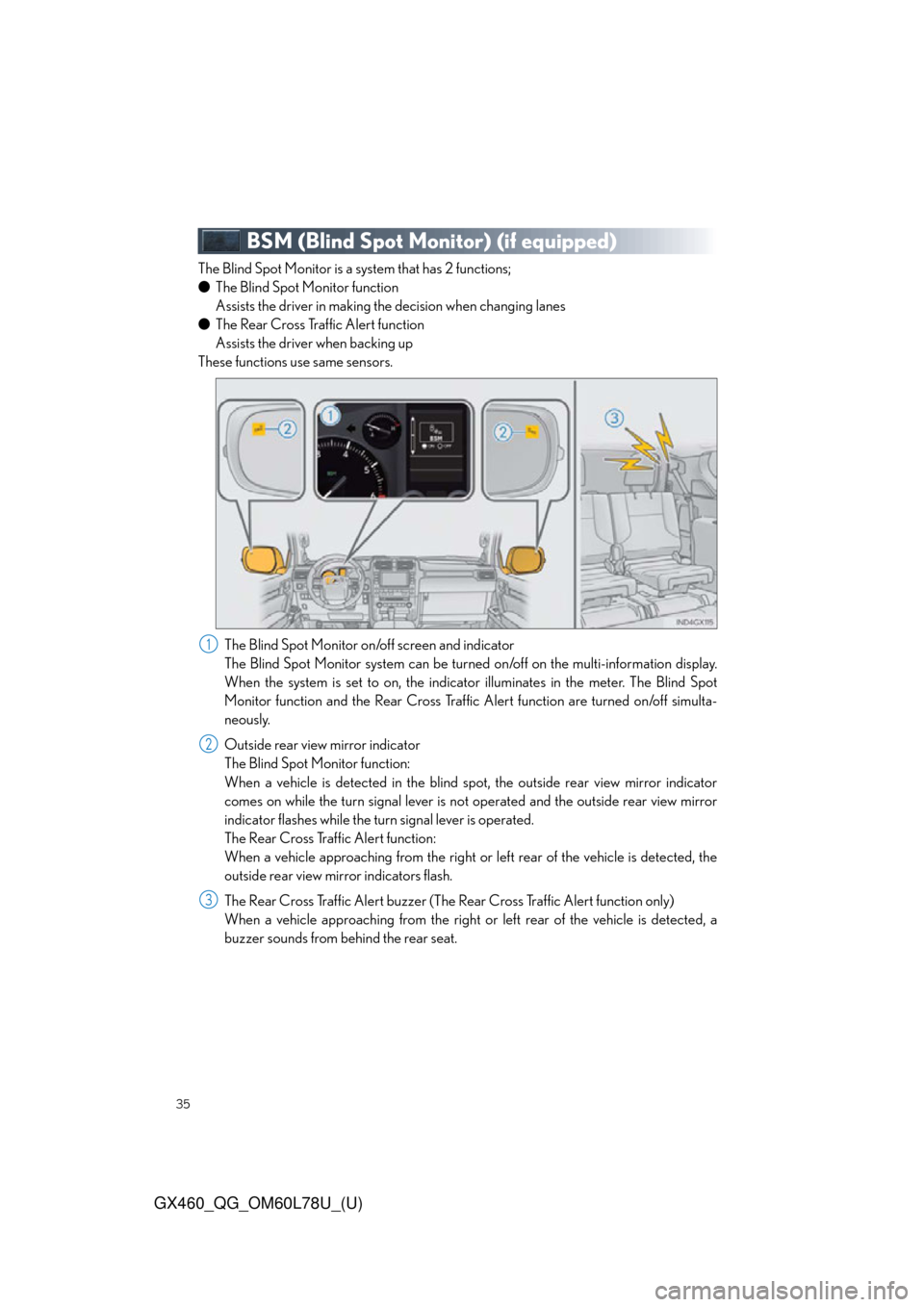
35
GX460_QG_OM60L78U_(U)
BSM (Blind Spot Monitor) (if equipped)
The Blind Spot Monitor is a system that has 2 functions;
● The Blind Spot Monitor function
Assists the driver in making the decision when changing lanes
● The Rear Cross Traffic Alert function
Assists the driver when backing up
These functions use same sensors.
The Blind Spot Monitor on/off screen and indicator
The Blind Spot Monitor system can be turned on/off on the multi-information display.
When the system is set to on, the indicator illuminates in the meter. The Blind Spot
Monitor function and the Rear Cross Traffic Alert function are turned on/off simulta-
neously.
Outside rear view mirror indicator
The Blind Spot Monitor function:
When a vehicle is detected in the blind sp ot, the outside rear view mirror indicator
comes on while the turn signal lever is no t operated and the outside rear view mirror
indicator flashes while the turn signal lever is operated.
The Rear Cross Traffic Alert function:
When a vehicle approaching from the right or left rear of the vehicle is detected, the
outside rear view mirror indicators flash.
The Rear Cross Traffic Alert buzzer (The Rear Cross Traffic Alert function only)
When a vehicle approaching from the right or left rear of the vehicle is detected, a
buzzer sounds from behind the rear seat.
1
2
3
Page 36 of 102
36
GX460_QG_OM60L78U_(U)
■Turning the Blind Spot Monitor system on
Display the Blind Spot Monitor on/off
screen.
Press the menu switch.
The multi-information display will
change modes to electronic fea-
tures control mode.
Press the “ENTER” switch
upwards or downwards until
“BSM” appears in the multi-infor-
mation display.
Press the “ENTER” switch to change to
“ON”.
The Blind Spot Monitor indicator will
be displayed. Each pressing of the switch turns the
Blind Spot Monitor on and off.
When on, the buzzer sounds to
inform the driver that the system is
operational.
Press the menu switch to change to
the normal display.1
1
2
2