Page 21 of 94
21
GS350_QG_OM30E50U_(U)
Multi-information Display
■Display contents
● Trip information
• Eco Driving Indicator
•Outside temperature
• Current fuel consumption
• Average fuel consumption after refuel-
ing
• Average fuel consumption
• Average vehicle speed
•Driving range
• Tire inflation pressure (if equipped) ( P. 4 4 )
● Drive monitor
•Outside temperature
• Average fuel consumption after refuel-
ing
•Driving range
● Intuitive parking assist display
* (if
equipped)
● Dynamic radar cruise control display
* (if
equipped)
● Dynamic radar cruise control with full-
speed range
* (if equipped)
● LKA (Lane-Keeping Assist) display
* (if
equipped)
● Wa r n i n g m e s s a g e s
*: Automatically displayed when the sys-
tem is used. Display can be switched by
pressing the “DISP” button.
The multi-information display presents the dr iver with a variety of driving-related data
including the current outside air temperature.
Page 40 of 94
40
GS350_QG_OM30E50U_(U)
Driving Mode Select Switch
■Vehicles without AVS
Normal mode
For normal driving.
Press the switch to change the driving mode to normal mode when selected to Eco
drive mode or sport mode.
Eco drive mode
Use Eco drive mode to help achieve low fuel consumption during trips that involve fre-
quent accelerating.
When not in Eco drive mode and the driving mode select switch is turned to the left, the
“ECO MODE” indicator comes on in the multi-information display.
Sport mode
Assists acceleration response by controlling the transmission and steering. Suitable for
when precise handling is desirable, for example when driving on mountain roads.
When not in sport mode and the driving mode select switch is turned to the right, the
“SPORT” indicator comes on in the multi-information display.
The driving modes can be select ed to suit driving condition.
1
2
3
Page 41 of 94
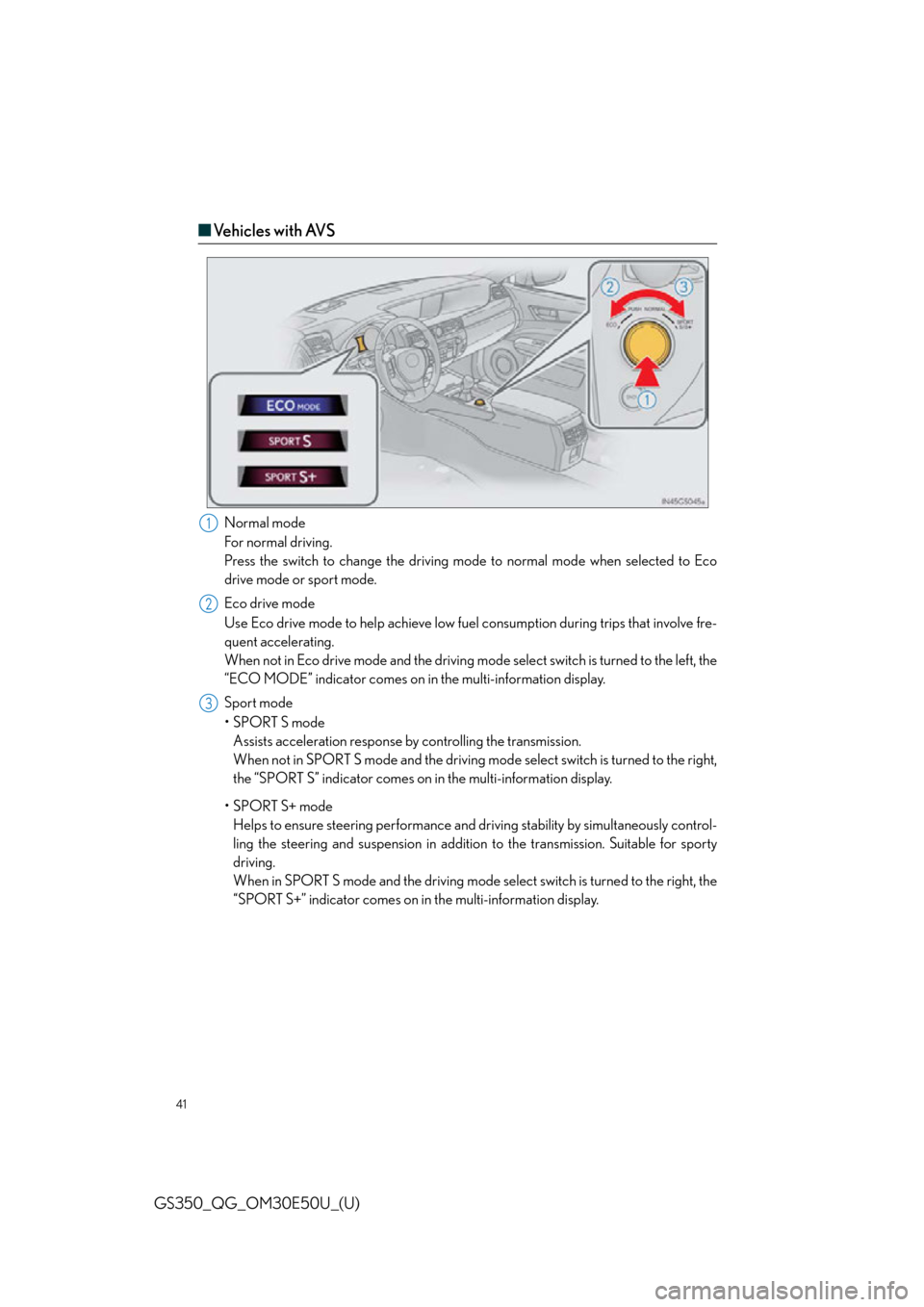
41
GS350_QG_OM30E50U_(U)
■Ve h i c l e s w i t h AV S
Normal mode
For normal driving.
Press the switch to change the driving mode to normal mode when selected to Eco
drive mode or sport mode.
Eco drive mode
Use Eco drive mode to help achieve low fuel consumption during trips that involve fre-
quent accelerating.
When not in Eco drive mode and the driving mode select switch is turned to the left, the
“ECO MODE” indicator comes on in the multi-information display.
Sport mode
•SPORT S mode Assists acceleration response by controlling the transmission.
When not in SPORT S mode and the driving mode select switch is turned to the right,
the “SPORT S” indicator comes on in the multi-information display.
•SPORT S+ mode Helps to ensure steering performance and dr iving stability by simultaneously control-
ling the steering and suspension in addition to the transmission. Suitable for sporty
driving.
When in SPORT S mode and the driving mode se lect switch is turned to the right, the
“SPORT S+” indicator comes on in the multi-information display.1
2
3
Page 47 of 94
47
GS350_QG_OM30E50U_(U)
■Home (for 8-inch display)
■Screen scroll operation
To scroll over the map screen, place the
cursor mark in the desired position and then
press and hold the Remote Touch knob.
Cursor mark
Distance from the current position to
the cursor mark.
Zooms in on the map
Zooms out on the map
Select to return to the current position.
Select to register as a memory point.
Select to set as a destination.
Three-way split screen
Press the “HOME” button on the
Remote Touch to display the home
screen.
The home screen can display multiple
information screens, such as the naviga-
tion system screen, audio system screen
and fuel consumption screen, simulta-
neously. When a screen is selected, the
selected screen is switched to a full-
screen display.
Displays the condition of the
Bluetooth
® connection
Select to change the display items/
area and the home screen layout.
Two-way split screen
1
2
1
2
3
4
5
6
7
Page 49 of 94
49
GS350_QG_OM30E50U_(U)
12.3-inch Display (if equipped)
■Full screen display
The initial screen and “Menu” screen fill the entirety of the display area.
■Split-screen display
Different information can be displayed on
the left and right of the screen. For example,
air conditioning system or audio screens
can be displayed and operated while the
fuel consumption information screen is
being displayed. The large screen on the left
of the display is called the main display, and
the small screen to the right is called the
side display.
The 12.3-inch display has a display area which is 1.5 times wider than that of the 8-inch
display.