Page 2 of 48
51
ES350_QG_OM33B49U_(U)
■Home
Three-way split screen
Press the “HOME” button on the
Remote Touch to display the home screen.
The home screen can display multiple infor-
mation screens, such as the navigation sys-
tem screen, audio system screen and fuel
consumption screen, simultaneously. When
a screen is selected, the selected screen is
switched to a full-screen display.
Displays the condition of the
Bluetooth
® connection
Select to change the display items/area
and the home screen layout. Two-way split screen
■Screen scroll operation
To scroll over the map screen, place the
cursor mark in the desired position and then
press and hold the Remote Touch knob.
Cursor mark
Distance from the current position to
the cursor mark.
Zooms in on the map
Zooms out on the map
Select to return to the current position.
Select to register as a memory point.
Select to set as a destination.
1
2
1
2
3
4
5
6
7
Page 10 of 48
59
ES350_QG_OM33B49U_(U)
Hands-free System For Cellular Phone
(with navigation system)
■Bluetooth® phone pairing
Compatible Bluetooth®-equipped phones can be connected to the vehicle, enabling hands-
free operation. Please refer to the cellular phone manufacturer’s user guide for pairing pro-
cedures, or go to “www.lexus.com/MobileLink
” (for U.S.A.) for more phone information.
To use a Bluetooth
® phone, it is necessary
to first register it in the system.
Press on the steering wheel.
Select “Yes” or “OK”.
When this screen is displayed, search
for the device name displayed on this
screen on the screen of your
Bluetooth
® device.
Refer to the cellular phone user’s man-
ual for cellular phone operation.
Register the Bluetooth
® device using
your Bluetooth
® device.
Check that the following screen is dis-
played when registration is complete.
Select “OK” when the connection sta-
tus changes from “Connecting” to
“Connected”.
2
1
2
33
4
55
66
Page 16 of 48
65
ES350_QG_OM33B49U_(U)
■Basic operation
Sound settings
Audio sources
“RADIO” button:
AM: AM radio
FM: FM radio
SAT: Satellite radio
*1
APPS (if equipped):
Internet radio broadcast
“MEDIA” button:
DISC: DVD player/CD player
iPod: iPod
USB: USB memory
Bluetooth
*2: Bluetooth® audio
AUX: Auxiliary audio device
Pow e r/ Vo l u m e
*1: To listen to a satellite radio broadcast in the vehicle, a subscription to the XM Satellite
Radio service is necessary. (P.9 7 )
*2: Bluetooth is a registered trademark of Bluetooth SIG, Inc.
1
2
3
Page 23 of 48
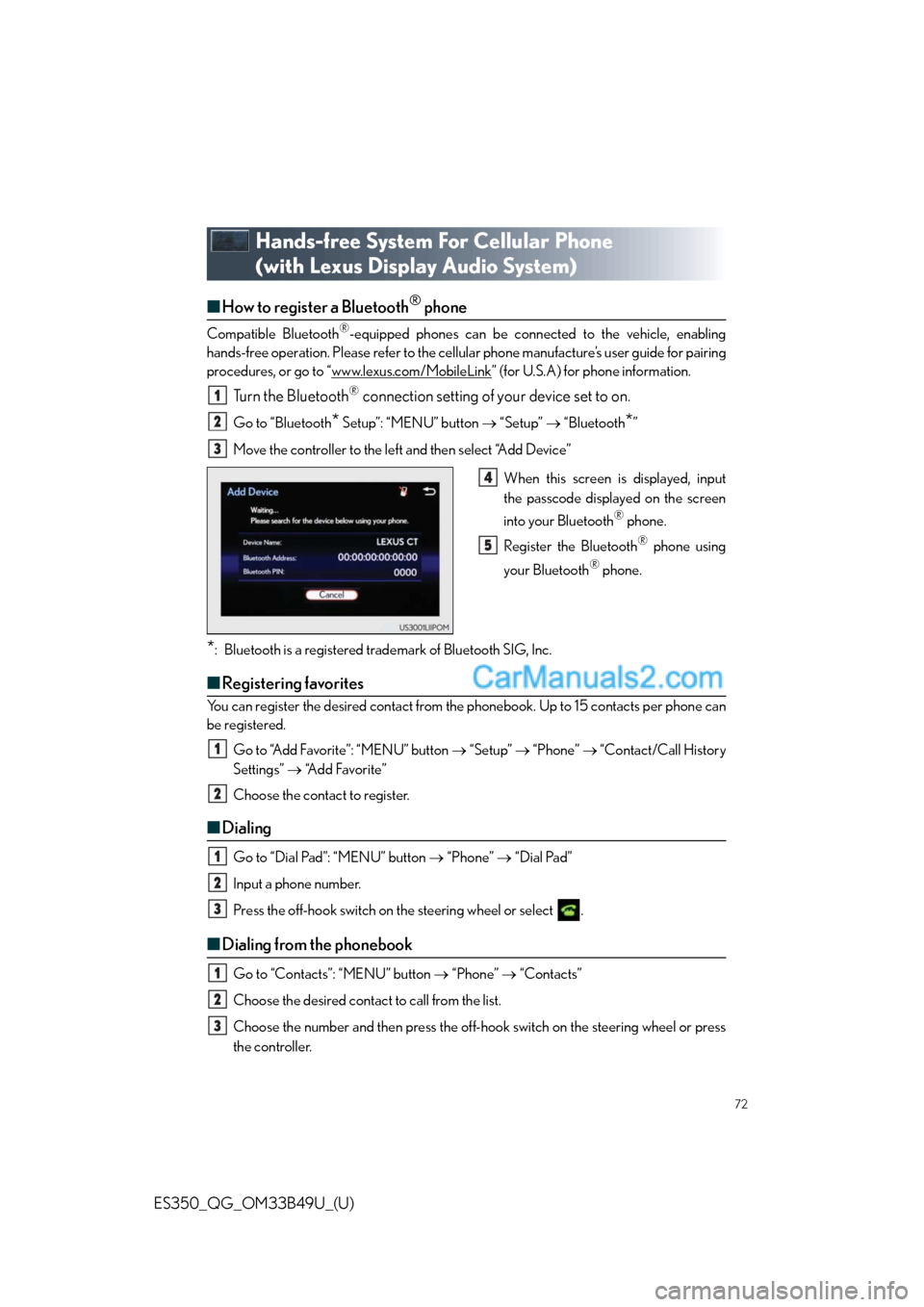
72
ES350_QG_OM33B49U_(U)
Hands-free System For Cellular Phone
(with Lexus Display Audio System)
■How to register a Bluetooth® phone
Compatible Bluetooth®-equipped phones can be connected to the vehicle, enabling
hands-free operation. Please refer to the cellular phone manufacture’s user guide for pairing
procedures, or go to “www.lexus.com/MobileLink
” (for U.S.A) for phone information.
Turn the Bluetooth® connection setting of your device set to on.
Go to “Bluetooth* Setup”: “MENU” button “Setup” “Bluetooth*”
Move the controller to the left and then select “A d d D e v i c e ”
When this screen is displayed, input
the passcode displayed on the screen
into your Bluetooth
® phone.
Register the Bluetooth
® phone using
your Bluetooth
® phone.
*: Bluetooth is a registered trademark of Bluetooth SIG, Inc.
■Registering favorites
You can register the desired contact from the phonebook. Up to 15 contacts per phone can
be registered.
Go to “Add Favorite”: “MENU” button “Setup” “Phone” “Contact/Call History
Settings” “A d d F a v o r i t e ”
Choose the contact to register.
■Dialing
Go to “Dial Pad”: “MENU” button “Phone” “Dial Pad”
Input a phone number.
Press the off-hook switch on the steering wheel or select .
■Dialing from the phonebook
Go to “Contacts”: “MENU” button “Phone” “Contacts”
Choose the desired contact to call from the list.
Choose the number and then press the off-hook switch on the steering wheel or press
the controller.
1
2
3
4
5
1
2
1
2
3
1
2
3
Page 24 of 48
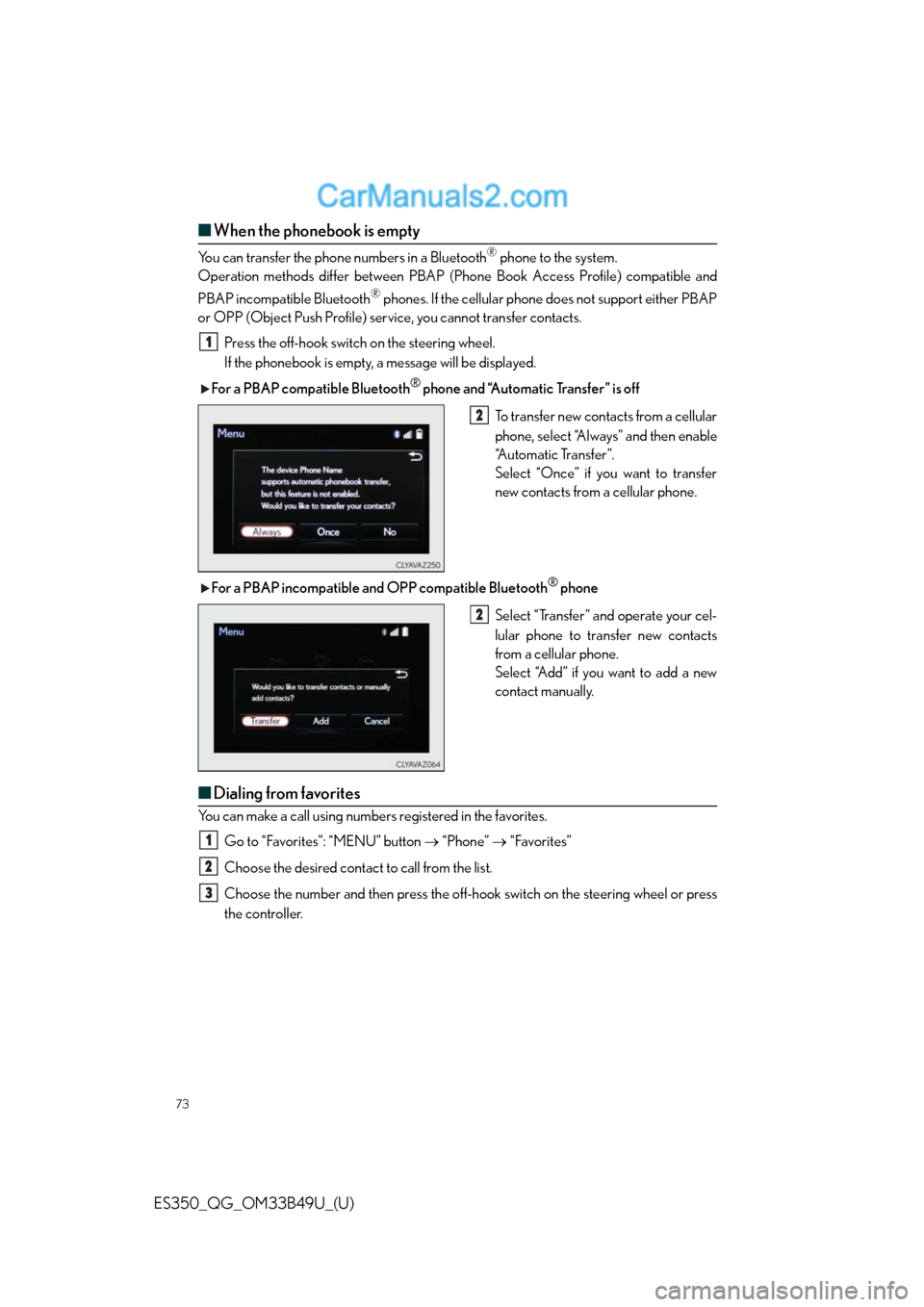
73
ES350_QG_OM33B49U_(U)
■When the phonebook is empty
You can transfer the phone numbers in a Bluetooth® phone to the system.
Operation methods differ between PBAP (Phone Book Access Profile) compatible and
PBAP incompatible Bluetooth
® phones. If the cellular phone does not support either PBAP
or OPP (Object Push Profile) service, you cannot transfer contacts.
Press the off-hook switch on the steering wheel.
If the phonebook is empty, a message will be displayed.
For a PBAP compatible Bluetooth
® phone and “Automatic Transfer” is off
To transfer new contacts from a cellular
phone, select “Always” and then enable
“Automatic Transfer”.
Select “Once” if you want to transfer
new contacts from a cellular phone.
For a PBAP incompatible and OPP compatible Bluetooth
® phone
Select “Transfer” and operate your cel-
lular phone to transfer new contacts
from a cellular phone.
Select “Add” if you want to add a new
contact manually.
■Dialing from favorites
You can make a call using numbers registered in the favorites.
Go to “Favorites”: “MENU” button “Phone” “Favorites”
Choose the desired contact to call from the list.
Choose the number and then press the off-hook switch on the steering wheel or press
the controller.
1
2
2
1
2
3
Page 28 of 48
77
ES350_QG_OM33B49U_(U)
CD, MP3/WMA/AAC disc, iPod, USB or Bluetooth®
Play or pause a track/file
Select a track/file
Select a folder/album (MP3/WMA/
AAC disc or USB)
Select and hold: Fast-forward or
rewind a track/file
Select a repeat mode.
Select a random/shuffle play mode.
Select a full screen mode (iPod video
mode)
Change iPod settings (iPod)
Change USB settings (USB)
Connect a Bluetooth device (Blue-
tooth
®)
Change the cover art settings (CD or
MP3/WMA/AAC disc)
Change sound settings
A/V
Select full screen mode
Change A/V settings
Change sound settings
1
2
3
4
5
6
7
8
9
10
11
12
1
2
3
Page 29 of 48
78
ES350_QG_OM33B49U_(U)
■Operating the audio system using the steering wheel switches
Radio mode:
• Press: Selects a radio station
• Press and hold: Seeks up/down
CD, MP3/WMA/AAC disc,
Bluetooth
®, iPod or USB mode:
• Press: Selects a track/file/video
• Press and hold: Scrolls up/down
tracks/files/videos (MP3/WMA/
AAC disc, iPod or USB)
Vo l u m e s w i t c h
• Press: Increases/decreases volume
• Press and hold: Continuously
increases/decreases volume
“MODE” switch
• Press: Turns the power on, selects
audio source
• Press and hold this switch to mute or
pause the current operation. To can-
cel the mute or pause, press and
hold.
1
2
3
Page 38 of 48
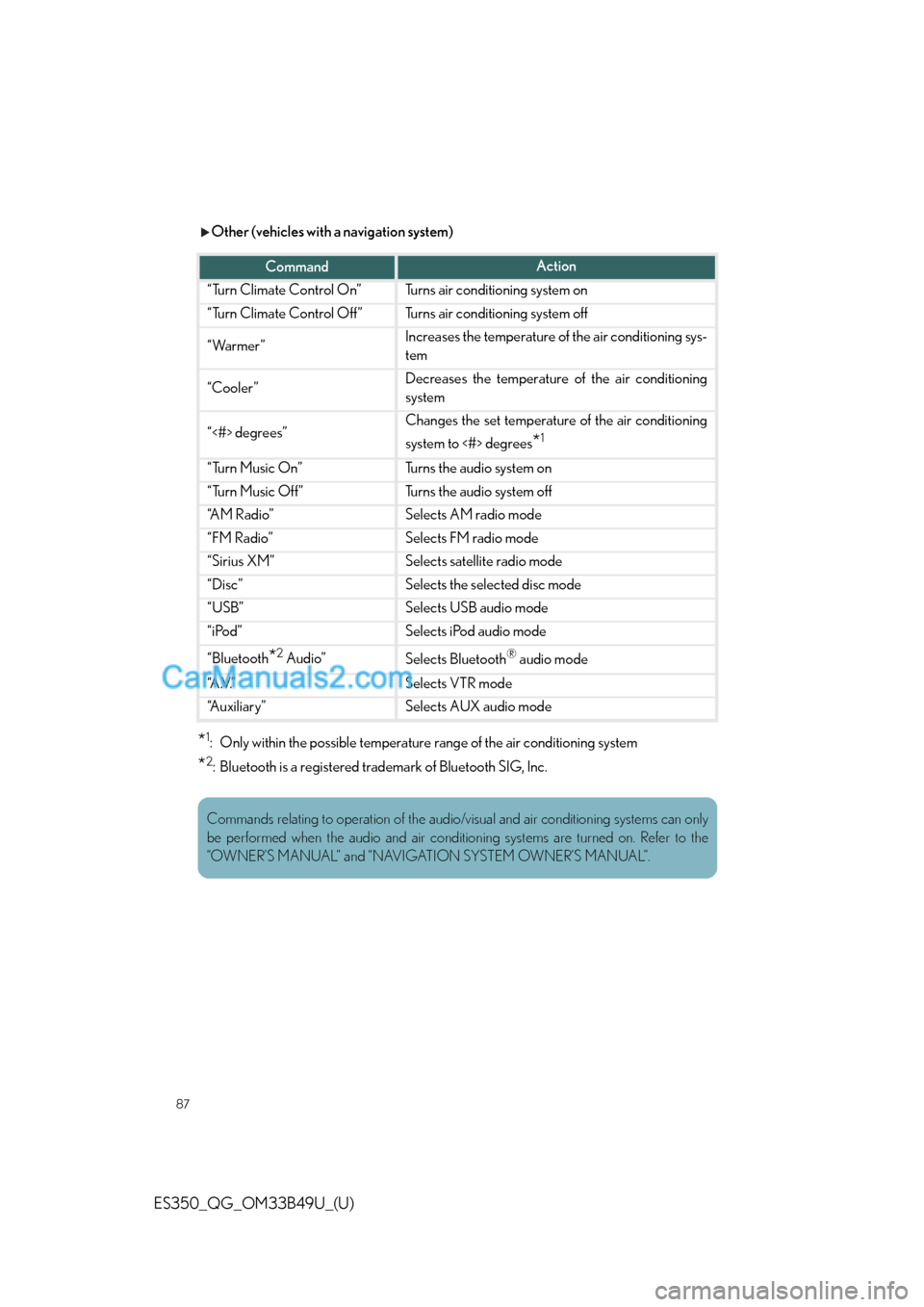
87
ES350_QG_OM33B49U_(U)
Other (vehicles with a navigation system)
*1: Only within the possible temperature range of the air conditioning system
*2: Bluetooth is a registered trademark of Bluetooth SIG, Inc.
CommandAction
“Turn Climate Control On”Turns air conditioning system on
“Turn Climate Control Off”Turns air conditioning system off
“Warmer”Increases the temperature of the air conditioning sys-
tem
“Cooler”Decreases the temperature of the air conditioning
system
“<#> degrees”Changes the set temperature of the air conditioning
system to <#> degrees
*1
“Turn Music On”Turns the audio system on
“Turn Music Off”Turns the audio system off
“A M R a d i o ”Selects AM radio mode
“FM Radio”Selects FM radio mode
“Sirius XM”Selects satellite radio mode
“Disc”Selects the selected disc mode
“USB”Selects USB audio mode
“iPod”Selects iPod audio mode
“Bluetooth*2 Audio”Selects Bluetooth® audio mode
“A .V. ”Selects VTR mode
“Auxiliary”Selects AUX audio mode
Commands relating to operation of the audio/visual and air conditioning systems can only
be performed when the audio and air conditioning systems are turned on. Refer to the
“OWNER’S MANUAL” and “NAVIGATION SYSTEM OWNER’S MANUAL”.