Page 24 of 48
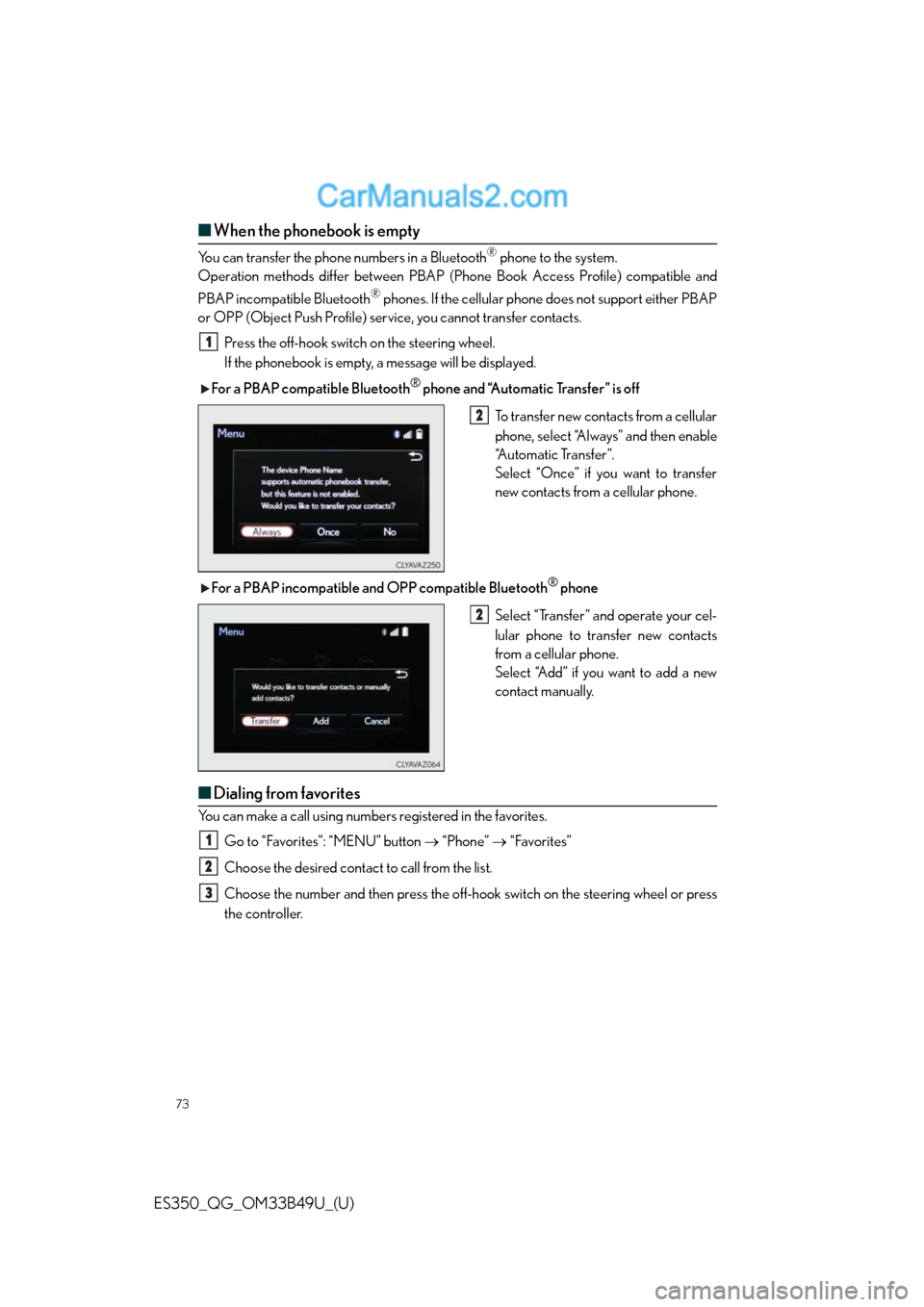
73
ES350_QG_OM33B49U_(U)
■When the phonebook is empty
You can transfer the phone numbers in a Bluetooth® phone to the system.
Operation methods differ between PBAP (Phone Book Access Profile) compatible and
PBAP incompatible Bluetooth
® phones. If the cellular phone does not support either PBAP
or OPP (Object Push Profile) service, you cannot transfer contacts.
Press the off-hook switch on the steering wheel.
If the phonebook is empty, a message will be displayed.
For a PBAP compatible Bluetooth
® phone and “Automatic Transfer” is off
To transfer new contacts from a cellular
phone, select “Always” and then enable
“Automatic Transfer”.
Select “Once” if you want to transfer
new contacts from a cellular phone.
For a PBAP incompatible and OPP compatible Bluetooth
® phone
Select “Transfer” and operate your cel-
lular phone to transfer new contacts
from a cellular phone.
Select “Add” if you want to add a new
contact manually.
■Dialing from favorites
You can make a call using numbers registered in the favorites.
Go to “Favorites”: “MENU” button “Phone” “Favorites”
Choose the desired contact to call from the list.
Choose the number and then press the off-hook switch on the steering wheel or press
the controller.
1
2
2
1
2
3
Page 25 of 48
74
ES350_QG_OM33B49U_(U)
■To answer the phone
When a call is received, the following
screen is displayed together with a
sound.
Press the off-hook switch on the steer-
ing wheel or select .
■To refuse a call
Press the on-hook switch on the steering wheel or select .
■Operating a telephone using the steering wheel switches
Off-hook switch
• Start call
• Receiving
•Phone top screen display
On-hook switch
•End call
• Refuse call
Talk switch
Press: Turns the voice command sys-
tem on
Press and hold: Turns the voice com-
mand system off
Vo l u m e s w i t c h
During an incoming call: Adjusts the
ring tone volume
During speaking on the phone: Adjusts
in call volume
The voice guidance volume cannot be
adjusted using this button.
1
2
1
2
3
4
Page 26 of 48
75
ES350_QG_OM33B49U_(U)
Audio System (with Lexus Display Audio
System)
■Lexus Display Audio operation buttons
Eject a disc.
Disc slot
Except radio and A/V mode: Pause or resume playing a track.
Radio and A/V mode: Turn mute on/off
“TUNE•SCROLL” knob
Select a radio station band, track or file.
Selects a preset radio station, or to access a desired track or file.
Display the radio top screen.
Display the media top screen.
“PWR•VOL” knob
Press to turn the audio system on/off, and turn to adjust the volume.
■Using the steering switches to change audio sources
Press the “MODE” switch when the audio system is turned on. The audio source changes
each time the “MODE” switch is pressed.
1
2
3
4
5
6
7
8
Page 27 of 48
76
ES350_QG_OM33B49U_(U)
■Audio menu screen
To display the audio menu screen, move the controller to the left while on an audio top
screen.
AM, FM radio or XM Satellite Radio
*
Scan for receivable stations (AM, FM
radio)
Seek a station of the nearest frequency
(stops when a station is found) (AM,
FM radio)
Captures the song title and artist name
information for potential purchase
(when the “HD)” indicator on the
selected station is appears) (FM radio)
Changes the channel of HD Radio
(HD2, HD3, HD4 where applicable)
(FM radio)
Seek a station of the traffic announce-
ment (FM radio)
Select to set the station list shows of
HD radio on/off (AM, FM radio)
Change radio settings
Change sound settings
*: To listen to a satellite radio broadcast in the vehicle, a subscription to the XM Satellite
Radio service is necessary. (P.9 7 )
1
2
3
4
5
6
7
8
Page 31 of 48
80
ES350_QG_OM33B49U_(U)
■Control screen
Vehicles with a Lexus Display Audio System
Adjust the left-hand side temperature
setting
Adjust the fan speed setting
“AUTO”: Select to set automatic mode
on/off
“OFF”: Turn the fan off
: Display the option control
screen
Select the air flow mode
: Air flows to the upper body
: Air flows to the upper body and
feet
: Air flows to the feet
: Air flows to the feet and the
windshield defogger operates
Adjust the right-hand side temperature
setting
1
2
3
4
5
Page 32 of 48
81
ES350_QG_OM33B49U_(U)
Vehicles with a navigation system
Adjust the left-hand side temperature
setting
Adjust the fan speed setting
Select the air flow mode
: Air flows to the upper body
: Air flows to the upper body and
feet
:Air flows to the feet
: Air flows to the feet and the
windshield defogger operates
Adjust the right-hand side temperature
setting
Display the option control screen
Tu r n t h e f a n o f f
Select to set automatic mode on/off
1
2
3
4
5
6
7
Page 33 of 48
82
ES350_QG_OM33B49U_(U)
■Option control screen
Select on the climate screen to display the option control screen. The functions can
be switched on and off.
■Using the automatic mode
Press the “AUTO” button to turn on the airflow and adjust the temperature setting.
■Adjusting the temperature for driver and passenger seats separately
(“DUAL” mode)
To turn on the “DUAL” mode, perform any of the following procedures:
●Press the “DUAL” button.
●Select “DUAL” on the option control screen.
●Adjust the passenger’s side temperature setting.
Vehicles with a Lexus Display Audio sys-
temSelect to set cooling and dehumidi-
fication function on/off
Adjusting the temperature for
driver and passenger seats sepa-
rately (“DUAL” mode)
Prevent ice from building up on the
windshield and wiper blades (if
equipped)
Remove pollen from the air (Micro
dust and pollen filter)
Vehicles with a navigation system1
2
3
4
Page 35 of 48

84
ES350_QG_OM33B49U_(U)
■Command list
Basic (vehicles with a Lexus Display Audio System)
Basic (Vehicles with a navigation system)
Apps (vehicles with a navigation system) (for U.S.A., if equipped)
Navi (vehicles with a navigation system)
*1: For example; “Gas stations”, “Restaurants”, etc.
*2: Depending on the search results, a POI list may be provided by a relevant POI applica-
tion of the LEXUS App suite.
CommandAction
“Help”Prompts voice guidance to offer examples of com-
mands or operation methods
“Go Back”Returns to the previous screen
“Go to ”Displays the command list of the selected tab
CommandAction
“Help”Prompts voice guidance to offer examples of com-
mands or operation methods
“Go Back”Returns to the previous screen
“Go to ”Displays the command list of the selected tab
“More Hints”Displays more commonly used commands
“Cancel”Cancels the voice command system
CommandAction
“Launch ”Activates the LEXUS App Suite application
CommandAction
“Find ”Displays a list of near the current
position
*2
“Enter an Address”Enables setting a destination by saying the address
“Go Home”Displays the route to home
“Pause Guidance”Stops the route guidance
“Resume Guidance”Resumes the route guidance
“Show icons”Displays the specified POI icons
“Delete Destination”Deletes the destination
“Previous Destination”Displays previous destinations