Page 355 of 784

ES350_300h_OM_OM33B99U_(U)
3555-1. Basic Operations
5
Lexus Display Audio system
■Input field mode
When in the input field you can move the cursor to the desired position.
Turn the controller to move the
cursor left or right.
When this indicator is shown,
you can move the cursor to the
right input field by moving the
controller to the right.
When this indicator is shown,
you can move the cursor to the
left input field by moving the
controller to the left.
When this indicator is shown, you can change to input mode by mov-
ing the controller backward.
■When using the screen
●Under extremely cold conditions, the Lexus Display Audio controller may react
slowly.
●If the screen is cold, the display may be da rk, or the system may seem to be operat-
ing slightly slower than normal.
●The screen may seem dark and hard to see when viewed through sunglasses.
Change your angle of viewing, adjust the display on the “Display” screen (P. 3 6 7 )
or remove your sunglasses.
■Using cellular phones
Interference may be heard through the audio system’s speakers if a cellular phone is
being used inside or close to the vehicle while the audio system is operating.
1
2
3
4
Page 361 of 784
361
ES350_300h_OM_OM33B99U_(U)
5-2. Setup
5
Lexus Display Audio system
Setup menu
“Setup” screen: “MENU” button “Setup”
Change the settings for opera-
tion sounds, screen animation,
etc. ( P. 362)
Adjust the settings for voice guid-
ance volume and voice recogni-
tion prompts. ( P. 366)
Change the settings for register-
ing, removing, connecting and
disconnecting Bluetooth
®
devices. ( P. 4 0 7 )
Change the settings for FM radio, iPod, etc. ( P. 3 7 2 )
Change the settings for vehicle customization. ( P. 7 3 0 )
Change the settings for phone sound, phonebook, etc. ( P. 4 3 2 )
The Lexus Display Audio system can be adjusted to the desired set-
tings.
Display “Setup” screen
1
2
3
4
5
6
Page 365 of 784
ES350_300h_OM_OM33B99U_(U)
3655-2. Setup
5
Lexus Display Audio system
“MENU” button “Setup” “General” “Delete Personal Data”
Select “Delete”.
Check carefully beforehand, as data cannot be retrieved once deleted.
The following personal data will be deleted or changed to its default
settings.
• Phonebook data
• Call history data
•Favorite data
• Bluetooth
® devices data
• Phone sound settings
• Detailed Bluetooth
® settings
• Audio/video setting
•Preset switch data
• Last used radio station
•Customized image data
• FM info setting
• iPod tagging information
• Software update history
• Software update detail information
• Phone display setting
• Contact/call history setting
• Messaging setting
• Traffic information map
• Weather information
• Phonebook data for voice recognition
• Music data for voice recognition
Deleting personal data
1
2
Page 396 of 784
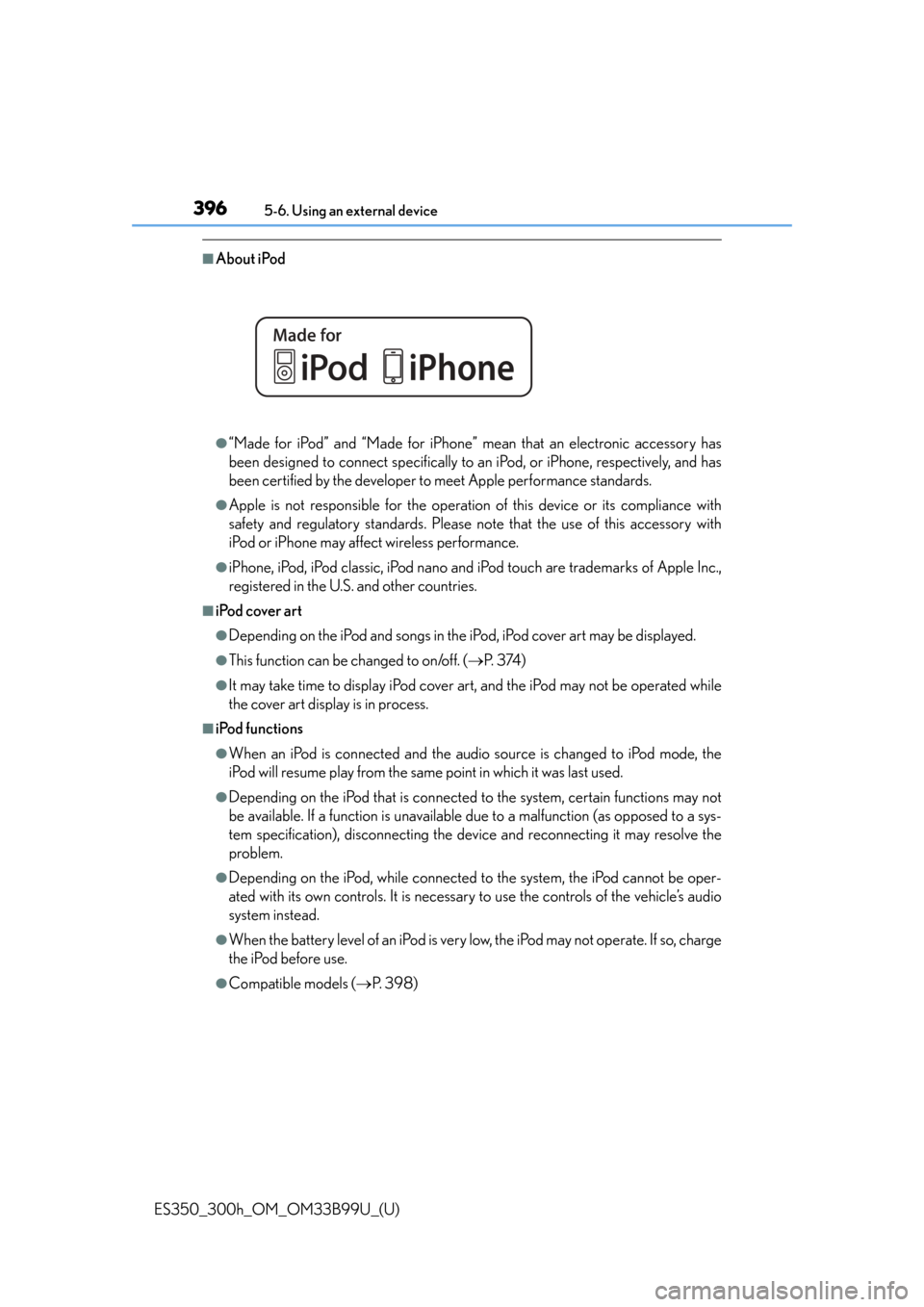
3965-6. Using an external device
ES350_300h_OM_OM33B99U_(U)
■About iPod
●“Made for iPod” and “Made for iPhone” mean that an electronic accessory has
been designed to connect specifically to an iPod, or iPhone, respectively, and has
been certified by the developer to meet Apple performance standards.
●Apple is not responsible for the operation of this device or its compliance with
safety and regulatory standards. Please note that the use of this accessory with
iPod or iPhone may affect wireless performance.
●iPhone, iPod, iPod classic, iPod nano and iPod touch are trademarks of Apple Inc.,
registered in the U.S. and other countries.
■iPod cover art
●Depending on the iPod and songs in the iPod, iPod cover art may be displayed.
●This function can be changed to on/off. ( P. 3 74 )
●It may take time to display iPod cover ar t, and the iPod may not be operated while
the cover art display is in process.
■iPod functions
●When an iPod is connected and the audio source is changed to iPod mode, the
iPod will resume play from the same point in which it was last used.
●Depending on the iPod that is connected to the system, certain functions may not
be available. If a function is unavailable due to a malfunction (as opposed to a sys-
tem specification), disconnecting the devi ce and reconnecting it may resolve the
problem.
●Depending on the iPod, while connected to the system, the iPod cannot be oper-
ated with its own controls. It is necessary to use the controls of the vehicle’s audio
system instead.
●When the battery level of an iPod is very low, the iPod may not operate. If so, charge
the iPod before use.
●Compatible models ( P. 3 9 8 )
Page 398 of 784
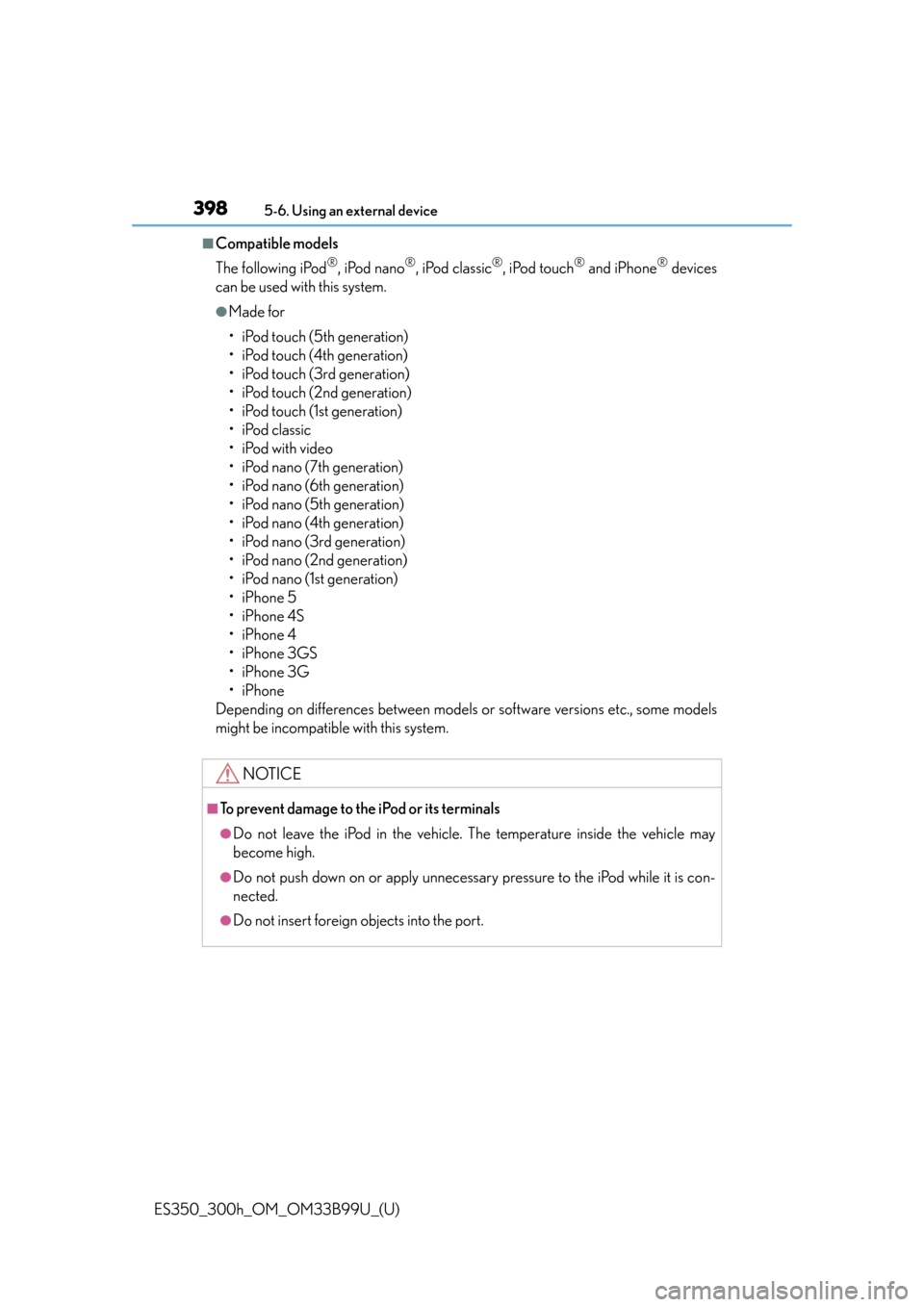
3985-6. Using an external device
ES350_300h_OM_OM33B99U_(U)
■Compatible models
The following iPod
®, iPod nano®, iPod classic®, iPod touch® and iPhone® devices
can be used with this system.
●Made for
• iPod touch (5th generation)
• iPod touch (4th generation)
• iPod touch (3rd generation)
• iPod touch (2nd generation)
• iPod touch (1st generation)
•iPod classic
•iPod with video
• iPod nano (7th generation)
• iPod nano (6th generation)
• iPod nano (5th generation)
• iPod nano (4th generation)
• iPod nano (3rd generation)
• iPod nano (2nd generation)
• iPod nano (1st generation)
•iPhone 5
•iPhone 4S
•iPhone 4
•iPhone 3GS
•iPhone 3G
•iPhone
Depending on differences between models or software versions etc., some models
might be incompatible with this system.
NOTICE
■To prevent damage to the iPod or its terminals
●Do not leave the iPod in the vehicle. The temperature inside the vehicle may
become high.
●Do not push down on or apply unnecessary pressure to the iPod while it is con-
nected.
●Do not insert foreign objects into the port.
Page 405 of 784
405
ES350_300h_OM_OM33B99U_(U)
5-7. Connecting Bluetooth®
5
Lexus Display Audio system
Steps for using Bluetooth® devices
The following can be performed using Bluetooth® wireless communi-
cation:
■A portable audio player can be operated and listened to via the
Lexus Display Audio system
■Hands-free phone calls can be made via a cellular phone
In order to use wireless communication, register and connect a Blue-
tooth
® device by performing the following procedures.
Page 406 of 784
4065-7. Connecting Bluetooth®
ES350_300h_OM_OM33B99U_(U)
Device registration/connection flow
1. Register the Bluetooth® device to be used with Lexus Dis-
play Audio system ( P. 4 0 8 )
2. Select the Bluetooth® device to be used
( P. 410)
AudioHands-free phone
3. Start Bluetooth® con-
nection ( P. 411)3. Start Bluetooth® con-
nection ( P. 412)
4. Check connection status
( P. 417)4. Check connection status
( P. 420)
5. Use Bluetooth® audio
( P. 417)5. Use Bluetooth® phone
( P. 421)
Page 407 of 784
ES350_300h_OM_OM33B99U_(U)
4075-7. Connecting Bluetooth®
5
Lexus Display Audio system
Go to “Bluetooth* Setup”: “MENU” button “Setup” “Bluetooth*”
*: Bluetooth is a registered trademark of Bluetooth SIG, Inc.
■When displaying “Bluetooth* Setup” screen from the “Bluetooth* Audio” screen
Display the “Bluetooth
* Audio” screen. ( P. 4 1 7 )
Move the controller to the left and select “Connect”.
■When displaying “Bluetooth* Setup” screen from the phone top screen
Display the phone top screen. ( P. 4 1 9 )
Move the controller to the left and select “Connect Phone”.
*: Bluetooth is a registered trademark of Bluetooth SIG, Inc.
“Bluetooth* Setup” screen
1
2
1
2