Page 120 of 784
120
ES350_300h_OM_OM33B99U_(U)
2. Instrument cluster
■Past record
Navigation system screen
Press the “MENU” button on the R emote Touch, then select “Info” on
the “Menu” screen, and then select “Fuel Consumption”.
If the “Energy Monitor” or “Trip Information” screen is displayed, select “Past
Record”.
Resetting the past record data
Best recorded fuel consump-
tion
Average fuel consumption
Previous fuel consumption
record
Updating the average fuel
consumption data1
2
3
4
5
Page 121 of 784
ES350_300h_OM_OM33B99U_(U)
1212. Instrument cluster
2
Instrument cluster
Lexus Display Audio screen
Press the “MENU” button on the Le xus Display Audio controller, then
select “Info” on the “Menu” screen, and then select “Fuel
Consumption”.
If the “Past Record” screen does not appear, move the controller to the right
and select “Past Record”.
Previous fuel consumption
record
Current fuel consumption
Best recorded fuel consump-
tion
The average fuel consumption histor y is divided by color into past aver-
ages and the average fuel consumpti on since the last updated. Use the
displayed average fuel consumption as a reference.
The image is an example only.1
2
3
Page 122 of 784
122
ES350_300h_OM_OM33B99U_(U)
2. Instrument cluster
■Updating the past record data
Vehicles with a navigation system
Update the average fuel cons umption by selecting “Update” to measure the current
fuel consumption again.
Vehicles with a Lexus Display Audio system
Update the average fuel consumption by moving the controller to the left and select
“Update” to measure the current fuel consumption again.
■Resetting the data
Vehicles with a navigation system
The fuel consumption data can be deleted by selecting “Clear”.
Vehicles with a Lexus Display Audio system
The fuel consumption data ca n be deleted by moving the controller to the left and
select “Clear”.
■Cruising range
Displays the estimated maximum distance that can be driven with the quantity of fuel
remaining.
This distance is computed based on your average fuel consumption.
As a result, the actual distance that can be driven may differ from that displayed.
Page 311 of 784

311
ES350_300h_OM_OM33B99U_(U)
4-5. Using the driving support systems
4
Driving
Driving mode select switch
Normal mode
For normal driving.
Press the switch to change the driving mode to normal mode when selected to
Eco mode or sport mode.
Eco drive mode
Use Eco mode to help achieve low fuel consumption during trips that
involve frequent accelerating.
When not in Eco drive mode and the driving mode select switch is turned to the
left, the “ECO MODE” indicator comes on in the multi-information display.
Sport mode
Assists acceleration response by controlling the steering and transmis-
sion . Suitable for when precise handling is desirable,
for example when driving on mountain roads.
When not in Sport mode and the driving mode select switch is turned to the right,
the “SPORT” indicator comes on in the multi-information display.
Hybrid vehicles: The hybrid system indicator changes to the tachometer.
( P. 9 7 )
The driving modes can be selected to suit driving condition.
1
2
3
Page 338 of 784

338
ES350_300h_OM_OM33B99U_(U)
4-6. Driving tips
Hybrid vehicle driving tips (hybrid vehicles)
When using Eco drive mode, the torque corresponding to the accelerator
pedal depression amount can be generated more smoothly than it is in
normal conditions. In addi tion, the operation of the air conditioning system
(heating/cooling) will be minimized, improving the fuel economy.
( P. 311)
The Eco-friendly driving is possible by keeping the indicate of Hybrid Sys-
tem Indicator within Eco area. ( P. 100)
Make sure to operate the brakes gently and in good time. A greater
amount of electrical energy can be retained when slowing down.
Repeated acceleration and deceleration , as well as long waits at traffic
lights, will lead to bad fuel consumpti on. Check traffic reports before leav-
ing and avoid delays as much as possible. When encountering a delay,
gently release the brake pedal to allow the vehicle to move forward
slightly while avoi ding overuse of the accelerator pedal. Doing so can help
control excessive gasoline consumption.
For economical and ecological drivin g, pay attention to the following
points:
Using Eco drive mode
Use of Hybrid System Indicator
When braking the vehicle
Delays
Page 339 of 784
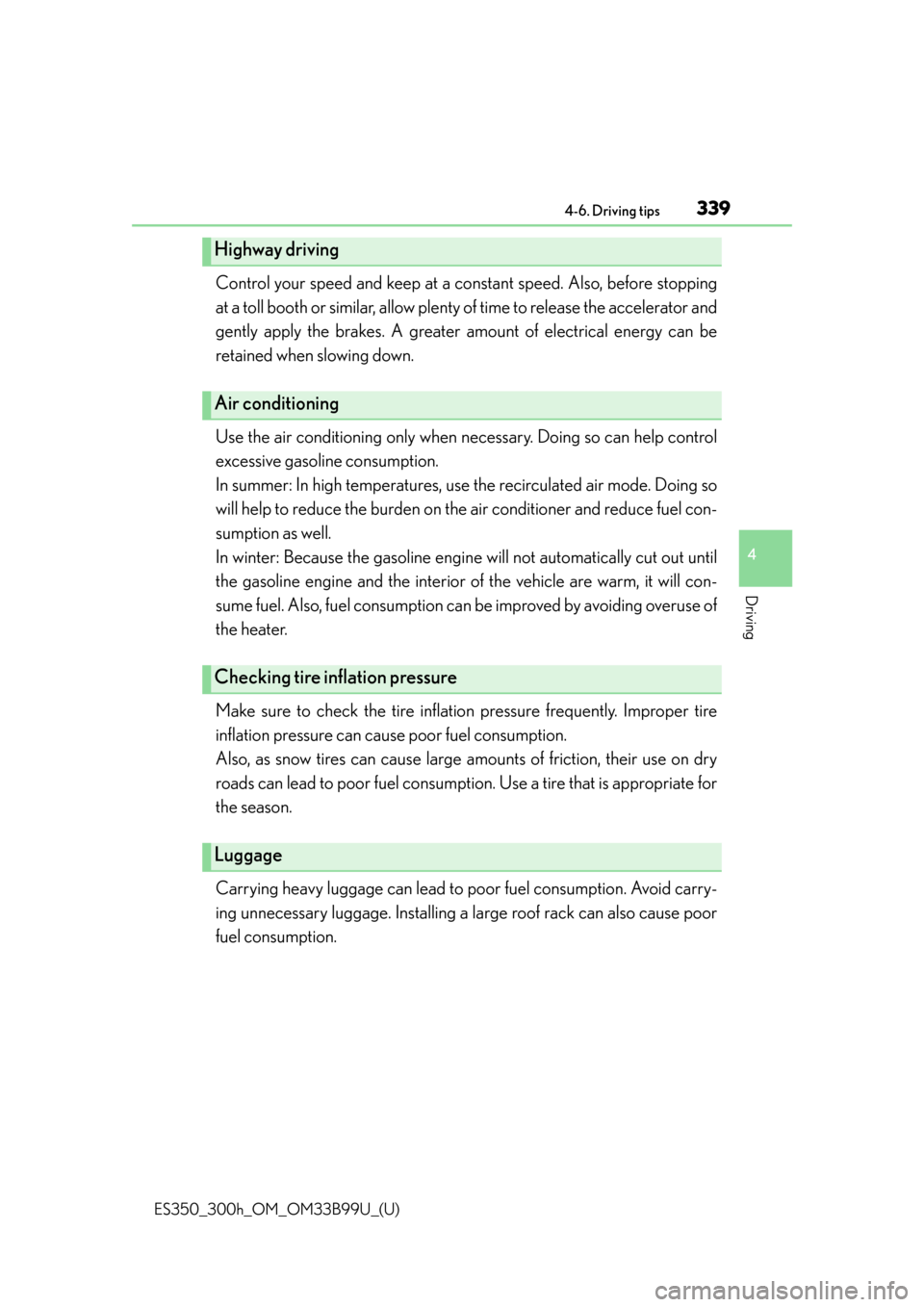
ES350_300h_OM_OM33B99U_(U)
3394-6. Driving tips
4
Driving
Control your speed and keep at a constant speed. Also, before stopping
at a toll booth or similar, allow plenty of time to release the accelerator and
gently apply the brakes. A greater am ount of electrical energy can be
retained when slowing down.
Use the air conditioning only when ne cessary. Doing so can help control
excessive gasoline consumption.
In summer: In high temperatures, use th e recirculated air mode. Doing so
will help to reduce the burden on th e air conditioner and reduce fuel con-
sumption as well.
In winter: Because the gasoline engine will not automatically cut out until
the gasoline engine and the interior of the vehicle are warm, it will con-
sume fuel. Also, fuel consumption can be improved by avoiding overuse of
the heater.
Make sure to check the tire inflati on pressure frequently. Improper tire
inflation pressure can cause poor fuel consumption.
Also, as snow tires can cause large am ounts of friction, their use on dry
roads can lead to poor fuel consumptio n. Use a tire that is appropriate for
the season.
Carrying heavy luggage can lead to poor fuel consumption. Avoid carry-
ing unnecessary luggage. Installing a la rge roof rack can also cause poor
fuel consumption.
Highway driving
Air conditioning
Checking tire inflation pressure
Luggage
Page 340 of 784
340
ES350_300h_OM_OM33B99U_(U)
4-6. Driving tips
Since the gasoline engine starts up and cuts out automatically when cold,
warming up the engine is unnecessary. Moreover, frequently driving short
distances will cause the engine to repeatedly warm up, which can lead to
poor fuel consumption.
Warming up before driving
Page 449 of 784
449
ES350_300h_OM_OM33B99U_(U)
5-12. Other function
5
Lexus Display Audio system
“Information” screen
Go to “Information”: “MENU” button “Info”
Display the fuel consumption.
( P. 118)
Display the “USB Photo” screen.
( P. 4 5 1 )
Display the weather information.
( P. 453)
Display the Traffic Map picture.
Available when in a traffic supported HD Radio coverage area
Go to “Traffic Map”: “MENU” button “Info” “Traffic Incidents”
Current position of your car
Traffic information line
The line color means the following:
Red: Heavy congestion
Yellow: Moderate traffic
Green: Free flowing traffic
Display “Information” screen
1
2
3
4
Traffic information map
1
2