Page 124 of 409
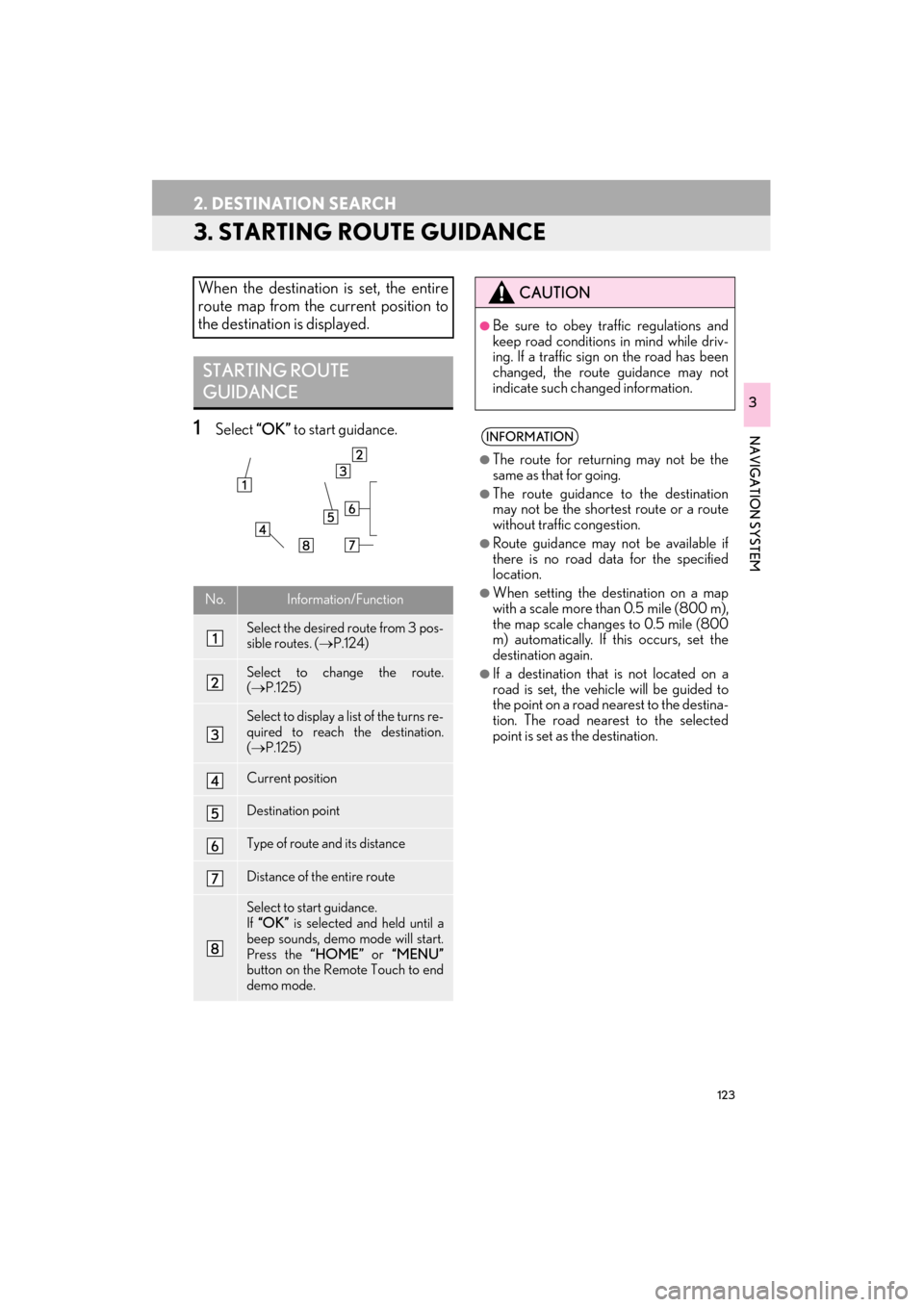
123
2. DESTINATION SEARCH
ES350/300h_Navi_OM33B43U_(U)14.06.23 09:44
NAVIGATION SYSTEM
3
3. STARTING ROUTE GUIDANCE
1Select “OK” to start guidance.
When the destination is set, the entire
route map from the current position to
the destination is displayed.
STARTING ROUTE
GUIDANCE
No.Information/Function
Select the desired route from 3 pos-
sible routes. ( →P.124)
Select to change the route.
(→ P.125)
Select to display a list of the turns re-
quired to reach the destination.
(→ P.125)
Current position
Destination point
Type of route and its distance
Distance of the entire route
Select to start guidance.
If “OK” is selected and held until a
beep sounds, demo mode will start.
Press the “HOME” or “MENU”
button on the Remote Touch to end
demo mode.
CAUTION
●Be sure to obey traffic regulations and
keep road conditions in mind while driv-
ing. If a traffic sign on the road has been
changed, the route guidance may not
indicate such changed information.
INFORMATION
●
The route for returning may not be the
same as that for going.
●The route guidance to the destination
may not be the shortest route or a route
without traffic congestion.
●Route guidance may not be available if
there is no road data for the specified
location.
●When setting the de stination on a map
with a scale more than 0.5 mile (800 m),
the map scale changes to 0.5 mile (800
m) automatically. If this occurs, set the
destination again.
●If a destination that is not located on a
road is set, the vehicle will be guided to
the point on a road nearest to the destina-
tion. The road nearest to the selected
point is set as the destination.
Page 137 of 409
136
3. ROUTE GUIDANCE
ES350/300h_Navi_OM33B43U_(U)14.06.23 09:44
5Select the item to be set.
6Check that the entire route map is dis-
played. (→P.123)
1Display the “Route” screen. ( →P.135)
2Select “A d d ”.
3Search for an additional destination in
the same way as a destination search.
(→ P.107)
4Select “Add Destination Here” to insert
the new destination into the route.No.FunctionPage
Select to add destinations.136
Select to delete destina-
tions.137
Select to reorder destina-
tions.137
Select to set route prefer-
ences.138
Select to change route
type.138
Select to set detours.139
Select to start from adja-
cent road.140
ADDING DESTINATIONS
Page 139 of 409
138
3. ROUTE GUIDANCE
ES350/300h_Navi_OM33B43U_(U)14.06.23 09:44
1Display the “Route” screen. (→P.135)
2Select “Preferences” .
3Select the desired route preferences
and select “OK”.
�zWhen set to on, the indicator will illuminate.
1Display the “Route” screen. ( →P.135)
2Select “Route Type” .
3Select the desired route type and select
“OK”.
�zDuring driving, the route guidance starts
after selecting the desired route type.
4The entire route from the starting point
to the destination is displayed.
�zFor details about this screen: →P.1 2 3
SETTING ROUTE
PREFERENCES
The conditions to determine the route
can be selected from various choices
such as freeways, toll roads, ferries, etc.
SELECTING ROUTE TYPE