Page 319 of 409
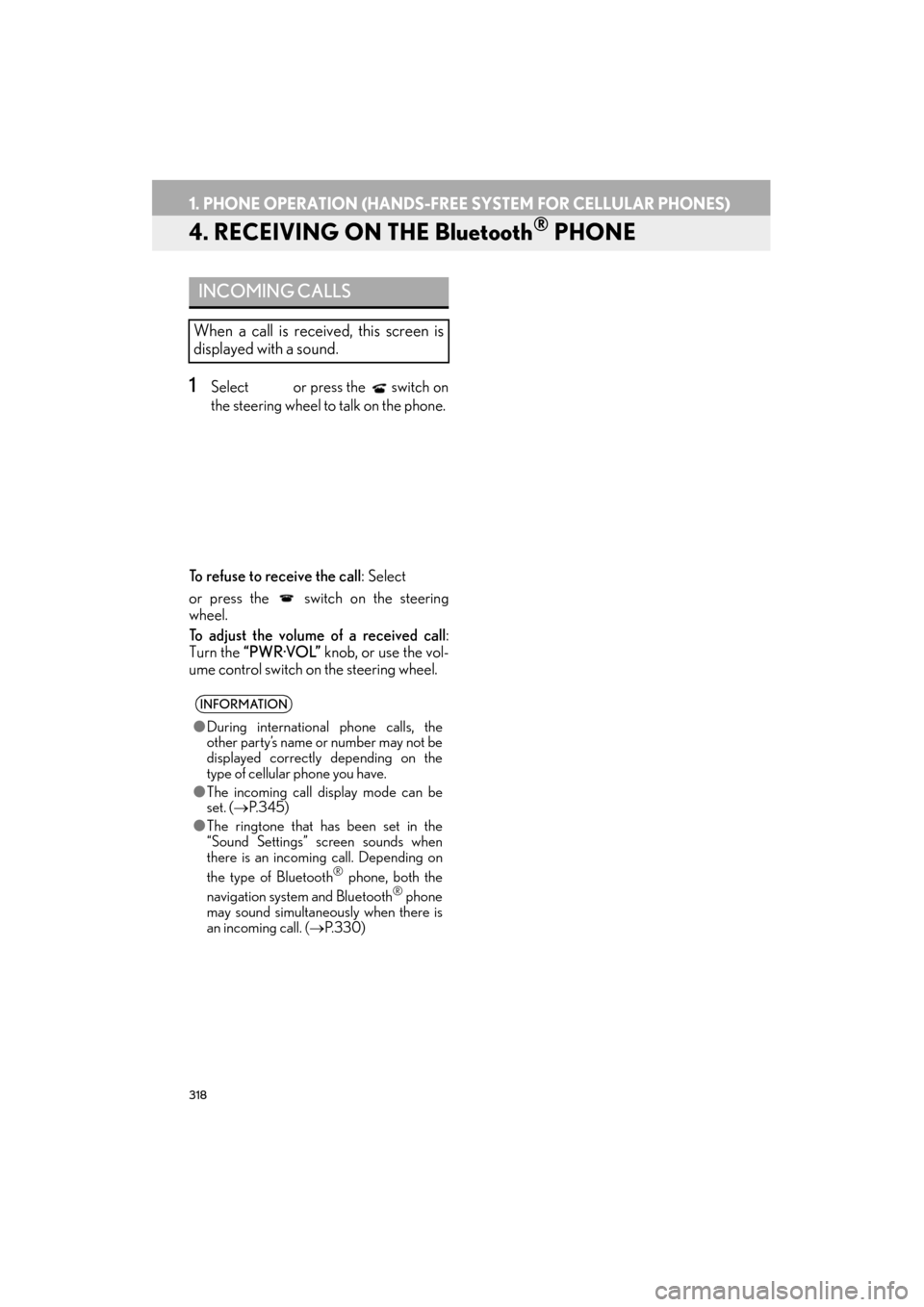
318
1. PHONE OPERATION (HANDS-FREE SYSTEM FOR CELLULAR PHONES)
ES350/300h_Navi_OM33B43U_(U)14.06.23 09:44
4. RECEIVING ON THE Bluetooth® PHONE
1Select or press the switch on
the steering wheel to talk on the phone.
To refuse to receive the call: Select
or press the switch on the steering
wheel.
To adjust the volume of a received call :
Turn the “PWR·VOL” knob, or use the vol-
ume control switch on the steering wheel.
INCOMING CALLS
When a call is received, this screen is
displayed with a sound.
INFORMATION
● During international phone calls, the
other party’s name or number may not be
displayed correctly depending on the
type of cellular phone you have.
● The incoming call display mode can be
set. ( →P. 3 4 5 )
● The ringtone that has been set in the
“Sound Settings” screen sounds when
there is an incoming call. Depending on
the type of Bluetooth
® phone, both the
navigation system and Bluetooth® phone
may sound simultaneously when there is
an incoming call. ( →P. 3 3 0 )
Page 323 of 409
322
1. PHONE OPERATION (HANDS-FREE SYSTEM FOR CELLULAR PHONES)
ES350/300h_Navi_OM33B43U_(U)14.06.23 09:44
6. Bluetooth® PHONE MESSAGE FUNCTION
1Press the “MENU” button on the
Remote Touch.
2Select “Phone” .
3Select .
�zThe phone top screen can be displayed by
pressing the
switch on the steering
wheel.
4Check that the message inbox screen is
displayed.
: Select to change to phone mode.
Received messages can be forwarded
from the connected Bluetooth® phone,
enabling checking and replying using
the navigation system.
Depending on the type of Bluetooth
®
phone connected, received messages
may not be transferred to the message
inbox.
If the phone does not support the mes-
sage function, this function cannot be
used.
FunctionPage
Receiving a message323
Checking messages324
Replying to a message (quick reply)325
Calling the message sender327
Message settings343
Page 324 of 409
323
1. PHONE OPERATION (HANDS-FREE SYSTEM FOR CELLULAR PHONES)
ES350/300h_Navi_OM33B43U_(U)14.06.23 09:44
PHONE
8
RECEIVING A MESSAGE
When an e-mail/SMS/MMS is re-
ceived, the incoming message screen
pops up with sound and is ready to be
operated on the screen.
No.Function
Select to check the message.
Select to not open the message.
Select to call the message sender.
INFORMATION
● Depending on the cellular phone used for
receiving messages, or its registration
status with the navigation system, some
information may not be displayed.
● The pop up screen is separately available
for incoming e-mail and SMS/MMS mes-
sages under the following conditions:
E-mail:
• “Incoming E-mail Display” is set to “Full
Screen”. ( →P. 3 4 3 )
• “E-mail Notification Popup” is set to on. (→ P. 3 4 3 )
SMS/MMS:
• “Incoming SMS/MMS Display” is set to “Full screen”. ( →P. 3 4 3 )
• “SMS/MMS Notification Popup” is set to on. ( →P. 3 4 3 )
Page 327 of 409
326
1. PHONE OPERATION (HANDS-FREE SYSTEM FOR CELLULAR PHONES)
ES350/300h_Navi_OM33B43U_(U)14.06.23 09:44
■EDITING QUICK REPLY MESSAG-
ES
1Select “Quick Msg” .
2Select corresponding to the de-
sired message to edit.
3Select “OK” when editing is completed.
This operation cannot be performed
while driving.
INFORMATION
●To reset the edited quick reply messages,
select “Default” .
● “Quick Message 1” (“I am driving and
will arrive in approximately [ETA]
minutes.”) :
This message cannot be edited and will
automatically fill in [ETA] with the
navigation calculated estimated time of
arrival on the confirm message screen.
If there are waypoints set, [ETA] to the
next waypoint will be shown.
If there is no route currently set in the
navigation system, “Quick Message 1”
cannot be selected.
Page 354 of 409
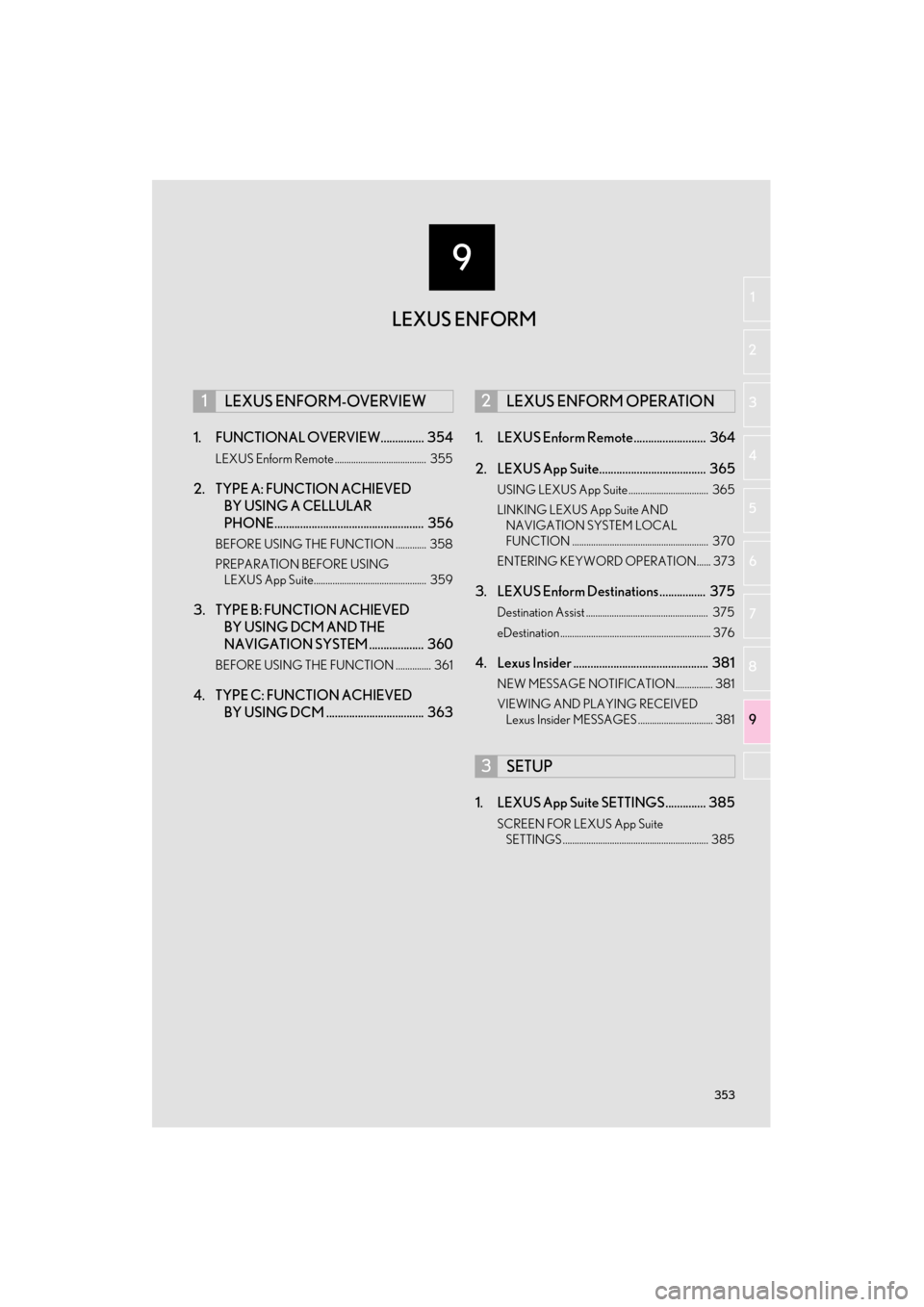
9
353
ES350/300h_Navi_OM33B43U_(U)14.06.20 10:12
1
2
3 4
5
6
7
8 9
1. FUNCTIONAL OVERVIEW............... 354
LEXUS Enform Remote ....................................... 355
2. TYPE A: FUNCTION ACHIEVED BY USING A CELLULAR
PHONE.................................................... 356
BEFORE USING THE FUNCTION ............. 358
PREPARATION BEFORE USING
LEXUS App Suite................................................ 359
3. TYPE B: FUNCTION ACHIEVED BY USING DCM AND THE
NAVIGATION SYSTEM ................... 360
BEFORE USING THE FUNCTION ............... 361
4. TYPE C: FUNCTION ACHIEVED BY USING DCM .................................. 363 1. LEXUS Enform Remote......................... 364
2. LEXUS App Suite..................................... 365
USING LEXUS App Suite .................................. 365
LINKING LEXUS App Suite AND
NAVIGATION SYSTEM LOCAL
FUNCTION .......................................................... 370
ENTERING KEYWORD OPERATION...... 373
3. LEXUS Enform Destinations ................ 375
Destination Assist .................................................... 375
eDestination ................................................................ 376
4. Lexus Insider ............................................... 381
NEW MESSAGE NOTIFICATION................ 381
VIEWING AND PLAYING RECEIVED Lexus Insider MESSAGES ................................ 381
1. LEXUS App Suite SETTINGS .............. 385
SCREEN FOR LEXUS App Suite
SETTINGS .............................................................. 385
1LEXUS ENFORM-OVERVIEW2LEXUS ENFORM OPERATION
3SETUP
LEXUS ENFORM
Page 355 of 409

354
ES350/300h_Navi_OM33B43U_(U)14.06.23 09:44
1. LEXUS ENFORM-OVERVIEW
1. FUNCTIONAL OVERVIEW
�zThe functions included in Lexus Enform are classified into the following three types.
Type A: Function achieved by using a cellular phone
Type B: Function achieved by using an embedded cellular device in the vehicle
(DCM: Data Communication Module) and the navigation system
Type C: Function achieved by using DCM
�z Each function is available in the following areas:
• LEXUS App Suite is available in the contig uous United States, Washington D.C. and
Alaska.
• LEXUS Enform Destinations is available in the contiguous United States, Washington
D.C. and limited areas of Alaska for vehicles that contain the appropriate map data.
• Lexus Insider is available in the contig uous United States, Washington D.C. and
Alaska.
• LEXUS Enform Safety Connect features include:
Automatic Collision Notification, Emergenc y Assistance, Stolen Vehicle Location
(available in the contiguous United Stat es, Washington D.C., Hawaii, Alaska, and
Canada) and Enhanced Roadside Assistance (available in the contiguous United
States, Washington D.C., Alaska, and Canada).
Lexus Enform is a service that includes Safety Connect, Remote, Destinations, Insider
and App Suite.
FunctionType
LEXUS App SuiteType A
LEXUS Enform Destinations
(Destination Assist, eDestination)Type B
Lexus InsiderType B
LEXUS Enform Safety ConnectType C
INFORMATION
● Availability of functions of the Lexus Enform service is dependent on network reception
level.
Page 358 of 409
357
1. LEXUS ENFORM-OVERVIEW
ES350/300h_Navi_OM33B43U_(U)14.06.23 09:44
LEXUS ENFORM
9
*: For known compatible phones, refer to http://www.lexus.com/MobileLink.
No.NameFunction
Content providerProvides contents to the navigation system via a cellular phone.
Application serverProvides applications to the navigation system via a cellular
phone.
Cellular phone*
Using the App Suite, communication is relayed between the
navigation system, application server and contents provider.
The cellular phone cannot be operated while communicating.
ApplicationsDisplay usable content from the content providers on the screen
using the data connection of the connected cellular phone.
Navigation system
Content received, via a cellular phone, from content provider
servers is displayed on the navigation screen. The navigation
system is equipped with an application player to run applica-
tions.
Page 359 of 409

358
1. LEXUS ENFORM-OVERVIEW
ES350/300h_Navi_OM33B43U_(U)14.06.23 09:44
�zUser registration is required to start using
the App Suite function. ( →P. 3 5 9 )
�z App Suite does not require an activation
fee or monthly recurring fees.
�z Services requiring a separate contract can
also be used.*
*: For details, refer to
http://www.lexus.com/enform/
or call
1-800-255-3987.
�z LEXUS App Suite is available in the contig-
uous United States, Washington D.C. and
Alaska. �z
The following personal data can be deleted
and returned to their default settings:
• Downloaded contents
• Radio stations that were listened to
•Input history
BEFORE USING THE
FUNCTION
SUBSCRIPTION
AVAILABILITY OF FUNCTION
INFORMATION
●Data usage fees may apply while using
App Suite function. Confirm data usage
fees before using this function.
● The required operations to activate appli-
cations and connect a cellular phone to
the navigation system, and the registra-
tion steps for the App Suite are explained
in this section. For details regarding oper-
ation of the App Suite and the applica-
tions, refer to
http://www.lexus.com/enform/
.
● Availability of functions of the Lexus
Enform service is dependent on network
reception level.
INITIALIZING PERSONAL
DATA
The personal data used in applications
can be reset. ( →P.73)
INFORMATION
●Once initialized, data will be erased. Pay
close attention when initializing data.