2015 Lexus CT200h ESP
[x] Cancel search: ESPPage 16 of 92
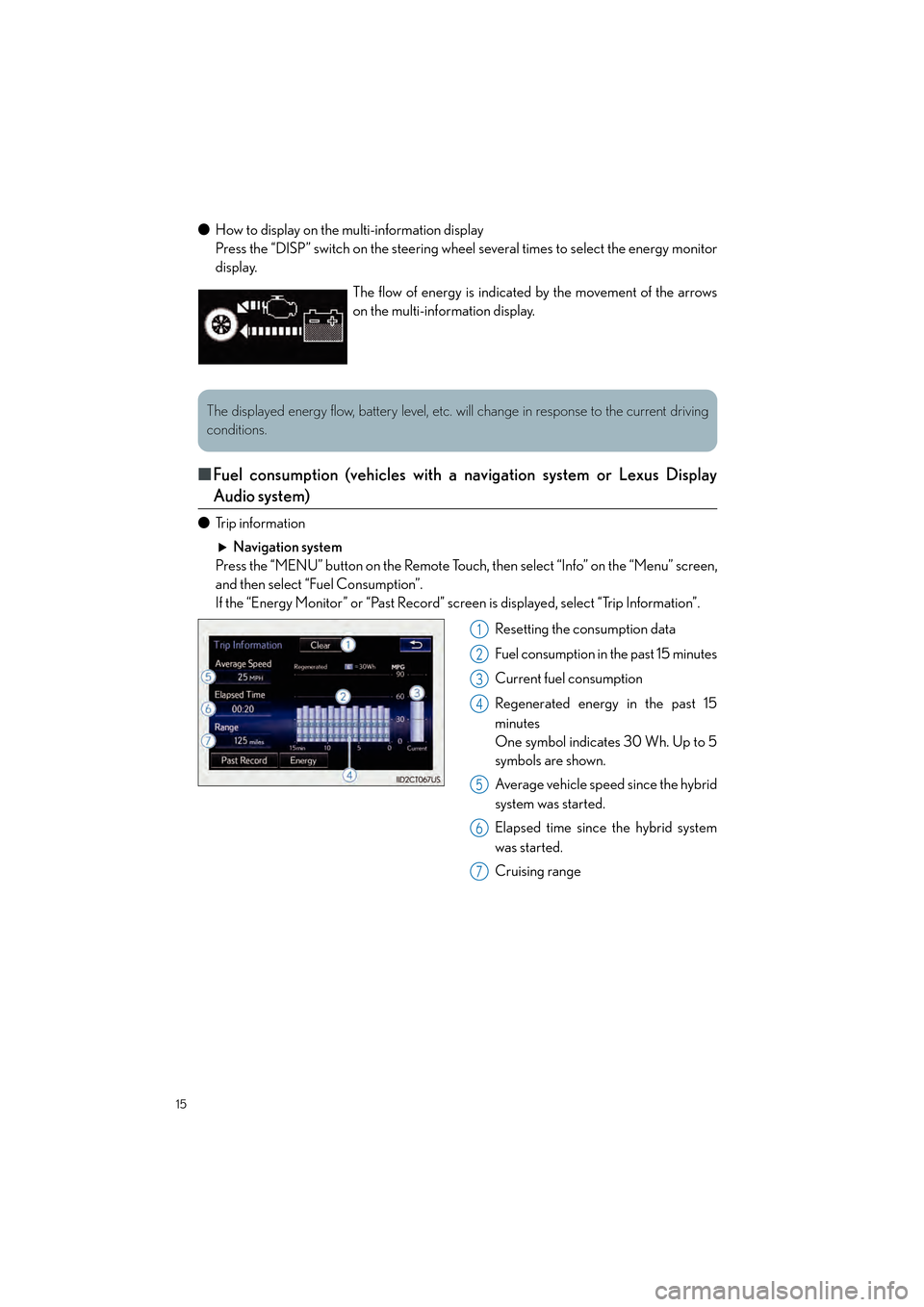
15
CT200h_QG_OM76185U_(U)
●How to display on the multi-information display
Press the “DISP” switch on the steering wheel several times to select the energy monitor
display.
■Fuel consumption (vehicles with a navigation system or Lexus Display
Audio system)
● Trip information
Navigation system
Press the “MENU” button on the Remote Touch, then select “Info” on the “Menu” screen,
and then select “Fuel Consumption”.
If the “Energy Monitor” or “Past Record” screen is displayed, select “Trip Information”.
Resetting the consumption data
Fuel consumption in the past 15 minutes
Current fuel consumption
Regenerated energy in the past 15
minutes
One symbol indicates 30 Wh. Up to 5
symbols are shown.
Average vehicle speed since the hybrid
system was started.
Elapsed time since the hybrid system
was started.
Cruising range
The flow of energy is indicated by the movement of the arrows
on the multi-information display.
The displayed energy flow, battery level, etc. will change in response to the current driving
conditions.
1
2
3
4
5
6
7
Page 36 of 92

35
CT200h_QG_OM76185U_(U)
Navigation System (if equipped)
■Register home
Press the “MENU” button on the
Remote Touch.
Please refer to P.32 for the
Remote Touch operation.
Select “Setup”.
Select “Navigation”.
Select “Home”.
Select “Set Home Location”.
Select “Address”.
Select “City”.
Enter a city name and select “OK”.
Select the screen button of the desired
city name from the displayed list.
For security reasons, use a point close
to your home instead of your actual
home address.
Enter a street name and select “OK”.
When the desired street name is found,
select the corresponding screen button.
Enter a house number and select “OK”.
Select “OK”.
31
2
3
44
55
6
77
8
9
10
11
12
13
Page 37 of 92

36
CT200h_QG_OM76185U_(U)
■Destination input Search by address
Select by city name
Press the “MENU” button on the
Remote Touch.
Please refer to P.32 for the
Remote Touch operation.
Select “Nav”.
Select “Dest”.
Select “Address”.
Select “City”.
Enter a city name and select “OK”.
Select the screen button of the desired
city name from the displayed list.
Enter a street name and select “OK”.
When the desired street name is found,
select the corresponding screen but-
ton.
Enter a house number and select
“OK”.
Select “Go”.
Select “OK”.
41
2
3
4
55
66
7
8
9
10
11
12
Page 38 of 92

37
CT200h_QG_OM76185U_(U)
Select by street addressPress the “MENU” button on the
Remote Touch.
Please refer to P.32 for the
Remote Touch operation.
Select “Nav”.
Select “Dest”.
Select “Address”.
Select “Street Address”.
Enter a house number and select
“OK”.
Enter a street name and select “OK”.
When the desired street name is found,
select the corresponding screen but-
ton.
Enter a city name and select “OK”.
Select the screen button of the desired
city name from the displayed list.
Select “Go”.
Select “OK”.
41
2
3
4
55
66
7
8
9
10
11
12
Page 76 of 92
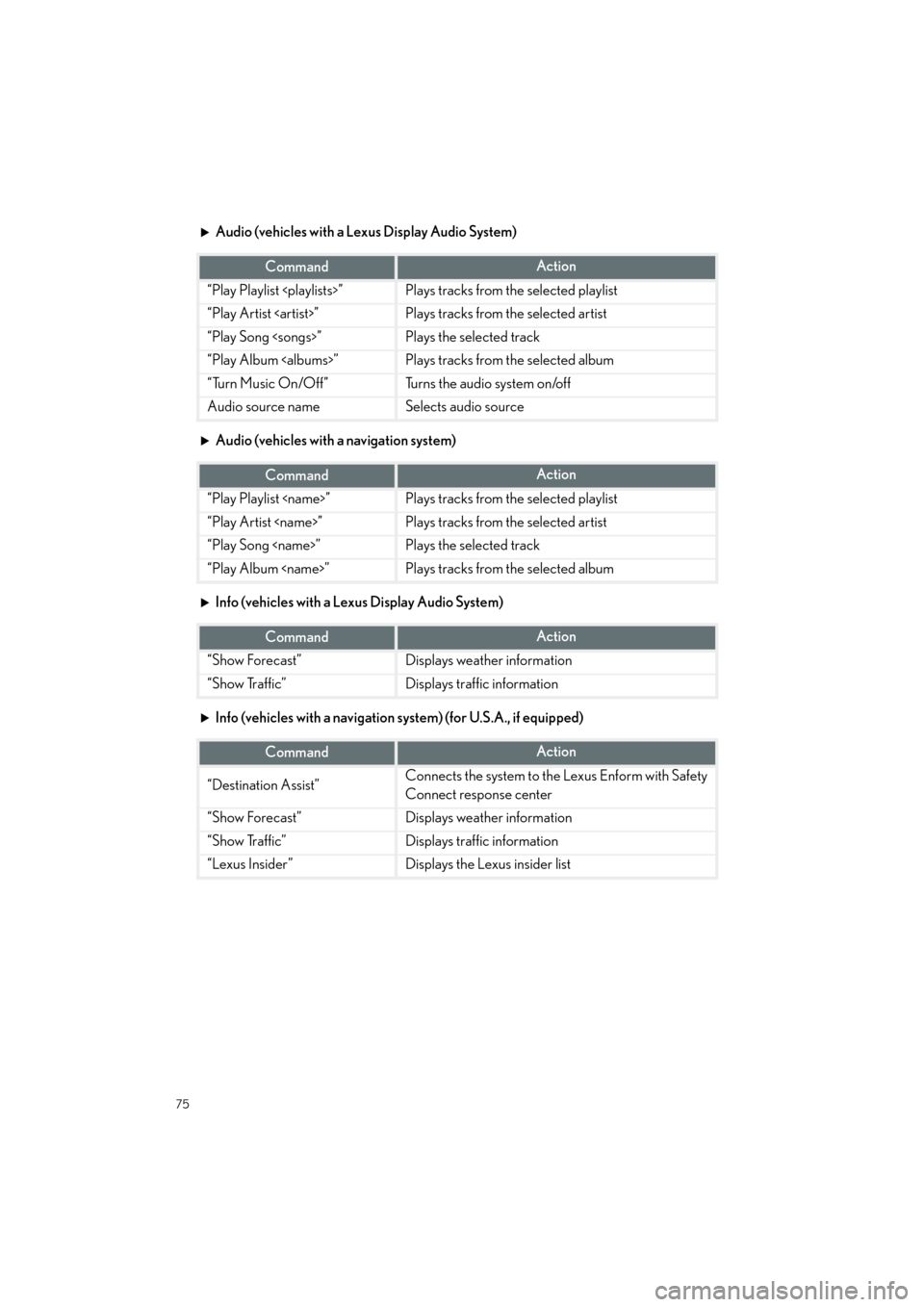
75
CT200h_QG_OM76185U_(U)
Audio (vehicles with a Lexus Display Audio System)
Audio (vehicles with a navigation system)
Info (vehicles with a Lexus Display Audio System)
Info (vehicles with a navigation system) (for U.S.A., if equipped)
CommandAction
“Play Playlist
“Play Artist
“Play Song
“Play Album
“Turn Music On/Off”Turns the audio system on/off
Audio source nameSelects audio source
CommandAction
“Play Playlist
“Play Artist
“Play Song
“Play Album
CommandAction
“Show Forecast”Displays weather information
“Show Traffic”Displays traffic information
CommandAction
“Destination Assist”Connects the system to the Lexus Enform with Safety
Connect response center
“Show Forecast”Displays weather information
“Show Traffic”Displays traffic information
“Lexus Insider”Displays the Lexus insider list
Page 80 of 92
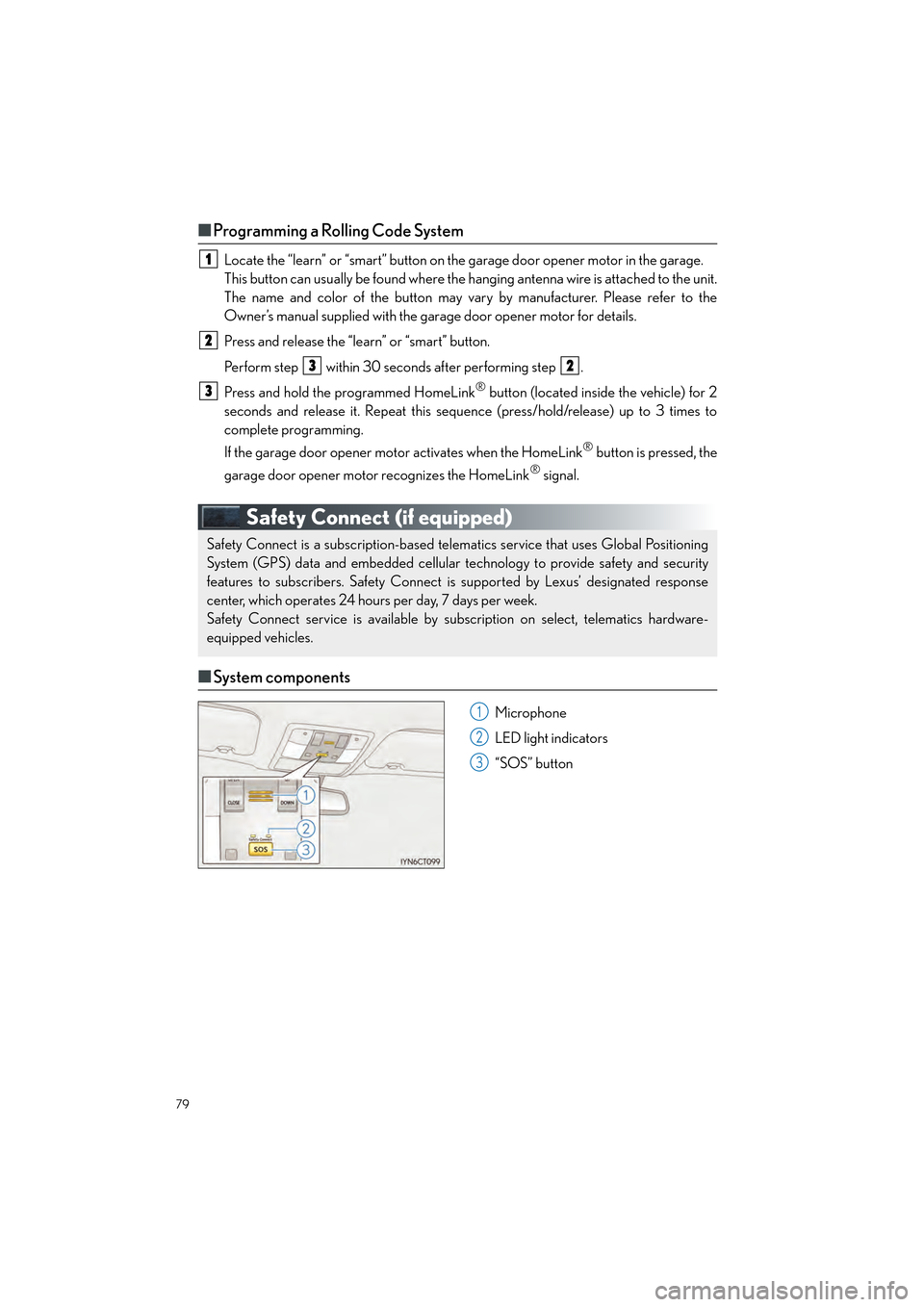
79
CT200h_QG_OM76185U_(U)
■Programming a Rolling Code System
Locate the “learn” or “smart” button on the garage door opener motor in the garage.
This button can usually be found where the hanging antenna wire is attached to the unit.
The name and color of the button may vary by manufacturer. Please refer to the
Owner’s manual supplied with the garage door opener motor for details.
Press and release the “learn” or “smart” button.
Perform step within 30 seconds after performing step .
Press and hold the programmed HomeLink
® button (located inside the vehicle) for 2
seconds and release it. Repeat this sequence (press/hold/release) up to 3 times to
complete programming.
If the garage door opener motor activates when the HomeLink
® button is pressed, the
garage door opener motor recognizes the HomeLink
® signal.
Safety Connect (if equipped)
■ System components
Microphone
LED light indicators
“SOS” button
1
2
32
3
Safety Connect is a subscription-based telematics service that uses Global Positioning
System (GPS) data and embedded cellular technology to provide safety and security
features to subscribers. Safety Connect is supported by Lexus’ designated response
center, which operates 24 hours per day, 7 days per week.
Safety Connect service is available by subscription on select, telematics hardware-
equipped vehicles.
1
2
3
Page 81 of 92
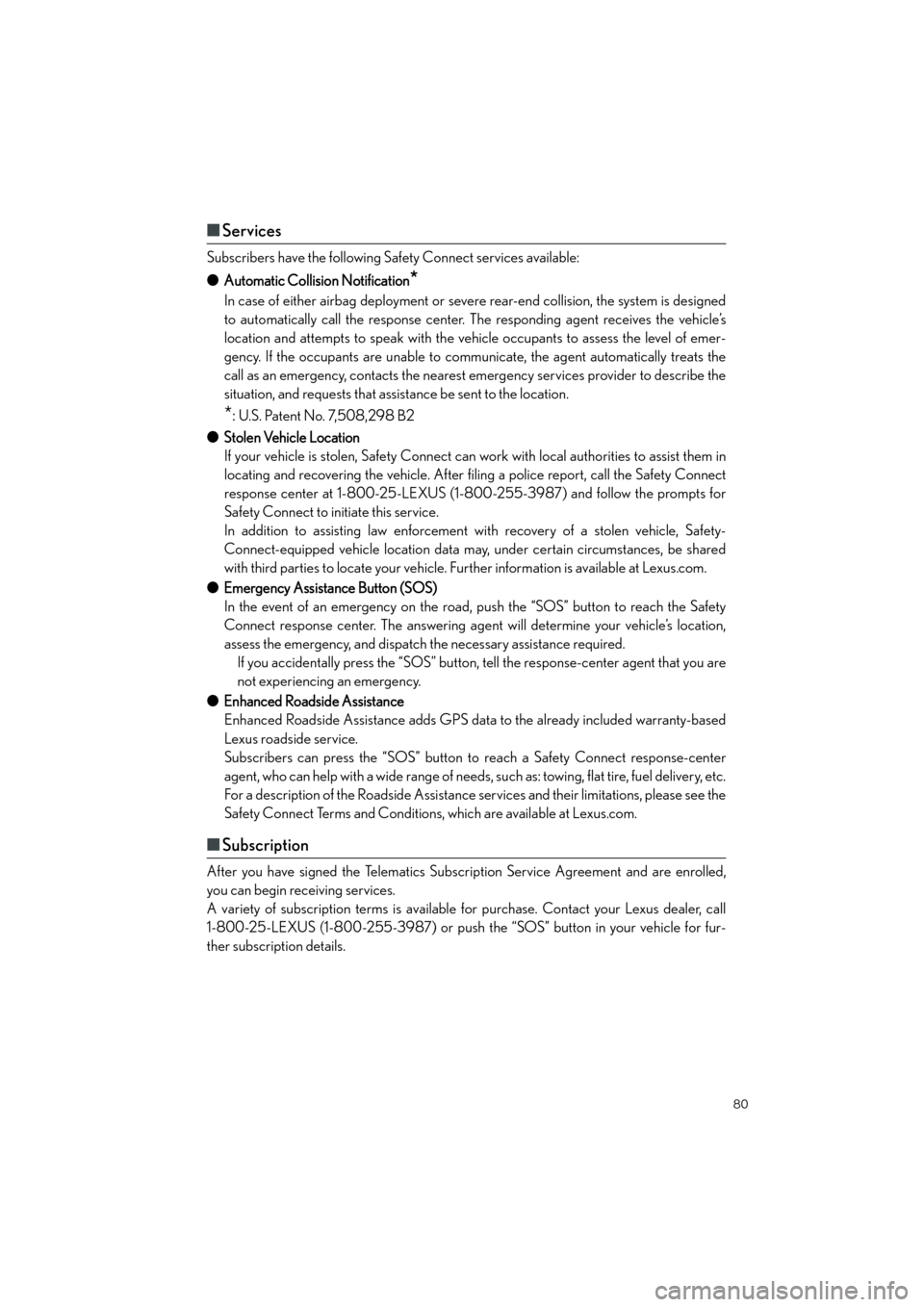
80
CT200h_QG_OM76185U_(U)
■Services
Subscribers have the following Safety Connect services available:
● Automatic Collision Notification
*
In case of either airbag deployment or severe rear-end collision, the system is designed
to automatically call the response center. The responding agent receives the vehicle’s
location and attempts to speak with the vehicle occupants to assess the level of emer-
gency. If the occupants are unable to communicate, the agent automatically treats the
call as an emergency, contacts the nearest emergency services provider to describe the
situation, and requests that assistance be sent to the location.
*: U.S. Patent No. 7,508,298 B2
● Stolen Vehicle Location
If your vehicle is stolen, Safety Connect can work with local authorities to assist them in
locating and recovering the vehicle. After filing a police report, call the Safety Connect
response center at 1-800-25-LEXUS (1-800-255-3987) and follow the prompts for
Safety Connect to initiate this service.
In addition to assisting law enforcement with recovery of a stolen vehicle, Safety-
Connect-equipped vehicle location data may, under certain circumstances, be shared
with third parties to locate your vehicle. Further information is available at Lexus.com.
● Emergency Assistance Button (SOS)
In the event of an emergency on the road, push the “SOS” button to reach the Safety
Connect response center. The answering agent will determine your vehicle’s location,
assess the emergency, and dispatch the necessary assistance required. If you accidentally press the “SOS” button, tell the response-center agent that you are
not experiencing an emergency.
● Enhanced Roadside Assistance
Enhanced Roadside Assistance adds GPS data to the already included warranty-based
Lexus roadside service.
Subscribers can press the “SOS” button to reach a Safety Connect response-center
agent, who can help with a wide range of needs, such as: towing, flat tire, fuel delivery, etc.
For a description of the Roadside Assistance services and their limitations, please see the
Safety Connect Terms and Conditions, which are available at Lexus.com.
■ Subscription
After you have signed the Telematics Subscription Service Agreement and are enrolled,
you can begin receiving services.
A variety of subscription terms is available for purchase. Contact your Lexus dealer, call
1-800-25-LEXUS (1-800-255-3987) or push the “SOS” button in your vehicle for fur-
ther subscription details.
Page 82 of 92
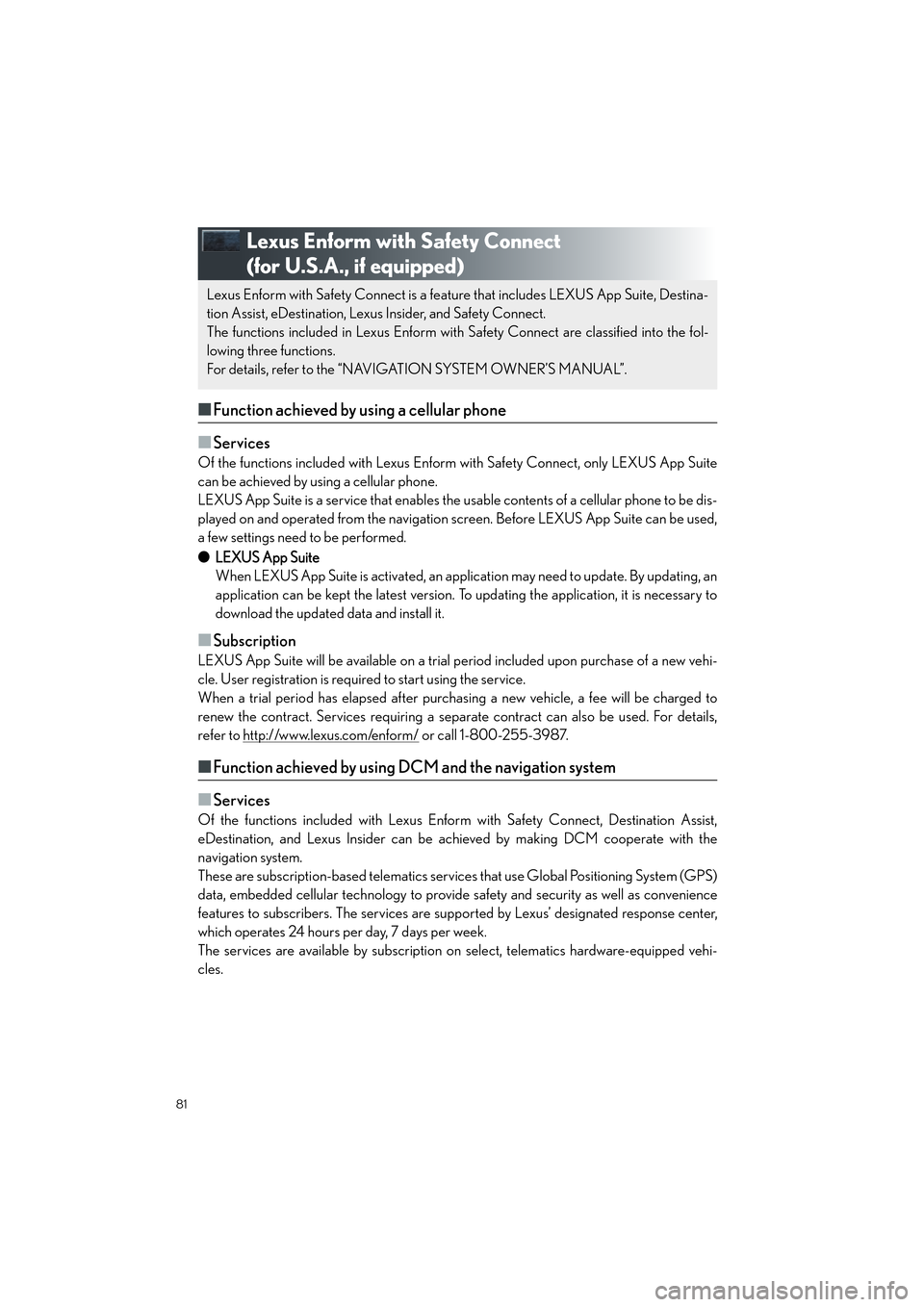
81
CT200h_QG_OM76185U_(U)
Lexus Enform with Safety Connect
(for U.S.A., if equipped)
■Function achieved by using a cellular phone
■
Services
Of the functions included with Lexus Enform with Safety Connect, only LEXUS App Suite
can be achieved by using a cellular phone.
LEXUS App Suite is a service that enables the us able contents of a cellular phone to be dis-
played on and operated from the navigation screen. Before LEXUS App Suite can be used,
a few settings need to be performed.
● LEXUS App Suite
When LEXUS App Suite is activated, an application may need to update. By updating, an
application can be kept the late st version. To updating the application, it is necessary to
download the updated data and install it.
■Subscription
LEXUS App Suite will be available on a trial pe riod included upon purchase of a new vehi-
cle. User registration is required to start using the service.
When a trial period has elapsed after purchasing a new vehicle, a fee will be charged to
renew the contract. Services requiring a separate contract can also be used. For details,
refer to http://www.lexus.com/enform/
or call 1-800-255-3987.
■ Function achieved by using DCM and the navigation system
■
Services
Of the functions included with Lexus Enform with Safety Connect, Destination Assist,
eDestination, and Lexus Insider can be achieved by making DCM cooperate with the
navigation system.
These are subscription-based telematics servic es that use Global Positioning System (GPS)
data, embedded cellular technology to provide safety and security as well as convenience
features to subscribers. The services are supp orted by Lexus’ designated response center,
which operates 24 hours per day, 7 days per week.
The services are available by subscription on select, telematics hardware-equipped vehi-
cles.
Lexus Enform with Safety Connect is a feature that includes LEXUS App Suite, Destina-
tion Assist, eDestination, Lexus Insider, and Safety Connect.
The functions included in Lexus Enform with Safety Connect are classified into the fol-
lowing three functions.
For details, refer to the “NAVIGATION SYSTEM OWNER’S MANUAL”.