Page 65 of 92
64
CT200h_QG_OM76185U_(U)
■Phonebook transfer
Press .
Press and say “Phone book”.
Press and say “Add entry”.
Press and say “By phone”.
Press and say “Confirm”.
Transfer the phonebook data to the
system using the cellular phone.
Refer to the cellular phone user’s man-
ual for cellular phone operation.
Press and say “Previous” or “Next”
until the desired data is displayed.
Press and say “Confirm”.
Press and say the desired name.
Press and say “Confirm”.
Press and say “Confirm” again.11
2
3
4
5
6
7
8
9
10
11
Phonebook transfer may not be possible depending on phone model.
: Pressing this switch turns the voice command system on. Say a command after thebeep.
Page 66 of 92
65
CT200h_QG_OM76185U_(U)
■Changing the registered name
Press .
Press and say “Phone book”.
Press and say “Change name”.
Press and say the desired name.
Press and say “Confirm”.
Press and say the new name.
Press and say “Confirm”11
2
3
4
5
6
7
: Pressing this switch turns the voice command system on. Say a command after the
beep.
Page 67 of 92
66
CT200h_QG_OM76185U_(U)
■Registering a speed dial
Press .
Press and say “Phone book”.
Press and say “Set speed dial”.
Select the data to be registered.
Press and say the desired name.
Press and say “Confirm”.
Press the desired preset button.
Press and say “Confirm”11
2
3
4
5
6
77
8
: Pressing this switch turns the voice command system on. Say a command after the
beep.
Page 73 of 92

72
CT200h_QG_OM76185U_(U)
Voice Command System
■Basic operation
Press the talk switch.
To cancel the voice command system,
press and hold the talk switch.
After a beep sounds, say the desired
command.
On the list screen, you can select the
desired command.
Continue on to pages 73-76 for a detailed list of Voice Commands for the following catego-
ries: Basic. . . . . . . . . . . . . . . . . . . . . . . . . . . . . . . . . . . . . . . . . . . . . . . . . . . . . P.73
Apps . . . . . . . . . . . . . . . . . . . . . . . . . . . . . . . . . . . . . . . . . . . . . . . . . . . . . P.73
Navi . . . . . . . . . . . . . . . . . . . . . . . . . . . . . . . . . . . . . . . . . . . . . . . . . . . . . P.73
Phone. . . . . . . . . . . . . . . . . . . . . . . . . . . . . . . . . . . . . . . . . . . . . . . . . . . . P.74
Radio . . . . . . . . . . . . . . . . . . . . . . . . . . . . . . . . . . . . . . . . . . . . . . . . . . . . P.74
Audio . . . . . . . . . . . . . . . . . . . . . . . . . . . . . . . . . . . . . . . . . . . . . . . . . . . . P.75
Info . . . . . . . . . . . . . . . . . . . . . . . . . . . . . . . . . . . . . . . . . . . . . . . . . . . . . . P.75
Other . . . . . . . . . . . . . . . . . . . . . . . . . . . . . . . . . . . . . . . . . . . . . . . . . . . P.76
1
2
■Important voice commands information and tips
• Voice commands can be used while driving.
• You must wait until after the beep to say a command.
• In vehicles with a navigation system, a large (TALK icon) will appear on the navi-
gation screen to prompt you to say a command.
• If you know what command to use, you can press at any time to interrupt the voice
guidance.
NOTE: When inputting voice commands you must wait until after the beep to speak.
Page 75 of 92

74
CT200h_QG_OM76185U_(U)
Phone
Radio (vehicles with a navigation system)
CommandAction
“Redial”Places a call to the phone number of the latest outgo-
ing call
“Call Back”Places a call to the phone number of latest incoming
call
“Show Recent Calls”Displays the call history screen
“Dial ”Places a call to the said phone number
“Call ”Place a call to the said phone type of the contact from
the phone book
CommandAction
“Tune to AM”Changes the radio to the specified AM frequency
“Tune to FM”Changes the radio to the specified FM frequency
“Play station”Changes the radio to an FM station of the specified
genre
“Tune to FM
HD ”Changes the radio to the specified HD radio station
“Tune to preset ”Changes the radio to the specified preset radio sta-
tion
“Tune to ”Changes the radio to the satellite radio channel with
the specified name
“Tune to channel ”Changes the radio to the specified satellite radio
channel number
“Play satellite station”Changes the radio to a sate llite radio channel of the
specified genre
Page 80 of 92
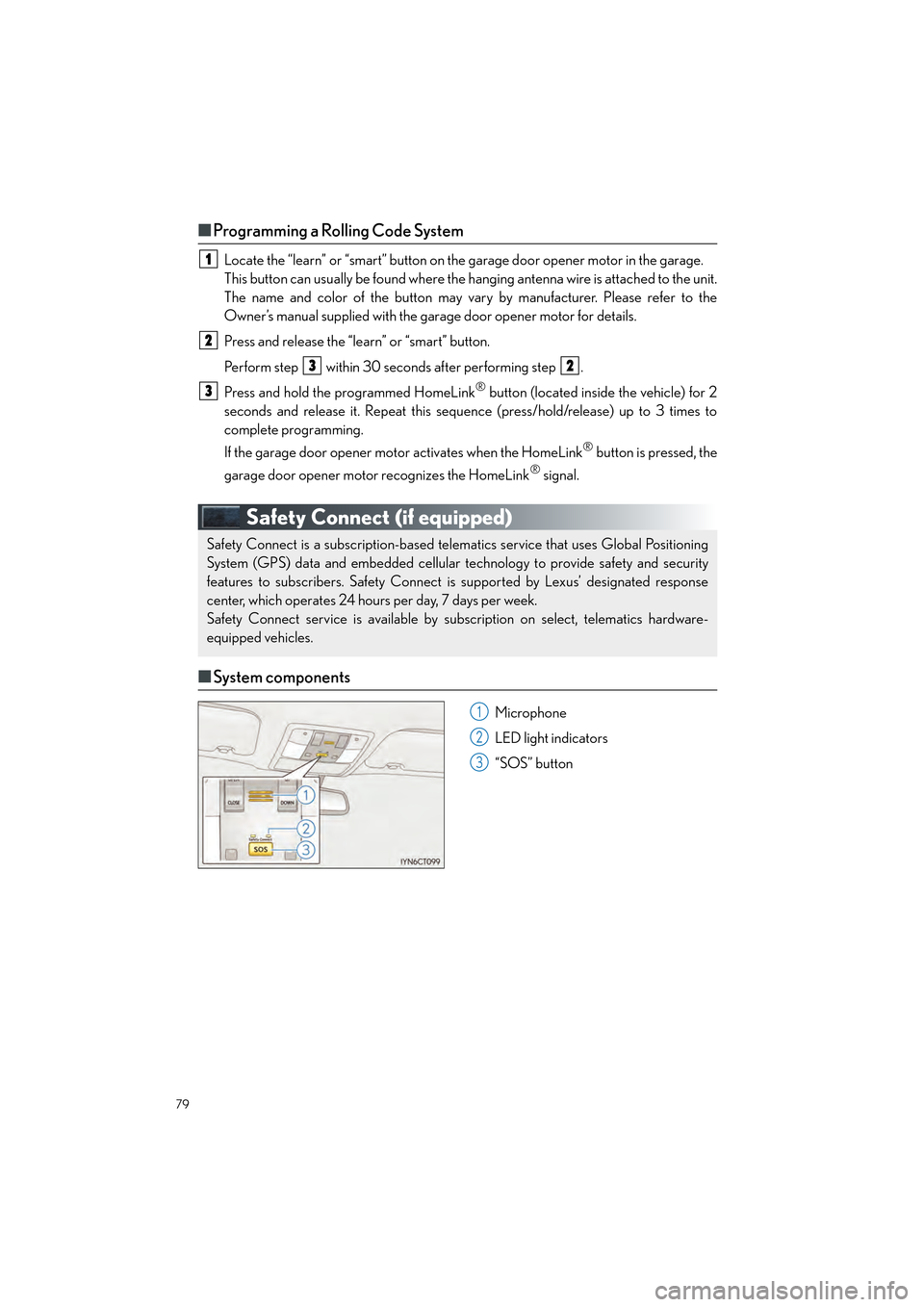
79
CT200h_QG_OM76185U_(U)
■Programming a Rolling Code System
Locate the “learn” or “smart” button on the garage door opener motor in the garage.
This button can usually be found where the hanging antenna wire is attached to the unit.
The name and color of the button may vary by manufacturer. Please refer to the
Owner’s manual supplied with the garage door opener motor for details.
Press and release the “learn” or “smart” button.
Perform step within 30 seconds after performing step .
Press and hold the programmed HomeLink
® button (located inside the vehicle) for 2
seconds and release it. Repeat this sequence (press/hold/release) up to 3 times to
complete programming.
If the garage door opener motor activates when the HomeLink
® button is pressed, the
garage door opener motor recognizes the HomeLink
® signal.
Safety Connect (if equipped)
■ System components
Microphone
LED light indicators
“SOS” button
1
2
32
3
Safety Connect is a subscription-based telematics service that uses Global Positioning
System (GPS) data and embedded cellular technology to provide safety and security
features to subscribers. Safety Connect is supported by Lexus’ designated response
center, which operates 24 hours per day, 7 days per week.
Safety Connect service is available by subscription on select, telematics hardware-
equipped vehicles.
1
2
3
Page 82 of 92
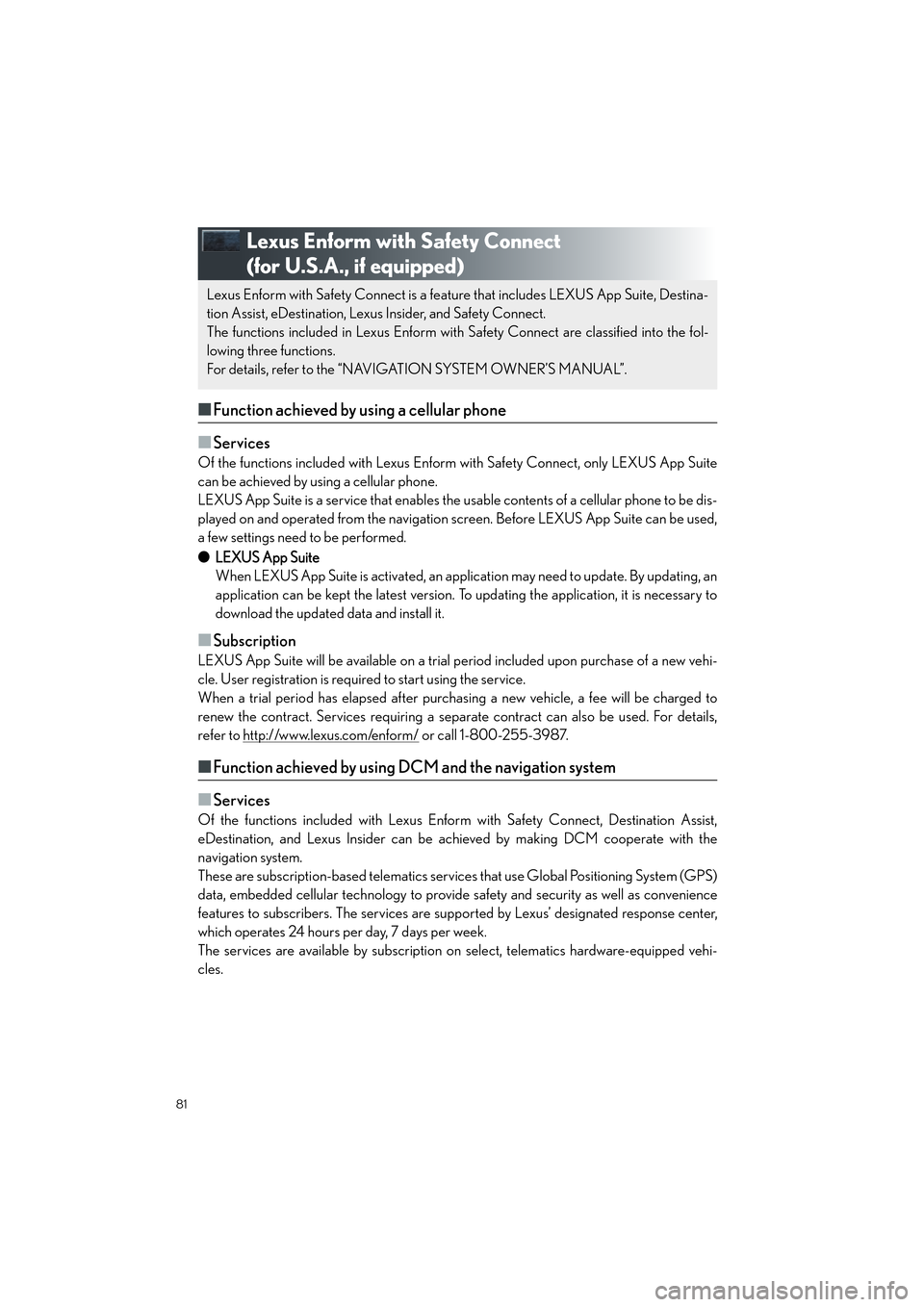
81
CT200h_QG_OM76185U_(U)
Lexus Enform with Safety Connect
(for U.S.A., if equipped)
■Function achieved by using a cellular phone
■
Services
Of the functions included with Lexus Enform with Safety Connect, only LEXUS App Suite
can be achieved by using a cellular phone.
LEXUS App Suite is a service that enables the us able contents of a cellular phone to be dis-
played on and operated from the navigation screen. Before LEXUS App Suite can be used,
a few settings need to be performed.
● LEXUS App Suite
When LEXUS App Suite is activated, an application may need to update. By updating, an
application can be kept the late st version. To updating the application, it is necessary to
download the updated data and install it.
■Subscription
LEXUS App Suite will be available on a trial pe riod included upon purchase of a new vehi-
cle. User registration is required to start using the service.
When a trial period has elapsed after purchasing a new vehicle, a fee will be charged to
renew the contract. Services requiring a separate contract can also be used. For details,
refer to http://www.lexus.com/enform/
or call 1-800-255-3987.
■ Function achieved by using DCM and the navigation system
■
Services
Of the functions included with Lexus Enform with Safety Connect, Destination Assist,
eDestination, and Lexus Insider can be achieved by making DCM cooperate with the
navigation system.
These are subscription-based telematics servic es that use Global Positioning System (GPS)
data, embedded cellular technology to provide safety and security as well as convenience
features to subscribers. The services are supp orted by Lexus’ designated response center,
which operates 24 hours per day, 7 days per week.
The services are available by subscription on select, telematics hardware-equipped vehi-
cles.
Lexus Enform with Safety Connect is a feature that includes LEXUS App Suite, Destina-
tion Assist, eDestination, Lexus Insider, and Safety Connect.
The functions included in Lexus Enform with Safety Connect are classified into the fol-
lowing three functions.
For details, refer to the “NAVIGATION SYSTEM OWNER’S MANUAL”.
Page:
< prev 1-8 9-16 17-24