Page 34 of 92
33
CT200h_QG_OM76185U_(U)
■Home
Three-way split screen
Press the “HOME” button on the
Remote Touch to display the home screen.
The home screen can display multiple infor-
mation screens, such as the navigation sys-
tem screen, audio system screen and fuel
consumption screen, simultaneously. When
a screen is selected, the selected screen is
switched to a full-screen display.
Displays the condition of the
Bluetooth
® connection
Select to change the display items/area
and the home screen layout.
Two-way split screen
■
Screen scroll operation
To scroll over the map screen, place the
cursor mark in the desired position and then
press and hold the Remote Touch knob.
Cursor mark
Distance from the current position to
the cursor mark.
Zooms in on the map
Zooms out on the map
Select to return to the current position.
Select to register as a memory point.
Select to set as a destination.
1
2
1
2
3
4
5
6
7
Page 35 of 92
34
CT200h_QG_OM76185U_(U)
■Setting a route
While route guidance is operating, you can change the route using the following method.
Select “Options”.
Select “Edit Route”.
Select the item to be set.Set route preferences
Set detours
Change route type
Start from adjacent road
1
2
3
1
2
3
4
Some functions are unavailable while the vehicl e is in motion. Refer to the “NAVIGATION
SYSTEM OWNER’S MANUAL”.
Page 36 of 92
35
CT200h_QG_OM76185U_(U)
Navigation System (if equipped)
■Register home
Press the “MENU” button on the
Remote Touch.
Please refer to P.32 for the
Remote Touch operation.
Select “Setup”.
Select “Navigation”.
Select “Home”.
Select “Set Home Location”.
Select “Address”.
Select “City”.
Enter a city name and select “OK”.
Select the screen button of the desired
city name from the displayed list.
For security reasons, use a point close
to your home instead of your actual
home address.
Enter a street name and select “OK”.
When the desired street name is found,
select the corresponding screen button.
Enter a house number and select “OK”.
Select “OK”.
31
2
3
44
55
6
77
8
9
10
11
12
13
Page 42 of 92
41
CT200h_QG_OM76185U_(U)
Hands-free System For Cellular Phone
(with navigation system)
■Bluetooth® phone pairing
Compatible Bluetooth®-equipped phones can be connected to the vehicle, enabling hands-
free operation. Please refer to the cellular phone manufacturer’s user guide for pairing pro-
cedures, or go to “www.lexus.com/MobileLink
” (for U.S.A.) for more phone information.
To use a Bluetooth
® phone, it is necessary
to first register it in the system.
Press on the steering wheel.
Select “Yes” or “OK”.
When this screen is displayed, search
for the device name displayed on this
screen on the screen of your
Bluetooth
® device.
Refer to the cellular phone user’s man-
ual for cellular phone operation.
Register the Bluetooth
® device using
your Bluetooth
® device.
Check that the following screen is dis-
played when registration is complete.
Select “OK” when the connection sta-
tus changes from “Connecting” to
“Connected”.
2
1
2
33
4
55
66
Page 45 of 92
44
CT200h_QG_OM76185U_(U)
■Calling by name
You can call by giving a name registered in the contacts. For details, refer to the
“NAVIGATION SYSTEM OWNER’S MANUAL”.
Press .
Say “Call ”.
■Calling by favorites list
Press on the steering wheel.
Select the “Favorites” tab and select
the desired contact.
Select the desired number.
Check that the “Call” screen is dis-
played.
11
2
: Pressing this switch turns the voice command system on. Say a command after the
beep.
21
2
33
4
Page 47 of 92
46
CT200h_QG_OM76185U_(U)
Audio System (with navigation system)
■Audio control screen
Follow the procedure below to display the audio control screen.
Press the “MENU” button on the
Remote Touch.
Please refer to P.32 for the
Remote Touch operation.
The “Menu” screen will be displayed.
Using the Remote Touch, select
“Radio” or “Media” and select each tab.
■Remote control (steering wheel switches)
Some audio features can be controlled using the switches on the steering wheel.
Increases/decreases volume
Radio mode: Selects a radio station/
channel
Audio CD mode: Selects a track
MP3/WMA/AAC disc mode: Selects
a file
DVD mode: Selects a chapter
iPod mode: Selects a track/file
Press: Change audio modes
Press and hold: Mute/unmute or
pause/resume the current operation
1
2
1
2
3
Page 62 of 92
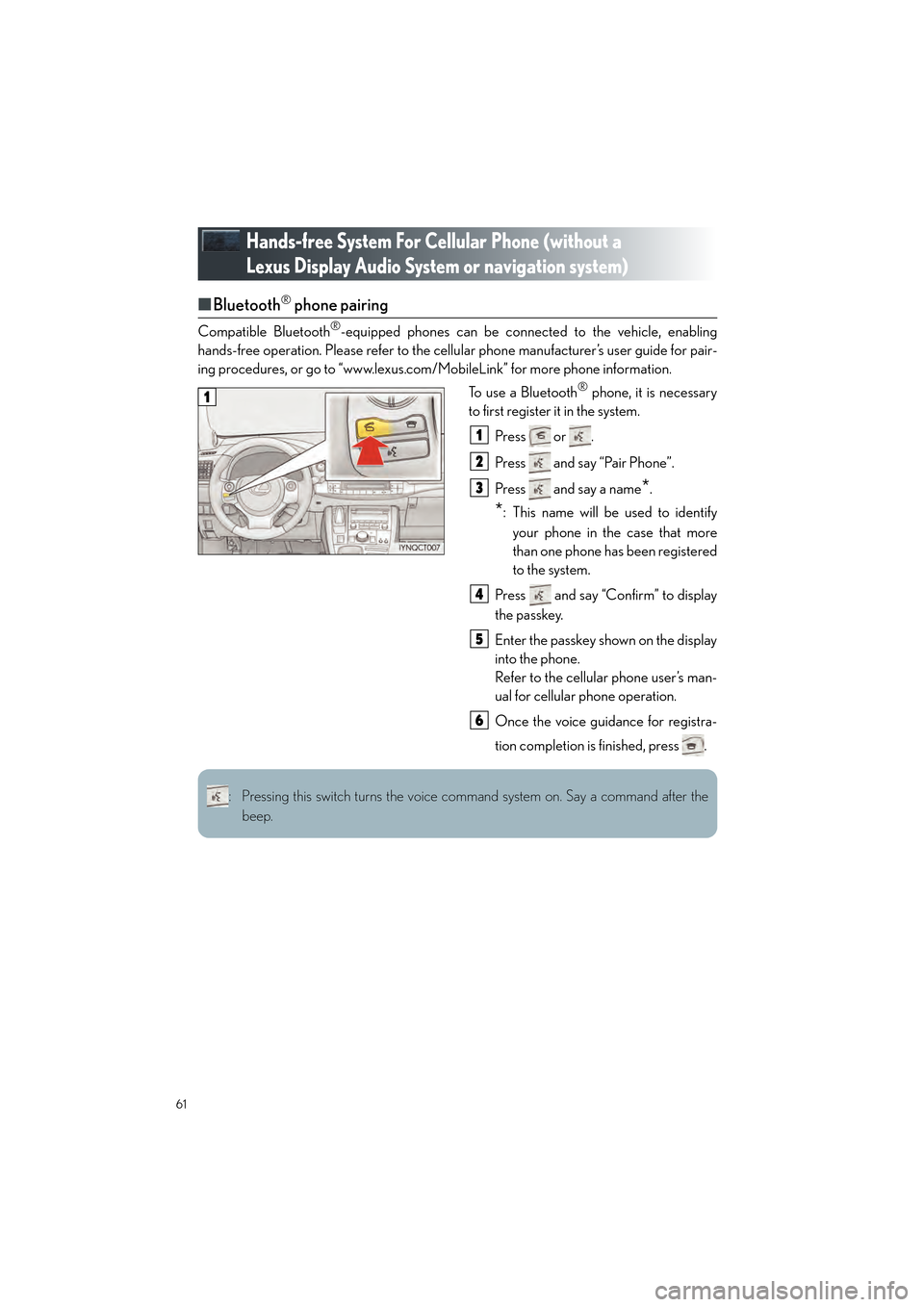
61
CT200h_QG_OM76185U_(U)
Hands-free System For Cellular Phone (without a
Lexus Display Audio System or navigation system)
■Bluetooth® phone pairing
Compatible Bluetooth®-equipped phones can be connected to the vehicle, enabling
hands-free operation. Please re fer to the cellular phone manufacturer’s user guide for pair-
ing procedures, or go to “www.lexus.com /MobileLink” for more phone information.
To use a Bluetooth
® phone, it is necessary
to first register it in the system.
Press or .
Press and say “Pair Phone”.
Press and say a name
*.
*: This name will be used to identifyyour phone in the case that more
than one phone has been registered
to the system.
Press and say “Confirm” to display
the passkey.
Enter the passkey shown on the display
into the phone.
Refer to the cellular phone user’s man-
ual for cellular phone operation.
Once the voice guidance for registra-
tion completion is finished, press .
1
1
2
3
4
5
6
: Pressing this switch turns the voice command system on. Say a command after the beep.
Page 68 of 92
67
CT200h_QG_OM76185U_(U)
Audio System (without a Lexus Display
Audio System or navigation system)
■Basic operation
Pow e r/ Vo l u m e
Audio sources
AM•SAT: AM radio/Satellite radio
FM1 /FM2: FM radio
CD•AUX: CD player/Auxiliary
audio device/
USB memory/iPod/
Bluetooth
® audio
Sound quality modes
■ Radio
Displaying text message
Station selector
Scanning for receivable stations
Adjusting the frequency
Changing the program type
Seeking the frequency
■Entering station presets
Select the desired station by using the tune, the seek or the scan function.
Press and hold one of the preset buttons (1-6) until you hear a beep, indicating that the
station is set.
■CD player
■
Playing an audio CD
Displaying text message
CD eject
Repeat play
Search play
Playback
Selecting a track
Random playback
1
2
3
1
2
3
4
5
6
1
2
1
2
3
4
5
6
7