Page 17 of 92
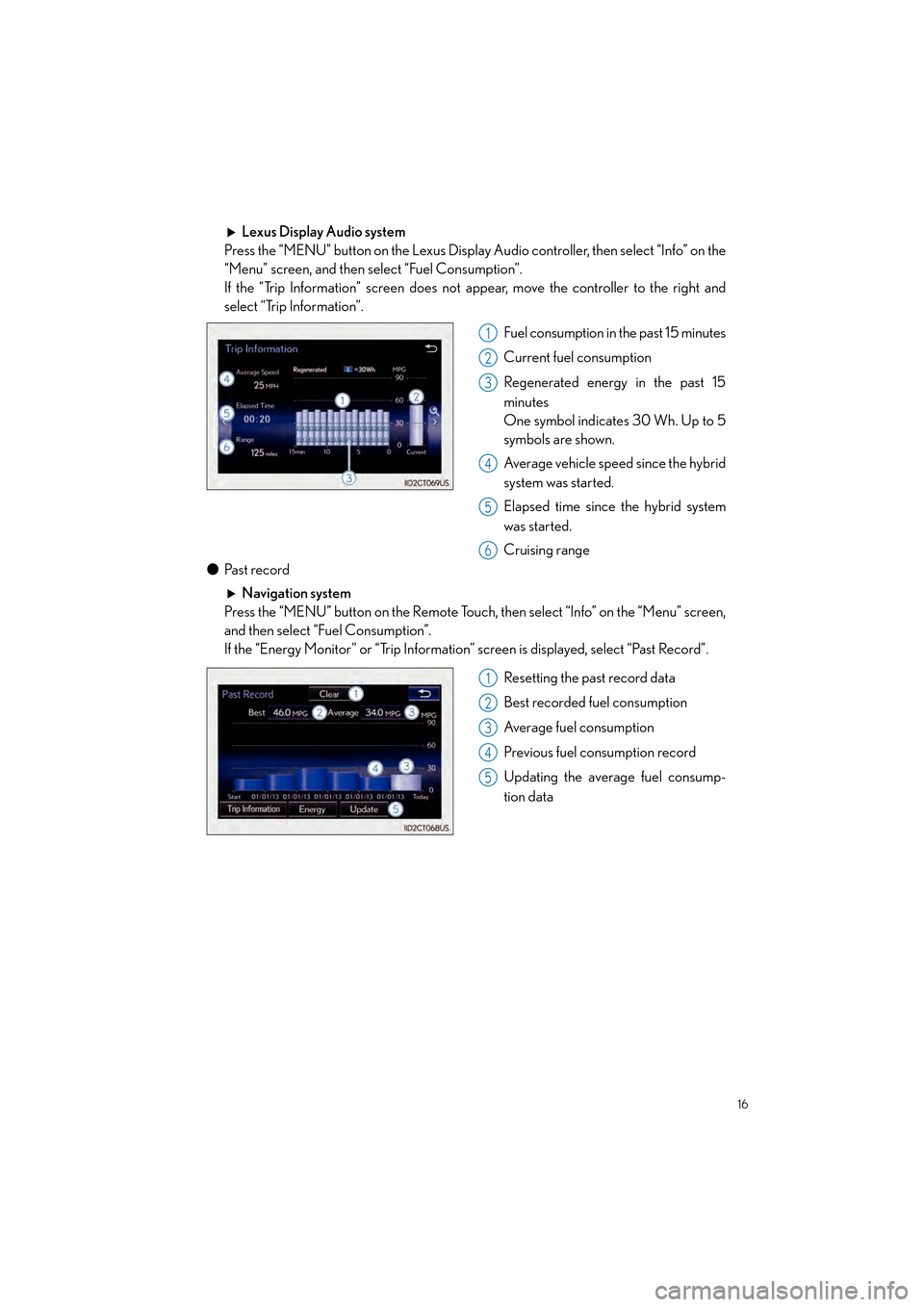
16
CT200h_QG_OM76185U_(U)
Lexus Display Audio system
Press the “MENU” button on the Lexus Display Audio controller, then select “Info” on the
“Menu” screen, and then select “Fuel Consumption”.
If the “Trip Information” screen does not appear, move the controller to the right and
select “Trip Information”.
Fuel consumption in the past 15 minutes
Current fuel consumption
Regenerated energy in the past 15
minutes
One symbol indicates 30 Wh. Up to 5
symbols are shown.
Average vehicle speed since the hybrid
system was started.
Elapsed time since the hybrid system
was started.
Cruising range
● Pa s t re c o r d
Navigation system
Press the “MENU” button on the Remote Touch, then select “Info” on the “Menu” screen,
and then select “Fuel Consumption”.
If the “Energy Monitor” or “Trip Information” screen is displayed, select “Past Record”.
Resetting the past record data
Best recorded fuel consumption
Average fuel consumption
Previous fuel consumption record
Updating the average fuel consump-
tion data
1
2
3
4
5
6
1
2
3
4
5
Page 18 of 92
17
CT200h_QG_OM76185U_(U)
Lexus Display Audio system
Press the “MENU” button on the Lexus Display Audio controller, then select “Info” on the
“Menu” screen, and then select “Fuel Consumption”.
If the “Past Record” screen does not appear, move the controller to the right and select
“Past Record”.
Previous fuel consumption record
Current fuel consumption
Best recorded fuel consumption
1
2
3
Page 34 of 92
33
CT200h_QG_OM76185U_(U)
■Home
Three-way split screen
Press the “HOME” button on the
Remote Touch to display the home screen.
The home screen can display multiple infor-
mation screens, such as the navigation sys-
tem screen, audio system screen and fuel
consumption screen, simultaneously. When
a screen is selected, the selected screen is
switched to a full-screen display.
Displays the condition of the
Bluetooth
® connection
Select to change the display items/area
and the home screen layout.
Two-way split screen
■
Screen scroll operation
To scroll over the map screen, place the
cursor mark in the desired position and then
press and hold the Remote Touch knob.
Cursor mark
Distance from the current position to
the cursor mark.
Zooms in on the map
Zooms out on the map
Select to return to the current position.
Select to register as a memory point.
Select to set as a destination.
1
2
1
2
3
4
5
6
7
Page 47 of 92
46
CT200h_QG_OM76185U_(U)
Audio System (with navigation system)
■Audio control screen
Follow the procedure below to display the audio control screen.
Press the “MENU” button on the
Remote Touch.
Please refer to P.32 for the
Remote Touch operation.
The “Menu” screen will be displayed.
Using the Remote Touch, select
“Radio” or “Media” and select each tab.
■Remote control (steering wheel switches)
Some audio features can be controlled using the switches on the steering wheel.
Increases/decreases volume
Radio mode: Selects a radio station/
channel
Audio CD mode: Selects a track
MP3/WMA/AAC disc mode: Selects
a file
DVD mode: Selects a chapter
iPod mode: Selects a track/file
Press: Change audio modes
Press and hold: Mute/unmute or
pause/resume the current operation
1
2
1
2
3
Page 48 of 92
47
CT200h_QG_OM76185U_(U)
■Basic operation
Sound settings
Audio sources
“RADIO” button:
AM: AM radio
FM: FM radio
SAT: Satellite radio
*1
APPS (if equipped):
Internet radio broadcast
“MEDIA” button: DISC: DVD player/CD player
iPod: iPod
USB: USB memory
Bluetooth
*2: Bluetooth® audio
AUX: Auxiliary audio device
Pow e r/ Vo l u m e
*1: To listen to a satellite radio broadcast in the vehicle, a subscription to the XM Satellite Radio service is necessary. ( →P. 8 3 )
*2: Bluetooth is a registered trad emark of Bluetooth SIG, Inc.
1
2
3
Page 50 of 92
49
CT200h_QG_OM76185U_(U)
■DVD player/CD player
■
Playing an audio CD
Playback/pause
Repeat playback
Random playback
Selecting a track
Disc slot
CD eject1
2
3
4
5
6
Page 52 of 92
51
CT200h_QG_OM76185U_(U)
■Operating an iPod
■
Playing an iPod audio
Playback/pause
Repeat playback
Selecting a play mode
Random playback
Selecting a track/fast forward/rewind
■Playing an iPod video
Image display (full screen)
Rewind
Playback/pause
Fa s t f o r wa rd
Selecting a file
1
2
3
4
5
1
2
3
4
5
Page 53 of 92
52
CT200h_QG_OM76185U_(U)
Lexus Display Audio Controller
(with Lexus Display Audio System)
■Basic operation
Display the “Source” screen or audio
top screen
Display the “Menu” screen
(→ P. 5 3 )
Back button
Display the previous screen
Turn or move the controller to select a
function and number.
Move the controller to display the left
or right side of the screen.
Push the controller to enter the
selected function and number.
By using the Lexus Display Audio controller, you can control the audio system, hands-
free system, etc.
1
2
3
4