2015 Lexus CT200h ECO mode
[x] Cancel search: ECO modePage 270 of 634

CT200h_OM_OM76174U_(U)
2695-4. Playing audio CDs and MP3/WMA discs
5
Audio system
■MP3 and WMA files
MP3 (MPEG Audio LAYER 3) is a standard audio compression format.
Files can be compressed to approximately 1 /10 of their original size by using MP3 com-
pression.
WMA (Windows Media Audio) is a Microsoft audio compression format.
This format compresses audio data to a size smaller than that of the MP3 format.
There is a limit to the MP3 and WMA file standards that can be used and to the media/
formats on which the files are recorded.
●MP3 file compatibility
• Compatible standardsMP3 (MPEG1 LAYER3, MPEG2 LSF LAYER3)
• Compatible sampling frequencies
MPEG1 LAYER3: 32, 44.1, 48 (kHz)
MPEG2 LSF LAYER3: 16, 22.05, 24 (kHz)
• Compatible bit rates (compatible with VBR)
MPEG1 LAYER3: 64, 80, 96, 112, 128, 160, 192, 224, 256, 320 (kbps)
MPEG2 LSF LAYER3: 64, 80, 96, 112, 128, 144, 160 (kbps)
• Compatible channel modes: stereo, joint stereo, dual channel and monaural
●WMA file compatibility
• Compatible standards
WMA Ver. 7, 8, 9
• Compatible sampling frequencies 32, 44.1, 48 (kHz)
• Compatible bit rates (only compatible with 2-channel playback) Ver. 7, 8: CBR 48, 64, 80, 96, 128, 160, 192 (kbps)
Ver. 9: CBR 48, 64, 80, 96, 128, 160, 192, 256, 320 (kbps)
●Compatible media
Media that can be used for MP3 and WMA playback are CD-Rs and CD-RWs.
Playback in some instances may not be poss ible if the CD-R or CD-RW is not final-
ized. Playback may not be possible or the audio may jump if the disc is scratched or
marked with fingerprints.
●Compatible disc formats
The following disc formats can be used:
• Disc formats: CD-ROM Mode 1 and Mode 2
CD-ROM XA Mode 2, Form 1 and Form 2
• File formats: ISO9660 Level 1, Level 2, (Romeo, Joliet) MP3 and WMA files written in any format other than those listed above may not
play correctly, and their file names and folder names may not be displayed correctly.
Items related to standards an d limitations are as follows:
• Maximum directory hierarchy: 8 levels (including the root)
• Maximum length of folder names/file names: 32 characters
• Maximum number of folders: 192 (including the root)
• Maximum number of files per disc: 255
Page 274 of 634
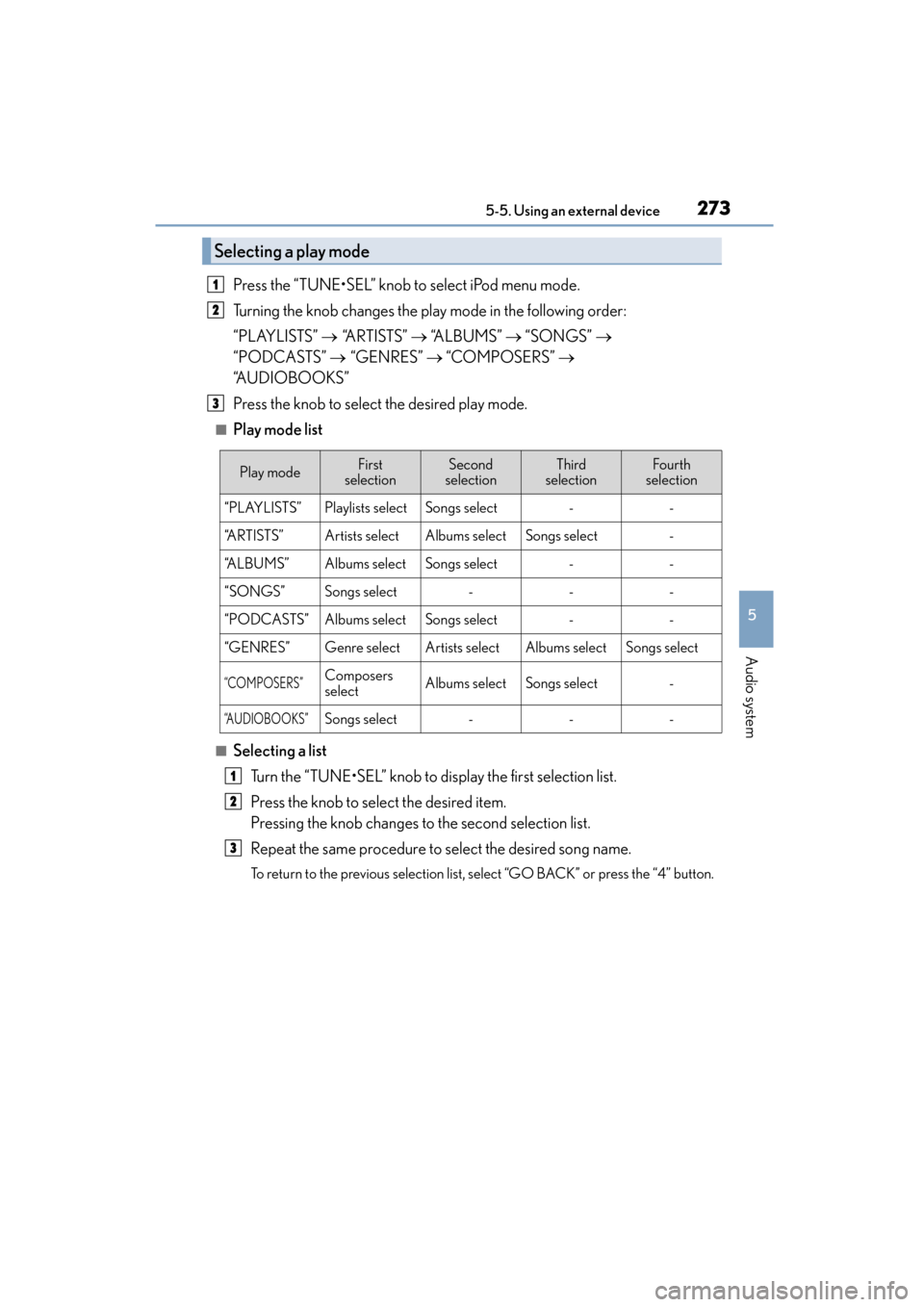
CT200h_OM_OM76174U_(U)
2735-5. Using an external device
5
Audio system
Press the “TUNE•SEL” knob to select iPod menu mode.
Turning the knob changes the play mode in the following order:
“PLAYLISTS” → “A R T I S T S ” → “A L B U M S ” → “SONGS” →
“PODCASTS” → “GENRES” → “COMPOSERS” →
“A U D I O B O O K S ”
Press the knob to select the desired play mode.
■Play mode list
■Selecting a list
Turn the “TUNE•SEL” knob to display the first selection list.
Press the knob to select the desired item.
Pressing the knob changes to the second selection list.
Repeat the same procedure to select the desired song name.
To return to the previous selection list, select “GO BACK” or press the “4” button.
Selecting a play mode
1
2
3
Play modeFirst
selectionSecond
selectionThird
selectionFourth
selection
“PLAYLISTS”Playlists selectSongs select--
“ARTISTS”Artists selectAlbums selectSongs select-
“A L B U M S ”Albums selectSongs select--
“SONGS”Songs select---
“PODCASTS”Albums selectSongs select--
“GENRES”Genre selectArtists selectAlbums selectSongs select
“COMPOSERS”Composers
selectAlbums selectSongs select-
“AUDIOBOOKS”Songs select---
1
2
3
Page 276 of 634
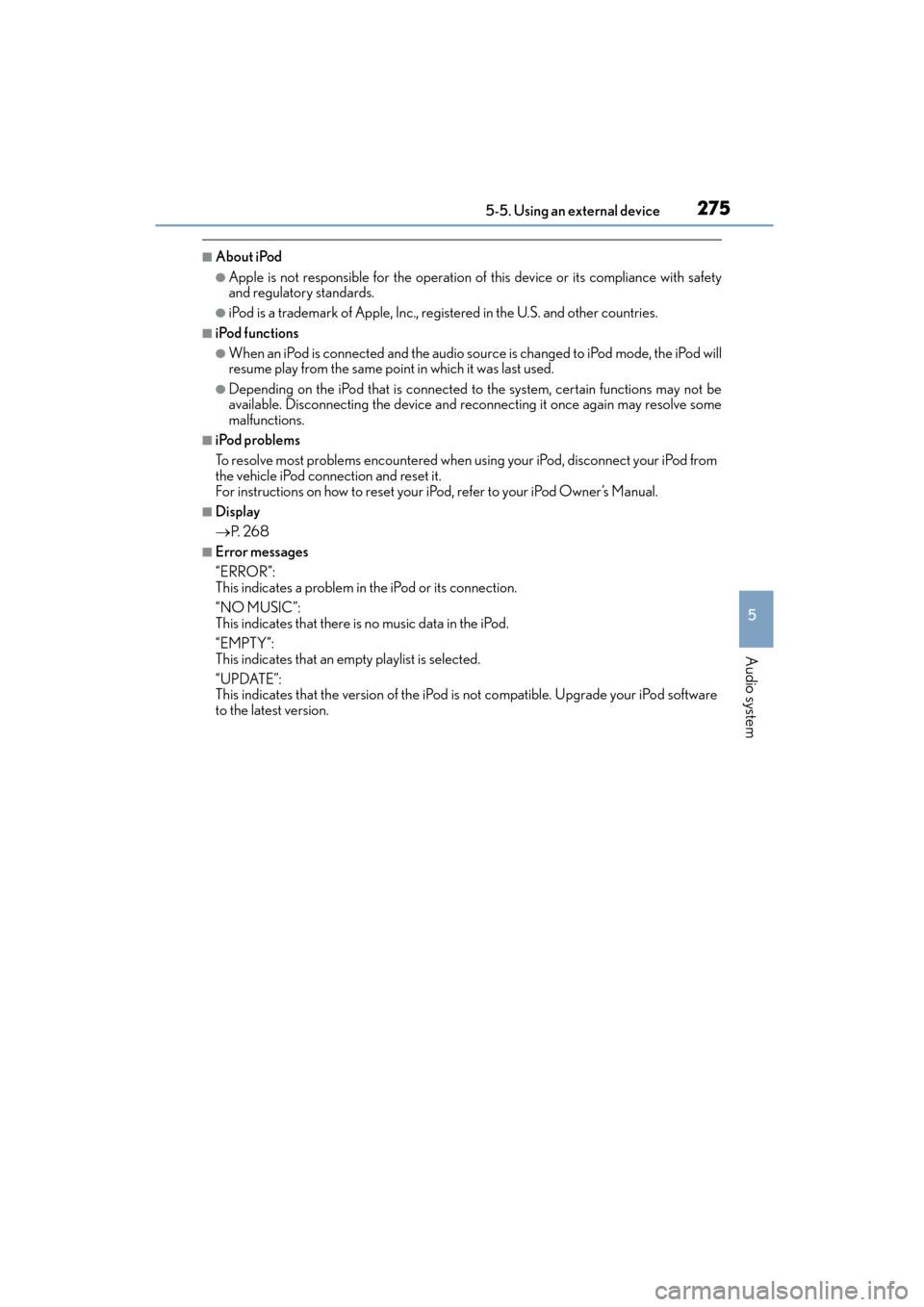
CT200h_OM_OM76174U_(U)
2755-5. Using an external device
5
Audio system
■About iPod
●Apple is not responsible for the operation of this device or its compliance with safety
and regulatory standards.
●iPod is a trademark of Apple, Inc., registered in the U.S. and other countries.
■iPod functions
●When an iPod is connected and the audio source is changed to iPod mode, the iPod will
resume play from the same point in which it was last used.
●Depending on the iPod that is connected to the system, certain functions may not be
available. Disconnecting the device and reconnecting it once again may resolve some
malfunctions.
■iPod problems
To resolve most problems encountered when using your iPod, disconnect your iPod from
the vehicle iPod connection and reset it.
For instructions on how to reset your iP od, refer to your iPod Owner’s Manual.
■Display
→P. 2 6 8
■Error messages
“ERROR”:
This indicates a problem in the iPod or its connection.
“NO MUSIC”:
This indicates that there is no music data in the iPod.
“EMPTY”:
This indicates that an empty playlist is selected.
“UPDATE”:
This indicates that the version of the iPod is not compatible. Upgrade your iPod software
to the latest version.
Page 277 of 634
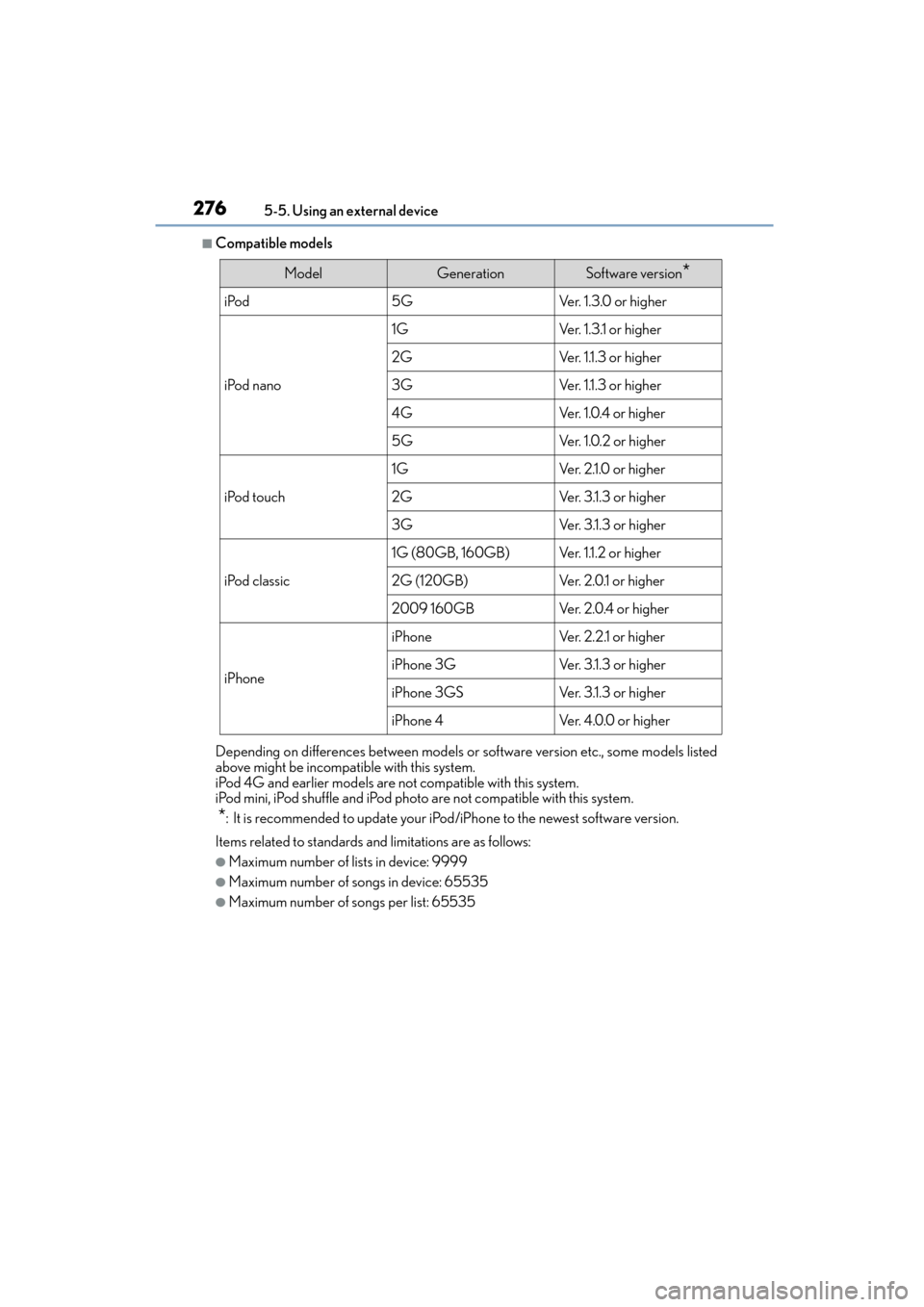
2765-5. Using an external device
CT200h_OM_OM76174U_(U)
■Compatible models
Depending on differences between models or software version etc., some models listed
above might be incompatible with this system.
iPod 4G and earlier models are not compatible with this system.
iPod mini, iPod shuffle and iPod photo are not compatible with this system.
*: It is recommended to update your iPod/iPhone to the newest software version.
Items related to standards and limitations are as follows:
●Maximum number of lists in device: 9999
●Maximum number of songs in device: 65535
●Maximum number of songs per list: 65535
ModelGenerationSoftware version*
iPod5GVe r. 1 . 3 . 0 o r h i g h e r
iPod nano
1GVer. 1.3.1 or higher
2GVe r. 1 .1 . 3 o r h i g h e r
3GVe r. 1 .1 . 3 o r h i g h e r
4GVe r. 1 . 0 . 4 o r h i g h e r
5GVe r. 1 . 0 . 2 o r h i g h e r
iPod touch
1GVe r. 2 .1 . 0 o r h i g h e r
2GVer. 3.1.3 or higher
3GVer. 3.1.3 or higher
iPod classic
1G (80GB, 160GB)Ve r. 1 .1 . 2 o r h i g h e r
2G (120GB)Ve r. 2 . 0 .1 o r h i g h e r
2009 160GBVe r. 2 . 0 . 4 o r h i g h e r
iPhone
iPhoneVe r. 2 . 2 .1 o r h i g h e r
iPhone 3GVer. 3.1.3 or higher
iPhone 3GSVer. 3.1.3 or higher
iPhone 4Ve r. 4 . 0 . 0 o r h i g h e r
Page 282 of 634

CT200h_OM_OM76174U_(U)
2815-5. Using an external device
5
Audio system
●MP3 and WMA files
MP3 (MPEG Audio LAYER 3) is a standard audio compression format.
Files can be compressed to approximately 1 /10 of their original size using MP3 com-
pression.
WMA (Windows Media Audio) is a Microsoft audio compression format.
This format compresses audio data to a size smaller than that of the MP3 format.
There is a limit to the MP3 and WMA file standards that can be used and to the media/
formats on which the files are recorded.
●MP3 file compatibility
• Compatible standardsMP3 (MPEG1 AUDIO LAYERII, III, MPEG2 AUDIO LAYERII, III, MPEG2.5)
• Compatible sampling frequencies
MPEG1 AUDIO LAYERII, III: 32, 44.1, 48 (kHz)
MPEG2 AUDIO LAYERII, III: 16, 22.05, 24 (kHz)
MPEG2.5: 8, 11.025, 12 (kHz)
• Compatible bit rates (compatible with VBR) MPEG1 AUDIO LAYERII, III: 32-320 (kbps)
MPEG2 AUDIO LAYERII, III: 32-160 (kbps)
MPEG2.5: 32-160 (kbps)
• Compatible channel modes: stereo, joint stereo, dual channel and monaural
●WMA file compatibility
• Compatible standards WMA Ver. 9
• Compatible sampling frequencies HIGH PROFILE 32, 44.1, 48 (kHz)
• Compatible bit rates
HIGH PROFILE 32-320 (kbps, VBR)
●File names
The only files that can be recognized as MP3/WMA and played are those with the
extension .mp3 or .wma.
●ID3 and WMA tags
ID3 tags can be added to MP3 files, making it possible to record the track title, artist
name, etc.
The system is compatible with ID3 Ver. 1.0, 1.1, and Ver. 2.2, 2.3, 2.4 ID3 tags. (The
number of characters is based on ID3 Ver. 1.0 and 1.1.)
WMA tags can be added to WMA files, making it possible to record the track title and
artist name in the same way as with ID3 tags.
●MP3 and WMA playback
• When a device containing MP3 or WMA files is connected, all files in the USBmemory device are checked. Once the file check is finished, the first MP3 or WMA
file is played. To make the file check finish more quickly, we recommend that you do
not include any files other than MP3 or WMA files or create any unnecessary fold-
ers.
• When the USB device is connected and the audio source is changed to USB mem- ory mode, the USB device will start playing the first file in the first folder. If the same
device is removed and reinserted (and the contents have not been changed), the
USB device will resume play from the same point in which it was last used.
Page 294 of 634

293
CT200h_OM_OM76174U_(U)5-6. Using Bluetooth
® devices
5
Audio system
Registering a Bluetooth® phone for the first time
Press the off-hook switch or the talk switch.
The introductory guidance and phone name registration instructions are heard.
Select “Pair Phone” using a voice command or the “TUNE•SEL” knob.
Register a phone name by either of the following methods:
a. Select “Record Name” using the knob, and say the name to be registered.
b. Press the talk switch and say the name to be registered.
A voice guidance instruction to confirm the input is heard. Select “Confirm” using a voice command or the knob.
A passkey is displayed and heard, and a voice guidance instruction for inputting
the passkey into the cellular phone is heard. Input the passkey into the cellular phone.
Refer to the manual that comes with the cellular phone for the operation of the phone.
Guidance for registration completion is heard.
If the cellular phone has a Bluetooth
® audio player, the audio player can be reg-
istered at the same time. A voice guidance instruction to register a Bluetooth®
audio player is heard.
Select “Yes” or “No” using a voice command or the knob.
(Bluetooth
® audio player →P. 3 1 7 )
■Changing the passkey
→P. 3 0 1
Before using the hands-free phone system, it is necessary to register a cellular
phone in the system. The system will enter phone registration mode automati-
cally when starting the system with no cellular phone registered. Follow the
procedure below to register (pair) a cellular phone:
1
2
3
4
5
6
Page 297 of 634

2965-7. Setup menu
CT200h_OM_OM76174U_(U)
�XPa t t e r n A
Press the talk switch and say “From Car” or “From Audio player”, and select
“Confirm” by using a voice command or the knob.
�XPa t t e r n B
Select “From Car” or “From Audio”, using the knob.
If “From Car” is selected, the portable pl ayer will be automatically connected when-
ever the power switch is in either ACCESSORY or ON mode.
Select “Change Name” using a voice command or the “TUNE•SEL” knob.
�XPa t t e r n A
Select the name of the portable player to be changed by either of the follow-
ing methods, and select “Confirm” using a voice command or the knob:
a. Press the talk switch and say the name of desired portable player.
b. Press the talk switch and say “List Audio Players”. When the name of the desired portable player is read aloud, press the talk switch.
�XPa t t e r n B
Select the desired portable player name to be changed using the knob.
Press the talk switch or select “Record Name” using the knob, and say the new
name.
Select “Confirm” using a voice command or the knob.
Select “List Audio Players (List Audi os)” using a voice command or the
“TUNE•SEL” knob. The list of registered portable players will be read aloud.
When listing is complete, the system returns to “BTA Setup”.
Pressing the talk switch while the name of a portable player is being read aloud
selects the portable player, and the following functions will become available:
●Selecting a portable player: “Connect Audio Player (Connect)”
●Changing a registered name: “Change Name”
●Deleting a portable player: “Delete Audio Player (Delete Audio)”
Changing the registered na me of a portable player
Listing the registered portable players
3
3
1
2
2
3
4
Page 318 of 634

CT200h_OM_OM76174U_(U)
3175-10. Bluetooth®
5
Audio system
■Compatible models
Portable players must correspond to the following specifications:
●Bluetooth® specifications:
Ver. 1.2, or higher (Recommended: Ver. 2.0+EDR or higher)
●Following Profiles:
• A2DP (Advanced Audio Distribution Profile) Ver. 1.0 or higher
• AVRCP (Audio/Video Remote Control Profile) Ver. 1.0 or higher (Ver. 1.3 or higher recommended)
However, please note that some functions may be limited depending on the type of por-
table player.
This system supports the following service.
Compatible with HFP (Hands Free Profile) Ver. 1.5 and OPP (Object Push Profile)
Ver. 1.1.
If your cellular phone does not support HFP, you cannot enter the Bluetooth
® phone. If
your cellular phone supports OPP alone, you cannot use the Bluetooth® phone.
Please go to http://www.lexus.com/MobileLink
to find approved Bluetooth® portable
players/phones for this system.
■Certification