Page 266 of 634
265
CT200h_OM_OM76174U_(U)5-4. Playing audio CDs and MP3/WMA discs
5
Audio system
CD player operation
Insert a CD.
Press and remove the CD.
Insert a disc or press the “CD•AUX” button to begin listening to a disc.
Control panel
CD eject
Repeat play
Search play
“TUNE•SEL” knob
Track/file selection
Playback
Folder selection
Track/file selection
Random play
Po w e r/v o l u m e k n o b
Press: Turning the audio system on or
off
Turn: Adjusting the volume
Displaying text message
Loading CDs or MP3 and WMA discs
Ejecting CDs or MP3 and WMA discs
1
2
3
4
5
6
7
8
9
10
Page 267 of 634
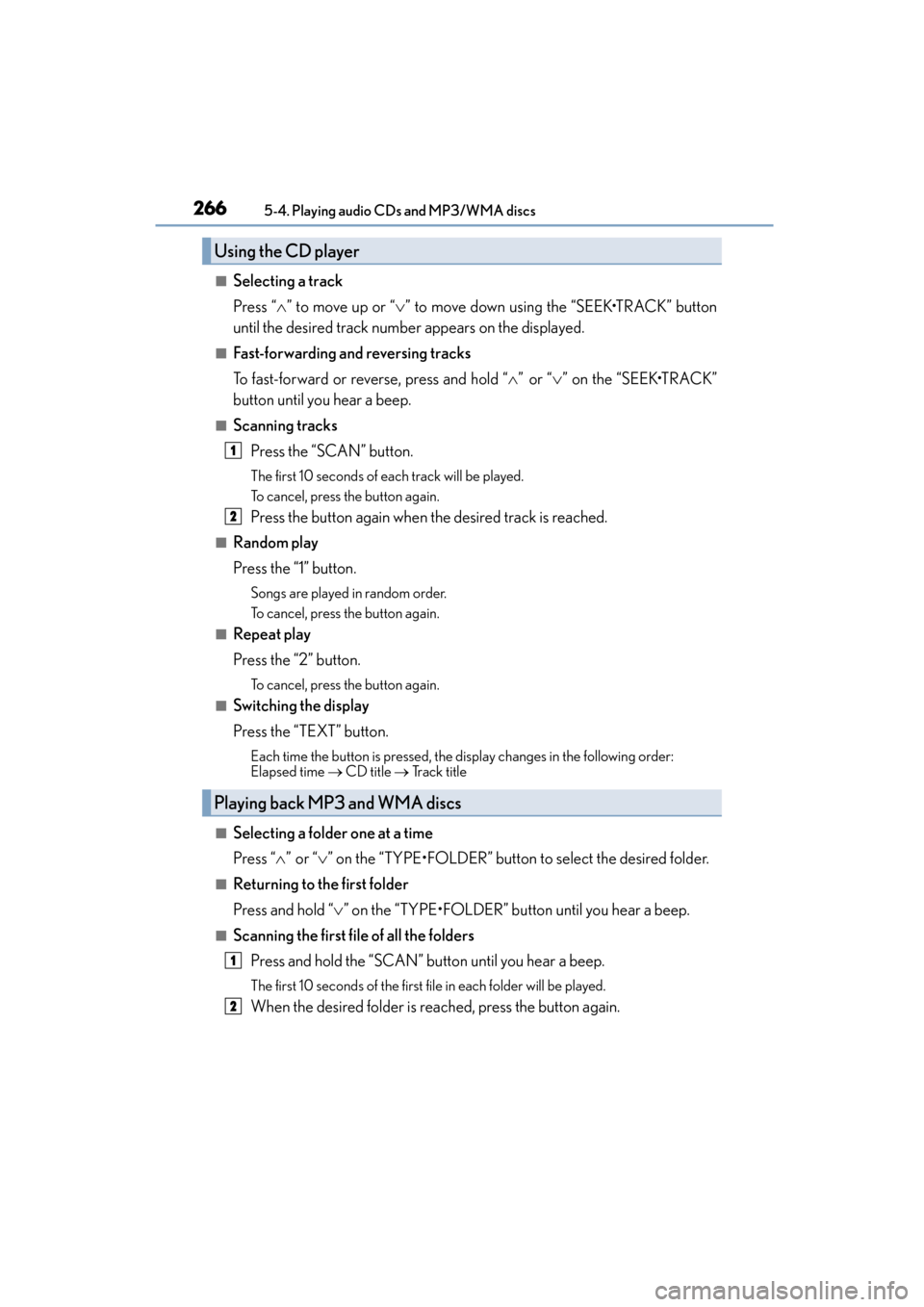
2665-4. Playing audio CDs and MP3/WMA discs
CT200h_OM_OM76174U_(U)
■Selecting a track
Press “ ∧” to move up or “ ∨” to move down using the “SEEK•TRACK” button
until the desired track number appears on the displayed.
■Fast-forwarding and reversing tracks
To fast-forward or reverse, press and hold “ ∧” or “ ∨” on the “SEEK•TRACK”
button until you hear a beep.
■Scanning tracks
Press the “SCAN” button.
The first 10 seconds of each track will be played.
To cancel, press the button again.
Press the button again when the desired track is reached.
■Random play
Press the “1” button.
Songs are played in random order.
To cancel, press the button again.
■Repeat play
Press the “2” button.
To cancel, press the button again.
■Switching the display
Press the “TEXT” button.
Each time the button is pressed, the di splay changes in the following order:
Elapsed time → CD title → Track title
■Selecting a folder one at a time
Press “∧” or “ ∨” on the “TYPE•FOLDER” button to select the desired folder.
■Returning to the first folder
Press and hold “ ∨” on the “TYPE•FOLDER” button until you hear a beep.
■Scanning the first file of all the folders
Press and hold the “SCAN” button until you hear a beep.
The first 10 seconds of the first file in each folder will be played.
When the desired folder is reached, press the button again.
Using the CD player
Playing back MP3 and WMA discs
1
2
1
2
Page 269 of 634
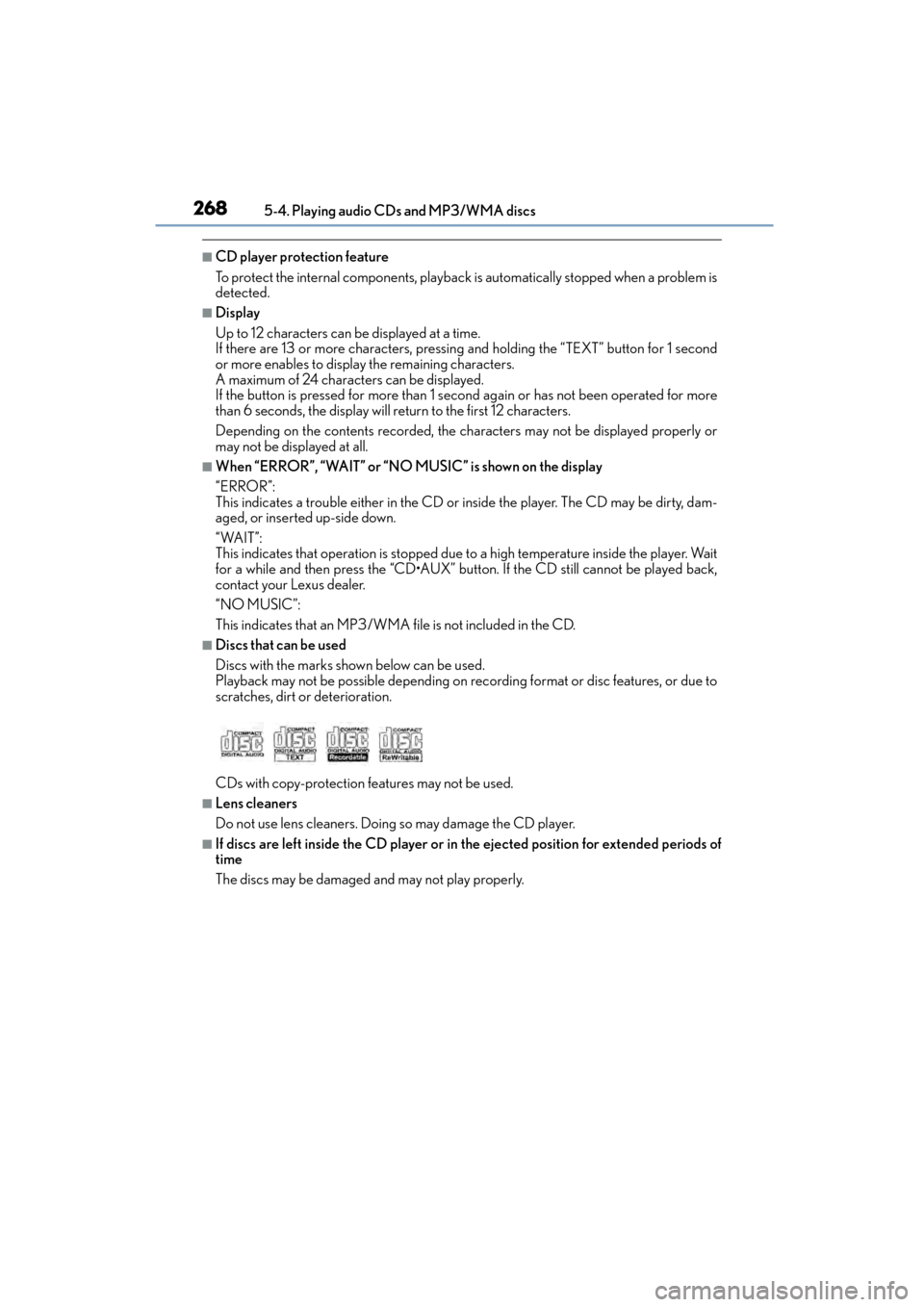
2685-4. Playing audio CDs and MP3/WMA discs
CT200h_OM_OM76174U_(U)
■CD player protection feature
To protect the internal components, playback is automatically stopped when a problem is
detected.
■Display
Up to 12 characters can be displayed at a time.
If there are 13 or more characters, pressing and holding the “TEXT” button for 1 second
or more enables to display the remaining characters.
A maximum of 24 characters can be displayed.
If the button is pressed for more than 1 second again or has not been operated for more
than 6 seconds, the display will return to the first 12 characters.
Depending on the contents recorded, the characters may not be displayed properly or
may not be displayed at all.
■When “ERROR”, “WAIT” or “NO MUSIC” is shown on the display
“ERROR”:
This indicates a trouble either in the CD or inside the player. The CD may be dirty, dam-
aged, or inserted up-side down.
“WAIT”:
This indicates that operation is stopped due to a high temperature inside the player. Wait
for a while and then press the “CD•AUX” button. If the CD still cannot be played back,
contact your Lexus dealer.
“NO MUSIC”:
This indicates that an MP3/WMA file is not included in the CD.
■Discs that can be used
Discs with the marks shown below can be used.
Playback may not be possible depending on recording format or disc features, or due to
scratches, dirt or deterioration.
CDs with copy-protection features may not be used.
■Lens cleaners
Do not use lens cleaners. Doing so may damage the CD player.
■If discs are left inside the CD player or in the ejected position for extended periods of
time
The discs may be damaged and may not play properly.
Page 272 of 634
CT200h_OM_OM76174U_(U)
2715-4. Playing audio CDs and MP3/WMA discs
5
Audio system
NOTICE
■CDs and adapters that cannot be used
Do not use the following types of CDs.
Also, do not use 3 in. (8 cm) CD adapters, DualDiscs or printable discs.
Doing so may damage the CD player and/or the CD load/eject function.
●Discs that have a diameter that is not 4.7 in. (12 cm).
●Low-quality or deformed discs.
●Discs with a transparent or translucent recording area.
●Discs that have tape, stickers or CD-R labels attached to them, or that have had the
label peeled off.
■CD player precautions
Failure to follow the precautions below may result in serious damage to the CDs or the
player itself.
●Do not insert anything other than CDs into the CD slot.
●Do not apply oil to the CD player.
●Store CDs away from direct sunlight.
●Never try to disassemble any part of the CD player.
Page 278 of 634
CT200h_OM_OM76174U_(U)
2775-5. Using an external device
5
Audio system
WA R N I N G
■Caution while driving
Do not connect iPod or operate the controls.
NOTICE
■To prevent damage to iPod
●Do not leave iPod in the vehicle. The temperature inside the vehicle may become
high, resulting in damage to the player.
●Do not push down on or apply unnecessary pressure to the iPod while it is connected
as this may damage the iPod or its terminal.
●Do not insert foreign objects into the port as this may damage the iPod or its terminal.
Page 283 of 634
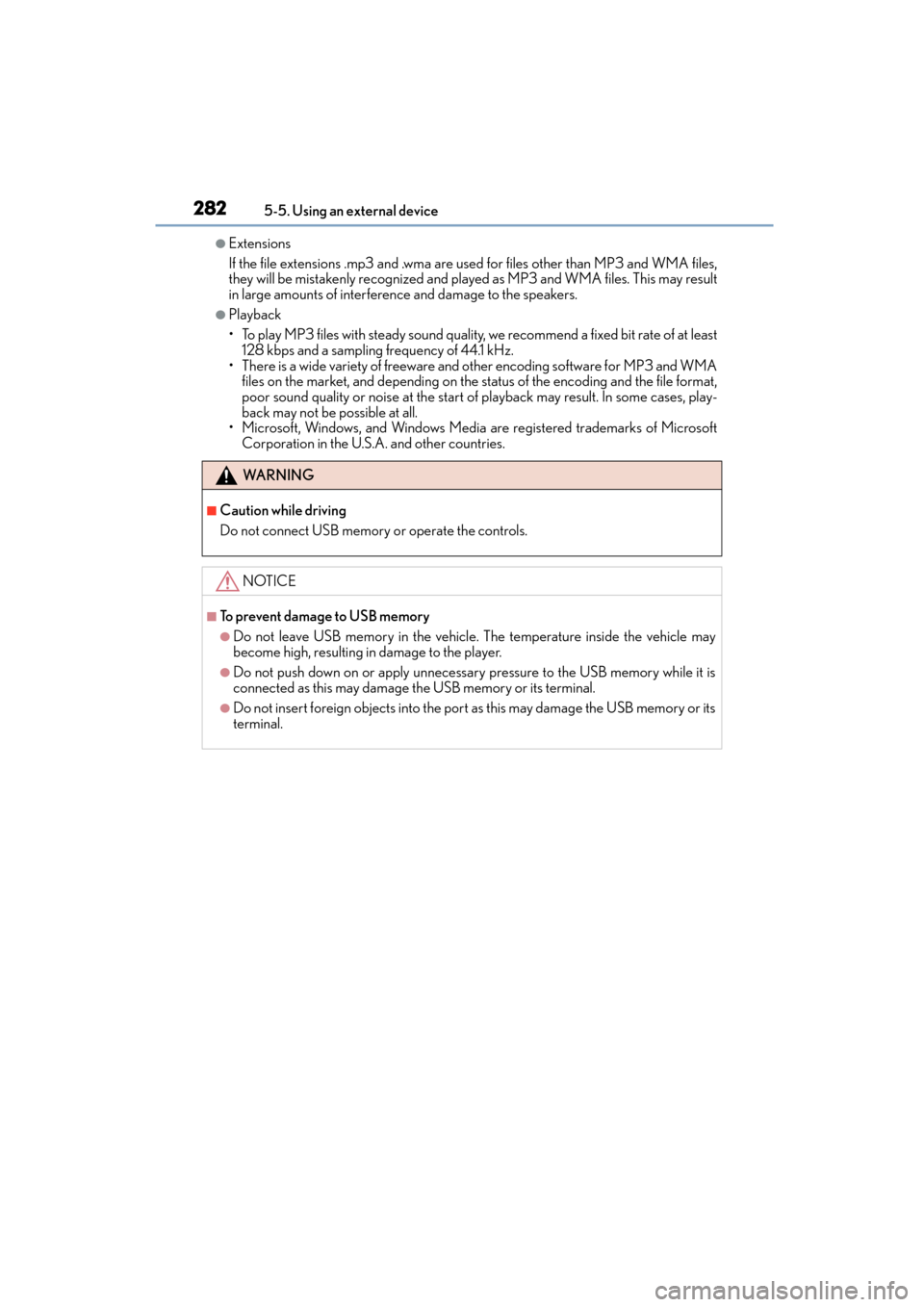
2825-5. Using an external device
CT200h_OM_OM76174U_(U)
●Extensions
If the file extensions .mp3 and .wma are used for files other than MP3 and WMA files,
they will be mistakenly recognized and play ed as MP3 and WMA files. This may result
in large amounts of interference and damage to the speakers.
●Playback
• To play MP3 files with steady sound quality, we recommend a fixed bit rate of at least 128 kbps and a sampling frequency of 44.1 kHz.
• There is a wide variety of freeware and other encoding software for MP3 and WMA files on the market, and depending on the status of the encoding and the file format,
poor sound quality or noise at the start of playback may result. In some cases, play-
back may not be possible at all.
• Microsoft, Windows, and Windows Media are registered trademarks of Microsoft
Corporation in the U.S.A. and other countries.
WA R N I N G
■Caution while driving
Do not connect USB memory or operate the controls.
NOTICE
■To prevent damage to USB memory
●Do not leave USB memory in the vehicle. The temperature inside the vehicle may
become high, resulting in damage to the player.
●Do not push down on or apply unnecessary pressure to the USB memory while it is
connected as this may damage the USB memory or its terminal.
●Do not insert foreign objects into the port as this may damage the USB memory or its
terminal.
Page 284 of 634
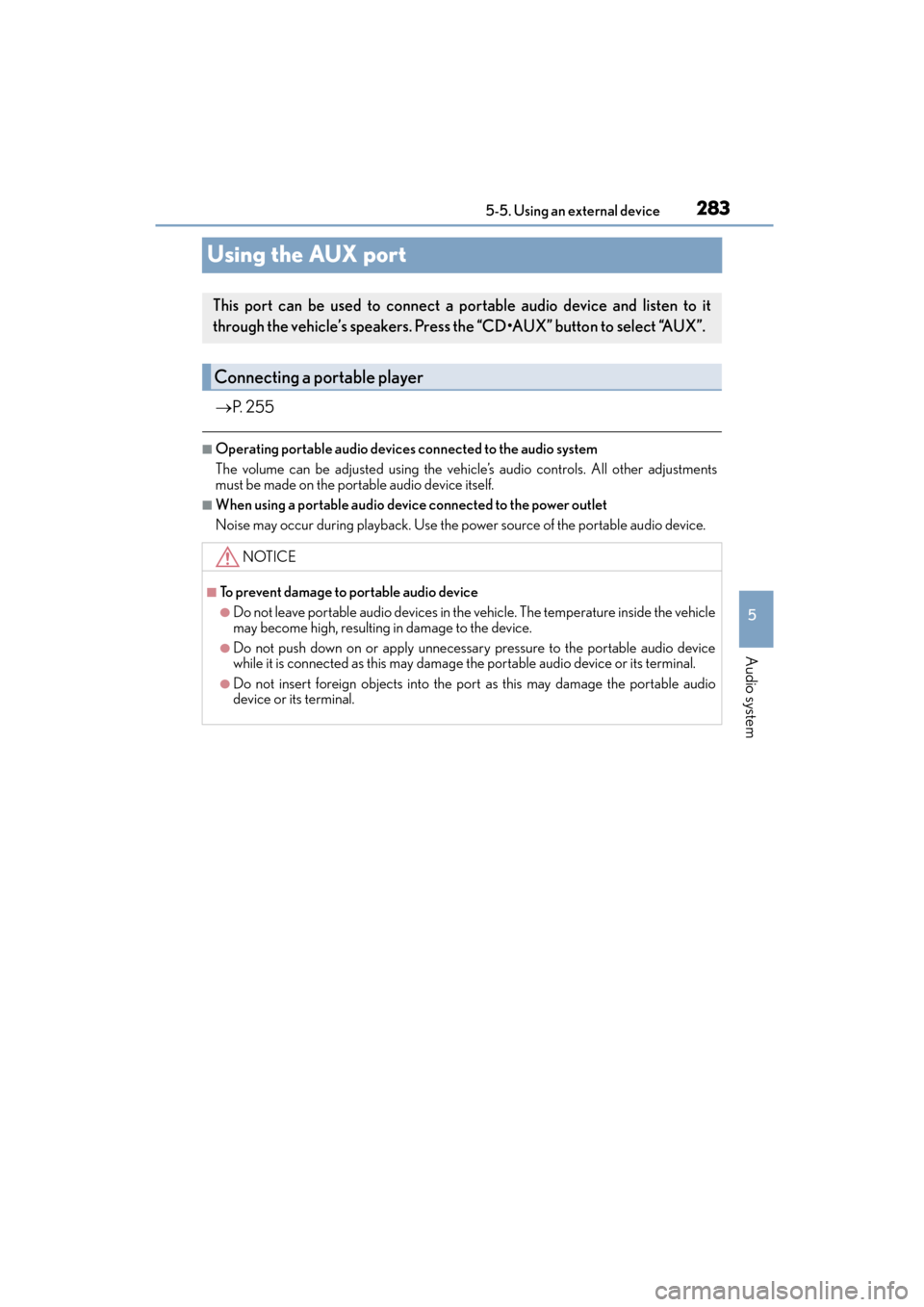
283
CT200h_OM_OM76174U_(U)5-5. Using an external device
5
Audio system
Using the AUX port
→
P. 2 5 5
■Operating portable audio devices connected to the audio system
The volume can be adjusted using the vehicle’s audio controls. All other adjustments
must be made on the portable audio device itself.
■When using a portable audio device connected to the power outlet
Noise may occur during playback. Use the power source of the portable audio device.
This port can be used to connect a portable audio device and listen to it
through the vehicle’s speakers. Press the “CD•AUX” button to select “AUX”.
Connecting a portable player
NOTICE
■To prevent damage to portable audio device
●Do not leave portable audio devices in the vehicle. The temperature inside the vehicle
may become high, resulting in damage to the device.
●Do not push down on or apply unnecessary pressure to the portable audio device
while it is connected as this may damage the portable audio device or its terminal.
●Do not insert foreign objects into the port as this may damage the portable audio
device or its terminal.
Page 285 of 634
284
CT200h_OM_OM76174U_(U)5-6. Using Bluetooth
® devices
Bluetooth® audio/phone
The following can be performed using Bluetooth® wireless communication:
■Bluetooth® audio
The Bluetooth
® audio system enables you to enjoy music played on a porta-
ble digital audio player (portable player) from the vehicle speakers via wire-
less communication.
This audio system supports Bluetooth
®, a wireless data system capable of
playing portable audio music without cables. If your portable player does
not support Bluetooth
®, the Bluetooth® audio system will not function.
■Bluetooth® phone (hands-free phone system)
This system supports Bluetooth
®, which allows you to make or receive calls
without using cables to connect a cellular phone and the system, and with-
out operating the cellular phone.