2015 Lexus CT200h audio
[x] Cancel search: audioPage 386 of 634
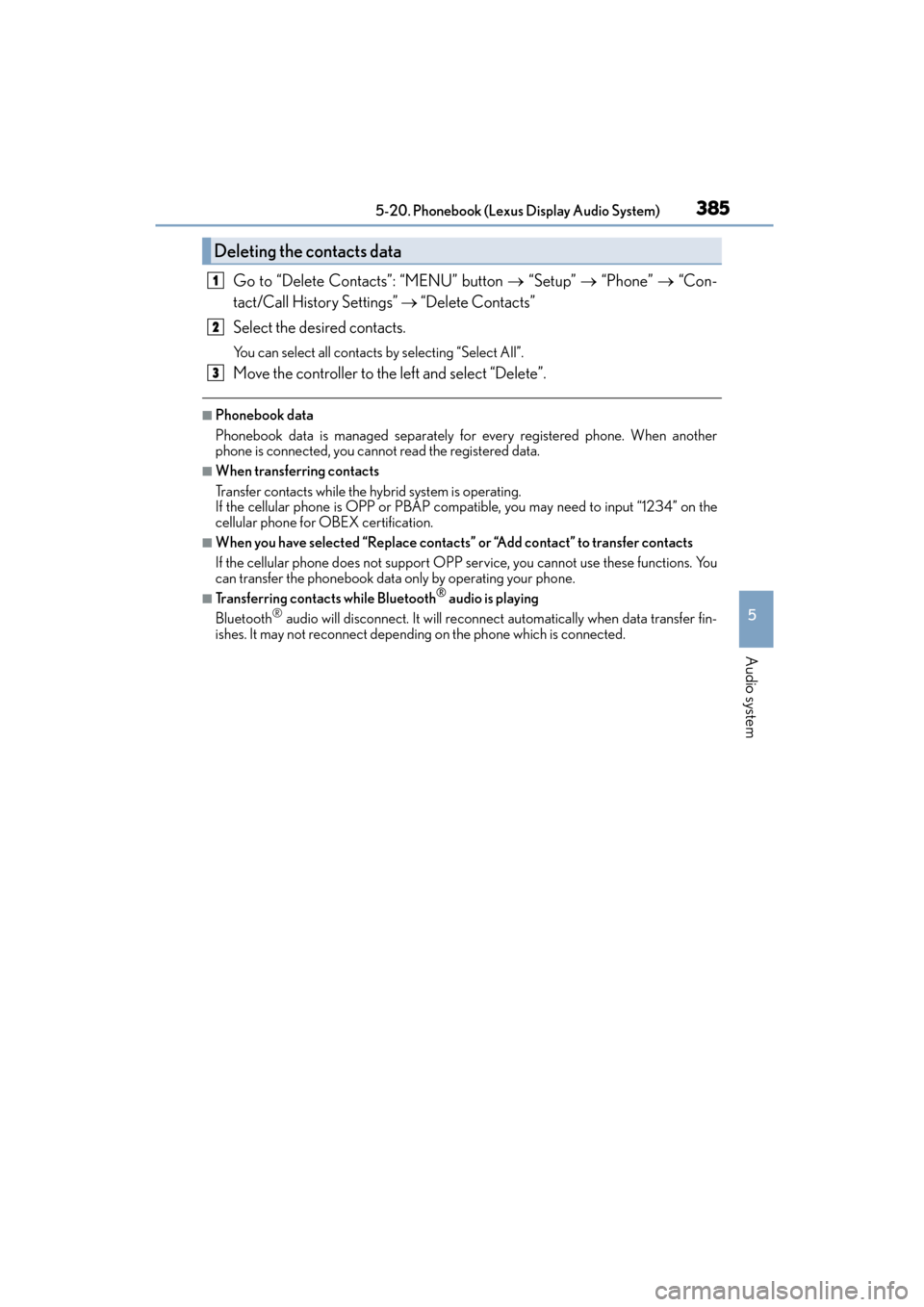
CT200h_OM_OM76174U_(U)
3855-20. Phonebook (Lexus Display Audio System)
5
Audio system
Go to “Delete Contacts”: “MENU” button → “Setup” → “Phone” → “Con-
tact/Call History Settings” → “Delete Contacts”
Select the desired contacts.
You can select all contacts by selecting “Select All”.
Move the controller to the left and select “Delete”.
■Phonebook data
Phonebook data is managed separately for every registered phone. When another
phone is connected, you cannot read the registered data.
■When transferring contacts
Transfer contacts while the hybrid system is operating.
If the cellular phone is OPP or PBAP compatible, you may need to input “1234” on the
cellular phone for OBEX certification.
■When you have selected “Replace contacts” or “Add contact” to transfer contacts
If the cellular phone does not support OPP service, you cannot use these functions. You
can transfer the phonebook data only by operating your phone.
■Transferring contacts while Bluetooth® audio is playing
Bluetooth® audio will disconnect. It will reconnect automatically when data transfer fin-
ishes. It may not reconnect depending on the phone which is connected.
Deleting the contacts data
1
2
3
Page 387 of 634

386
CT200h_OM_OM76174U_(U)5-20. Phonebook (Lexus Display Audio System)
Messaging setting
Go to “Messaging Settings”: “MENU” button
→ “Setup” → “Phone” → “Mes-
saging Settings”
Set the message forwarding from
cellular phones on/off
Set the automatic message read out
function on/off
Set the new SMS/MMS notification
display on/off
Set the new e-mail notification dis-
play on/off
Set the signature function on/off
Set the cellular phone’s message
read and unread status update func-
tion on/off.
Change the incoming SMS/MMS display.
Change the incoming e-mail display.
Change the account name to “Service name” (names from the connected
device) or “Fixed name” (pre-defined names).
■Restoring the default settings
Move the controller to the left then select “Default” on the “Messaging Settings” screen.
1
2
3
4
5
6
7
8
9
Page 388 of 634
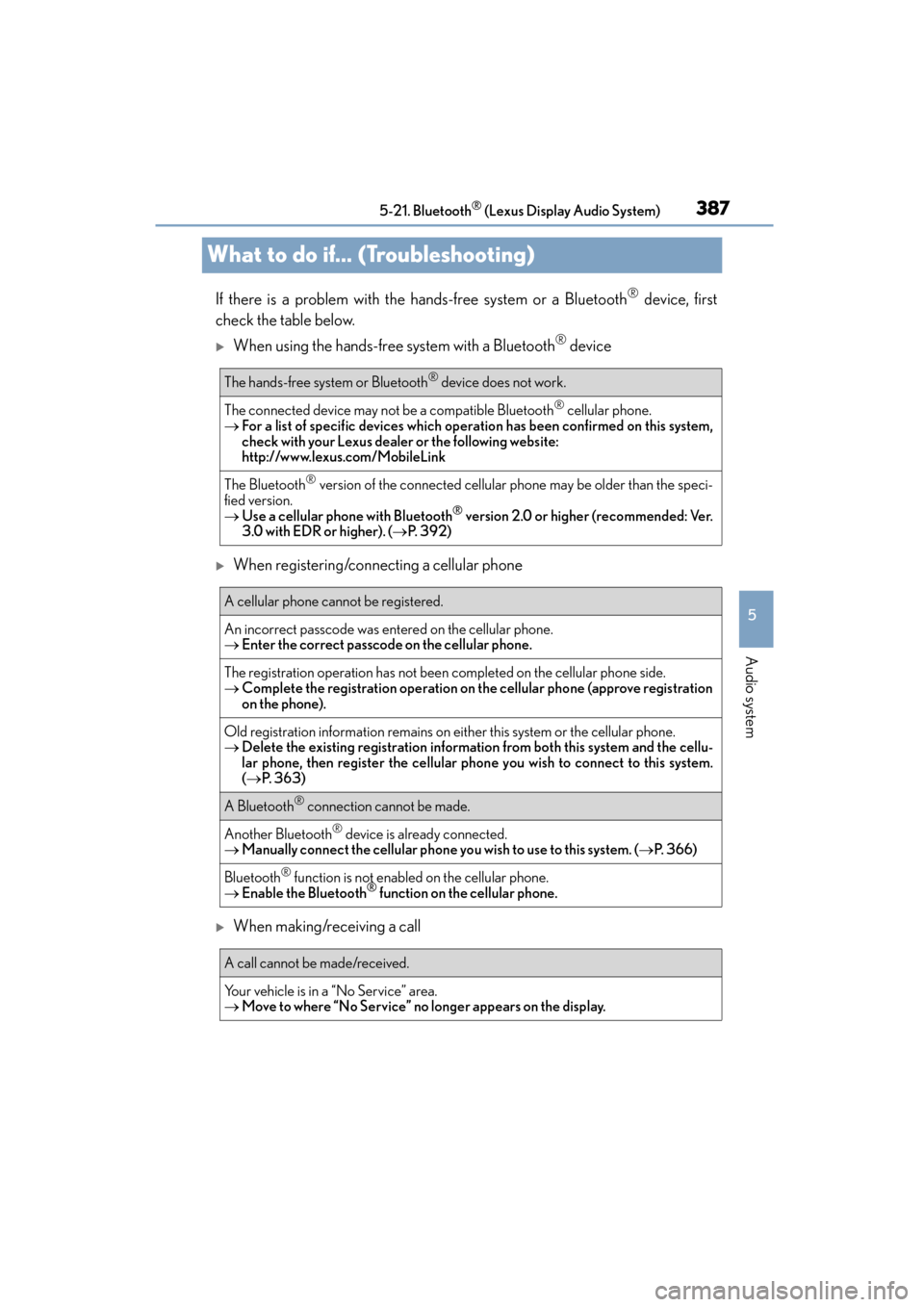
387
CT200h_OM_OM76174U_(U)5-21. Bluetooth
® (Lexus Display Audio System)
5
Audio system
What to do if... (Troubleshooting)
If there is a problem with the hands-free system or a Bluetooth® device, first
check the table below.
�XWhen using the hands-free system with a Bluetooth® device
�XWhen registering/connecting a cellular phone
�XWhen making/receiving a call
The hands-free system or Bluetooth® device does not work.
The connected device may not be a compatible Bluetooth® cellular phone.
→ For a list of specific devices which operation has been confirmed on this system,
check with your Lexus dealer or the following website:
http://www.lexus.com/MobileLink
The Bluetooth® version of the connected cellular phone may be older than the speci-
fied version.
→ Use a cellular phone with Bluetooth
® version 2.0 or higher (recommended: Ver.
3.0 with EDR or higher). ( →P. 3 9 2 )
A cellular phone cannot be registered.
An incorrect passcode was entered on the cellular phone.
→ Enter the correct passcode on the cellular phone.
The registration operation has not been completed on the cellular phone side.
→ Complete the registration operation on the cellular phone (approve registration
on the phone).
Old registration information remains on ei ther this system or the cellular phone.
→ Delete the existing registration informat ion from both this system and the cellu-
lar phone, then register the cellular phon e you wish to connect to this system.
( → P. 363)
A Bluetooth® connection cannot be made.
Another Bluetooth® device is already connected.
→ Manually connect the cellular phone you wish to use to this system. ( →P. 3 6 6 )
Bluetooth® function is not enabled on the cellular phone.
→ Enable the Bluetooth® function on the cellular phone.
A call cannot be made/received.
Your vehicle is in a “No Service” area.
→Move to where “No Service” no longer appears on the display.
Page 389 of 634

3885-21. Bluetooth® (Lexus Display Audio System)
CT200h_OM_OM76174U_(U)
�XWhen using the phonebook
�XWhen using the Bluetooth® message function
Phonebook data cannot be transferred manually/automatically.
The profile version of the connected cellula r phone may not be compatible with trans-
ferring phonebook data.
→ For a list of specific devices which operation has been confirmed on this system,
check with your Lexus dealer or the following website:
http://www.lexus.com/MobileLink
Automatic phonebook transfer function on this system is set to off.
→Set automatic phonebook transfer function on this system to on. ( →P. 383)
Passcode has not been entered on the cellular phone.
→ Enter the passcode on the cellular phone if requested (default passcode: 1234).
Transfer operation on the cellular phone has not completed.
→Complete transfer operation on the cellular phone (approve transfer operation
on the phone).
Phonebook data cannot be edited.
Automatic phonebook transfer function on this system is set to on.
→Set automatic phonebook transfer function on this system to off. ( →P. 383)
Messages cannot be viewed.
Message transfer is not en abled on the cellular phone.
→ Enable message transfer on the cellular phone (approve message transfer on the
phone).
Automatic transfer function on this system is set to off.
→Set automatic transfer function on this system to on. ( →P. 3 8 6 )
New message notifications are not displayed.
Notification of SMS/MMS/E-mail reception on this system is set to off.
→ Set notification of SMS/MMS/E-mail reception on this system to on. ( →P. 3 8 6 )
Automatic message transfer function is not enabled on the cellular phone.
→ Enable automatic transfer function on the cellular phone.
Page 390 of 634

CT200h_OM_OM76174U_(U)
3895-21. Bluetooth® (Lexus Display Audio System)
5
Audio system
�XIn other situations
Even though all conceivable measures have been taken, the symptom status does not
change.
The cellular phone is not close enough to this system.
→Bring the cellular phone closer to this system.
The cellular phone is the most likely cause of the symptom.
→Turn the cellular phone off, remove and reinstall the battery pack, and then
restart the cellular phone.
→ Enable the cellular phone’s Bluetooth
® connection.
→ Stop the cellular phone’s security so ftware and close all applications.
→ Before using an application installed on the cellular phone, carefully check its
source and how its operation might affect this system.
Page 391 of 634

390
CT200h_OM_OM76174U_(U)5-21. Bluetooth
® (Lexus Display Audio System)
Bluetooth®
■When using the Bluetooth® audio system
●In the following situations, the system may not function.
• If the portable audio player is turned off
• If the portable audio player is not connected
• If the portable audio player’s battery is low
●There may be a delay if a cellular phone
connection is made during Bluetooth® audio
play.
●Depending on the type of portable audio player that is connected to the system, opera-
tion may differ slightly and certain functions may not be available.
■When using the hands-free system
●The audio system is muted when making a call.
●If both parties speak at the same time, it may be difficult to hear.
●If the received call volume is overly loud, an echo may be heard.
If the Bluetooth® phone is too close to the system, quality of the sound may deteriorate
and connection status may deteriorate.
●In the following situations, it may be difficult to hear the other party:
• When driving on unpaved roads
• When driving at high speeds
•If a window is open
• If the air conditioning is blowing directly on the microphone
• If there is interference from the network of the cellular phone
●Depending on the type phone, certain functions may not be available.
■Conditions under which the system will not operate
●If using a cellular phone that does not support Bluetooth®
●If the cellular phone is turned off
●If you are outside of cellular phone service coverage
●If the cellular phone is not connected
●If the cellular phone’s battery is low
●When outgoing calls are controlled, due to heavy traffic on telephone lines, etc.
●When the cellular phone itself cannot be used
●When transferring phonebook data from the cellular phone
Page 392 of 634

CT200h_OM_OM76174U_(U)
3915-21. Bluetooth® (Lexus Display Audio System)
5
Audio system
■Bluetooth® antenna
The antenna is built into the display.
If the portable audio player or cellular phone is behind the seat or in the glove box or
console box, or is touching or covered by metal objects, the connection status may dete-
riorate.
■Battery charge/signal status
●This display may not correspond exactly with the portable audio player or cellular
phone itself.
●This system does not have a charging function.
●The portable audio player or cellular phone battery will be depleted quickly when the
device is connected to Bluetooth®.
■When using the Bluetooth® audio and hands-free system at the same time
The following problems may occur.
●The Bluetooth® audio connection may be interrupted.
●Noise may be heard during Bluetooth® audio playback.
■About the contact in this system
The following data is stored for every registered cellular phone. When another phone is
connecting, you cannot read the registered data.
●Contact data
●Call history
●Favorite
●Message
When removing a Bluetooth® phone from the system, the above-mentioned data is also
deleted.
■About Bluetooth®
The Bluetooth® word mark and logos are regis-
tered trademarks owned by Bluetooth SIG, Inc.
and any use of such marks by PIONEER
CORPORATION is under license. Other
trademarks and trade names are those of their
respective owners.
Page 393 of 634

3925-21. Bluetooth® (Lexus Display Audio System)
CT200h_OM_OM76174U_(U)
■Compatible models
The Bluetooth® audio system supports portable audio players with the following specifi-
cations
●Bluetooth® specifications:
Ver. 2.0 or higher (Recommended: Ver. 3.0 +EDR or higher)
●Profiles:
• A2DP (Advanced Audio Distribution Profile) Ver. 1.0, or higher (Recommended: Ver. 1.2 or higher)
This is a profile to transmit stereo audio or high quality sound to the audio system.
• AVRCP (Audio/Video Remote Control Profile) Ver. 1.0 or higher (Recommended: Ver. 1.4 or higher)
This is a profile to allow re mote control the A/V equipment.
However, please note that some functions may be limited depending on the type of por-
table audio player connected.
The hands-free system supports cellular ph ones with the following specifications.
●Bluetooth® specification:
Ver. 2.0 or higher (Recommended: Ver. 3.0 +EDR or higher)
●Profiles:
• HFP (Hands Free Profile) Ver. 1.0 or higher (Recommended: Ver. 1.6 or higher) This is a profile to allow hands-free phone calls using a cellular phone or head set. It
has outgoing and incoming call functions.
• OPP (Object Push Profile) Ver. 1.1 or higher (Recommended: Ver. 1.2) This is a profile to transfer phonebook data. When a Bluetooth
® compatible cellular
phone has both PBAP and OPP, OPP cannot be used.
• PBAP (Phone Book Access Profile) Ver. 1.0 or higher (Recommended: Ver. 1.1) This is a profile to transfer phonebook data.
• MAP (Message Access Profile) Ver.1.0 or higher
This is a profile to using phone message.
If the cellular phone does not support HFP, you cannot register it with the hands-free sys-
tem. OPP, PBAP or MAP services must be selected individually.
■Reconnecting the portable audio player
If the portable audio player is disconnected due to poor reception when the power
switch is in ACCESSORY or ON mode, the system automatically reconnects the porta-
ble audio player.
If you have switched off the portable audio player yourself, follow the instructions below
to reconnect:
●Select the portable audio player again
●Enter the portable audio player
■When you sell your car
Be sure to delete your personal data. ( →P. 3 3 1 )