Page 321 of 405
320
1. PHONE OPERATION (HANDS-FREE SYSTEM FOR CELLULAR PHONES)
CT200h_Navi_OM76146U_(U)14.06.17 09:48
6. Bluetooth® PHONE MESSAGE FUNCTION
1Press the “MENU” button on the
Remote Touch.
2Select “Phone” .
3Select .
�zThe phone top screen can be displayed by
pressing the
switch on the steering
wheel.
4Check that the message inbox screen is
displayed.
: Select to change to phone mode.
Received messages can be forwarded
from the connected Bluetooth® phone,
enabling checking and replying using
the navigation system.
Depending on the type of Bluetooth
®
phone connected, received messages
may not be transferred to the message
inbox.
If the phone does not support the mes-
sage function, this function cannot be
used.
FunctionPage
Receiving a message321
Checking messages322
Replying to a message (quick reply)323
Calling the message sender325
Message settings341
Page 323 of 405

322
1. PHONE OPERATION (HANDS-FREE SYSTEM FOR CELLULAR PHONES)
CT200h_Navi_OM76146U_(U)14.06.17 09:48
1Display the message inbox screen.
(→ P.320)
2Select the desired message from the list.
3Check that the message is displayed.
CHECKING MESSAGES
No.Function
Select “Mark Unread” or “Mark
Read” to mark mail unread or read
on the message inbox screen.
This function is available when “Up-
date Message Read Status on
Phone” is set to on. ( →P.341)
Select to reply the message.
(→ P.323)
Select to display the previous or next
message.
Select to have messages read out.
To cancel this function, select “Stop”.
When “Automatic Message Read-
out” is set to on, messages will be au-
tomatically read out. ( →P.341)
Select to make a call to the sender.
INFORMATION
●Reading a text message is not available
while driving.
● Depending on the type of Bluetooth
®
phone being connected, it may be
necessary to perform additional steps on
the phone.
● Messages are displayed in the
appropriate connected Bluetooth
®
phone’s registered mail address folder.
Select the tab of the desired folder to be
displayed.
● Only received messages on the
connected Bluetooth
® phone can be
displayed.
● The text of the message is not displayed
while driving.
● Tu r n t h e “PWR·VOL” knob, or use the
volume control switch on the steering
wheel to adjust the message read out
volume.
Page 344 of 405
343
2. SETUP
CT200h_Navi_OM76146U_(U)14.06.17 09:48
8
PHONE
1Display the “Phone/Message Settings”
screen. (→P.327)
2Select “Phone Display Settings” .
3Select the desired item to be set.
“Phone Display Settings”
SCREEN
No.Function
Select to change the incoming call
display.
“Full Screen”: When a call is re-
ceived, the hands-free screen is dis-
played and can be operated on the
screen.
“Drop-Down” : A message is dis-
played on the upper side of the
screen and can only be operated via
the steering wheel switches.
Select to set display of the contact/
history transfer completion message
on/off.
Select to reset all setup items.
INFORMATION
●
Depending on the phone, these functions
may not be available.
Page 372 of 405
371
2. LEXUS ENFORM, SAFETY CONNECT AND APP SUITE OPERATION
9
LEXUS ENFORM, SAFETY CONNECT AND APP SUITE
CT200h_Navi_OM76146U_(U)14.06.17 09:48
1Display the “LEXUS App Suite” screen.
(→ P.362)
2Select the desired application button.
3Press the talk switch on the steering
wheel once the application screen is dis-
played. ( →P.264)
4System will prompt for user input.
�zEnd of user’s speech will be detected auto-
matically, and the system will prompt for
any additional information if needed.
5Search results will be displayed on the
screen.ENTERING A KEYWORD
USING THE VOICE
RECOGNITION FUNCTION
�zAlternatively, the application can be
opened by the launch Lexus App Suite
Voice Command. ( →P. 2 6 7 )
�z These application screens are shown for
illustrative purposes, and the actual
screens will vary by application.
Page 373 of 405
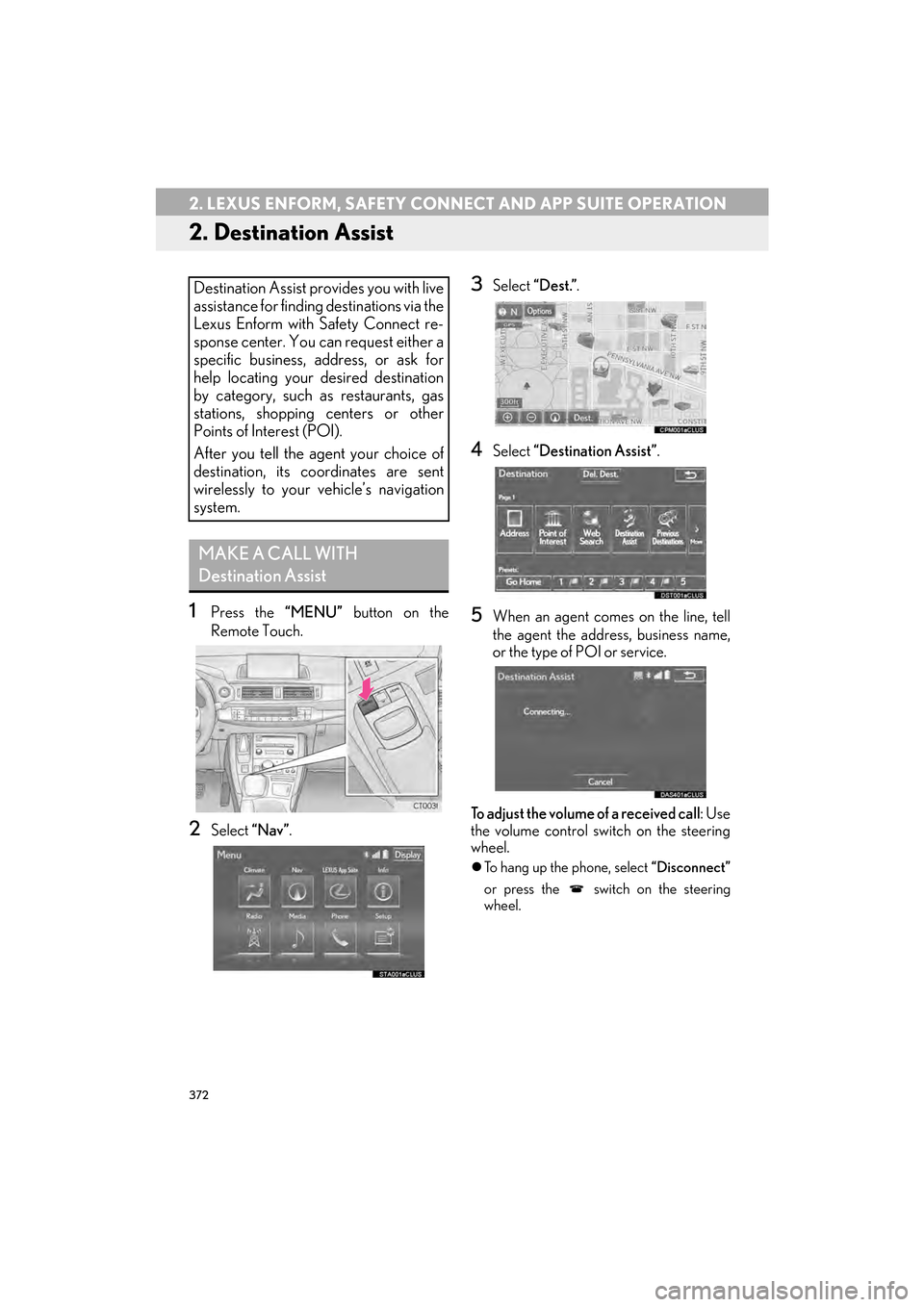
372
2. LEXUS ENFORM, SAFETY CONNECT AND APP SUITE OPERATION
CT200h_Navi_OM76146U_(U)14.06.17 09:48
2. Destination Assist
1Press the “MENU” button on the
Remote Touch.
2Select “Nav”.
3Select “Dest.” .
4Select “Destination Assist” .
5When an agent comes on the line, tell
the agent the address, business name,
or the type of POI or service.
To adjust the volume of a received call: Use
the volume control switch on the steering
wheel.
�z To hang up the phone, select “Disconnect”
or press the switch on the steering
wheel.
Destination Assist provides you with live
assistance for finding destinations via the
Lexus Enform with Safety Connect re-
sponse center. You can request either a
specific business, address, or ask for
help locating your desired destination
by category, such as restaurants, gas
stations, shopping centers or other
Points of Interest (POI).
After you tell the agent your choice of
destination, its coordinates are sent
wirelessly to your vehicle’s navigation
system.
MAKE A CALL WITH
Destination Assist
Page 380 of 405
379
2. LEXUS ENFORM, SAFETY CONNECT AND APP SUITE OPERATION
9
LEXUS ENFORM, SAFETY CONNECT AND APP SUITE
CT200h_Navi_OM76146U_(U)14.06.17 09:48
1Press the “MENU” button on the
Remote Touch.
2Select “Info”.
3Select “Lexus Insider”.
4Select the desired article title.
“Read All”: Select to listen to all stored
Lexus Insider broadcasts.
�z To disrupt the audio read of Lexus Insider,
press the “MODE” switch on the steering
wheel, or press the “RADIO” or “MEDIA”
button on the audio system.
VIEWING AND PLAYING
RECEIVED Lexus Insider
MESSAGES
Page 381 of 405
380
2. LEXUS ENFORM, SAFETY CONNECT AND APP SUITE OPERATION
CT200h_Navi_OM76146U_(U)14.06.17 09:48
1Display the “LEXUS Insider” screen.
(→ P.379)
2Select the desired article.
3Select “Next” or “Previous” to listen to
another article.
�z The “ ” or “ ” switch on the steering wheel
can be used to move to the previous or next
article.
�z To stop listening to the broadcast, select
“Stop” or press the “PWR·VOL” knob on
the audio system.
MESSAGE ICONS
Icons appear at the left of the Lexus
Insider story titles and indicate as shown
in below.
IconArticle
Unread article
Previously read article
Unread article with
downloadable Point of
Interest (POI)
Previously read article
with downloadable Point
of Interest (POI)
LISTENING TO ANOTHER
ARTICLE
Page 391 of 405
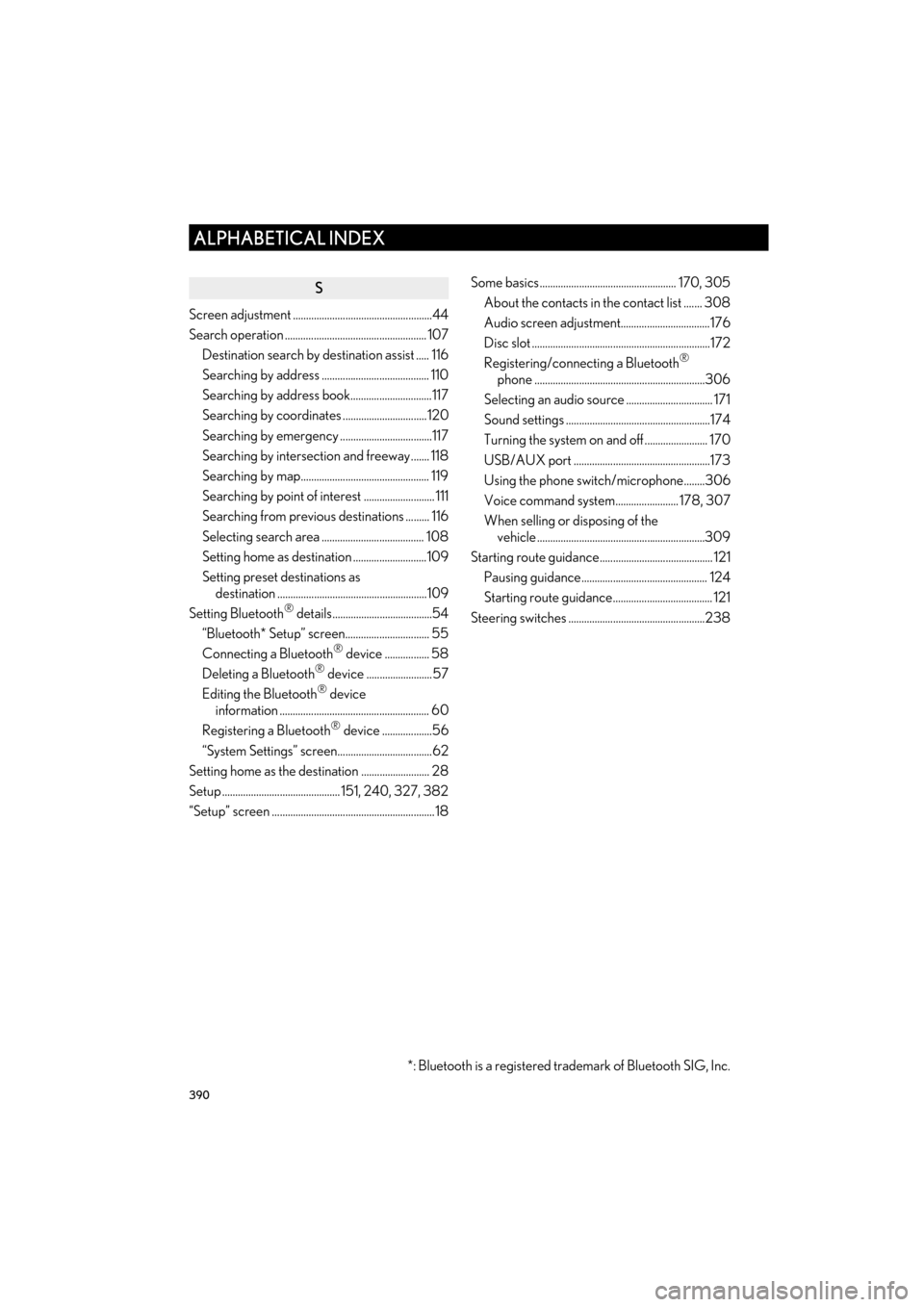
390
ALPHABETICAL INDEX
CT200h_Navi_OM76146U_(U)14.06.17 09:44
S
Screen adjustment .....................................................44
Search operation ...................................................... 107Destination search by destination assist ..... 116
Searching by address ......................................... 110
Searching by address book...............................117
Searching by coordinates ................................ 120
Searching by emergency ...................................117
Searching by intersection and freeway....... 118
Searching by map................................................. 119
Searching by point of interest ........................... 111
Searching from previous destinations ......... 116
Selecting search area ....................................... 108
Setting home as destination ............................109
Setting preset destinations as destination .........................................................109
Setting Bluetooth
® details......................................54
“Bluetooth* Setup” screen................................ 55
Connecting a Bluetooth
® device ................. 58
Deleting a Bluetooth® device .........................57
Editing the Bluetooth® device
information ......................................................... 60
Registering a Bluetooth
® device ...................56
“System Settings” screen....................................62
Setting home as the destination .......................... 28
Setup ............................................. 151, 240, 327, 382
“Setup” screen .............................................................. 18 Some basics.................................................... 170, 305
About the contacts in the contact list ....... 308
Audio screen adjustment..................................176
Disc slot ....................................................................172
Registering/connecting a Bluetooth
®
phone .................................................................306
Selecting an audio source ................................. 171
Sound settings .......................................................174
Turning the system on and off ........................ 170
USB/AUX port ....................................................173
Using the phone switch/microphone........306
Voice command system........................ 178, 307
When selling or disposing of the vehicle ................................................................309
Starting route guidance........................................... 121 Pausing guidance................................................ 124
Starting route guidance...................................... 121
Steering switches ....................................................238
*: Bluetooth is a registered trademark of Bluetooth SIG, Inc.