Page 74 of 405
73
3. OTHER SETTINGS
2
BASIC FUNCTION
CT200h_Navi_OM76146U_(U)14.06.17 09:48
VOICE SETTINGS SCREENNo.Function
Select to adjust the volume of voice
guidance.
Select to set the voice guidance dur-
ing route guidance on/off.
Select to set the voice guidance dur-
ing audio/visual and/or air condi-
tioning system use on/off.
Select to set the voice recognition
prompts on/off.
Select to train voice recognition.
The voice command system adapt
the user accent.
When “On” is selected, expanded
voice commands can be operated
using voice commands. ( →P.271)
Select to set the beep sound of navi-
gation guidance.
Select to reset all setup items.
Page 76 of 405
75
3. OTHER SETTINGS
2
BASIC FUNCTION
CT200h_Navi_OM76146U_(U)14.06.17 09:48
1Display the “Vehicle Settings” screen.
(→ P.74)
2Select “Maintenance” .
3Select the desired item.
MAINTENANCE
When the navigation system is turned
on, the “Maintenance Reminder” screen
displays when it is time to replace a part
or certain components. ( →P.35)
No.Function
Select to set the condition of parts or
components.
Select to add new information items
separately from provided ones.
Select to cancel all conditions which
have been entered.
Select to reset the items which have
expired conditions.
Select to call the registered dealer.
Select to register/edit dealer infor-
mation. ( →P.77)
When set to on, the indicator will illu-
minate. The system is set to give
maintenance information with the
“Maintenance Reminder” screen.
(→ P.35)
INFORMATION
●
When the vehicle needs to be serviced,
the screen button color will change to
orange.
Page 77 of 405
76
3. OTHER SETTINGS
CT200h_Navi_OM76146U_(U)14.06.17 09:48
1Select the desired part or component
screen button.
2Set the conditions.
3Select “OK” after entering the condi-
tions.
MAINTENANCE
INFORMATION SETTING
No.Function
Select to enter the next maintenance
date.
Select to enter the driving distance
until the next maintenance check.
Select to cancel the conditions which
have been entered.
Select to reset the conditions which
have expired.
INFORMATION
●
For scheduled maintenance information,
refer to “Warranty and Services Guide/
Owner’s Manual Supplement/Scheduled
Maintenance”.
●Depending on driving or road conditions,
the actual date and distance that mainte-
nance should be performed may differ
from the stored date and distance in the
system.
Page 81 of 405
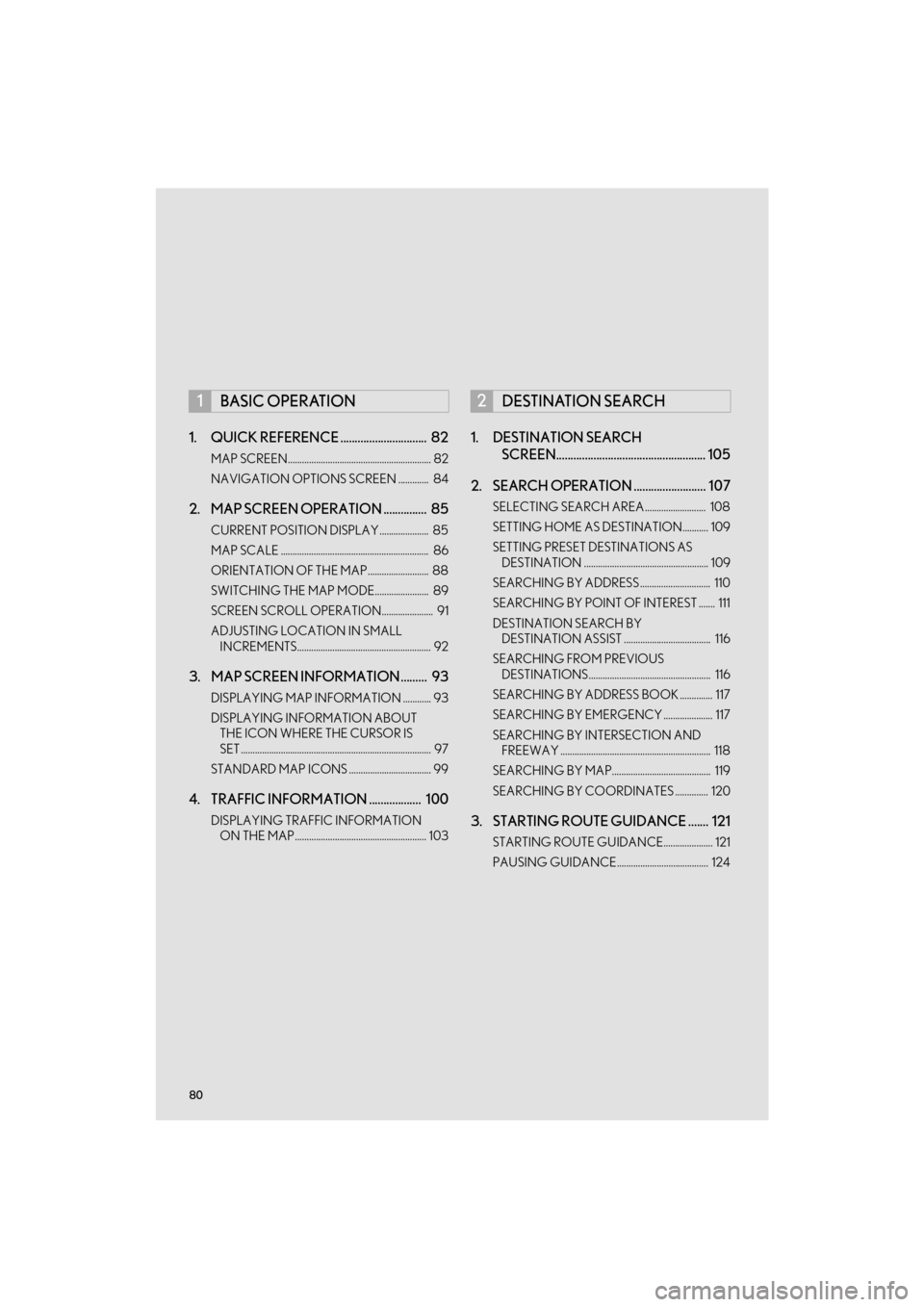
80
CT200h_Navi_OM76146U_(U)14.06.04 18:41
1. QUICK REFERENCE .............................. 82
MAP SCREEN............................................................. 82
NAVIGATION OPTIONS SCREEN ............. 84
2. MAP SCREEN OPERATION ............... 85
CURRENT POSITION DISPLAY..................... 85
MAP SCALE ............................................................... 86
ORIENTATION OF THE MAP.......................... 88
SWITCHING THE MAP MODE....................... 89
SCREEN SCROLL OPERATION...................... 91
ADJUSTING LOCATION IN SMALL INCREMENTS......................................................... 92
3. MAP SCREEN INFORMATION ......... 93
DISPLAYING MAP INFORMATION ............ 93
DISPLAYING INFORMATION ABOUT THE ICON WHERE THE CURSOR IS
SET ................................................................................. 97
STANDARD MAP ICONS ................................... 99
4. TRAFFIC INFORMATION .................. 100
DISPLAYING TRAFFIC INFORMATION ON THE MAP........................................................ 103
1. DESTINATION SEARCH SCREEN.................................................... 105
2. SEARCH OPERATION ......................... 107
SELECTING SEARCH AREA.......................... 108
SETTING HOME AS DESTINATION........... 109
SETTING PRESET DESTINATIONS AS DESTINATION ..................................................... 109
SEARCHING BY ADDRESS .............................. 110
SEARCHING BY POINT OF INTEREST ....... 111
DESTINATION SEARCH BY DESTINATION ASSIST ..................................... 116
SEARCHING FROM PREVIOUS DESTINATIONS.................................................... 116
SEARCHING BY ADDRESS BOOK .............. 117
SEARCHING BY EMERGENCY ..................... 117
SEARCHING BY INTERSECTION AND FREEWAY ................................................................ 118
SEARCHING BY MAP.......................................... 119
SEARCHING BY COORDINATES .............. 120
3. STARTING ROUTE GUIDANCE ....... 121
STARTING ROUTE GUIDANCE..................... 121
PAUSING GUIDANCE....................................... 124
1BASIC OPERATION2DESTINATION SEARCH
Page 82 of 405

3
81
1
2
3
4
5
6
7
8
9
CT200h_Navi_OM76146U_(U)14.06.04 18:41
1. ROUTE GUIDANCE SCREEN .......... 125
SCREEN FOR ROUTE GUIDANCE ............ 125
ROUTE OVERVIEW ............................................. 127
DURING FREEWAY DRIVING....................... 128
WHEN APPROACHING INTERSECTION ................................................... 130
TURN LIST SCREEN.............................................. 130
TURN-BY-TURN ARROW SCREEN ............ 131
2. TYPICAL VOICE GUIDANCE PROMPTS ............................................... 132
3. EDITING ROUTE..................................... 133
ADDING DESTINATIONS ................................ 134
REORDERING DESTINATIONS.................... 135
DELETING DESTINATIONS ............................ 135
SETTING ROUTE PREFERENCES................ 136
SELECTING ROUTE TYPE ............................... 136
DETOUR SETTING ................................................ 137
STARTING FROM ADJACENT ROAD...... 138
1. MEMORY POINTS SETTINGS.......... 139
SETTING UP HOME ............................................. 140
SETTING UP PRESET DESTINATIONS...... 142
SETTING UP ADDRESS BOOK ..................... 144
SETTING UP AREAS TO AVOID .................. 147
DELETING PREVIOUS DESTINATIONS................................................... 150
1. DETAILED NAVIGATION SETTINGS ................................................. 151
SCREENS FOR NAVIGATION
SETTINGS ................................................................ 152
2. TRAFFIC SETTINGS ............................... 157
SCREEN FOR TRAFFIC SETTINGS............. 158
AUTO AVOID TRAFFIC ..................................... 159
1. GPS (GLOBAL POSITIONING SYSTEM) .................................................. 160
LIMITATIONS OF THE NAVIGATION
SYSTEM .................................................................... 160
2. MAP DATABASE VERSION AND COVERED AREA................................. 163
MAP INFORMATION .......................................... 163
ABOUT THE MAP DATA ................................... 164
3ROUTE GUIDANCE
4MEMORY POINTS
5SETUP
6TIPS FOR THE NAVIGATION
SYSTEM
NAVIGATION SYSTEM
Page 107 of 405
106
2. DESTINATION SEARCH
CT200h_Navi_OM76146U_(U)14.06.17 09:48
Select to search for a destination by coordinates.120
Select to set a destination by home.109
Select to set a destination from preset destinations.109
Select to delete set destinations.135
No.FunctionPage
Page 110 of 405
109
2. DESTINATION SEARCH
3
NAVIGATION SYSTEM
CT200h_Navi_OM76146U_(U)14.06.17 09:48
1Display the “Destination” screen.
(→ P.107)
2Select “Go Home” .
�zThe navigation system performs a search
for the route and the entire route map is
displayed. ( →P.121)
1Display the “Destination” screen.
(→ P.107)
2Select any of the preset destination but-
tons ( 1-5).
�zThe navigation system performs a search
for the route and the entire route map is
displayed. ( →P.121)
SETTING HOME AS
DESTINATION
To use this function, it is necessary to
register a home address. ( →P.140)
SETTING PRESET
DESTINATIONS AS
DESTINATION
To use this function, it is necessary to
register preset destinations to the preset
screen buttons (1-5). ( →P.142)
Page 140 of 405
139
CT200h_Navi_OM76146U_(U)14.06.17 09:48
3
NAVIGATION SYSTEM
4. MEMORY POINTS
1. MEMORY POINTS SETTINGS
1Press the “MENU” button on the
Remote Touch.
2Select “Setup” .
3Select “Navigation” .
4Select the desired item to be set.Home, preset destinations, address
book entries, areas to avoid can be set
as memory points. The registered points
can be used as the destinations.
(→ P.105)
Registered areas to avoid, will be avoid-
ed when the system searches for a route.
No.FunctionPage
Select to set home.140
Select to set preset destina-
tions.142
Select to set the address
book.144
Select to set areas to avoid.147
Select to delete previous
destinations.150
Select to set detailed navi-
gation settings.151