2015 Lexus CT200h phone
[x] Cancel search: phonePage 370 of 405

369
2. LEXUS ENFORM, SAFETY CONNECT AND APP SUITE OPERATION
9
LEXUS ENFORM, SAFETY CONNECT AND APP SUITE
CT200h_Navi_OM76146U_(U)14.06.17 09:48
1Display the “Web Search” screen.
(→ P.367)
2Select the desired application button to
search.
3Enter a search term, and select “Go”.
4Select “Call”.
5Select “Yes”.
“Cancel” : Select to cancel making a phone
call.
6Check that the “Call” screen is dis-
played.
MAKING A PHONE CALL
USING LEXUS App Suite
Phone calls can be made to locations
which were searched using LEXUS
App Suite.
�z For phone operation and the function of
each screen button: →P. 3 1 7
�z These application screens are shown for
illustrative purposes, and the actual
screens may vary based on application.
Page 373 of 405
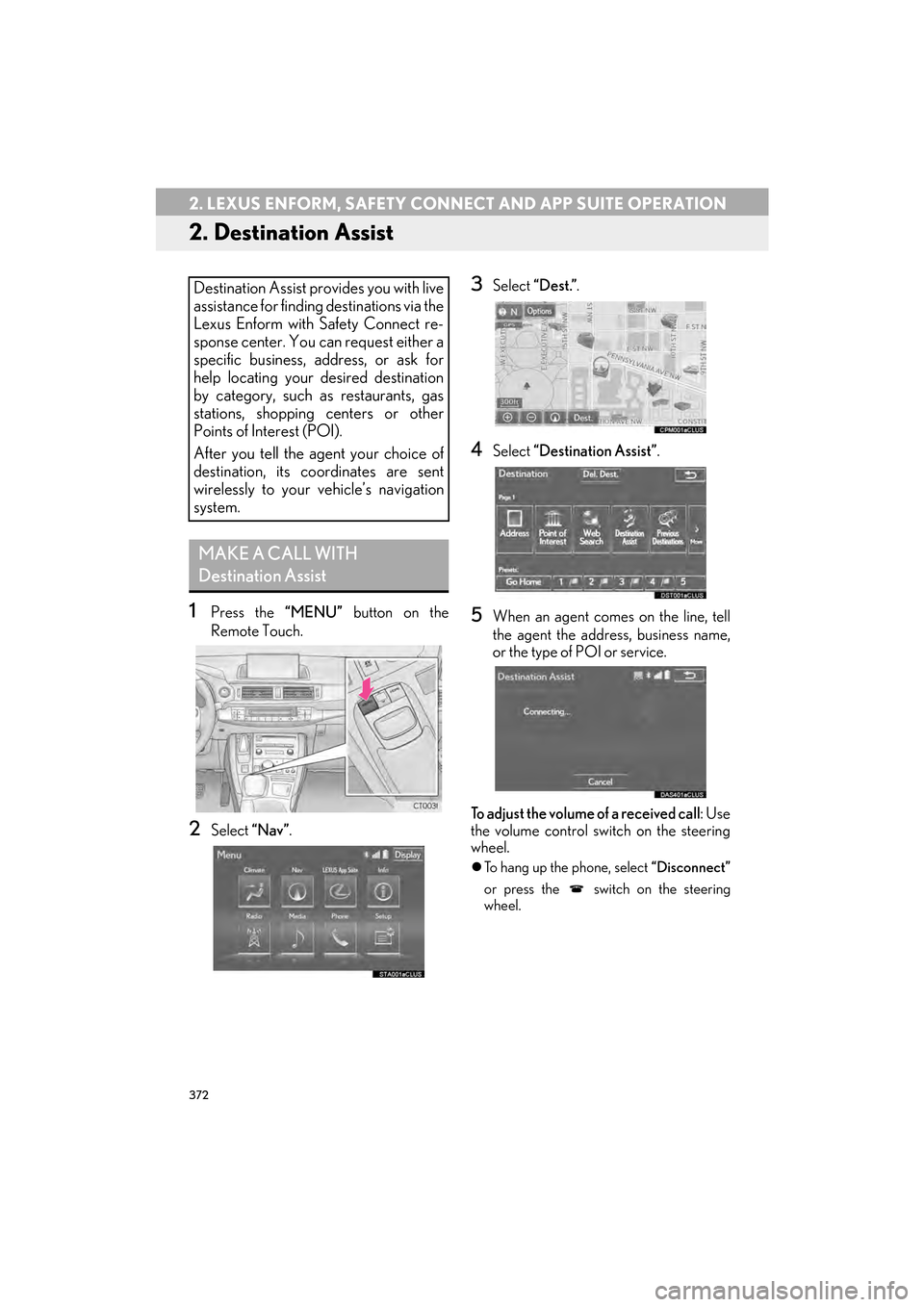
372
2. LEXUS ENFORM, SAFETY CONNECT AND APP SUITE OPERATION
CT200h_Navi_OM76146U_(U)14.06.17 09:48
2. Destination Assist
1Press the “MENU” button on the
Remote Touch.
2Select “Nav”.
3Select “Dest.” .
4Select “Destination Assist” .
5When an agent comes on the line, tell
the agent the address, business name,
or the type of POI or service.
To adjust the volume of a received call: Use
the volume control switch on the steering
wheel.
�z To hang up the phone, select “Disconnect”
or press the switch on the steering
wheel.
Destination Assist provides you with live
assistance for finding destinations via the
Lexus Enform with Safety Connect re-
sponse center. You can request either a
specific business, address, or ask for
help locating your desired destination
by category, such as restaurants, gas
stations, shopping centers or other
Points of Interest (POI).
After you tell the agent your choice of
destination, its coordinates are sent
wirelessly to your vehicle’s navigation
system.
MAKE A CALL WITH
Destination Assist
Page 374 of 405

373
2. LEXUS ENFORM, SAFETY CONNECT AND APP SUITE OPERATION
9
LEXUS ENFORM, SAFETY CONNECT AND APP SUITE
CT200h_Navi_OM76146U_(U)14.06.17 09:48
6After the agent helps you determine
your location of choice, this screen is
displayed. Select the button of the
screen for the appropriate action.
“Mark”: Select to mark the POI on the
map screen.
“Enter ” : Select to set as a destination.
“Detail” : Select to display the detailed in-
formation.
�z If is selected, the registered phone
number can be called.
Page 378 of 405

377
2. LEXUS ENFORM, SAFETY CONNECT AND APP SUITE OPERATION
9
LEXUS ENFORM, SAFETY CONNECT AND APP SUITE
CT200h_Navi_OM76146U_(U)14.06.17 09:48
7Select the desired location.
8Select the desired appropriate action.
1Select “Options” .
2Select “Map Information” .
3Select “eDestination” .
�zThe “eDestination” indicator illuminates.
“Mark” : Select to mark the POI on the
map screen.
“Go” : Select to set the POI as a destina-
tion with route directions.
�z If is selected, the registered phone
number can be called.
DISPLAYING eDestination
ICONS
Page 384 of 405

383
3. SETUP
9
LEXUS ENFORM, SAFETY CONNECT AND APP SUITE
CT200h_Navi_OM76146U_(U)14.06.17 09:48
1Display the “LEXUS App Suite
Settings” screen. (→P.382)
2Select the desired level by selecting the
appropriate number.
SCREEN FOR LEXUS App Suite
SETTINGS
No.InformationPage
Select to set the voice guid-
ance volume. 383
Select to set the pop up re-
minder for cellular phone
data usage.384
Select to set Lexus Insider
settings.384
Select to reset all setup
items.
VOICE VOLUME SETTINGS
The voice guidance volume can be ad-
justed.
Page 385 of 405

384
3. SETUP
CT200h_Navi_OM76146U_(U)14.06.17 09:48
1Display the “LEXUS App Suite
Settings” screen. (→P.382)
2Select “Phone Data Plan Pop-Up” .
3Check the desired function to be oper-
ated.
1Display the “LEXUS App Suite
Settings” screen. (→P.382)
2Select “LEXUS Insider” .
3Select the items to be set.
PHONE DATA PLAN POP-UP
SETTINGS
The phone data plan pop-up can be set
when a paid application is downloaded.Lexus Insider SETTINGS
Lexus Insider settings, notification, and
opt in or out of article receipt can be
changed.
No.Function
Select to set the receiving of Lexus In-
sider articles yes/no.
Select to set the new message notifi-
cation on/off.
Select to reset all setup items.
Page 387 of 405
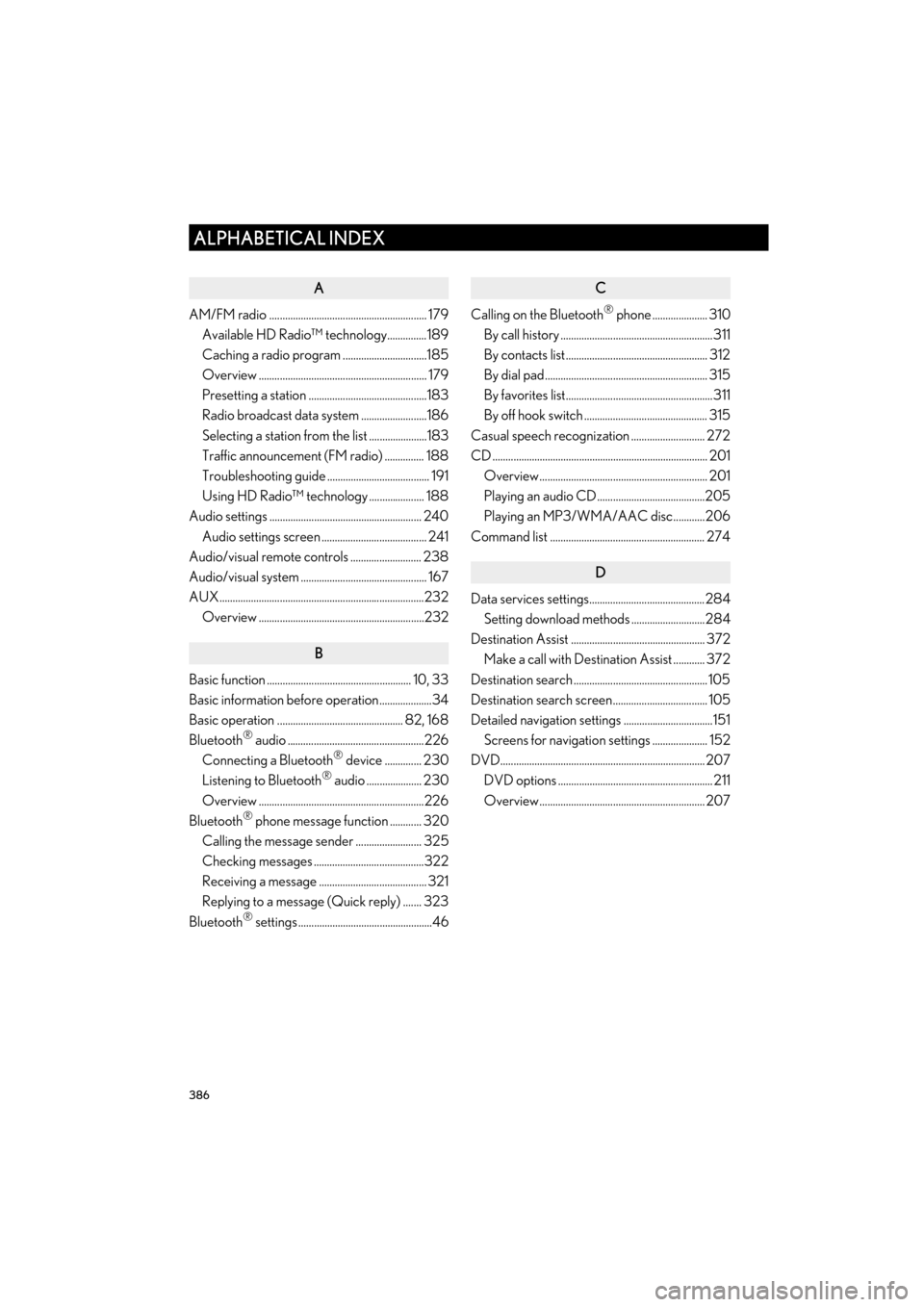
386
ALPHABETICAL INDEX
CT200h_Navi_OM76146U_(U)14.06.17 09:44
A
AM/FM radio ............................................................ 179Available HD Radio™ technology...............189
Caching a radio program ................................185
Overview ................................................................ 179
Presetting a station .............................................183
Radio broadcast data system .........................186
Selecting a station from the list ......................183
Traffic announcement (FM radio) ............... 188
Troubleshooting guide ....................................... 191
Using HD Radio™ technology ..................... 188
Audio settings .......................................................... 240
Audio settings screen ........................................ 241
Audio/visual remote controls ........................... 238
Audio/visual system ................................................ 167
AUX..............................................................................232 Overview ...............................................................232
B
Basic function ....................................................... 10, 33
Basic information before operation....................34
Basic operation ................................................ 82, 168
Bluetooth
® audio ....................................................226
Connecting a Bluetooth® device .............. 230
Listening to Bluetooth® audio ..................... 230
Overview ...............................................................226
Bluetooth
® phone message function ............ 320
Calling the message sender ......................... 325
Checking messages ..........................................322
Receiving a message ......................................... 321
Replying to a message (Quick reply) ....... 323
Bluetooth
® settings ...................................................46
C
Calling on the Bluetooth® phone ..................... 310
By call history ..........................................................311
By contacts list...................................................... 312
By dial pad.............................................................. 315
By favorites list........................................................311
By off hook switch ............................................... 315
Casual speech recognization ............................ 272
CD .................................................................................. 201 Overview................................................................ 201
Playing an audio CD.........................................205
Playing an MP3/WMA/AAC disc............206
Command list ........................................................... 274
D
Data services settings............................................284 Setting download methods ............................284
Destination Assist ................................................... 372 Make a call with Destination Assist ............ 372
Destination search ................................................... 105
Destination search screen.................................... 105
Detailed navigation settings ..................................151 Screens for navigation settings ..................... 152
DVD.............................................................................. 207 DVD options ........................................................... 211
Overview............................................................... 207
ALPHABETICAL INDEX
Page 390 of 405
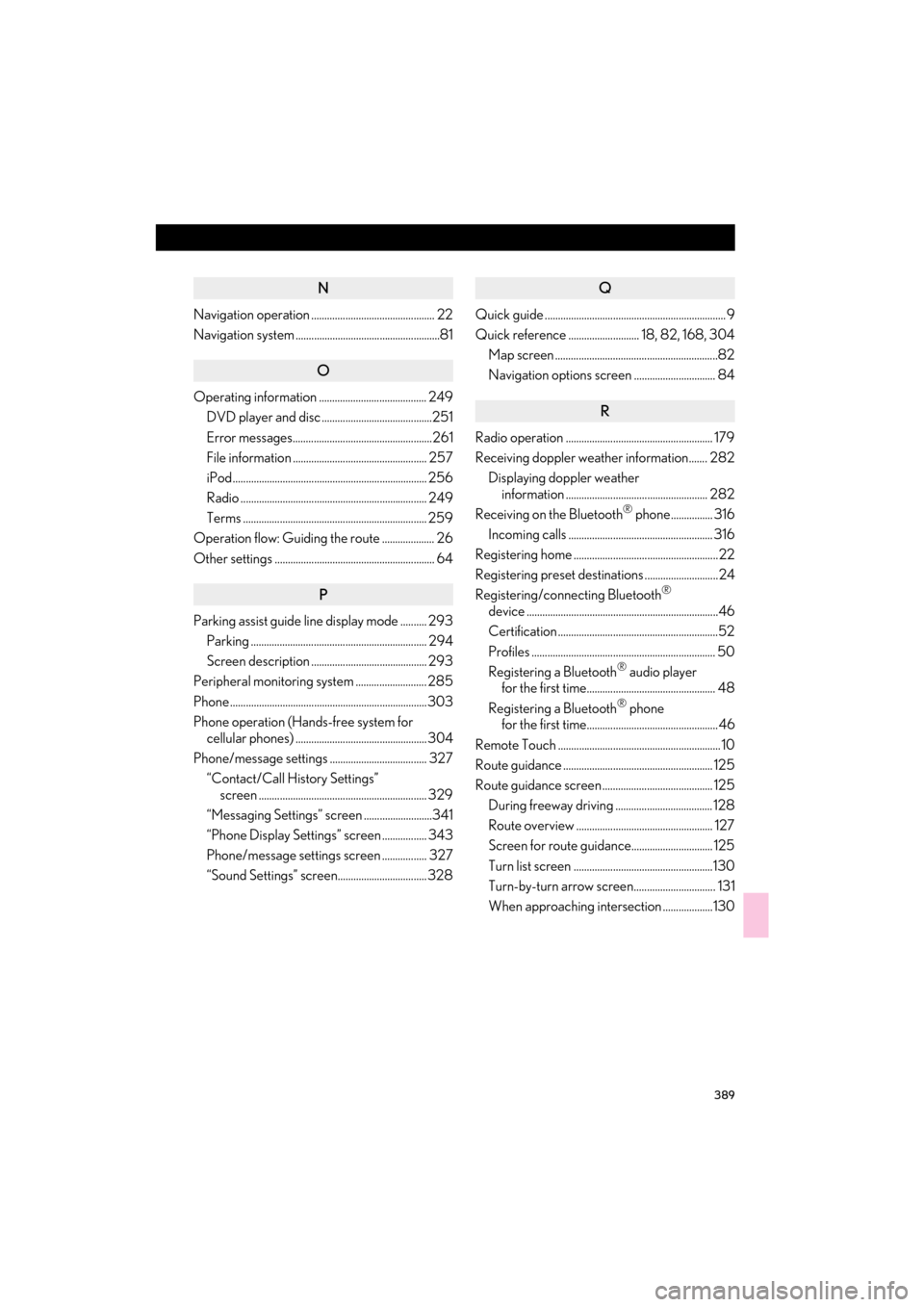
389
CT200h_Navi_OM76146U_(U)14.06.17 09:44
N
Navigation operation ............................................... 22
Navigation system .......................................................81
O
Operating information ......................................... 249DVD player and disc ..........................................251
Error messages.....................................................261
File information ................................................... 257
iPod.......................................................................... 256
Radio ....................................................................... 249
Terms ...................................................................... 259
Operation flow: Guiding the route .................... 26
Other settings ............................................................. 64
P
Parking assist guide line display mode .......... 293
Parking ................................................................... 294
Screen description ............................................ 293
Peripheral monitoring system ........................... 285
Phone ...........................................................................303
Phone operation (Hands-free system for cellular phones) .................................................. 304
Phone/message settings ..................................... 327 “Contact/Call History Settings” screen ................................................................ 329
“Messaging Settings” screen ..........................341
“Phone Display Settings” screen ................. 343
Phone/message settings screen ................. 327
“Sound Settings” screen.................................. 328
Q
Quick guide ..................................................................... 9
Quick reference ........................... 18, 82, 168, 304 Map screen ..............................................................82
Navigation options screen ............................... 84
R
Radio operation ........................................................ 179
Receiving doppler weather information....... 282Displaying doppler weather information ...................................................... 282
Receiving on the Bluetooth
® phone................ 316
Incoming calls ....................................................... 316
Registering home .......................................................22
Registering preset destinations ............................24
Registering/connecting Bluetooth
®
device .........................................................................46
Certification .............................................................52
Profiles ...................................................................... 50
Registering a Bluetooth
® audio player
for the first time................................................. 48
Registering a Bluetooth
® phone
for the first time..................................................46
Remote Touch .............................................................. 10
Route guidance ......................................................... 125
Route guidance screen .......................................... 125 During freeway driving ..................................... 128
Route overview .................................................... 127
Screen for route guidance............................... 125
Turn list screen .....................................................130
Turn-by-turn arrow screen............................... 131
When approaching intersection ...................130