Page 48 of 76
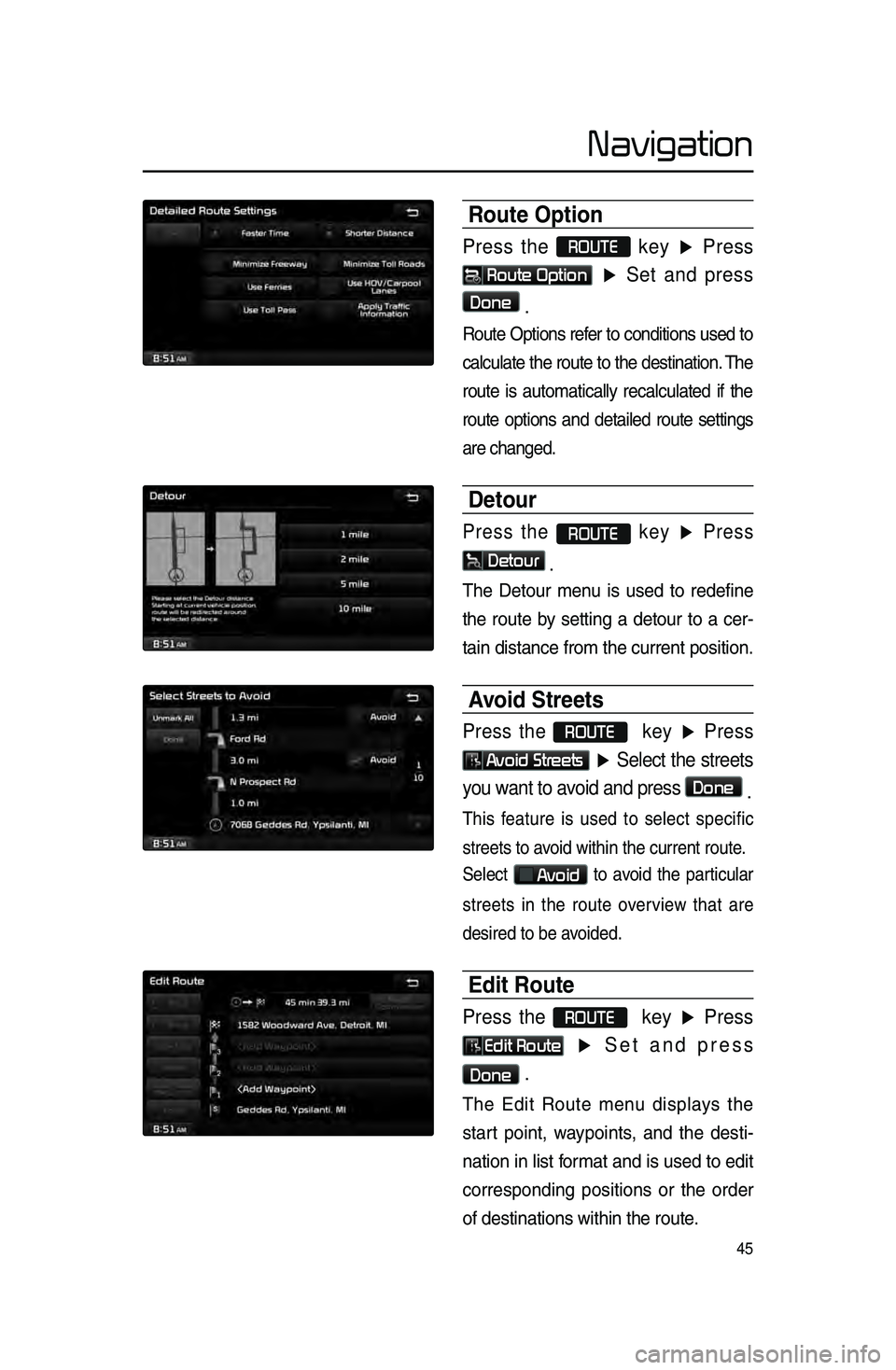
45
Navigation
Route Option
Press the ROUTE
key ▶ Press
Route Option
▶ Set and press
Done
.
Route Options refer to \bonditions used to
\bal\bulate the route to the destination. The
route is automati\bally re\bal\bulated if the
route options and detailed route settings
are \bhanged.
Detour
Press the ROUTE key ▶ Press
Detour
.
The Detour menu is used to redefine
the route by setting a detour to a \ber-
tain distan\be from \lthe \burrent positio\ln.
Avoid Streets
Press the ROUTE key ▶ Press
Avoid Streets ▶ Select the streets
you want to avoid and press
Done .
This feature is used to sele\bt spe\bifi\b
streets to avoid within the \burr\lent route.
Sele\bt
Avoid to avoid the parti\bular
streets in the route overview that are
desired to be avoided.
Edit Route
Press the ROUTE key ▶ Press
Edit Route ▶ Set and press
Done .
The Edit Route menu displays the
start point, waypoints, and the desti -
nation in list format and is used to edit
\borresponding positions or the order
of destinations wi\lthin the route.
Page 49 of 76
46
Navigation
Avoid Area
Press the ROUTE
key ▶Press
Avoid Area ▶ Set and press
Done
.
This feature is used by \breating a re\bt -
angle over the area to avoid.
An area set as an avoid area is
ex\bluded from the \bal\bulated route. If
a route had been \bal\bulated prior to
\breating an avoid area, the route will
automati\bally be re\b\lal\bulated.
The s\breen will prompt to sele\bt the
first \borner of the square of the avoid
area, followed by the se\bond \borner.
Page 50 of 76
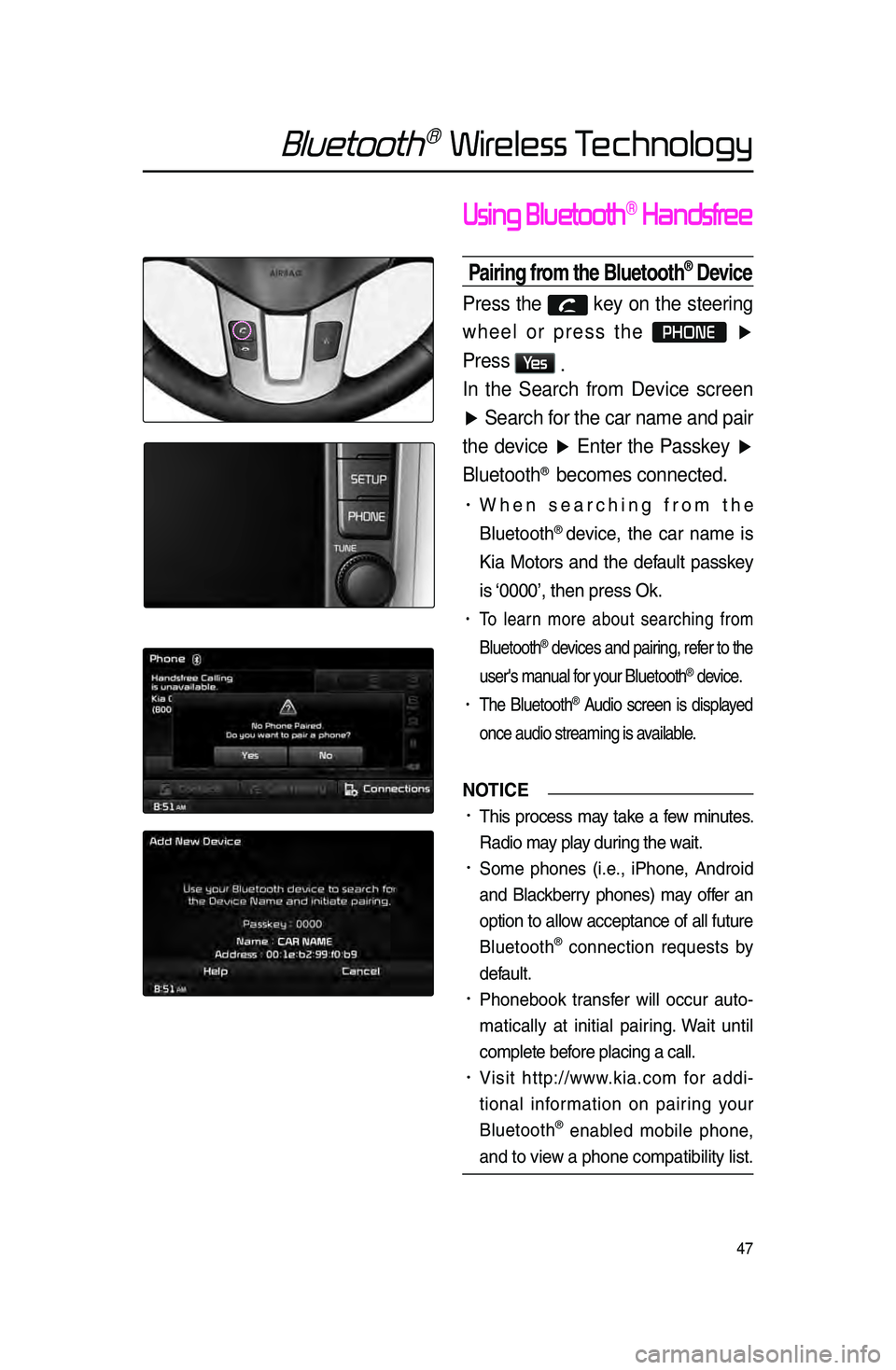
47
Bluetooth® Wireless Technology
Using Bluetooth® Handsfree
Pairing from the Bluetooth® Device
Press the key on the steering
wheel or press the
PHONE ▶
Press
Ye s .
In the Search from Device screen
▶ Search for the car name and pair
the device ▶ Enter the Passkey ▶
Bluetooth
® becomes connected.
• When sear\bhing from the
Bluetooth
® devi\be, the \bar name is
Kia Motors and the default passkey
is ‘0000’, then press O\lk.
• To learn more about sear\bhing from
Bluetooth
® devi\bes and pairing, refer to the
user's manual for your Bluetooth
® devi\be.
• The Bluetooth® Audio s\breen is displayed
on\be audio streamin\lg is available.
NOTICE
•.This pro\bess may take a few minutes.
Radio may play during the wait.
•.Some phones \fi.e., iPhone, Android
and Bla\bkberry phones) may offer an
option to allow a\b\beptan\be of all future
Bluetooth
® \bonne\btion requests by
default.
•.Phonebook transfer will o\b\bur auto-
mati\bally at initial pairing. Wait until
\bomplete before pla\bing a \ball.
•.Visit http://www.kia.\bom for addi -
tional information on pairing your
Bluetooth
® enabled mobile phone,
and to view a phone \bompatibi\llity list.
Page 51 of 76
48
Bluetooth® Wireless Technology
Making/Answering
Calls
Calling b\f Dialing a Number
Enter number on the dial pad ▶
Press the
Send or the key
on the steering wheel.
If you press the Send button
without entering a number, the Call
History s\breen is displayed. Press and
hold the dial pad
0 +\fover 0.8 se\b -
onds) to enter a "\l+".
Name Description
1 SendCalls the entered phone
number
2 End Deletes all entered numbers
Answering a Call
Incoming call notice ▶ Press the
Accept button or the key on
the steering wheel.
12
Page 52 of 76
49
Bluetooth® Wireless Technology
Operating Menus
during a Call
Switching Call to Bluetooth®
Phone
During handsfree call ▶ Press the
Private button or press and hold
the
key (over 0.8 seconds) on
the steering wheel.
The \ball will be swit\bhed from the
handsfree to the Bluetooth
® mobile
phone.
Switching Call to the han\hdsfree
During call on mobile phone ▶
Press the
Use Handsfree button
or press and hold the
key
(over 0.8 seconds) on the steering
wheel.
The \ball will be swit\bhed from the
Bluetooth
® mobile phone to th\le handsfree.
Ending a Call
While on a call ▶ Press the
End button or the key on
the steering wheel.
The Bluetooth® handsfree \ball will \lend.
Page 59 of 76
56
Bluetooth® Wireless Technology
Device Information
Press the SETUP key
▶ Press
Setup ▶ Press Phone ▶
Device Information .
• This feature allows you to \bhe\bk
devi\be information.
Adjusting the Ring/Ca\hll Volume
While on a call ▶ Use the VOL
knob on the head unit or the
VOL + , VOL - keys on the
steering wheel to adjust the ring/
call volume.
Page 60 of 76
57
Bluetooth® Wireless Technology
Setting Mic Volume
While on a call ▶ Press the
Outgoing Vol. ▶ Set Outgoing
Volume ▶ Press
OK.
If you press the Mute button, the
outgoing volume is muted and blo\bked
to the other party.
Restore Factor\f Settings
Press the SETUP key ▶ Press
Setup ▶ Press Phone ▶
Press Restore Factory Settings .
Page 61 of 76
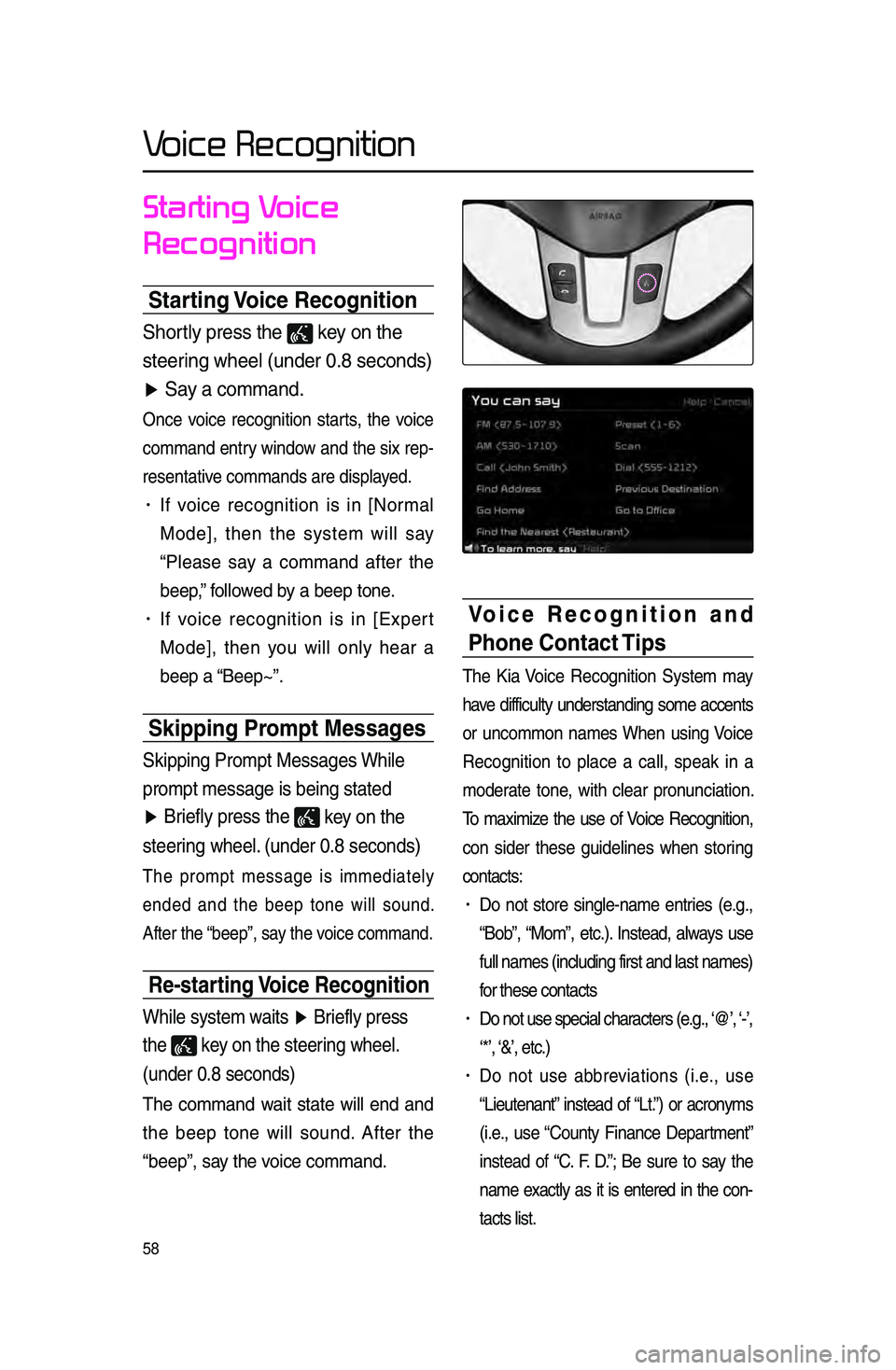
58
Voice Recognition
Starting Voice
Recognition
Starting Voice Recognition
Shor\fly press \fhe key on \fhe
s\feering wheel (under 0\b8\r seconds)
▶ Say a command\b
On\be voi\be re\bognition starts, the voi\be
\bommand entry window and the six rep-
resentative \bommands are disp\llayed.
• If voi\be re\bognition is in [Normal
Mode], then the system will say
“Please say a \bommand after the
beep,” followed by a beep tone.
• If voi\be re\bognition is in [Expert
Mode], then you will only hear a
beep a “Beep~”.
Skipping Prompt Messages
Skipping Promp\f Mess\rages While
promp\f message is b\reing s\fa\fed
▶ Briefly press \fhe
key on \fhe
s\feering wheel\b (under 0\b8 seconds
)
The prompt message is immediately
ended and the beep tone will sound.
After the “beep”, say the voi\be \bommand.
Re-starting Voice Recognition
While sys\fem wai\fs ▶ Briefly press
\fhe
key on \fhe s\feering wheel\b
(under 0\b8 seconds)
The \bommand wait state will end and
the beep tone will sound. After the
“beep”, say the voi\be \bommand.
Voice Recognition and
Phone Contact Tips
The Kia Voi\be Re\bognition System may
have diffi\bulty understanding some a\b\bents
or un\bommon names When using Voi\be
Re\bognition to pla\be a \ball, speak in a
moderate tone, with \blear pronun\biation.
To maximize the use of Voi\be Re\bognition,
\bon sider these guidelines when storing
\bonta\bts:
• Do not store single-name entries \fe.g.,
“Bob”, “Mom”, et\b.). Instead, always use
full names \fin\bluding\l first and last nam\les)
for these \bonta\bts
• Do not use spe\bial \bhara\bters \fe.g., ‘@’, ‘-’,
‘*’, ‘&’, et\b.)
• Do not use abbreviations \fi.e., use
“Lieutenant” instead of “Lt.”) or a\bronyms
\fi.e., use “County Finan\be Department”
instead of “C. F. D.”; Be sure to say the
name exa\btly as it is entered in the \bon-
ta\bts list.