Page 50 of 76
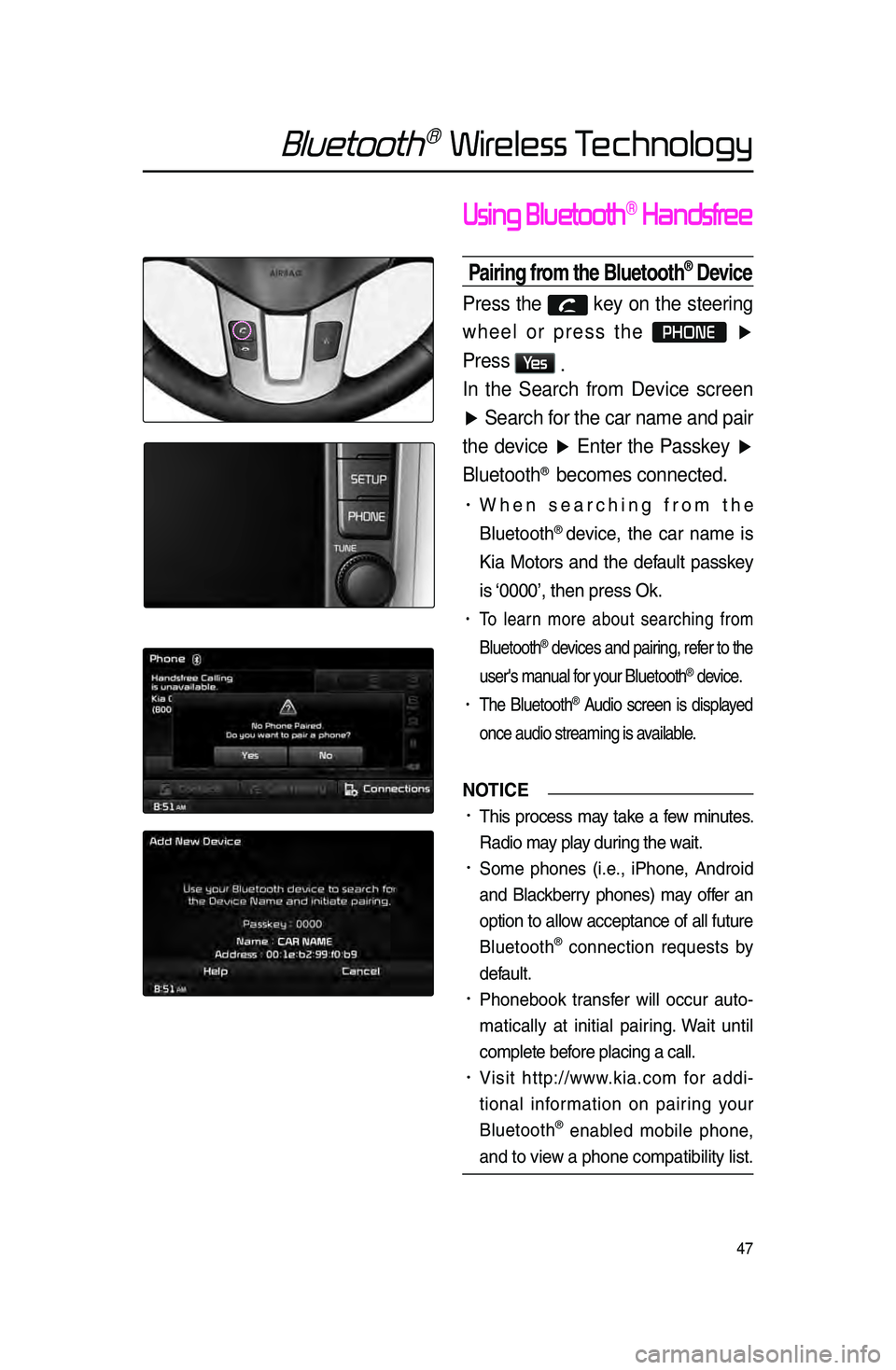
47
Bluetooth® Wireless Technology
Using Bluetooth® Handsfree
Pairing from the Bluetooth® Device
Press the key on the steering
wheel or press the
PHONE ▶
Press
Ye s .
In the Search from Device screen
▶ Search for the car name and pair
the device ▶ Enter the Passkey ▶
Bluetooth
® becomes connected.
• When sear\bhing from the
Bluetooth
® devi\be, the \bar name is
Kia Motors and the default passkey
is ‘0000’, then press O\lk.
• To learn more about sear\bhing from
Bluetooth
® devi\bes and pairing, refer to the
user's manual for your Bluetooth
® devi\be.
• The Bluetooth® Audio s\breen is displayed
on\be audio streamin\lg is available.
NOTICE
•.This pro\bess may take a few minutes.
Radio may play during the wait.
•.Some phones \fi.e., iPhone, Android
and Bla\bkberry phones) may offer an
option to allow a\b\beptan\be of all future
Bluetooth
® \bonne\btion requests by
default.
•.Phonebook transfer will o\b\bur auto-
mati\bally at initial pairing. Wait until
\bomplete before pla\bing a \ball.
•.Visit http://www.kia.\bom for addi -
tional information on pairing your
Bluetooth
® enabled mobile phone,
and to view a phone \bompatibi\llity list.
Page 63 of 76
60
Voice Recognition
Voice Command List
Voi\be \bommands within this system are \bategorized into “Common Commands”
and “Mode Commands.”
• Common Commands \f) : \bommands that \ban \lbe used in all situ\lations.
• Mode Commands \f) : \bommands that \ban be used in spe\bifi\b multimedia/
navigation/Bluetooth
® mode states.
Command Operation
Help Displays the main Help screen
Destination Help Displays the Destination related command list
Map Help Displays the Map related command list
Radio Help Displays the FM/AM radio related command list
SIRIUS Help Displays the SIRIUS radio related command list
Disc Help Displays the DISC mode related command list for the disc
inserted in the CD Player
iPod Help
Displays the iPod related command list
USB HelpDisplays the USB related command list
Phone Help Displays the Phone related comand list
UVO eServices
Help(Optional)Display the UVO eServices releated command list
Page 64 of 76
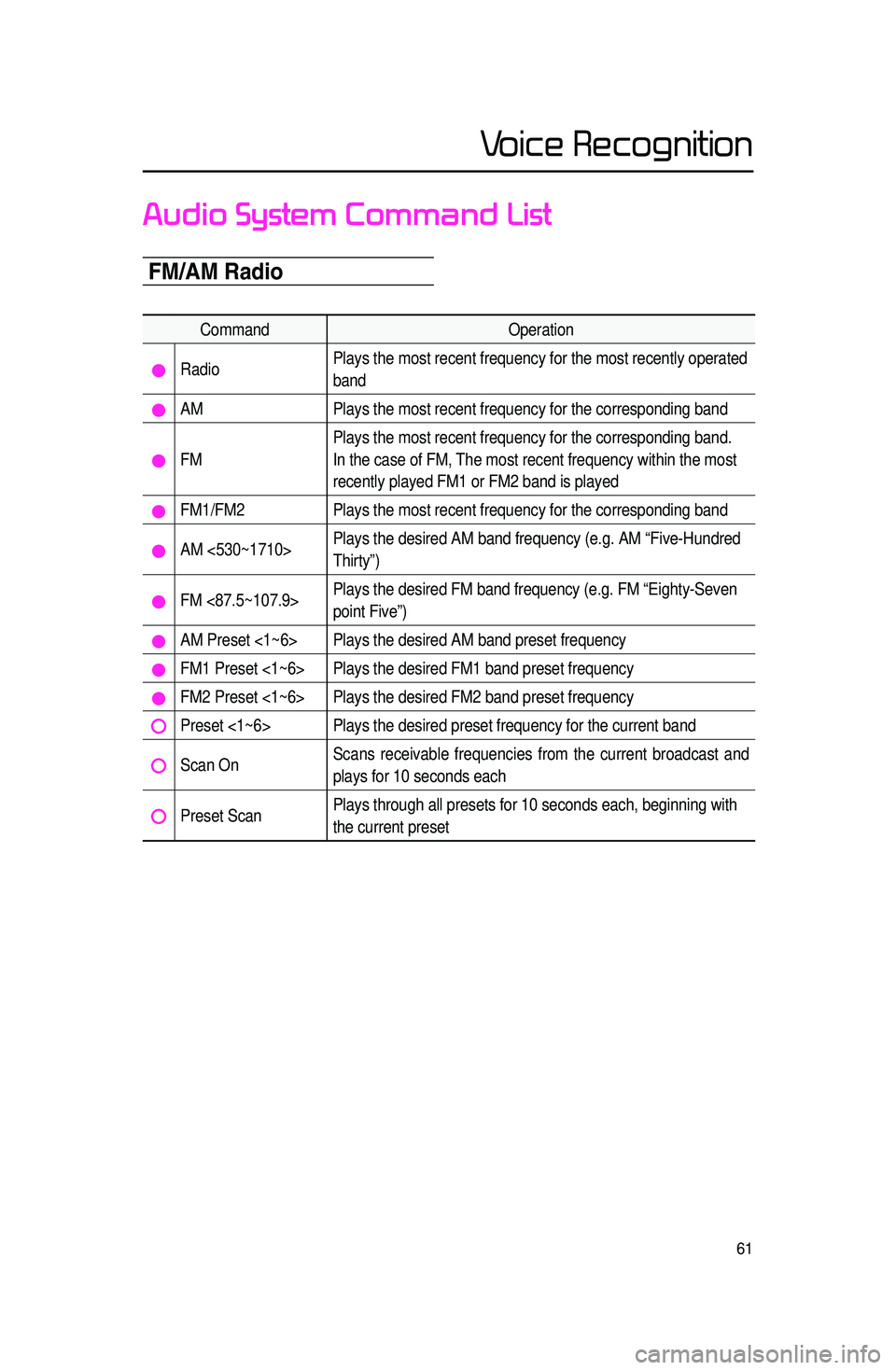
61
Voice Recognition
Audio System Command List
FM/AM Radio
CommandOperation
RadioPlays the most recent frequency for the most recently operated
band
AM
Plays the most recent frequency for the corresponding band
FMPlays the most recent frequency for the corresponding band.
In the case of FM, The most recent frequency within the most
recently played FM1 or FM2 band is played
FM1/FM2
Plays the most recent frequency for the corresponding band
AM <530~1710>Plays the desired AM band frequency (e.g. AM “Five-Hundred
Thirty”)
FM <87.5~107.9>Plays the desired FM band frequency (e.g. FM “Eighty-Seven
point Five”)
AM Preset <1~6> Plays the desired AM band preset frequency
FM1 Preset <1~6> Plays the desired FM1 band preset frequency
FM2 Preset <1~6> Plays the desired FM2 band preset frequency
Preset <1~6> Plays the desired preset frequency for the current band
Scan OnScans receivable frequencies from the current broadcast and
plays for 10 seconds each
Preset ScanPlays through all presets for 10 seconds each, beginning with
the current preset
Page 65 of 76
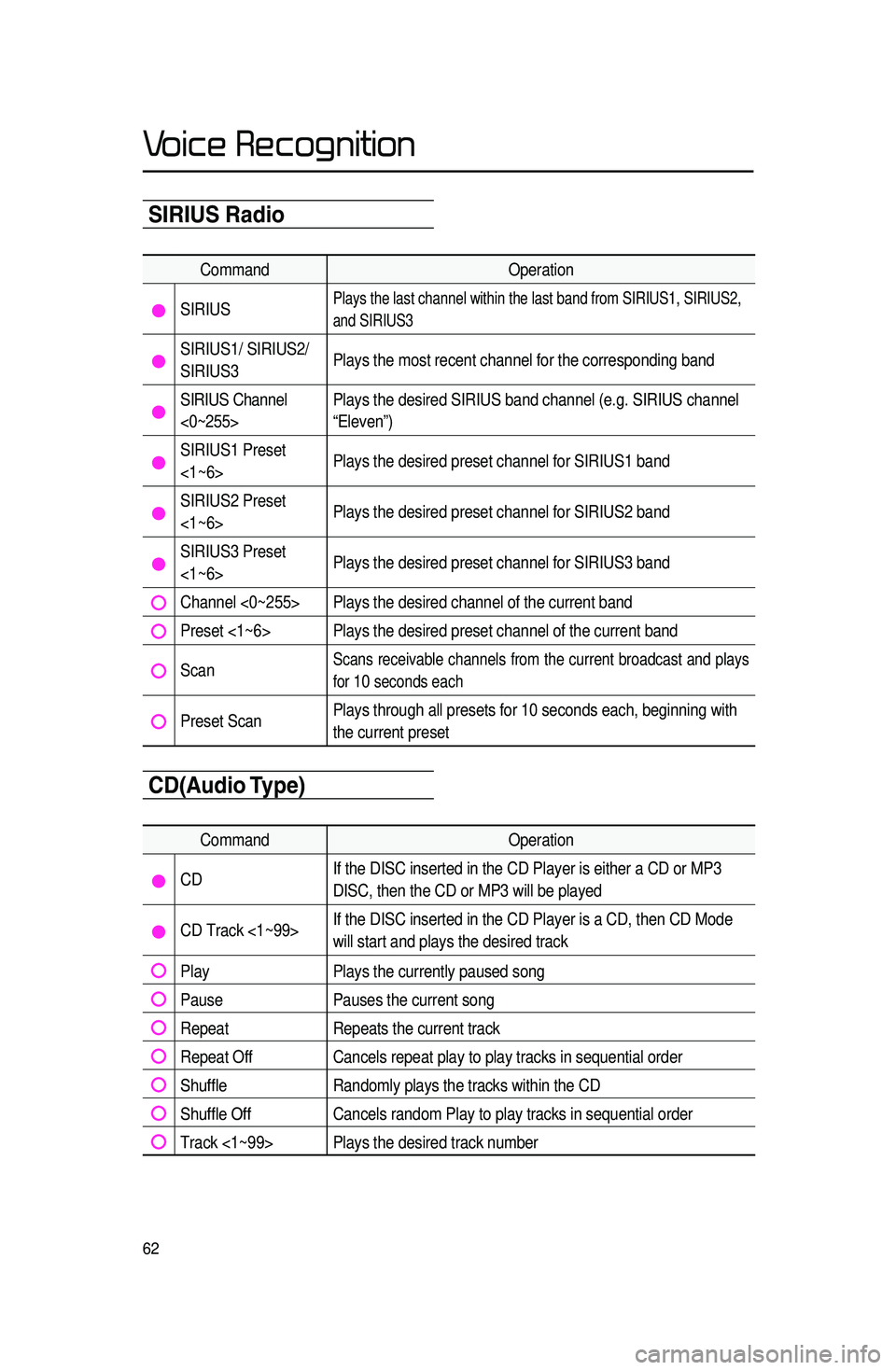
62
Voice Recognition
SIRIUS Radio
CommandOperation
SIRIUSPlays the last channel within the last band from SIRIUS1, SIRIUS2,
and SIRIUS3
SIRIUS1/ SIRIUS2/
SIRIUS3Plays the most recent channel for the corresponding band
SIRIUS Channel
<0~255>Plays the desired SIRIUS band channel (e.g. SIRIUS channel
“Eleven”)
SIRIUS1 Preset
<1~6>
Plays the desired preset channel for SIRIUS1 band
SIRIUS2 Preset
<1~6>Plays the desired preset channel for SIRIUS2 band
SIRIUS3 Preset
<1~6>Plays the desired preset channel for SIRIUS3 band
Channel <0~255> Plays the desired channel of the current band
Preset <1~6> Plays the desired preset channel of the current band
Scan Scans receivable channels from the current broadcast and plays
for
10 seconds each
Preset Scan Plays through all presets for 10 seconds each, beginning with
the current preset
CD(Audio T\fpe)
Command
Operation
CDIf the DISC inserted in the CD Player is either a CD or MP3
DISC, then the CD or MP3 will be played
CD Track <1~99>If the DISC inserted in the CD Player is a CD, then CD Mode
will start and plays the desired track
Play
Plays the currently paused song
PausePauses the current song
RepeatRepeats the current track
Repeat OffCancels repeat play to play tracks in sequential order
Shuffle Randomly plays the tracks within the CD
Shuffle OffCancels random Play to play tracks in sequential order
Track <1~99> Plays the desired track number