2015 KIA SOUL manual radio set
[x] Cancel search: manual radio setPage 19 of 46
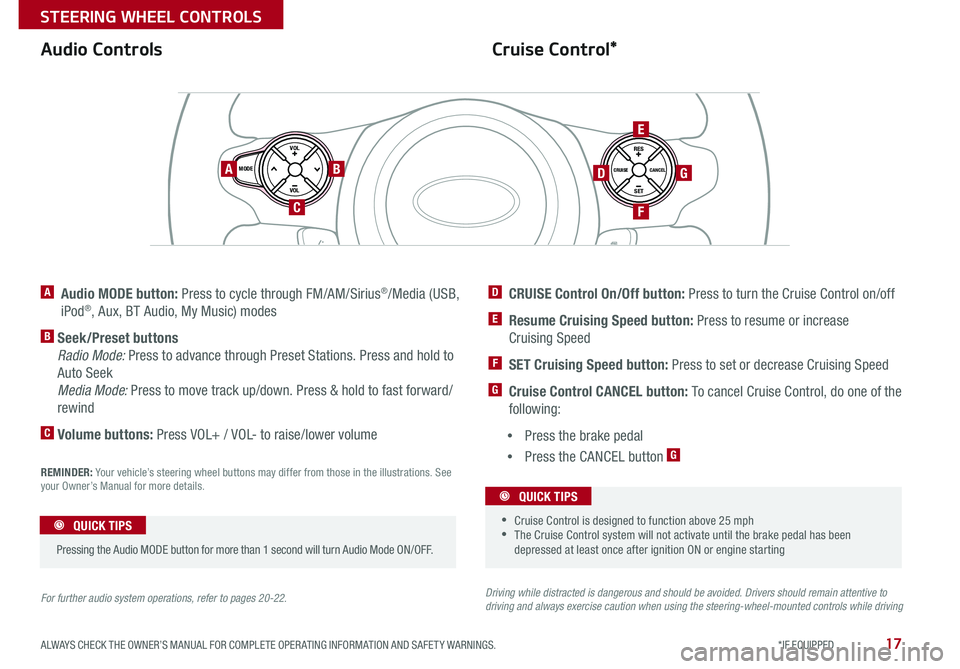
17
Cruise Control*Audio Controls
A Audio MODE button: Press to cycle through FM/AM/Sirius®/Media (USB,
iPod®, Aux, BT Audio, My Music) modes
B Seek/Preset buttons
Radio Mode: Press to advance through Preset Stations Press and hold to
Auto Seek
Media Mode: Press to move track up/down Press & hold to fast forward/
rewind
C Volume buttons: Press VOL+ / VOL- to raise/lower volume
D CRUISE Control On/Off button: Press to turn the Cruise Control on/off
E Resume Cruising Speed button: Press to resume or increase
Cruising Speed
F SET Cruising Speed button: Press to set or decrease Cruising Speed
G Cruise Control CANCEL button: To cancel Cruise Control, do one of the
following:
•Press the brake pedal
•Press the CANCEL button G
For further audio system operations, refer to pages 20-22.Driving while distracted is dangerous and should be avoided. Drivers should remain attentive to driving and always exercise caution when using the steering-wheel-mounted controls while driving
REMINDER: Your vehicle’s steering wheel buttons may differ from those in the illustrations See your Owner’s Manual for more details
SET
CRUISE
RES
CANCELMODE
VOL
VOL
AB
C
E
GD
F
•
•Cruise Control is designed to function above 25 mph •The Cruise Control system will not activate until the brake pedal has been depressed at least once after ignition ON or engine starting
QUICK TIPS
Pressing the Audio MODE button for more than 1 second will turn Audio Mode ON/OFF
QUICK TIPS
ALWAYS CHECK THE OWNER’S MANUAL FOR COMPLETE OPER ATING INFORMATION AND SAFET Y WARNINGS. *IF EQUIPPED
STEERING WHEEL CONTROLS
Page 22 of 46
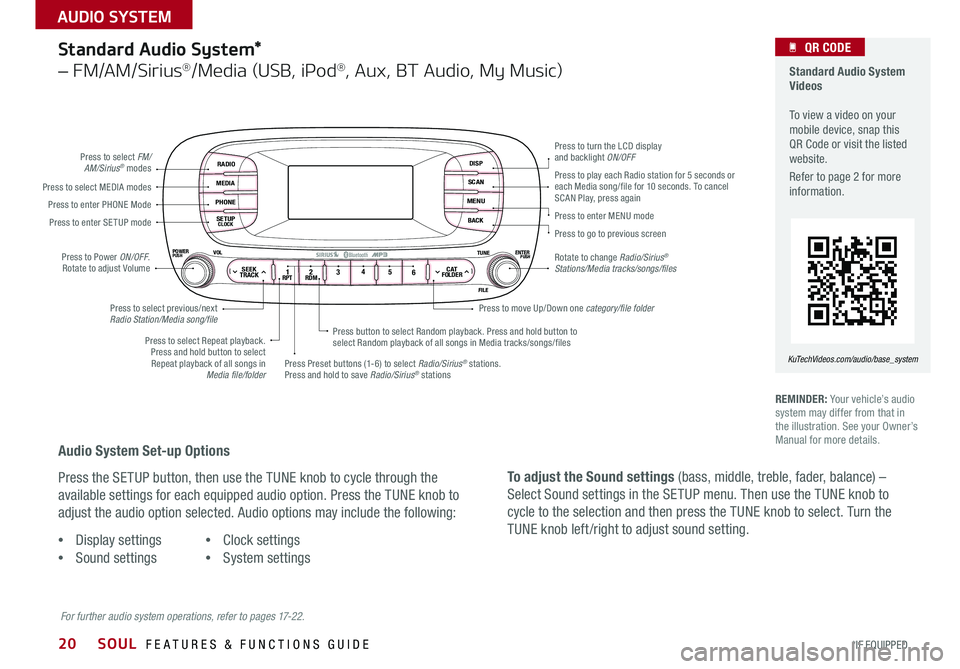
20
Standard Audio System*
– FM/AM/Sirius®/Media (USB, iPod®, Aux, BT Audio, My Music)
RADIO
MEDIA
PHONE
SETUPCLOCK
DISP
SCAN
MENU
BACK
12 34
56RPT RDMSEEKTRACKC ATFOLDER
VOLPOWERPUSHPUSHENTERTUNE
FILE
Bluetooth®
Press to select FM/AM/Sirius® modes
Press to Power ON/OFF Rotate to adjust Volume
Press Preset buttons (1-6) to select Radio/Sirius® stations Press and hold to save Radio/Sirius® stations
Press to select Repeat playback Press and hold button to select Repeat playback of all songs in Media file/folder
Press button to select Random playback Press and hold button to select Random playback of all songs in Media tracks/songs/files
Press to select MEDIA modesPress to play each Radio station for 5 seconds or each Media song/file for 10 seconds To cancel SCAN Play, press againPress to enter PHONE Mode
Press to enter SE TUP mode
Press to select previous/next Radio Station/Media song/file
Press to enter MENU mode
Press to go to previous screen
Rotate to change Radio/Sirius® Stations/Media tracks/songs/files
Press to turn the LCD display and backlight ON/OFF
Press to move Up/Down one category/file folder
For further audio system operations, refer to pages 17-22.
REMINDER: Your vehicle’s audio system may differ from that in the illustration See your Owner’s Manual for more details
Standard Audio System Videos To view a video on your mobile device, snap this QR Code or visit the listed website
Refer to page 2 for more information
KuTechVideos.com/audio/base_system
QR CODE
Audio System Set-up Options
Press the SETUP button, then use the TUNE knob to cycle through the
available settings for each equipped audio option Press the TUNE knob to
adjust the audio option selected Audio options may include the following:
To adjust the Sound settings (bass, middle, treble, fader, balance) –
Select Sound settings in the SETUP menu Then use the TUNE knob to
cycle to the selection and then press the TUNE knob to select Turn the
TUNE knob left /right to adjust sound setting •Display settings
•Sound settings
•Clock settings
•System settings
SOUL FEATURES & FUNCTIONS GUIDE
*IF EQUIPPED
AUDIO SYSTEM
Page 23 of 46
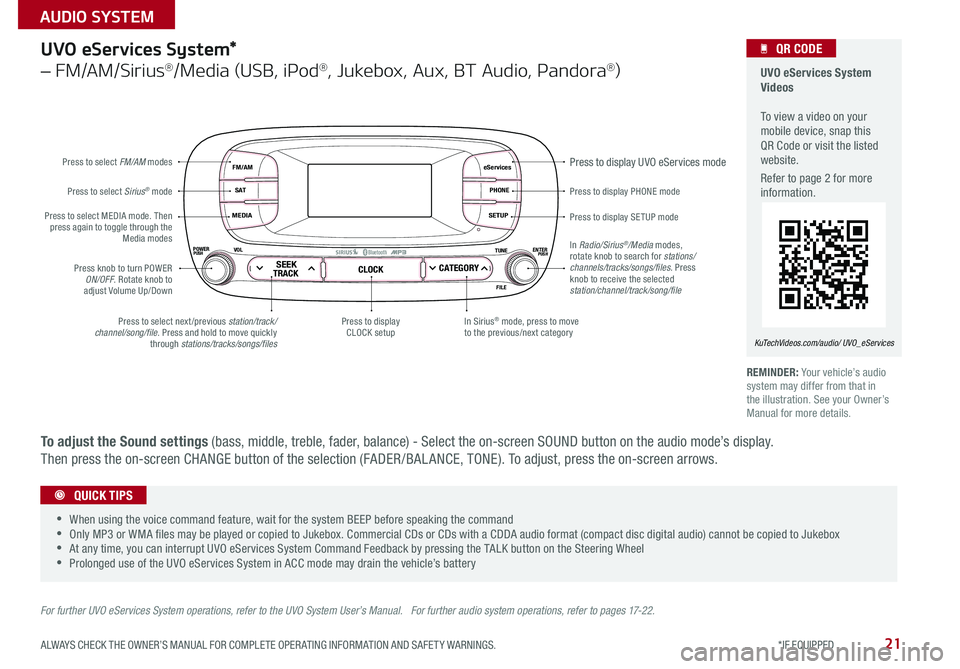
21
eServices
PHONE
SETUP
SEEKTRACKCLOCKCATEGORY
VOLPOWERPUSHPUSHENTERTUNE
FILE
B
luetooth®
FM/AM
S AT
MEDIA
Press to display PHONE mode
Press to display SE TUP mode
Press to display UVO eServices mode
In Sirius® mode, press to move to the previous/next categoryPress to select next /previous station/track/channel/song/file Press and hold to move quickly through stations/tracks/songs/files
Press to display CLOCK setup
Press knob to turn POWER ON/OFF Rotate knob to adjust Volume Up/Down
Press to select MEDIA mode Then press again to toggle through the Media modes
Press to select Sirius® mode
Press to select FM/AM modes
In Radio/Sirius®/Media modes, rotate knob to search for stations/ channels/tracks/songs/files. Press knob to receive the selected station/channel/track/song/file
UVO eServices System*
– FM/AM/Sirius®/Media (USB, iPod®, Jukebox, Aux, BT Audio, Pandora®)
For further UVO eServices System operations, refer to the UVO System User’s Manual. For further audio system operations, refer to pages 17-22.
REMINDER: Your vehicle’s audio system may differ from that in the illustration See your Owner’s Manual for more details
UVO eServices System Videos To view a video on your mobile device, snap this QR Code or visit the listed website
Refer to page 2 for more information
KuTechVideos.com/audio/ UVO_eServices
QR CODE
•
•When using the voice command feature, wait for the system BEEP before speaking the command •Only MP3 or WMA files may be played or copied to Jukebox Commercial CDs or CDs with a CDDA audio format (compact disc digital audio) cannot be copied to Jukebox •At any time, you can interrupt UVO eServices System Command Feedback by pressing the TALK button on the Steering Wheel •Prolonged use of the UVO eServices System in ACC mode may drain the vehicle’s battery
QUICK TIPS
To adjust the Sound settings (bass, middle, treble, fader, balance) - Select the on-screen SOUND button on the audio mode’s display
Then press the on-screen CHANGE button of the selection (FADER /BAL ANCE, TONE) To adjust, press the on-screen arrows
ALWAYS CHECK THE OWNER’S MANUAL FOR COMPLETE OPER ATING INFORMATION AND SAFET Y WARNINGS. *IF EQUIPPED
AUDIO SYSTEM
Page 24 of 46
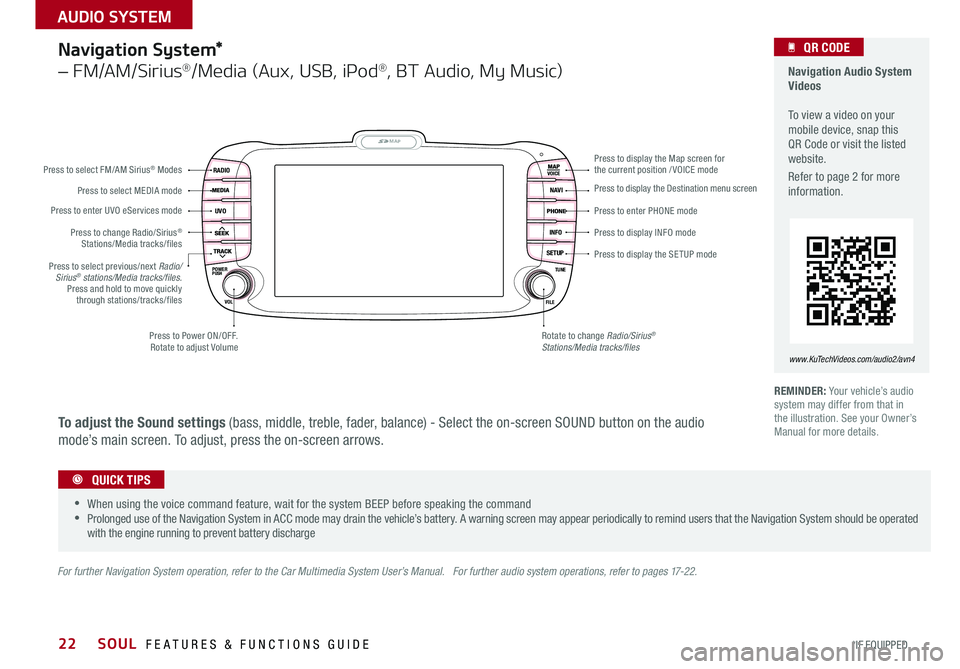
22
Navigation System*
– FM/AM/Sirius®/Media (Aux, USB, iPod®, BT Audio, My Music)
MAP
UVO
RADIO
NAVI
INFO
SETUPPOWERVOL TUNE
FILEPUSH
VOICE
Press to Power ON/OFF Rotate to adjust Volume
Press to enter UVO eServices mode
Press to select FM/AM Sirius® Modes
Press to select MEDIA mode
Rotate to change Radio/Sirius® Stations/Media tracks/files
Press to display the Map screen for the current position / VOICE mode
Press to display the Destination menu screen
Press to enter PHONE mode
Press to display the SE TUP mode
Press to display INFO mode Press to change Radio/Sirius® Stations/Media tracks/files
Press to select previous/next Radio/Sirius® stations/Media tracks/files.Press and hold to move quickly through stations/tracks/files
For further Navigation System operation, refer to the Car Multimedia System User’s Manual. For further audio system operations, refer to pages 17-22.
REMINDER: Your vehicle’s audio system may differ from that in the illustration See your Owner’s Manual for more details
Navigation Audio System Videos To view a video on your mobile device, snap this QR Code or visit the listed website
Refer to page 2 for more information
www.KuTechVideos.com/audio2/avn4
•
•When using the voice command feature, wait for the system BEEP before speaking the command •Prolonged use of the Navigation System in ACC mode may drain the vehicle’s battery A warning screen may appear periodically to remind users that the Navigation System should be operated with the engine running to prevent battery discharge
QUICK TIPS
QR CODE
To adjust the Sound settings (bass, middle, treble, fader, balance) - Select the on-screen SOUND button on the audio
mode’s main screen To adjust, press the on-screen arrows
SOUL FEATURES & FUNCTIONS GUIDE
*IF EQUIPPED
AUDIO SYSTEM
Page 46 of 46

Active ECO System* – page 8 Digital Clock – page 23 Engine Start /Stop Button* – page 12 Folding Rear Seatback – page 30 ISG (Idle, Stop, Go) System* – page 10 Panoramic Sunroof Operation* – page 34 Passenger Airbag Off Indicator – page 39
Rear-Camera Display* – page 35 Seat Warmers / Ventilated Seats* – page 28 Smart Key* – page 31 Tire Mobility Kit – page 36 Tire Pressure Monitoring System ( TPMS) – page 5
*IF EQUIPPED
Explain first service process and schedule first service appointment Tour Parts & Service departments, introduce staff & explain value of Kia Parts and Service Review recommended maintenance schedule and maintenance requirements to validate warranty Review business hours & Customer 360° Care Review the Kia 10-year/100,000-mile warranty program Ensure 100% satisfaction with sales and delivery process and no problems with the vehicle Confirm time and best contact number for initial dealer follow-up Standard Audio System*
–
page 20Sales Consultant:
______________________________________________________________
Date:
____________________
Sales Manager:
________________________________________________________________
Date:
____________________
Customer:
_____________________________________________________________________
Date:
____________________
Cruise Control*
– page 17
Demonstrate operation
RADIOMEDIAPHONESETUPCLOCK
DISPSCANMENUBACK
1 2 34
56RPT RDM
SEEKTRACK
C ATFOLDER
VOL
POWERPUSH
PUSHENTER
TUNEFILE
Bluetooth®
SET
CRUISE
RESCANCEL
MODE
VOL
VOL
Aux/USB/iPod
® Port
– page 23
SETCRUISERESCANCEL
MODE
VOL
VOL
MODE
Bluetooth
® Wireless
Technology
– page 18
Demonstrate operation Navigation System*
– page 22
For further Navigation System operation, refer to the Car Multimedia System User’s Manual.
UVO eServices System*
– page 21
For further UVO eServices System information, refer to the UVO System
User’s Manual.
MAP
UVORADIO
NAVIINFOSETUP
POWER VOL TUNE
FILEPUSH
VOICE
eServicesPHONESETUP
SEEKTRACK CLOCK
CATEGORY
VOL
POWERPUSH
PUSHENTER
TUNEFILE
B
luetooth®
FM/AMS ATMEDIA
SOUL
CUSTOMER DELIVERY CHECKLIST
KEY FEATURE WALKTHROUGHDURING DELIVERY
Demonstrate the following with the customer:
12V120W
12V180W
AUX USB