2015 KIA SOUL change time
[x] Cancel search: change timePage 2 of 46

GETTING TO KNOW YOUR SOUL
Congratulations on Your New Kia Purchase!
Your new Kia vehicle has been designed, engineered and manufactured to provide you with years of comfortable and dependable driving. Kia is committed to quality, innovation, safety and — above all — your satisfaction.
Using This Guide
The information contained in this guide is a brief overview that will help you become familiar with the operation and features of your new Kia vehicle. The flipbook format facilitates information access, while the detailed illustrations help to ensure the instructions are easy to follow.
This Features & Functions Guide and the specific operational and safety information it provides is not a substitute for your Owner’s Manual. In the interest of your safety and that of your family, and to help you avoid risks that may result in death or serious injury, Kia reminds you to carefully read your Owner’s Manual in order to fully familiarize yourself with the important information it contains.
While the information contained in this guide is accurate at the time of printing, Kia may change vehicle specifications without notice in advance or after the fact, and assumes no liability in connection with such changes.
Page 8 of 46

6
Trip Computer* / Tripmeter
The Trip Computer is a driver information
system that displays information related to
driving — such as Odometer, Tripmeter,
Range, Average Fuel Consumption and
Driving Time — on the display when the
ignition switch is in the ON position
To cycle through the LCD Display modes,
press the Mode/Select button A
When in the Trip Computer mode , press
the Move/Reset button B to cycle through
the screens When displaying Trip A or Trip
B screens, press and hold the Move/Reset
button B to reset the Tripmeter to zero
REMINDERS:
• Appearance of Tripmeter display may differ as equipped
• All stored driving information (except Odometer and Range) is reset if the battery is disconnected
LCD Instrument Cluster Modes*
(Type B cluster only)
To cycle through the LCD Instrument Cluster modes, press
the Mode/Select button A
(LCD Instrument Cluster mode buttons located on Steering Wheel)
Trip Computer Mode: Displays driving information for tripmeter, fuel economy, etc
Turn-by-Turn Mode*: Displays the state of the Navigation system
Master Warning / Service Modes: Informs on upcoming service intervals, and warning messages related to TPMS and others
User Settings Mode: Change settings of the doors, lamps and other features
A/V Mode*: Displays the state of the A / V System
SETCRUISERESCANCELMODEVOL
VOL
A
PRange256mi.
30
20
10Avg.027.4MPG
SET
(Buttons located on Steering Wheel)
A
B
(Type B Cluster)
FUEL ECONOMY
• R ANGE • Average MPG • Instant MPG
TRIP A
• Tripmeter A • Average MPH • Elapsed Time (E / T )
TRIP B
• Tripmeter B • Average MPH • Elapsed Time (E / T )
SOUL FEATURES & FUNCTIONS GUIDE
*IF EQUIPPED
INSTRUMENT CLUSTER
Page 16 of 46

14
Headlights & High Beams
REMINDER: Headlights must be ON for Fog Light operation
Turn Signals & Fog Lights*
To operate:
•Rotate lever to change the Headlight function
•Push lever to turn High Beams ON
•Pull lever to flash Headlights / High Beams
AUTO Light* function — When the light switch is in the AUTO light
position, the tail lights and headlights will turn ON/OFF automatically,
depending on the amount of light outside the vehicle
To operate:
•Turn Signals - Move lever Up/Down for Right /Left Turn Signal
•Rotate lever ring to turn Fog Lights ON/OFF
One-Touch Lane Change Signal is activated by moving the Turn Signal
Lever slightly for less than 1 second and then releasing The lane change
signal will blink 3 times
To change how many times the Lane Change Signal blinks (3/5/7), go to User
Settings Mode* in the LCD Instrument Cluster modes ( Type B cluster)
For more information on the User Settings Mode, please refer to your Owner’s Manual.
AUTO*Automatic Headlights position
Headlight position
Parking Light position
OFFOFF position
O ne -Touch Lane Change Signal
SOUL FEATURES & FUNCTIONS GUIDE
*IF EQUIPPED
STEERING WHEEL CONTROLS
Page 21 of 46
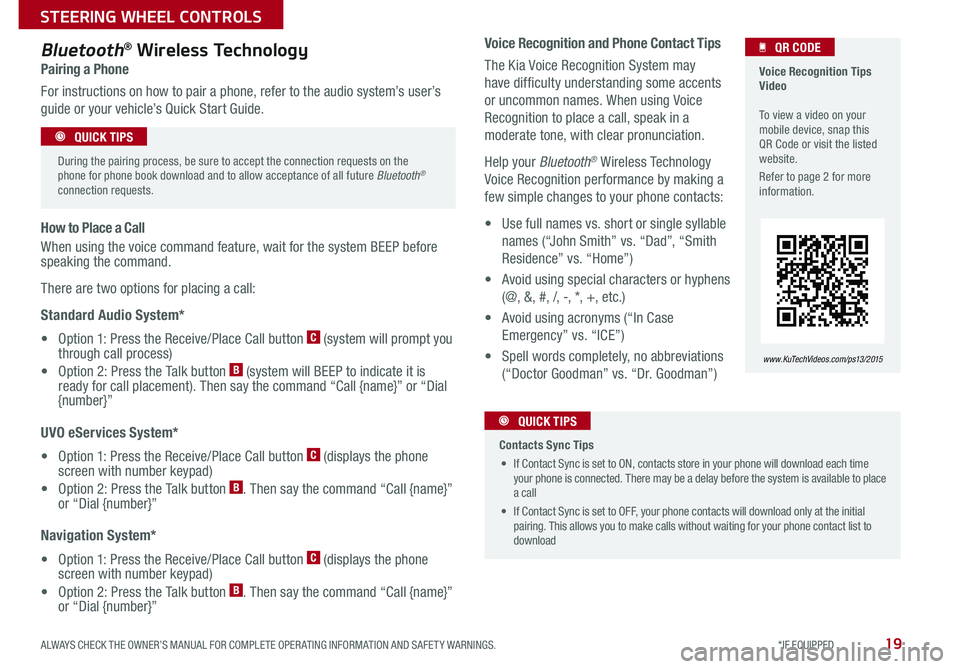
19
Voice Recognition and Phone Contact Tips
The Kia Voice Recognition System may
have difficulty understanding some accents
or uncommon names When using Voice
Recognition to place a call, speak in a
moderate tone, with clear pronunciation
Help your Bluetooth® Wireless Technology
Voice Recognition performance by making a
few simple changes to your phone contacts:
• Use full names vs short or single syllable
names (“John Smith” vs “Dad”, “Smith
Residence” vs “Home”)
• Avoid using special characters or hyphens
(@, &, #, /, -, *, +, etc )
• Avoid using acronyms (“In Case
Emergency” vs “ICE”)
• Spell words completely, no abbreviations
(“Doctor Goodman” vs “Dr Goodman”)
Bluetooth® Wireless Technology
Pairing a Phone
For instructions on how to pair a phone, refer to the audio system’s user’s
guide or your vehicle’s Quick Start Guide
How to Place a Call
When using the voice command feature, wait for the system BEEP before speaking the command
There are two options for placing a call:
Standard Audio System*
• Option 1: Press the Receive/Place Call button C (system will prompt you through call process)
• Option 2: Press the Talk button B (system will BEEP to indicate it is ready for call placement) Then say the command “Call {name}” or “Dial {number}”
UVO eServices System*
• Option 1: Press the Receive/Place Call button C (displays the phone screen with number keypad)
• Option 2: Press the Talk button B Then say the command “Call {name}” or “Dial {number}”
Navigation System*
• Option 1: Press the Receive/Place Call button C (displays the phone screen with number keypad)
• Option 2: Press the Talk button B Then say the command “Call {name}” or “Dial {number}”
Voice Recognition Tips Video To view a video on your mobile device, snap this QR Code or visit the listed website
Refer to page 2 for more information
www. KuTechVideo s.c om/p s13/2015
QR CODE
During the pairing process, be sure to accept the connection requests on the phone for phone book download and to allow acceptance of all future Bluetooth® connection requests
QUICK TIPS
Contacts Sync Tips
• If Contact Sync is set to ON, contacts store in your phone will download each time your phone is connected There may be a delay before the system is available to place a call
• If Contact Sync is set to OFF, your phone contacts will download only at the initial pairing This allows you to make calls without waiting for your phone contact list to download
QUICK TIPS
ALWAYS CHECK THE OWNER’S MANUAL FOR COMPLETE OPER ATING INFORMATION AND SAFET Y WARNINGS. *IF EQUIPPED
STEERING WHEEL CONTROLS
Page 23 of 46
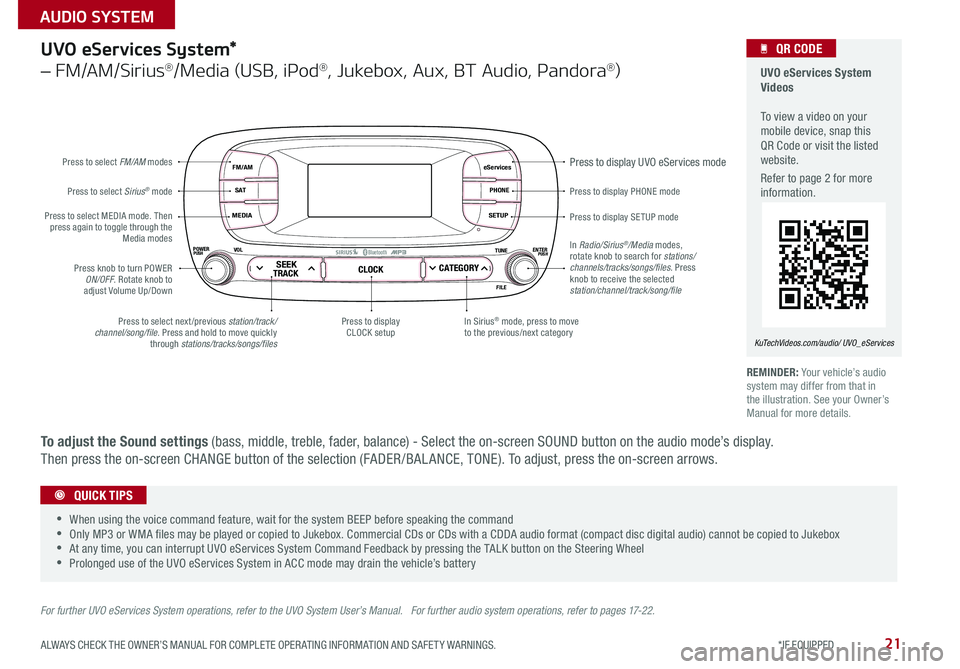
21
eServices
PHONE
SETUP
SEEKTRACKCLOCKCATEGORY
VOLPOWERPUSHPUSHENTERTUNE
FILE
B
luetooth®
FM/AM
S AT
MEDIA
Press to display PHONE mode
Press to display SE TUP mode
Press to display UVO eServices mode
In Sirius® mode, press to move to the previous/next categoryPress to select next /previous station/track/channel/song/file Press and hold to move quickly through stations/tracks/songs/files
Press to display CLOCK setup
Press knob to turn POWER ON/OFF Rotate knob to adjust Volume Up/Down
Press to select MEDIA mode Then press again to toggle through the Media modes
Press to select Sirius® mode
Press to select FM/AM modes
In Radio/Sirius®/Media modes, rotate knob to search for stations/ channels/tracks/songs/files. Press knob to receive the selected station/channel/track/song/file
UVO eServices System*
– FM/AM/Sirius®/Media (USB, iPod®, Jukebox, Aux, BT Audio, Pandora®)
For further UVO eServices System operations, refer to the UVO System User’s Manual. For further audio system operations, refer to pages 17-22.
REMINDER: Your vehicle’s audio system may differ from that in the illustration See your Owner’s Manual for more details
UVO eServices System Videos To view a video on your mobile device, snap this QR Code or visit the listed website
Refer to page 2 for more information
KuTechVideos.com/audio/ UVO_eServices
QR CODE
•
•When using the voice command feature, wait for the system BEEP before speaking the command •Only MP3 or WMA files may be played or copied to Jukebox Commercial CDs or CDs with a CDDA audio format (compact disc digital audio) cannot be copied to Jukebox •At any time, you can interrupt UVO eServices System Command Feedback by pressing the TALK button on the Steering Wheel •Prolonged use of the UVO eServices System in ACC mode may drain the vehicle’s battery
QUICK TIPS
To adjust the Sound settings (bass, middle, treble, fader, balance) - Select the on-screen SOUND button on the audio mode’s display
Then press the on-screen CHANGE button of the selection (FADER /BAL ANCE, TONE) To adjust, press the on-screen arrows
ALWAYS CHECK THE OWNER’S MANUAL FOR COMPLETE OPER ATING INFORMATION AND SAFET Y WARNINGS. *IF EQUIPPED
AUDIO SYSTEM
Page 24 of 46
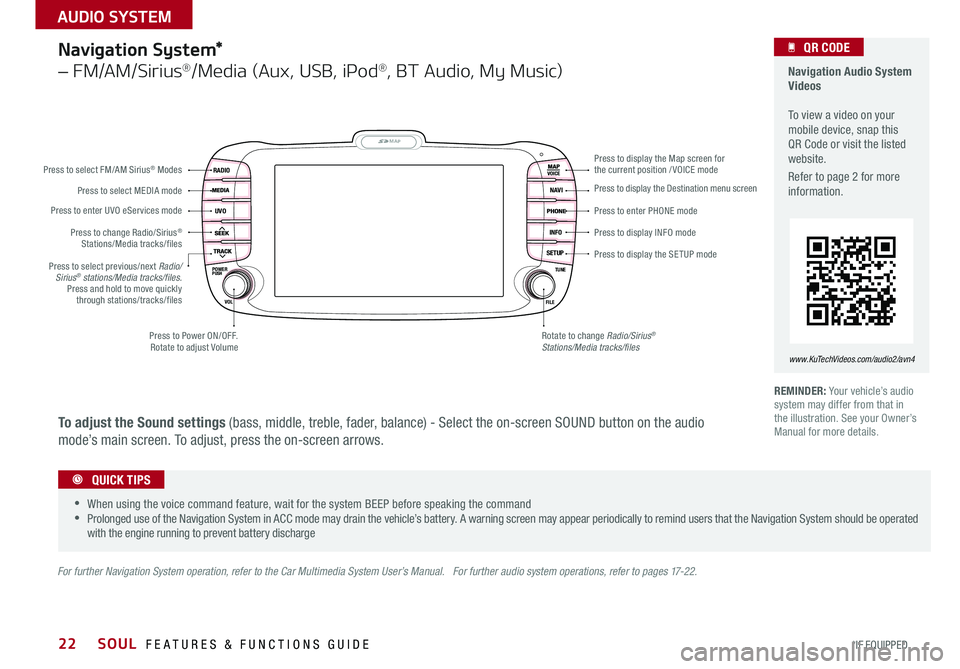
22
Navigation System*
– FM/AM/Sirius®/Media (Aux, USB, iPod®, BT Audio, My Music)
MAP
UVO
RADIO
NAVI
INFO
SETUPPOWERVOL TUNE
FILEPUSH
VOICE
Press to Power ON/OFF Rotate to adjust Volume
Press to enter UVO eServices mode
Press to select FM/AM Sirius® Modes
Press to select MEDIA mode
Rotate to change Radio/Sirius® Stations/Media tracks/files
Press to display the Map screen for the current position / VOICE mode
Press to display the Destination menu screen
Press to enter PHONE mode
Press to display the SE TUP mode
Press to display INFO mode Press to change Radio/Sirius® Stations/Media tracks/files
Press to select previous/next Radio/Sirius® stations/Media tracks/files.Press and hold to move quickly through stations/tracks/files
For further Navigation System operation, refer to the Car Multimedia System User’s Manual. For further audio system operations, refer to pages 17-22.
REMINDER: Your vehicle’s audio system may differ from that in the illustration See your Owner’s Manual for more details
Navigation Audio System Videos To view a video on your mobile device, snap this QR Code or visit the listed website
Refer to page 2 for more information
www.KuTechVideos.com/audio2/avn4
•
•When using the voice command feature, wait for the system BEEP before speaking the command •Prolonged use of the Navigation System in ACC mode may drain the vehicle’s battery A warning screen may appear periodically to remind users that the Navigation System should be operated with the engine running to prevent battery discharge
QUICK TIPS
QR CODE
To adjust the Sound settings (bass, middle, treble, fader, balance) - Select the on-screen SOUND button on the audio
mode’s main screen To adjust, press the on-screen arrows
SOUL FEATURES & FUNCTIONS GUIDE
*IF EQUIPPED
AUDIO SYSTEM
Page 44 of 46

*IF EQUIPPED
See your Owner’s Manual for more details and complete maintenance information, including severe maintenance schedule. Warranty may be voided if maintenance schedule is not followed. Call 1-800-333-4KIA (4542) for Roadside Assistance.
* and, if necessary, adjust, clean, replace or correct** If equipped* * * Check and adjust level and check for leaks. Inspect regularlyCheck tire pressure once a month or more. Transfer case oil and rear differential oil should be changed anytime they have been submerged in water.
1 When adding coolant, use only deionized water or soft water for your vehicle and never mix hard water in the coolant filled at the factory. An improper coolant mixture can result in serious malfunction or engine damage.2 If TOP TIER detergent gasoline is not available, one bottle of additive is recommended. Additives are available from your authorized Kia dealer along with information on how to use them. Do not mix other additives.
3 lnspect “Water Pump” when replacing the drive belt or timing belt. Fuel filter & fuel tank air filter are considered to be maintenance free but periodic inspection is recommended for this maintenance schedule depends on fuel quality. If there are some important safety matters like fuel flow restriction, surging, loss of power, hard starting problem etc, replace the fuel filter immediately regardless of maintenance schedule and consult an authorized Kia dealer for details. The drive belt should be replaced when cracks occur or tension is reduced excessively. 4 Inspect for excessive tappet noise and/or engine vibration and adjust if necessary.5 When replacing coolant, use only a qualified coolant additive for your vehicle and never mix hard water in the coolant filled at the factory. An improper coolant mixture can result in serious malfunction or engine damage.
© 2014 Kia Motors America, Inc. All rights reserved. Part Number: UG150-PS-004
INTERVAL MAINTENANCE CHART
7,500 miles A
15,000 milesAB
22,500 milesA
30,000 milesABC
37,500 milesAD
45,000 milesAB
52,500 milesA
60,000 milesABCE
67,500 milesA
75,000 milesABDE
82,500 milesA
90,000 miles ABCE
97,500 miles A
105,000 miles ABDEF
112,500 miles A
120,000 miles ABCEG
A Inspect* — Air cleaner filter, brake lines, hoses and connections, disc brakes and pads* *, drum brakes and linings* *, brake pedal and operation, brake fluid, clutch fluid* *, exhaust pipe and muffler, chassis/body nuts and bolts, steering operation and linkage, suspension mounting bolts, drive shaft and boots, air conditioning compressor, air conditioning refrigerant /performance* *, cooling system1, battery condition, front suspension ball joints, fuel tank, fuel cap, fuel lines, fuel hoses, lubricate all locks and hinges, parking brakes Replace — Engine oil, engine oil filter Perform — Rotate tires; add fuel additive2
B Replace — Climate control air filter* *C Inspect* — Fuel tank air filter (CCV filter)2, fuel filter2, vapor hose and fuel filler cap Replace — Air cleaner filterD Inspect* — Manual transmission fluid* *E Inspect* — Drive belt3 — then every 15,000 miles afterwards. Inspect valve clearance4 (Engine 1.6) (Every 90,000 miles or 72 months)F Replace — Spark plugs**G Replace — Engine coolant5***
NORMAL MAINTENANCE SCHEDULE
When your vehicle requires service, remember that your dealer knows your vehicle best. Your dealer has factory-trained technicians, recommended special tools, genuine Kia
replacement parts, and is dedicated to your complete satisfaction. For expert advice and quality service, see your authorized Kia dealer.
Soul Features & Functions Guide