2015 KIA SOUL audio
[x] Cancel search: audioPage 3 of 46

ESSENTIAL FEATURES
Air Conditioning / Climate Control* 24
Active ECO System* 09
Audio System – Standard* 20
Audio System - UVO eServices System* 21
Audio System - Navigation System* 22
Aux/USB/iPod® Port & Power Outlets 23
Bluetooth® Wireless Technology 18
Cruise Control* 17
Digital Clock 23
Folding Rear Seatback 31
ISG (Idle, Stop, Go) System* 10
Manual Gear Shift* 27
Passenger Airbag Off Indicator 39
Tire Mobility Kit 36
Tire Pressure Monitoring System (TPMS) 05
Windshield/Rear Wipers & Washers* 15
VIDEOS & QR CODES 02
INSTRUMENT CLUSTER
Instrument Cluster Overview 03Indicators & Warning Lights 04Tire Pressure Monitoring System (TPMS) 05Fuel Economy 05Trip Computer* / Tripmeter 06LCD Instrument Cluster Modes* 06User Settings Mode* 07Service Mode* 07Active ECO System* 08
DRIVER’S PANEL
Instrument Panel Dimmer 09Electronic Stability Control (ESC) 09Hill-Start Assist Control 09ISG (Idle, Stop, Go) System* 10Power Windows, Window Lock & Central Door Lock 11Automatic Door Lock /Unlock 11Heated Outside Mirrors* 11Power Outside Mirrors* 11Engine Start/Stop Button* 12
STEERING WHEEL CONTROLS
Tilt/ Telescoping Steering Wheel 13Heated Steering Wheel Button* 13Headlights & High Beams 14Turn Signals & Fog Lights* 14Windshield Wipers & Washers 15Rear Wiper & Washer* 15FlexSteer™ Steering Wheel Mode 16Audio Controls 17Cruise Control* 17Bluetooth® Wireless Technology 18
AUDIO SYSTEM
Standard Audio System* 20UVO eServices System* 21 Navigation System* 22Advanced (Mood) Lighting Speaker* 23
CENTER PANEL
Digital Clock 23Aux/USB/iPod® Port 23Power Outlets 23Automatic Climate Control* 25Manual Climate Control* 26Automatic Gear Shift with Sportmatic® Shifting* 26Manual Gear Shift* 27
S E AT I N G
Seat Warmers / Ventilated Seats* 286-Way Manual Adjustable Driver’s Seat 28Power Adjustable Driver’s Seat* 29Front Seat Headrest Adjustment 29Folding Rear Seatback 30
OTHER KEY FEATURES
Smart Key* 31Remote Keyless Entry* (Folding Key) 32Double-Turn Lock /Unlock All 32Fuel Cap / Malfunction Indicator 32Map/Room Lamps 33Sunvisor 33Panoramic Sunroof Operation* 34Rear-Camera Display* 35Hood Release Lever and Latch 36Fuel Door Release Lever 36Tire Mobility Kit 36Rear Hatch Release Button 37Child Safety Locks 37
SAFETY FEATURES
Seat Belts 38Seat Belt Retractor Locks 38Occupant Detection System (ODS) /Passenger Airbag Off Indicator 39
LEGAL DISCLAIMERS (See Back Inside Cover Page)
MAINTENANCE (See Back Cover)
*IF EQUIPPED SOUL FE ATURES & FUNCTIONS GUIDE
Driving while distracted can result in a loss of vehicle control that may lead to an accident, severe personal injury and death. The driver’s primary responsibility is in the safe and legal operation of a vehicle, and use of any handheld devices, other equipment or vehicle systems which take the driver’s eyes, attention and focus away from the safe operation of a vehicle or that are not permissible by law should never be used during operation of the vehicle.
Page 19 of 46
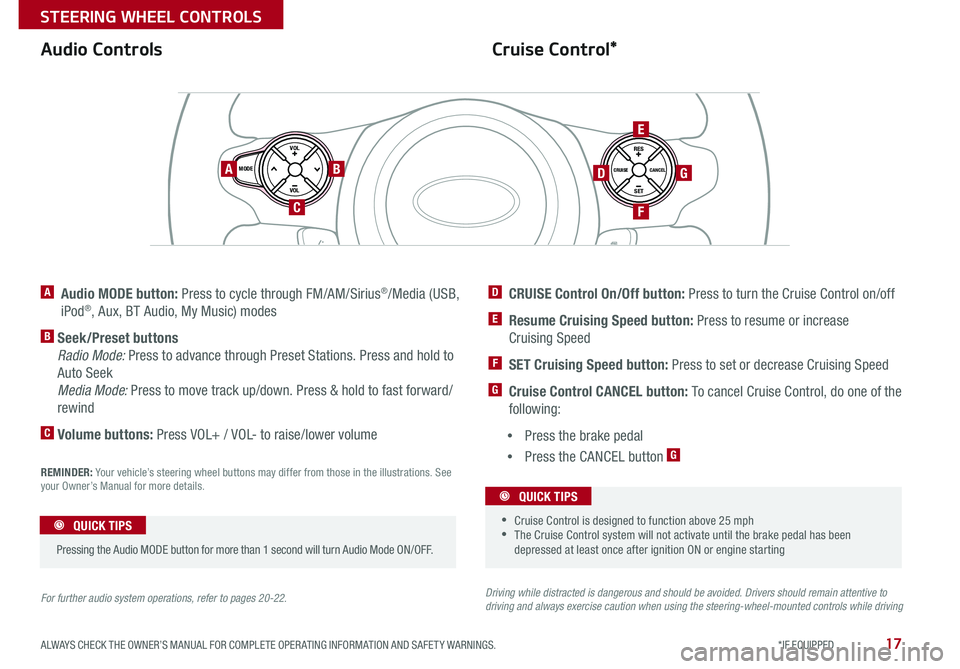
17
Cruise Control*Audio Controls
A Audio MODE button: Press to cycle through FM/AM/Sirius®/Media (USB,
iPod®, Aux, BT Audio, My Music) modes
B Seek/Preset buttons
Radio Mode: Press to advance through Preset Stations Press and hold to
Auto Seek
Media Mode: Press to move track up/down Press & hold to fast forward/
rewind
C Volume buttons: Press VOL+ / VOL- to raise/lower volume
D CRUISE Control On/Off button: Press to turn the Cruise Control on/off
E Resume Cruising Speed button: Press to resume or increase
Cruising Speed
F SET Cruising Speed button: Press to set or decrease Cruising Speed
G Cruise Control CANCEL button: To cancel Cruise Control, do one of the
following:
•Press the brake pedal
•Press the CANCEL button G
For further audio system operations, refer to pages 20-22.Driving while distracted is dangerous and should be avoided. Drivers should remain attentive to driving and always exercise caution when using the steering-wheel-mounted controls while driving
REMINDER: Your vehicle’s steering wheel buttons may differ from those in the illustrations See your Owner’s Manual for more details
SET
CRUISE
RES
CANCELMODE
VOL
VOL
AB
C
E
GD
F
•
•Cruise Control is designed to function above 25 mph •The Cruise Control system will not activate until the brake pedal has been depressed at least once after ignition ON or engine starting
QUICK TIPS
Pressing the Audio MODE button for more than 1 second will turn Audio Mode ON/OFF
QUICK TIPS
ALWAYS CHECK THE OWNER’S MANUAL FOR COMPLETE OPER ATING INFORMATION AND SAFET Y WARNINGS. *IF EQUIPPED
STEERING WHEEL CONTROLS
Page 21 of 46
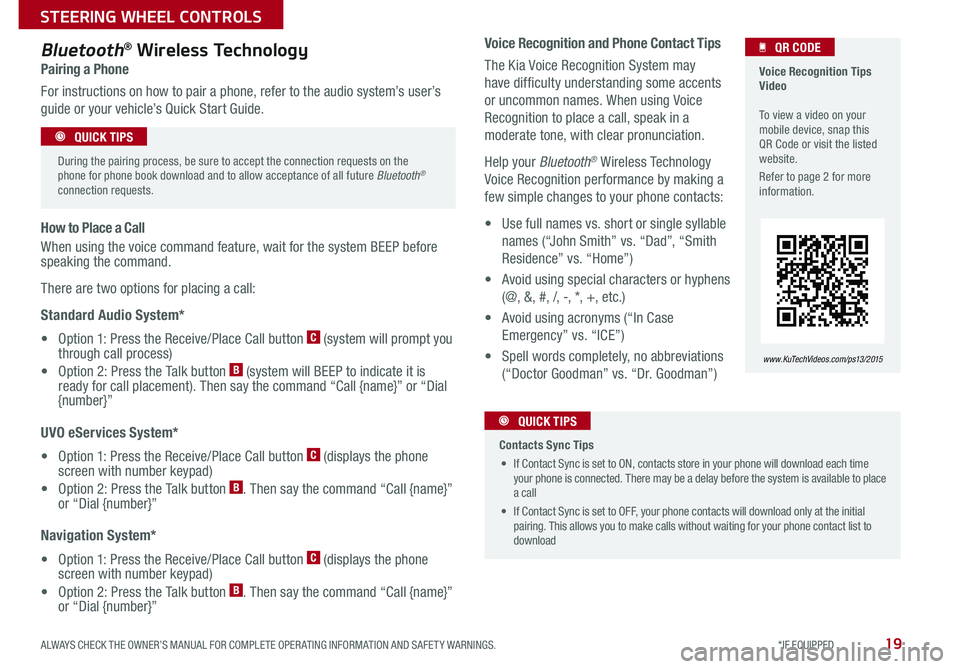
19
Voice Recognition and Phone Contact Tips
The Kia Voice Recognition System may
have difficulty understanding some accents
or uncommon names When using Voice
Recognition to place a call, speak in a
moderate tone, with clear pronunciation
Help your Bluetooth® Wireless Technology
Voice Recognition performance by making a
few simple changes to your phone contacts:
• Use full names vs short or single syllable
names (“John Smith” vs “Dad”, “Smith
Residence” vs “Home”)
• Avoid using special characters or hyphens
(@, &, #, /, -, *, +, etc )
• Avoid using acronyms (“In Case
Emergency” vs “ICE”)
• Spell words completely, no abbreviations
(“Doctor Goodman” vs “Dr Goodman”)
Bluetooth® Wireless Technology
Pairing a Phone
For instructions on how to pair a phone, refer to the audio system’s user’s
guide or your vehicle’s Quick Start Guide
How to Place a Call
When using the voice command feature, wait for the system BEEP before speaking the command
There are two options for placing a call:
Standard Audio System*
• Option 1: Press the Receive/Place Call button C (system will prompt you through call process)
• Option 2: Press the Talk button B (system will BEEP to indicate it is ready for call placement) Then say the command “Call {name}” or “Dial {number}”
UVO eServices System*
• Option 1: Press the Receive/Place Call button C (displays the phone screen with number keypad)
• Option 2: Press the Talk button B Then say the command “Call {name}” or “Dial {number}”
Navigation System*
• Option 1: Press the Receive/Place Call button C (displays the phone screen with number keypad)
• Option 2: Press the Talk button B Then say the command “Call {name}” or “Dial {number}”
Voice Recognition Tips Video To view a video on your mobile device, snap this QR Code or visit the listed website
Refer to page 2 for more information
www. KuTechVideo s.c om/p s13/2015
QR CODE
During the pairing process, be sure to accept the connection requests on the phone for phone book download and to allow acceptance of all future Bluetooth® connection requests
QUICK TIPS
Contacts Sync Tips
• If Contact Sync is set to ON, contacts store in your phone will download each time your phone is connected There may be a delay before the system is available to place a call
• If Contact Sync is set to OFF, your phone contacts will download only at the initial pairing This allows you to make calls without waiting for your phone contact list to download
QUICK TIPS
ALWAYS CHECK THE OWNER’S MANUAL FOR COMPLETE OPER ATING INFORMATION AND SAFET Y WARNINGS. *IF EQUIPPED
STEERING WHEEL CONTROLS
Page 22 of 46
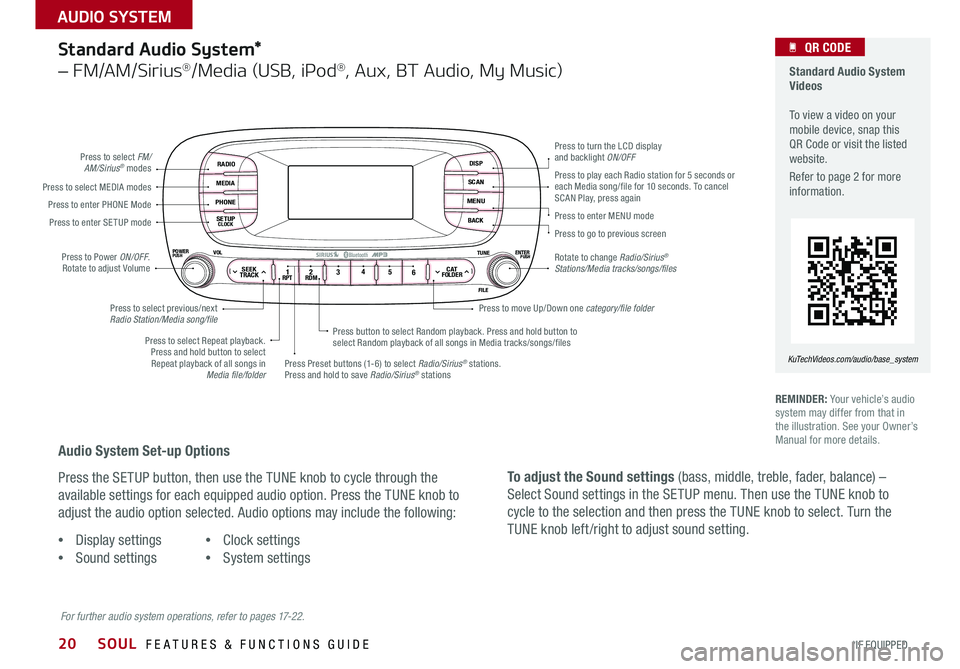
20
Standard Audio System*
– FM/AM/Sirius®/Media (USB, iPod®, Aux, BT Audio, My Music)
RADIO
MEDIA
PHONE
SETUPCLOCK
DISP
SCAN
MENU
BACK
12 34
56RPT RDMSEEKTRACKC ATFOLDER
VOLPOWERPUSHPUSHENTERTUNE
FILE
Bluetooth®
Press to select FM/AM/Sirius® modes
Press to Power ON/OFF Rotate to adjust Volume
Press Preset buttons (1-6) to select Radio/Sirius® stations Press and hold to save Radio/Sirius® stations
Press to select Repeat playback Press and hold button to select Repeat playback of all songs in Media file/folder
Press button to select Random playback Press and hold button to select Random playback of all songs in Media tracks/songs/files
Press to select MEDIA modesPress to play each Radio station for 5 seconds or each Media song/file for 10 seconds To cancel SCAN Play, press againPress to enter PHONE Mode
Press to enter SE TUP mode
Press to select previous/next Radio Station/Media song/file
Press to enter MENU mode
Press to go to previous screen
Rotate to change Radio/Sirius® Stations/Media tracks/songs/files
Press to turn the LCD display and backlight ON/OFF
Press to move Up/Down one category/file folder
For further audio system operations, refer to pages 17-22.
REMINDER: Your vehicle’s audio system may differ from that in the illustration See your Owner’s Manual for more details
Standard Audio System Videos To view a video on your mobile device, snap this QR Code or visit the listed website
Refer to page 2 for more information
KuTechVideos.com/audio/base_system
QR CODE
Audio System Set-up Options
Press the SETUP button, then use the TUNE knob to cycle through the
available settings for each equipped audio option Press the TUNE knob to
adjust the audio option selected Audio options may include the following:
To adjust the Sound settings (bass, middle, treble, fader, balance) –
Select Sound settings in the SETUP menu Then use the TUNE knob to
cycle to the selection and then press the TUNE knob to select Turn the
TUNE knob left /right to adjust sound setting •Display settings
•Sound settings
•Clock settings
•System settings
SOUL FEATURES & FUNCTIONS GUIDE
*IF EQUIPPED
AUDIO SYSTEM
Page 23 of 46
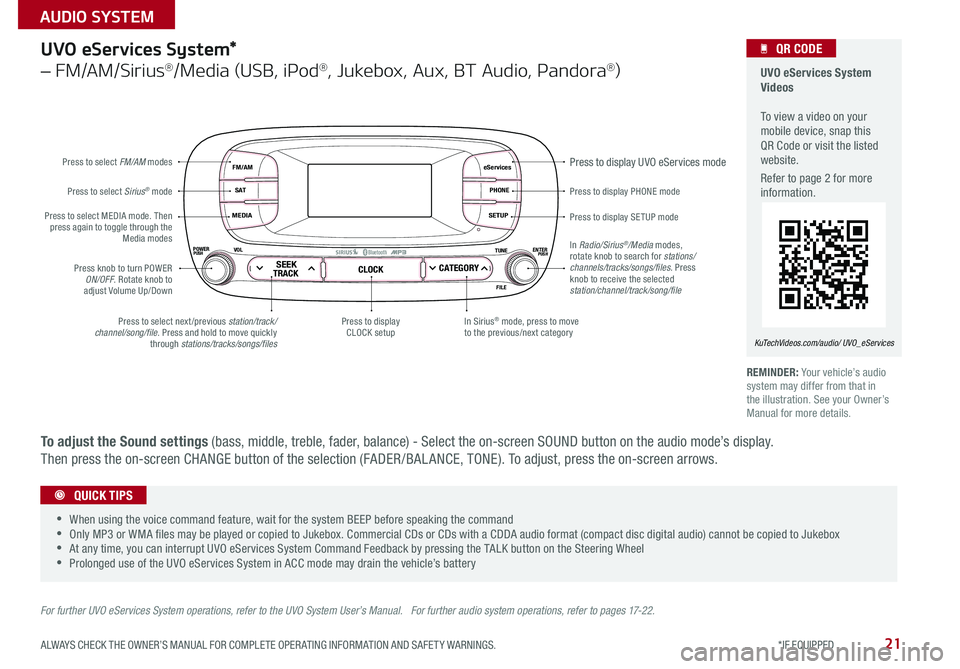
21
eServices
PHONE
SETUP
SEEKTRACKCLOCKCATEGORY
VOLPOWERPUSHPUSHENTERTUNE
FILE
B
luetooth®
FM/AM
S AT
MEDIA
Press to display PHONE mode
Press to display SE TUP mode
Press to display UVO eServices mode
In Sirius® mode, press to move to the previous/next categoryPress to select next /previous station/track/channel/song/file Press and hold to move quickly through stations/tracks/songs/files
Press to display CLOCK setup
Press knob to turn POWER ON/OFF Rotate knob to adjust Volume Up/Down
Press to select MEDIA mode Then press again to toggle through the Media modes
Press to select Sirius® mode
Press to select FM/AM modes
In Radio/Sirius®/Media modes, rotate knob to search for stations/ channels/tracks/songs/files. Press knob to receive the selected station/channel/track/song/file
UVO eServices System*
– FM/AM/Sirius®/Media (USB, iPod®, Jukebox, Aux, BT Audio, Pandora®)
For further UVO eServices System operations, refer to the UVO System User’s Manual. For further audio system operations, refer to pages 17-22.
REMINDER: Your vehicle’s audio system may differ from that in the illustration See your Owner’s Manual for more details
UVO eServices System Videos To view a video on your mobile device, snap this QR Code or visit the listed website
Refer to page 2 for more information
KuTechVideos.com/audio/ UVO_eServices
QR CODE
•
•When using the voice command feature, wait for the system BEEP before speaking the command •Only MP3 or WMA files may be played or copied to Jukebox Commercial CDs or CDs with a CDDA audio format (compact disc digital audio) cannot be copied to Jukebox •At any time, you can interrupt UVO eServices System Command Feedback by pressing the TALK button on the Steering Wheel •Prolonged use of the UVO eServices System in ACC mode may drain the vehicle’s battery
QUICK TIPS
To adjust the Sound settings (bass, middle, treble, fader, balance) - Select the on-screen SOUND button on the audio mode’s display
Then press the on-screen CHANGE button of the selection (FADER /BAL ANCE, TONE) To adjust, press the on-screen arrows
ALWAYS CHECK THE OWNER’S MANUAL FOR COMPLETE OPER ATING INFORMATION AND SAFET Y WARNINGS. *IF EQUIPPED
AUDIO SYSTEM
Page 24 of 46
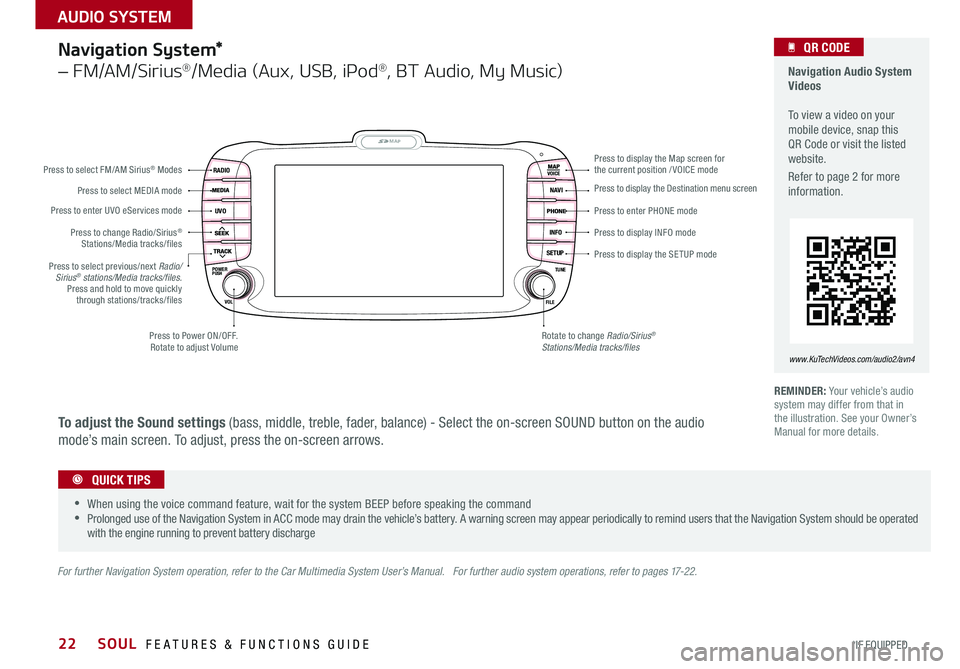
22
Navigation System*
– FM/AM/Sirius®/Media (Aux, USB, iPod®, BT Audio, My Music)
MAP
UVO
RADIO
NAVI
INFO
SETUPPOWERVOL TUNE
FILEPUSH
VOICE
Press to Power ON/OFF Rotate to adjust Volume
Press to enter UVO eServices mode
Press to select FM/AM Sirius® Modes
Press to select MEDIA mode
Rotate to change Radio/Sirius® Stations/Media tracks/files
Press to display the Map screen for the current position / VOICE mode
Press to display the Destination menu screen
Press to enter PHONE mode
Press to display the SE TUP mode
Press to display INFO mode Press to change Radio/Sirius® Stations/Media tracks/files
Press to select previous/next Radio/Sirius® stations/Media tracks/files.Press and hold to move quickly through stations/tracks/files
For further Navigation System operation, refer to the Car Multimedia System User’s Manual. For further audio system operations, refer to pages 17-22.
REMINDER: Your vehicle’s audio system may differ from that in the illustration See your Owner’s Manual for more details
Navigation Audio System Videos To view a video on your mobile device, snap this QR Code or visit the listed website
Refer to page 2 for more information
www.KuTechVideos.com/audio2/avn4
•
•When using the voice command feature, wait for the system BEEP before speaking the command •Prolonged use of the Navigation System in ACC mode may drain the vehicle’s battery A warning screen may appear periodically to remind users that the Navigation System should be operated with the engine running to prevent battery discharge
QUICK TIPS
QR CODE
To adjust the Sound settings (bass, middle, treble, fader, balance) - Select the on-screen SOUND button on the audio
mode’s main screen To adjust, press the on-screen arrows
SOUL FEATURES & FUNCTIONS GUIDE
*IF EQUIPPED
AUDIO SYSTEM
Page 25 of 46

23
The Advanced (Mood) Lighting Speaker that lights around the front
speaker is controlled by turning the knob and pressing the buttons
(located to the left of the steering wheel)
MOOD: Light intensity and color changes
automatically at regular intervals
MUSIC: Speaker light pulses and changes
intensity according to the audio sound (audio
must be on for this feature to work)
OFF: Speaker light turns OFF
+/– : When light is ON, press illumination
buttons to adjust light intensity
12V120W12V180W
AUX USB
Aux/USB/iPod® Port &
Power Outlets
Digital Clock
Standard Audio System Clock Setup*:
1 Press the SETUP button
2 Rotate knob to select Clock mode, then press to enter
3 Rotate knob to adjust Hour, then press to enter
4 Rotate knob to adjust Minute, then press to enter
Advanced (Mood) Lighting Speaker*
OFF MOOD
MUSIC
REMINDER: For the Tire Mobility Kit, only use the 12V/15A/180W Power Outlet, located on the right side of the outlet /aux
port area
(Ports and power outlets located on lower part of Center Panel) (Knob located on left side of Driver’s Panel)
UVO eServices System Clock Setup*:
Press the CLOCK button to display the Clock setting screen Then use
the on-screen buttons to navigate through setup
Navigation System Clock Setup*:
Press the SETUP key, then the CLOCK button to display the Clock setting
screen Then use the on-screen buttons to navigate through setup
•
•Door must be closed for this feature to work •Prolonged use of lighting speaker in ACC mode may drain the vehicle’s battery
The power outlets are inactive when ignition is in the OFF position
USB Port Video To view a video on your mobile device, snap this QR Code or visit the listed website
Refer to page 2 for more information
www. KuTechVideo s.c om/p s13/2015
QR CODE
QUICK TIPS
QUICK TIPS
ALWAYS CHECK THE OWNER’S MANUAL FOR COMPLETE OPER ATING INFORMATION AND SAFET Y WARNINGS. *IF EQUIPPED
CENTER PANEL
Page 37 of 46

35
Rear-Camera Display*
Warning! Check yo ur sur roun dings for safe\fy
The Rear-Camera Display system is not a safety device It is a supplemental system that
displays the view behind the vehicle through the Navigation System* or UVO eServices
System* screen while the vehicle is in Reverse
The Rear-Camera Display activates when the:
1 ENGINE START/STOP button* is in the ON position (green light)
2 Gear Shift Lever is in the R (Reverse) position
REMINDER: While camera is active, only the volume controls on the Audio System can be operated
The Rear-Camera Display is not a substitute for proper and safe backing-up procedures. The Rear-Camera Display may not display every object behind the vehicle. Always drive safely and use caution when backing up.
(Rear Camera)
(Rear-Camera Display)
ALWAYS CHECK THE OWNER’S MANUAL FOR COMPLETE OPER ATING INFORMATION AND SAFET Y WARNINGS. *IF EQUIPPED
OTHER KEY FEATURES