2015 KIA SOUL display
[x] Cancel search: displayPage 23 of 46
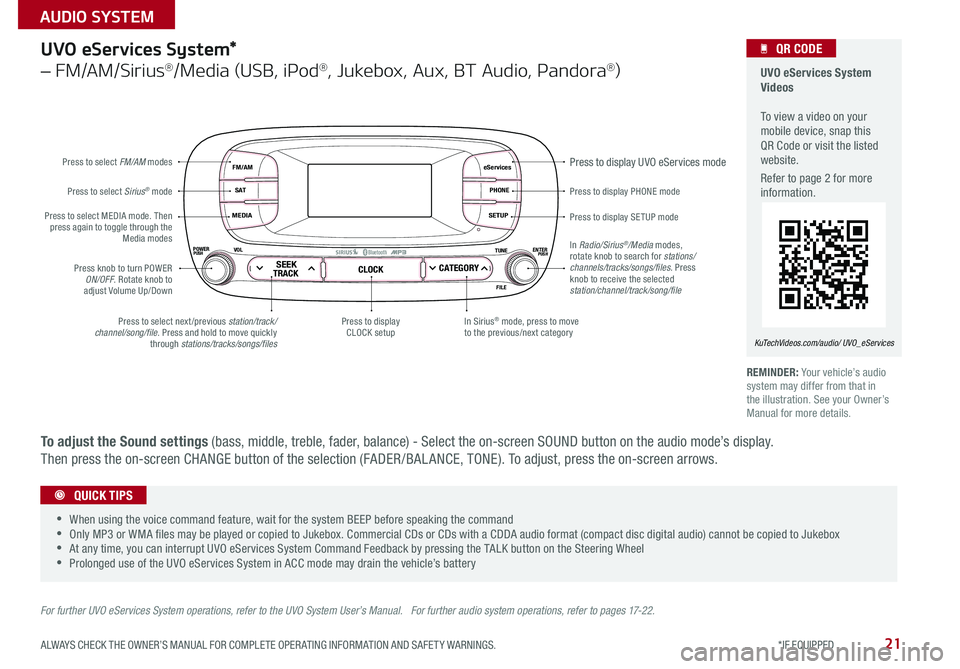
21
eServices
PHONE
SETUP
SEEKTRACKCLOCKCATEGORY
VOLPOWERPUSHPUSHENTERTUNE
FILE
B
luetooth®
FM/AM
S AT
MEDIA
Press to display PHONE mode
Press to display SE TUP mode
Press to display UVO eServices mode
In Sirius® mode, press to move to the previous/next categoryPress to select next /previous station/track/channel/song/file Press and hold to move quickly through stations/tracks/songs/files
Press to display CLOCK setup
Press knob to turn POWER ON/OFF Rotate knob to adjust Volume Up/Down
Press to select MEDIA mode Then press again to toggle through the Media modes
Press to select Sirius® mode
Press to select FM/AM modes
In Radio/Sirius®/Media modes, rotate knob to search for stations/ channels/tracks/songs/files. Press knob to receive the selected station/channel/track/song/file
UVO eServices System*
– FM/AM/Sirius®/Media (USB, iPod®, Jukebox, Aux, BT Audio, Pandora®)
For further UVO eServices System operations, refer to the UVO System User’s Manual. For further audio system operations, refer to pages 17-22.
REMINDER: Your vehicle’s audio system may differ from that in the illustration See your Owner’s Manual for more details
UVO eServices System Videos To view a video on your mobile device, snap this QR Code or visit the listed website
Refer to page 2 for more information
KuTechVideos.com/audio/ UVO_eServices
QR CODE
•
•When using the voice command feature, wait for the system BEEP before speaking the command •Only MP3 or WMA files may be played or copied to Jukebox Commercial CDs or CDs with a CDDA audio format (compact disc digital audio) cannot be copied to Jukebox •At any time, you can interrupt UVO eServices System Command Feedback by pressing the TALK button on the Steering Wheel •Prolonged use of the UVO eServices System in ACC mode may drain the vehicle’s battery
QUICK TIPS
To adjust the Sound settings (bass, middle, treble, fader, balance) - Select the on-screen SOUND button on the audio mode’s display
Then press the on-screen CHANGE button of the selection (FADER /BAL ANCE, TONE) To adjust, press the on-screen arrows
ALWAYS CHECK THE OWNER’S MANUAL FOR COMPLETE OPER ATING INFORMATION AND SAFET Y WARNINGS. *IF EQUIPPED
AUDIO SYSTEM
Page 24 of 46
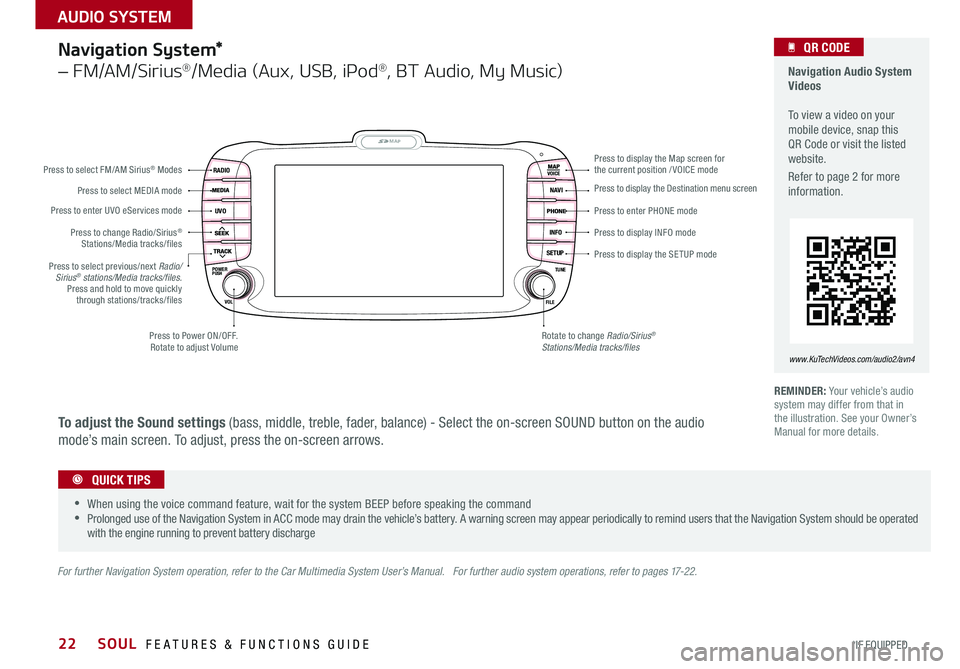
22
Navigation System*
– FM/AM/Sirius®/Media (Aux, USB, iPod®, BT Audio, My Music)
MAP
UVO
RADIO
NAVI
INFO
SETUPPOWERVOL TUNE
FILEPUSH
VOICE
Press to Power ON/OFF Rotate to adjust Volume
Press to enter UVO eServices mode
Press to select FM/AM Sirius® Modes
Press to select MEDIA mode
Rotate to change Radio/Sirius® Stations/Media tracks/files
Press to display the Map screen for the current position / VOICE mode
Press to display the Destination menu screen
Press to enter PHONE mode
Press to display the SE TUP mode
Press to display INFO mode Press to change Radio/Sirius® Stations/Media tracks/files
Press to select previous/next Radio/Sirius® stations/Media tracks/files.Press and hold to move quickly through stations/tracks/files
For further Navigation System operation, refer to the Car Multimedia System User’s Manual. For further audio system operations, refer to pages 17-22.
REMINDER: Your vehicle’s audio system may differ from that in the illustration See your Owner’s Manual for more details
Navigation Audio System Videos To view a video on your mobile device, snap this QR Code or visit the listed website
Refer to page 2 for more information
www.KuTechVideos.com/audio2/avn4
•
•When using the voice command feature, wait for the system BEEP before speaking the command •Prolonged use of the Navigation System in ACC mode may drain the vehicle’s battery A warning screen may appear periodically to remind users that the Navigation System should be operated with the engine running to prevent battery discharge
QUICK TIPS
QR CODE
To adjust the Sound settings (bass, middle, treble, fader, balance) - Select the on-screen SOUND button on the audio
mode’s main screen To adjust, press the on-screen arrows
SOUL FEATURES & FUNCTIONS GUIDE
*IF EQUIPPED
AUDIO SYSTEM
Page 25 of 46

23
The Advanced (Mood) Lighting Speaker that lights around the front
speaker is controlled by turning the knob and pressing the buttons
(located to the left of the steering wheel)
MOOD: Light intensity and color changes
automatically at regular intervals
MUSIC: Speaker light pulses and changes
intensity according to the audio sound (audio
must be on for this feature to work)
OFF: Speaker light turns OFF
+/– : When light is ON, press illumination
buttons to adjust light intensity
12V120W12V180W
AUX USB
Aux/USB/iPod® Port &
Power Outlets
Digital Clock
Standard Audio System Clock Setup*:
1 Press the SETUP button
2 Rotate knob to select Clock mode, then press to enter
3 Rotate knob to adjust Hour, then press to enter
4 Rotate knob to adjust Minute, then press to enter
Advanced (Mood) Lighting Speaker*
OFF MOOD
MUSIC
REMINDER: For the Tire Mobility Kit, only use the 12V/15A/180W Power Outlet, located on the right side of the outlet /aux
port area
(Ports and power outlets located on lower part of Center Panel) (Knob located on left side of Driver’s Panel)
UVO eServices System Clock Setup*:
Press the CLOCK button to display the Clock setting screen Then use
the on-screen buttons to navigate through setup
Navigation System Clock Setup*:
Press the SETUP key, then the CLOCK button to display the Clock setting
screen Then use the on-screen buttons to navigate through setup
•
•Door must be closed for this feature to work •Prolonged use of lighting speaker in ACC mode may drain the vehicle’s battery
The power outlets are inactive when ignition is in the OFF position
USB Port Video To view a video on your mobile device, snap this QR Code or visit the listed website
Refer to page 2 for more information
www. KuTechVideo s.c om/p s13/2015
QR CODE
QUICK TIPS
QUICK TIPS
ALWAYS CHECK THE OWNER’S MANUAL FOR COMPLETE OPER ATING INFORMATION AND SAFET Y WARNINGS. *IF EQUIPPED
CENTER PANEL
Page 26 of 46

24
Automatic Climate Control*
( Type B)
Climate Control Auto Function:
1 Press AUTO to select Full Auto Operation
2 Press MODE buttons to control which vents air flows through
Defrost Outside Windshield:
1 Set Fan Speed to the highest position
2 Set Temperature to Hot
3 Press the Defrost button
Defog Inside Windshield:
1 Set desired fan Fan Speed
2 Set desired Temperature
3 Press the Defrost button
REMINDERS:
• Warm air may flow in through vents if Recirculated Air button is not pressed ON (LED lit)
• Your Manual Climate Control system may differ from those in the illustrations See your Owner’s Manual for more details
Air Flow Modes
To select Air Flow Modes, press the
mode selection buttons:
Face-Level
Bi-Level
F lo o r- L evel
Floor/Defrost-Level
AUTO
OFF
FRONT
REAR
A/C MODE
CLIMATE
P A SSE NGE R
A IR BA GactiveECO
Fan Speed Control buttons
Mode Selection button
Display CLIMATE control information
Rear Windshield Defroster buttonAutomatic Climate Control button Recirculated Air button
Front Windshield Defroster buttonAir Conditioning ON/OFF button Temperature Control knob
System OFF button
•
•Keep inside glass as clean as possible to reduce window fogging
•Defrost mode activates A /C and opens Fresh Air Vent •During Auto Operation the A /C indicator will NOT illuminate The fan speed, air intake, air flow and air conditioning may automatically engage at any time to reach desired temperature and reduce humidity
QUICK TIPS
SOUL FEATURES & FUNCTIONS GUIDE
*IF EQUIPPED
CENTER PANEL
Page 36 of 46

34
Panoramic Sunroof Operation*
The sunroof operation is controlled through a multidirectional switch/lever and the sunshade is controlled thought the OPEN/CLOSE buttons
The ignition needs to be in the ON position to operate the Sunroof and Sunshade
Sunroof Open Warning*
If the Sunroof is not fully closed, the warning will chime and display on the LCD screen* when:
ROOMDOOR
OPEN
CLOSE
•The ignition is turned off (Smart Key*)
•The ignition key is removed
•The driver’s door is opened
Slide the Sunroof:
•Open: Slide the lever A backward
•Close: Slide the lever A forward
REMINDER: If closed, the Sunshade will also open when lever is pressed backward
Tilt the Sunroof:
•Raise: Push lever A upward
•Lower: Pull lever A downward
•Auto Close: Press the CLOSE toggle button B
REMINDER: If closed, the Sunshade will also open when lever is pressed backward
Slide the Sunshade:
•Open: Press the OPEN toggle button B
•Close: Press the CLOSE toggle button B
REMINDERS:
•If open, the Sunroof will also close when the toggle button is pressed
•Sunshade needs to remain OPEN while Sunroof is open and vehicle is moving
B
A
To stop the Sunroof/Sunshade at any position, push or pull the sunroof control lever in any direction
QUICK TIPS
SOUL FEATURES & FUNCTIONS GUIDE
*IF EQUIPPED
OTHER KEY FEATURES
Page 37 of 46

35
Rear-Camera Display*
Warning! Check yo ur sur roun dings for safe\fy
The Rear-Camera Display system is not a safety device It is a supplemental system that
displays the view behind the vehicle through the Navigation System* or UVO eServices
System* screen while the vehicle is in Reverse
The Rear-Camera Display activates when the:
1 ENGINE START/STOP button* is in the ON position (green light)
2 Gear Shift Lever is in the R (Reverse) position
REMINDER: While camera is active, only the volume controls on the Audio System can be operated
The Rear-Camera Display is not a substitute for proper and safe backing-up procedures. The Rear-Camera Display may not display every object behind the vehicle. Always drive safely and use caution when backing up.
(Rear Camera)
(Rear-Camera Display)
ALWAYS CHECK THE OWNER’S MANUAL FOR COMPLETE OPER ATING INFORMATION AND SAFET Y WARNINGS. *IF EQUIPPED
OTHER KEY FEATURES
Page 43 of 46

Sales Consultant:
______________________________________________________________
Date:
____________________
Sales Manager:
________________________________________________________________
Date:
____________________
Customer:
_____________________________________________________________________
Date:
____________________
LEGAL DISCLAIMERS
Warning: Driving while distracted can result in a loss of vehicle control that may lead to an accident, severe personal injury and death. The driver’s primary responsibility is in the safe and legal operation of a vehicle, and use of any handheld devices, other equipment or vehicle systems which take the driver’s eyes, attention and focus away from the safe operation of a vehicle or that are not permissible by law should never be used during operation of the vehicle.
Safety Features: No system, no matter how advanced, can compensate for all driver error and/or driving conditions. Always drive responsibly.
Electronic Stability Control and Hill-Start Assist Control: No system, no matter how advanced, can compensate for all driver error and/or driving conditions. Always drive responsibly.
Back-Up Warning System (Rear Parking Assist System) / Rear-Camera Display: The Back-Up Warning System (Rear Parking Assist System) and Rear-Camera Display are not substitutes for proper and safe backing-up proce\
dures. The Back-Up Warning System (Rear Parking Assist System) / Rear-Camera Display may not detect every object alongside or behind the vehicle. Always drive safely and use caution when backing up.
Tilt/Telescoping Steering Wheel: Never attempt to adjust steering wheel position when vehicle is in motion.
Front Seat Headrest Adjustment: Never attempt to adjust headrests when vehicle is in motion.
Seat Belts / Airbags: For maximum protection, always wear your seatbelt.
Navigation: GPS maps and directions are for information purposes only, and Kia does not make any warranties about the accuracy of that information. Kia is not responsible for loss or delay resulting from the use of the \
navigation system. Caution: Do not enter information into the navigation system while the vehicle is moving. Failure to pay attention to travel conditions and vehicle operation while the vehicle is in motion could result in loss of vehicle control. Operate the system only when it is safe and legal to do so.
TPMS: Even with the Tire-Pressure Monitoring System (TPMS), always check your tire pressure on a regular basis.
Bluetooth® Wireless Technology: A compatible Bluetooth® wireless technology-enabled cell phone is required to use Bluetooth® wireless technology. The Bluetooth® word mark and logos are registered trademarks owned by Bluetooth SIG, Inc. and any use of such marks by Kia is under license. Other trademarks and trade names are those of their respective owners. A Bluetooth® enabled cell phone is required to use Bluetooth® wireless technology.
SiriusXM®: SiriusXM Satellite Radio, SiriusXM Traffic and SiriusXM Travel Link each require a subscription sold separately, or as a package, by SiriusXM Radio Inc. If you decide to continue your service at the end of your trial subscription, the plan you choose will automatically renew and bill at then-current r\
ates until you call 1-866-635-2349 to cancel. See SiriusXM Customer Agreement for complete terms at www.siriusxm.com. Other fees and taxes will apply. All fees and programming are subject to change. Not all vehicles or devices are capable of receiving all services offered by SiriusXM. Data displays and individual product availability vary by vehicle hardware. Current information and features may not be available in all locations, or on all receivers. Weather Forecast, Current Conditions may not be available in all locations. Images above are for representative purposes only and are not real products. For actual features and images of real products, consult the vehicle manufacturer. SiriusXM is not responsible for any errors or inaccuracies in the data services or their use in the vehicle. Travel Link Stocks displays current price and daily delta of around 7,000 actively reported securities traded on the NYSE®, NASDAQ® and AMEX®. The service is delayed approximately 20 minutes. SiriusXM satellite service is available only to those at least 18 years of age in the 48 contiguous USA, DC, and Puerto Rico (with coverage limitations). SiriusXM Internet Radio service is available throughout our satellite service area and in AK and HI. © 2014 SiriusXM Radio Inc. Sirius, XM and all related marks and logos are trademarks of SiriusXM Radio Inc.
UVO eServices app: Apple iPhone® and select Android™ devices only are UVO eServices compatible. iPhone® is a registered trademark of Apple Inc. Android™ is a registered trademark of Google Inc. No subscription fee for UVO eServices. No charge for the UVO eServices app. App uses your smartphone cellular data service. Normal data rates will apply.
Sportmatic® is a registered trademark of Kia Motors America.
iPod® is a registered trademark of Apple Inc. iPod® mobile digital device sold separately, and connectivity requires the Kia accessory cable.
HomeLink® is a registered trademark of Gentex Corporation.
Pandora is a registered trademark of Pandora Media, Inc.
Page 46 of 46

Active ECO System* – page 8 Digital Clock – page 23 Engine Start /Stop Button* – page 12 Folding Rear Seatback – page 30 ISG (Idle, Stop, Go) System* – page 10 Panoramic Sunroof Operation* – page 34 Passenger Airbag Off Indicator – page 39
Rear-Camera Display* – page 35 Seat Warmers / Ventilated Seats* – page 28 Smart Key* – page 31 Tire Mobility Kit – page 36 Tire Pressure Monitoring System ( TPMS) – page 5
*IF EQUIPPED
Explain first service process and schedule first service appointment Tour Parts & Service departments, introduce staff & explain value of Kia Parts and Service Review recommended maintenance schedule and maintenance requirements to validate warranty Review business hours & Customer 360° Care Review the Kia 10-year/100,000-mile warranty program Ensure 100% satisfaction with sales and delivery process and no problems with the vehicle Confirm time and best contact number for initial dealer follow-up Standard Audio System*
–
page 20Sales Consultant:
______________________________________________________________
Date:
____________________
Sales Manager:
________________________________________________________________
Date:
____________________
Customer:
_____________________________________________________________________
Date:
____________________
Cruise Control*
– page 17
Demonstrate operation
RADIOMEDIAPHONESETUPCLOCK
DISPSCANMENUBACK
1 2 34
56RPT RDM
SEEKTRACK
C ATFOLDER
VOL
POWERPUSH
PUSHENTER
TUNEFILE
Bluetooth®
SET
CRUISE
RESCANCEL
MODE
VOL
VOL
Aux/USB/iPod
® Port
– page 23
SETCRUISERESCANCEL
MODE
VOL
VOL
MODE
Bluetooth
® Wireless
Technology
– page 18
Demonstrate operation Navigation System*
– page 22
For further Navigation System operation, refer to the Car Multimedia System User’s Manual.
UVO eServices System*
– page 21
For further UVO eServices System information, refer to the UVO System
User’s Manual.
MAP
UVORADIO
NAVIINFOSETUP
POWER VOL TUNE
FILEPUSH
VOICE
eServicesPHONESETUP
SEEKTRACK CLOCK
CATEGORY
VOL
POWERPUSH
PUSHENTER
TUNEFILE
B
luetooth®
FM/AMS ATMEDIA
SOUL
CUSTOMER DELIVERY CHECKLIST
KEY FEATURE WALKTHROUGHDURING DELIVERY
Demonstrate the following with the customer:
12V120W
12V180W
AUX USB