2015 KIA SOUL ECO mode
[x] Cancel search: ECO modePage 20 of 46
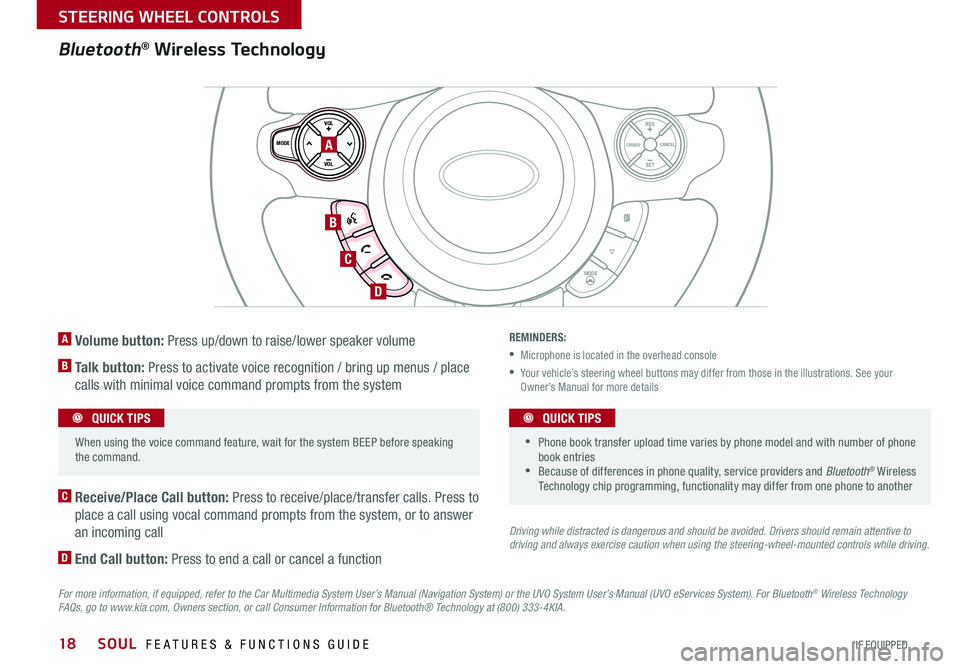
18
A Volume button: Press up/down to raise/lower speaker volume
B Talk button: Press to activate voice recognition / bring up menus / place
calls with minimal voice command prompts from the system
C Receive/Place Call button: Press to receive/place/transfer calls Press to
place a call using vocal command prompts from the system, or to answer
an incoming call
D End Call button: Press to end a call or cancel a function
Bluetooth® Wireless Technology
For more information, if equipped, refer to the Car Multimedia System User’s Manual (Navigation System) or the UVO System User’s Manual (UVO eServices System). For Bluetooth® Wireless Technology FAQs, go to www.kia.com, Owners section, or call Consumer Information for Bluetooth® Technology at (800) 333-4KIA.
REMINDERS:
•Microphone is located in the overhead console
• Your vehicle’s steering wheel buttons may differ from those in the illustrations See your Owner’s Manual for more details
Driving while distracted is dangerous and should be avoided. Drivers should remain attentive to driving and always exercise caution when using the steering-wheel-mounted controls while driving.
SET
CRUISE
RES
CANCELMODE
VOL
VOL
MODE
A
B
C
D
•
• Phone book transfer upload time varies by phone model and with number of phone book entries •Because of differences in phone quality, service providers and Bluetooth® Wireless Technology chip programming, functionality may differ from one phone to another
QUICK TIPS When using the voice command feature, wait for the system BEEP before speaking the command
QUICK TIPS
SOUL FEATURES & FUNCTIONS GUIDE
*IF EQUIPPED
STEERING WHEEL CONTROLS
Page 21 of 46
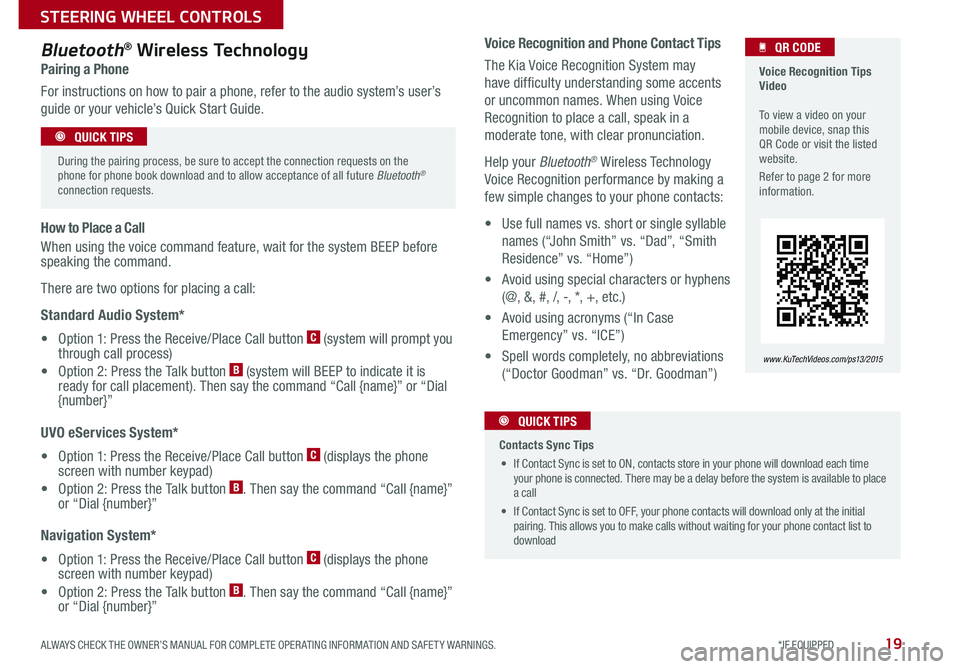
19
Voice Recognition and Phone Contact Tips
The Kia Voice Recognition System may
have difficulty understanding some accents
or uncommon names When using Voice
Recognition to place a call, speak in a
moderate tone, with clear pronunciation
Help your Bluetooth® Wireless Technology
Voice Recognition performance by making a
few simple changes to your phone contacts:
• Use full names vs short or single syllable
names (“John Smith” vs “Dad”, “Smith
Residence” vs “Home”)
• Avoid using special characters or hyphens
(@, &, #, /, -, *, +, etc )
• Avoid using acronyms (“In Case
Emergency” vs “ICE”)
• Spell words completely, no abbreviations
(“Doctor Goodman” vs “Dr Goodman”)
Bluetooth® Wireless Technology
Pairing a Phone
For instructions on how to pair a phone, refer to the audio system’s user’s
guide or your vehicle’s Quick Start Guide
How to Place a Call
When using the voice command feature, wait for the system BEEP before speaking the command
There are two options for placing a call:
Standard Audio System*
• Option 1: Press the Receive/Place Call button C (system will prompt you through call process)
• Option 2: Press the Talk button B (system will BEEP to indicate it is ready for call placement) Then say the command “Call {name}” or “Dial {number}”
UVO eServices System*
• Option 1: Press the Receive/Place Call button C (displays the phone screen with number keypad)
• Option 2: Press the Talk button B Then say the command “Call {name}” or “Dial {number}”
Navigation System*
• Option 1: Press the Receive/Place Call button C (displays the phone screen with number keypad)
• Option 2: Press the Talk button B Then say the command “Call {name}” or “Dial {number}”
Voice Recognition Tips Video To view a video on your mobile device, snap this QR Code or visit the listed website
Refer to page 2 for more information
www. KuTechVideo s.c om/p s13/2015
QR CODE
During the pairing process, be sure to accept the connection requests on the phone for phone book download and to allow acceptance of all future Bluetooth® connection requests
QUICK TIPS
Contacts Sync Tips
• If Contact Sync is set to ON, contacts store in your phone will download each time your phone is connected There may be a delay before the system is available to place a call
• If Contact Sync is set to OFF, your phone contacts will download only at the initial pairing This allows you to make calls without waiting for your phone contact list to download
QUICK TIPS
ALWAYS CHECK THE OWNER’S MANUAL FOR COMPLETE OPER ATING INFORMATION AND SAFET Y WARNINGS. *IF EQUIPPED
STEERING WHEEL CONTROLS
Page 22 of 46
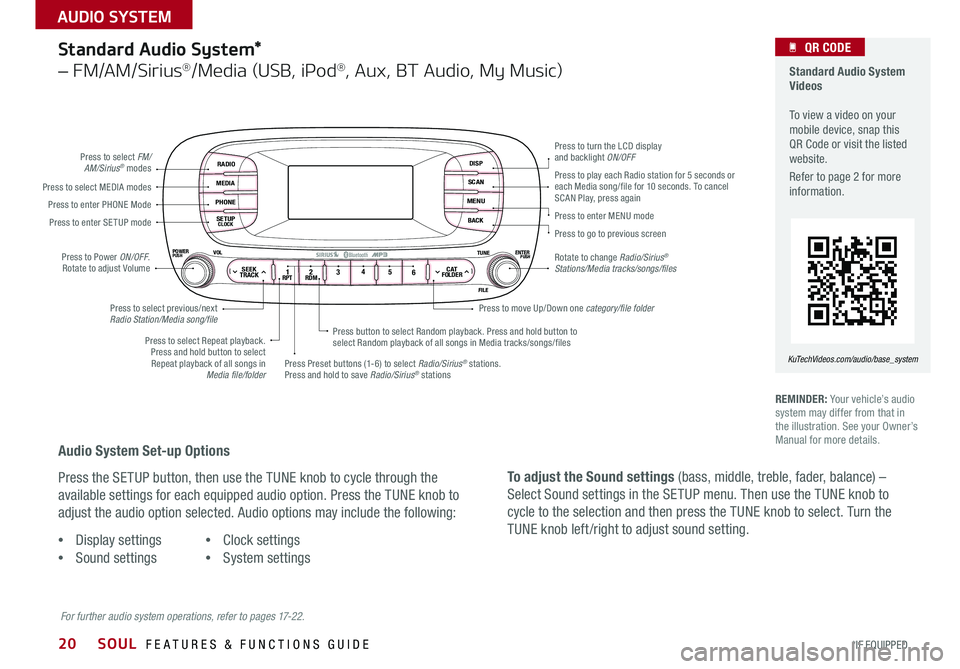
20
Standard Audio System*
– FM/AM/Sirius®/Media (USB, iPod®, Aux, BT Audio, My Music)
RADIO
MEDIA
PHONE
SETUPCLOCK
DISP
SCAN
MENU
BACK
12 34
56RPT RDMSEEKTRACKC ATFOLDER
VOLPOWERPUSHPUSHENTERTUNE
FILE
Bluetooth®
Press to select FM/AM/Sirius® modes
Press to Power ON/OFF Rotate to adjust Volume
Press Preset buttons (1-6) to select Radio/Sirius® stations Press and hold to save Radio/Sirius® stations
Press to select Repeat playback Press and hold button to select Repeat playback of all songs in Media file/folder
Press button to select Random playback Press and hold button to select Random playback of all songs in Media tracks/songs/files
Press to select MEDIA modesPress to play each Radio station for 5 seconds or each Media song/file for 10 seconds To cancel SCAN Play, press againPress to enter PHONE Mode
Press to enter SE TUP mode
Press to select previous/next Radio Station/Media song/file
Press to enter MENU mode
Press to go to previous screen
Rotate to change Radio/Sirius® Stations/Media tracks/songs/files
Press to turn the LCD display and backlight ON/OFF
Press to move Up/Down one category/file folder
For further audio system operations, refer to pages 17-22.
REMINDER: Your vehicle’s audio system may differ from that in the illustration See your Owner’s Manual for more details
Standard Audio System Videos To view a video on your mobile device, snap this QR Code or visit the listed website
Refer to page 2 for more information
KuTechVideos.com/audio/base_system
QR CODE
Audio System Set-up Options
Press the SETUP button, then use the TUNE knob to cycle through the
available settings for each equipped audio option Press the TUNE knob to
adjust the audio option selected Audio options may include the following:
To adjust the Sound settings (bass, middle, treble, fader, balance) –
Select Sound settings in the SETUP menu Then use the TUNE knob to
cycle to the selection and then press the TUNE knob to select Turn the
TUNE knob left /right to adjust sound setting •Display settings
•Sound settings
•Clock settings
•System settings
SOUL FEATURES & FUNCTIONS GUIDE
*IF EQUIPPED
AUDIO SYSTEM
Page 26 of 46

24
Automatic Climate Control*
( Type B)
Climate Control Auto Function:
1 Press AUTO to select Full Auto Operation
2 Press MODE buttons to control which vents air flows through
Defrost Outside Windshield:
1 Set Fan Speed to the highest position
2 Set Temperature to Hot
3 Press the Defrost button
Defog Inside Windshield:
1 Set desired fan Fan Speed
2 Set desired Temperature
3 Press the Defrost button
REMINDERS:
• Warm air may flow in through vents if Recirculated Air button is not pressed ON (LED lit)
• Your Manual Climate Control system may differ from those in the illustrations See your Owner’s Manual for more details
Air Flow Modes
To select Air Flow Modes, press the
mode selection buttons:
Face-Level
Bi-Level
F lo o r- L evel
Floor/Defrost-Level
AUTO
OFF
FRONT
REAR
A/C MODE
CLIMATE
P A SSE NGE R
A IR BA GactiveECO
Fan Speed Control buttons
Mode Selection button
Display CLIMATE control information
Rear Windshield Defroster buttonAutomatic Climate Control button Recirculated Air button
Front Windshield Defroster buttonAir Conditioning ON/OFF button Temperature Control knob
System OFF button
•
•Keep inside glass as clean as possible to reduce window fogging
•Defrost mode activates A /C and opens Fresh Air Vent •During Auto Operation the A /C indicator will NOT illuminate The fan speed, air intake, air flow and air conditioning may automatically engage at any time to reach desired temperature and reduce humidity
QUICK TIPS
SOUL FEATURES & FUNCTIONS GUIDE
*IF EQUIPPED
CENTER PANEL
Page 30 of 46

28
Seat Warmers*
AUTOOFF
FRONT
REAR
A/C MODE
CLIMATE
P A SSE NGE R
A IR BA GactiveECO
AUTO
OFF
FRONT
REAR
A/C MODE
CLIMATE
P A SSE NGE R
A IR BA GactiveECO
Press button once for high setting (2 LEDs
lit) Press button twice for low setting (1
LED lit) Press again to turn OFF
Seat Warmers / Ventilated Seats*
6-Way Manual Adjustable Driver’s Seat*
Pull lever A to slide Seat forward/backward
Pull/press lever B to adjust Seat Height
Pull lever C to adjust Seatback Recline
Seat Warmers – Press top of button once
for high setting (3 LEDs lit) Press button
twice for medium setting (2 LEDs lit) Press
a third time for low setting (1 LED lit) and
again to turn OFF
Ventilated Seats – Press bottom of button
once for high setting (3 LEDs lit) Press
twice for medium setting (2 LEDs lit) Press
a third time for low setting (1 LED lit) and
again to turn OFF
Warming ( Yellow LED)
( Type B)
(Button located on Center Panel)
(Button located on Center Panel)
Ventilating (Blue LED)
AB
C
•
•System turns OFF when ignition is cycled To turn system ON, press the seat warmer switch •With the seat warmer switch in the ON position, the heating system in the seat turns off or on automatically depending on the seat temperature
QUICK TIPS
SOUL FEATURES & FUNCTIONS GUIDE
*IF EQUIPPED
SEATING
Page 46 of 46

Active ECO System* – page 8 Digital Clock – page 23 Engine Start /Stop Button* – page 12 Folding Rear Seatback – page 30 ISG (Idle, Stop, Go) System* – page 10 Panoramic Sunroof Operation* – page 34 Passenger Airbag Off Indicator – page 39
Rear-Camera Display* – page 35 Seat Warmers / Ventilated Seats* – page 28 Smart Key* – page 31 Tire Mobility Kit – page 36 Tire Pressure Monitoring System ( TPMS) – page 5
*IF EQUIPPED
Explain first service process and schedule first service appointment Tour Parts & Service departments, introduce staff & explain value of Kia Parts and Service Review recommended maintenance schedule and maintenance requirements to validate warranty Review business hours & Customer 360° Care Review the Kia 10-year/100,000-mile warranty program Ensure 100% satisfaction with sales and delivery process and no problems with the vehicle Confirm time and best contact number for initial dealer follow-up Standard Audio System*
–
page 20Sales Consultant:
______________________________________________________________
Date:
____________________
Sales Manager:
________________________________________________________________
Date:
____________________
Customer:
_____________________________________________________________________
Date:
____________________
Cruise Control*
– page 17
Demonstrate operation
RADIOMEDIAPHONESETUPCLOCK
DISPSCANMENUBACK
1 2 34
56RPT RDM
SEEKTRACK
C ATFOLDER
VOL
POWERPUSH
PUSHENTER
TUNEFILE
Bluetooth®
SET
CRUISE
RESCANCEL
MODE
VOL
VOL
Aux/USB/iPod
® Port
– page 23
SETCRUISERESCANCEL
MODE
VOL
VOL
MODE
Bluetooth
® Wireless
Technology
– page 18
Demonstrate operation Navigation System*
– page 22
For further Navigation System operation, refer to the Car Multimedia System User’s Manual.
UVO eServices System*
– page 21
For further UVO eServices System information, refer to the UVO System
User’s Manual.
MAP
UVORADIO
NAVIINFOSETUP
POWER VOL TUNE
FILEPUSH
VOICE
eServicesPHONESETUP
SEEKTRACK CLOCK
CATEGORY
VOL
POWERPUSH
PUSHENTER
TUNEFILE
B
luetooth®
FM/AMS ATMEDIA
SOUL
CUSTOMER DELIVERY CHECKLIST
KEY FEATURE WALKTHROUGHDURING DELIVERY
Demonstrate the following with the customer:
12V120W
12V180W
AUX USB