Page 41 of 77

38
Intersection Search
Press the DEST key ▶ Press
Intersection Search .
This search feature is used to search
destinations by street intersections
throughout the map.
Enter the name of the Street, City and
State corresponding to the desired
destination. Once search is complete,
press the
Search
button to select
the desired location from the list.
Gas Station
Press the DEST key ▶ Press
Gas station .
This search feature is used to search
destinations by street intersections
throughout the map.
Enter the name of the Street, City and
State corresponding to the desired
destination. Once search is complete,
press the
Search
button to select
the desired location from the list.
Restaurants
Press the DEST key ▶ Press
Restaurants .
This search feature is used to search
destinations by street intersections
throughout the map.
Enter the name of the Street, City and
State corresponding to the desired
destination. Once search is complete,
press the
Search button to select
the desired location from the list.
Navigation
Page 42 of 77
39
Emergency
Press the DEST key ▶ Press
Emergency .
This search feature is used to search
for police stations, hospitals, and deal -
erships in emergency situations.
Coordinates
Press the DEST key ▶ Press
Coordinates .
This search feature is used to search desti -
nations by entering coordinates. Two coor -
dinate entry formats are supported. Select
the desired format upon starting search.
Phone Number
Press the DEST key ▶ Press
Phone Number .
This search feature is used to search the
locations of POIs by entering the phone
number of the desired POI destination.
• Area codes must be entered to complete
the search.
Exit/Entrance
Press the DEST key ▶ Press
Exit/Entrance.
This search feature is used to search
destinations by entering the Exits and
Entrances of corresponding express -
ways.
E
nter the name of the Freeway cor -
responding to the desired destination.
Once
search is complete, press the
Search button to select the desired
location from the list.
Navigation
Page 48 of 77
45
Route Menu
Press the ROUTE key to use, edit,
or optimize various route options.
Cancel Route
Press the ROUTE key ▶ Press
Cancel Route .
Route Overview
Press the ROUTE
key ▶ Press
Route Overview .
Within the Route Overview screen,
press the
Alternative Route button
to display other potential routes to the
set destination.
From the alternative route options,
select the desired route.
Route Info
Press the ROUTE key ▶ Press
Route Info
.
The turn points and distance informa-
tion
by key roads within the set route
are played.
Press the MAP button
next to each road name to display the
map position for the corresponding
location.
Navigation
Page 49 of 77
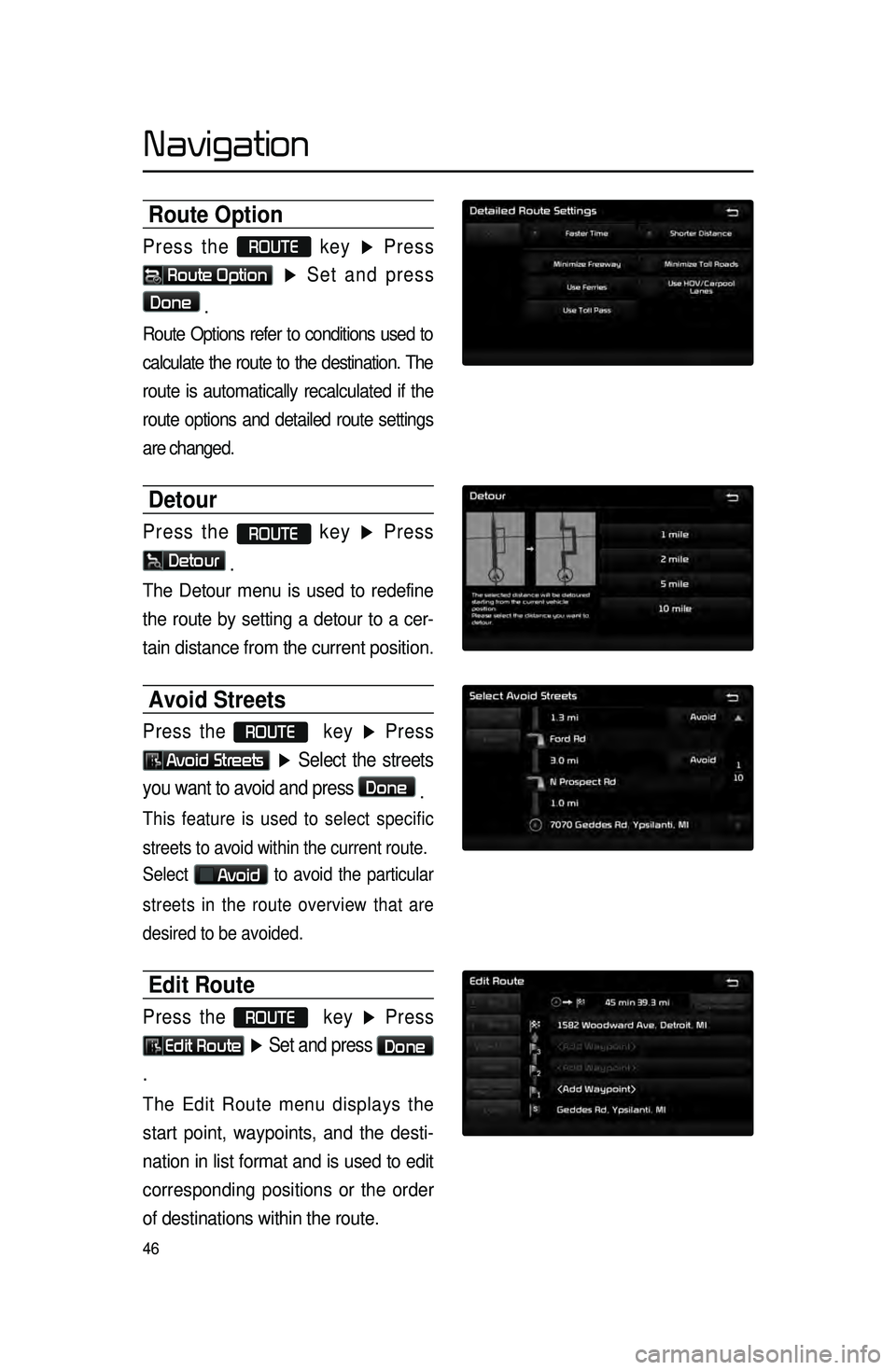
46
Route Option
Press the ROUTE
key ▶ Press
Route Option
▶ Set and press
Done
.
Route Options refer to conditions used to
calculate the route to the destination. The
route is automatically recalculated if the
route options and detailed route settings
are changed.
Detour
Press the ROUTE key ▶ Press
Detour
.
The Detour menu is used to redefine
the route by setting a detour to a cer -
tain distance from the current position.
Avoid Streets
Press the ROUTE key ▶ Press
Avoid Streets ▶ Select the streets
you want to avoid and press
Done .
This feature is used to select specific
streets to avoid within the current route.
Select
Avoid to avoid the particular
streets in the route overview that are
desired to be avoided.
Edit Route
Press the ROUTE key ▶ Press
Edit Route ▶ Set and press Done
.
The Edit Route menu displays the
start point, waypoints, and the desti -
nation in list format and is used to edit
corresponding posit
ions or the order
of destinations within the route.
Navigation
Page 65 of 77

62
Audio System Command List
FM/AM Radio
CommandOperation
RadioPlays the most recent frequency for the most recently operated
band
AM
Plays the most recent frequency for the corresponding band
FMPlays the most recent frequency for the corresponding band. In the
case of FM, The most recent frequency within the most recently
played FM1 or FM2 band is played
FM1/FM2
Plays the most recent frequency for the corresponding band
AM <530~1710>Plays the desired AM band frequency (e.g. AM “Five-Hundred
Thirty”)
FM <87.5~107.9>Plays the desired FM band frequency (e.g. FM “Eighty-Seven point
Five”)
AM Preset <1~6> Plays the desired AM band preset frequency
FM1 Preset <1~6> Plays the desired FM1 band preset frequency
FM2 Preset <1~6> Plays the desired FM2 band preset frequency
Preset <1~6> Plays the desired preset frequency for the current band
Scan OnScans receivable frequencies from the current broadcast and plays
for 10 seconds each
Preset ScanPlays through all presets for 10 seconds each, beginning with the
current preset
Voice Recognition
Page 66 of 77

63
Audio System Command ListSIRIUS Radio
CommandOperation
SIRIUSPlays the last channel within the last band from SIRIUS1, SIRIUS2, and
SIRIUS3
SIRIUS1/ SIRIUS2/
SIRIUS3Plays the most recent channel for the corresponding band
SIRIUS Channel
<0~255>Plays the desired SIRIUS band channel (e.g. SIRIUS channel
“Eleven”)
SIRIUS1 Preset
<1~6>
Plays the desired preset channel for SIRIUS1 band
SIRIUS2 Preset
<1~6>Plays the desired preset channel for SIRIUS2 band
SIRIUS3 Preset
<1~6>Plays the desired preset channel for SIRIUS3 band
Channel <0~255> Plays the desired channel of the current band
Preset <1~6> Plays the desired preset channel of the current band
Scan Scans receivable channels from the current broadcast and plays for
10 seconds each
Preset Scan Plays through all presets for 10 seconds each, beginning with the
current preset
CD(Audio Type)
Command
Operation
CDIf the DISC inserted in the CD Player is either a CD or MP3 DISC,
then the CD or MP3 will be played
CD Track <1~99>If the DISC inserted in the CD Player is a CD, then CD Mode will
start and plays the desired track
Play
Plays the currently paused song
PausePauses the current song
RepeatRepeats the current track
Repeat OffCancels repeat play to play tracks in sequential order
Shuffle Randomly plays the tracks within the CD
Shuffle OffCancels random Play to play tracks in sequential order
Track <1~99> Plays the desired track number
Voice Recognition
Page 71 of 77
68
Others
CommandOperation
Bluetooth Audio Plays Bluetooth® Audio
Auxiliary Plays the connected auxiliary device
Name Description
Call Displays list of saved contacts. Say the name to connect the call to the\
corresponding contact.
Call
Call saved in Contacts (e.g. Call “John Smith”)
Dial NumberMakes the call to the number
Dial Call can be made by dialing the spoken numbers (e.g. Dial “111 555
1234”)
Call HistoryThe user can select a number from the outgoing, incoming, and
missed calls
Redial
Connects the most recently called number
Name Description
UVO eServicesDisplay the UVO eServices releated command list
Roadside Assist Connect with a Roadside Assist agent.
eService GuideProvides guidance on how to use UVO eServices
Vehicle Diagnostics Informs you if a diagnostic issue is found in your vehicle
My POIsShow Points of Interest list which downloaded from
Google MapsTM and MyUVO.com
Phone Command List
UVO eServices Command List(Optional)
Voice Recognition