2015 KIA SEDONA audio
[x] Cancel search: audioPage 2 of 35
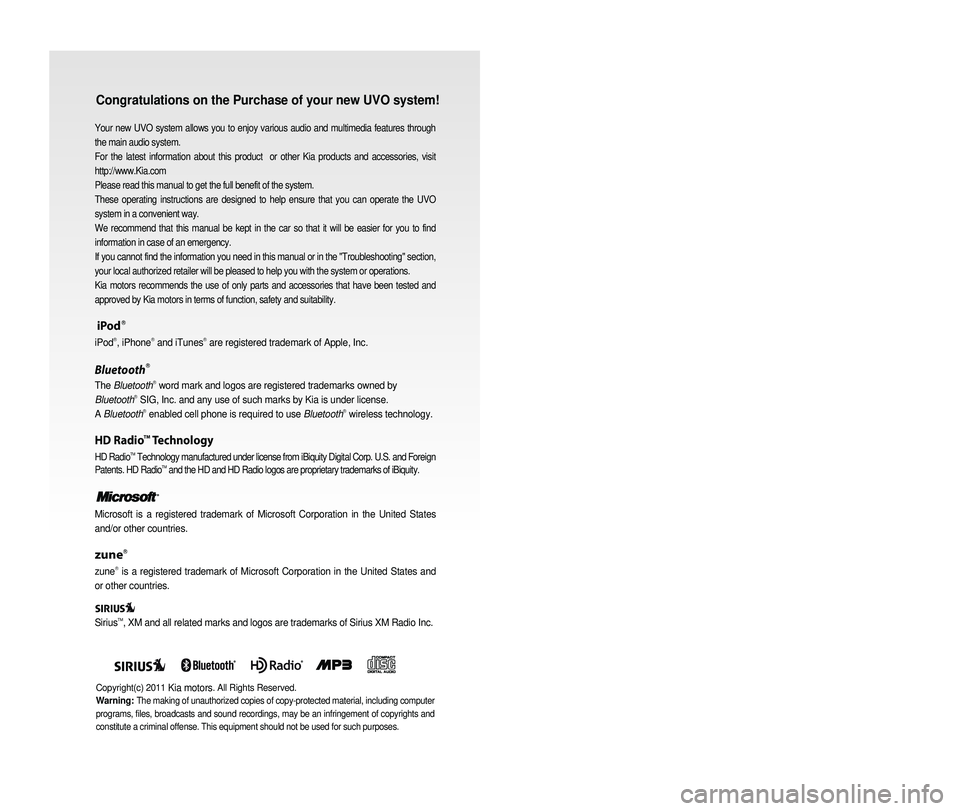
Congratulations on the Purchase of your new UVO system!
Your new UVO system allows you to enjoy various audio and multimedia fea\
tures through
the main audio system.
For the latest information about this product or other Kia products and accessories, visit
http://www.Kia.com
Please read this manual to get the full benefit of the system.
These operating instructions are designed to help ensure that you can operate the UVO
system in a convenient way.
We recommend that this manual be kept in the car so that it will be easi\
er for you to find
information in case of an emergency.
If you cannot find the information you need in this manual or in the "Tr\
oubleshooting" section,
your local authorized retailer will be pleased to help you with the syst\
em or operations.
Kia motors recommends the use of only parts and accessories that have been \
tested and
approved by Kia motors in terms of function, safety and suitability.
iPodⓇ
iPodⓇ, iPhoneⓇ and iTunesⓇ are registered trademark of Apple, Inc.
BluetoothⓇ
The BluetoothⓇ word mark and logos are registered trademarks owned by
BluetoothⓇ SIG, Inc. and any use of such marks by Kia is under license.
A BluetoothⓇ enabled cell phone is required to use BluetoothⓇ wireless technology.
HD RadioTM Technology
HD RadioTM Technology manufactured under license from iBiquity Digital Corp. U.S. \
and Foreign
Patents. HD RadioTM and the HD and HD Radio logos are proprietary trademarks of iBiquity.
Microsoft is a registered trademark of Microsoft Corporation in the Unit\
ed States
and/or other countries.
zuneⓇ
zuneⓇ is a registered trademark of Microsoft Corporation in the United States and
or other countries.
Sirius
TM, XM and all related marks and logos are trademarks of Sirius XM Radio I\
nc.
Copyright(c) 2011 Kia motors. All Rights Reserved.
Warning:
The making of unauthorized copies of copy-protected material, including \
computer
programs, files, broadcasts and sound recordings, may be an infringement of copyrights and
constitute a criminal offense. This equipment should not be used for suc\
h purposes.
Page 3 of 35
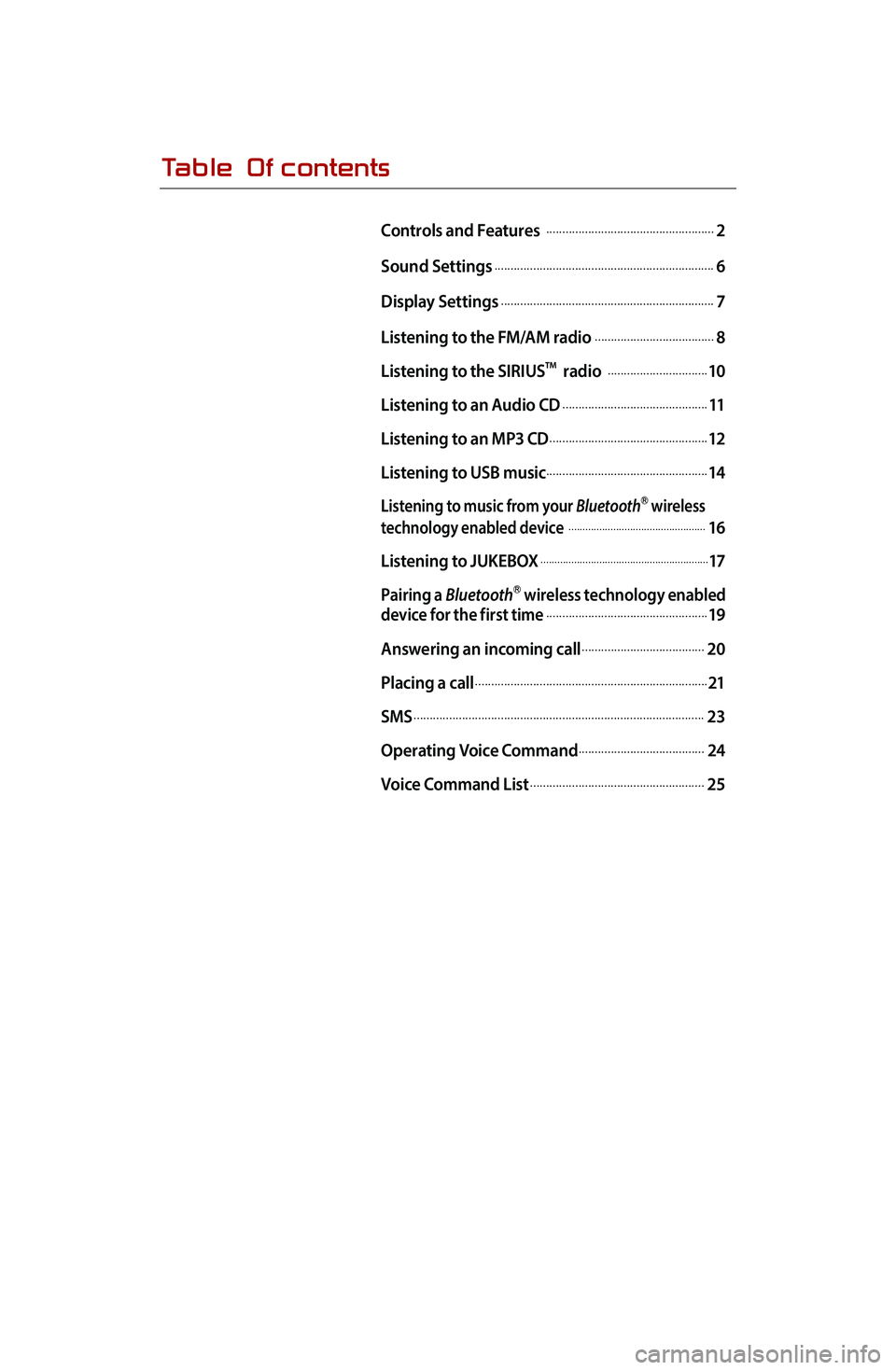
Table Of contents
Controls and Features .....................................................2
Sound Settings
.....................................................................6
Display Settings
...................................................................7
Listening to the FM/AM radio
......................................8
Listening to the SIRIUS
TM radio ................................10
Listening to an Audio CD
..............................................11
Listening to an MP3 CD
..................................................12
Listening to USB music
...................................................14
Listening to music from your BluetoothⓇ wireless
technology enabled device .................................................16
Listening to JUKEBOX
............................................................17
Pairing a BluetoothⓇ wireless technology enabled
device for the first time...................................................19
Answering an incoming call
.......................................20
Placing a call
.........................................................................21
SMS
...........................................................................................23
Operating Voice Command
........................................24
Voice Command List
.......................................................25
Page 4 of 35

2
1 DISC EJECT
Ejects the inserted disc.
2 FM/AM
Turns on FM/AM mode. Each press
of the
FM/AM key will change the
band in the order of FM →
AM →
FM.
3 SAT
Turns on SIRIUSTM mode.
4 MEDIA
Turns on MEDIA mode. Each press
of the
MEDIA key will change the
mode in the order of CD →
USB/
iPod
®/zune® →
JUKEBOX →
AUX
→ BT Audio →
PANDORA →
CD.
5 POWER/VOL
Push : Turns Power On/Off.
Dial : Turns Volume Up/Down.
Control Panel
※
Le logo ne sera pas affiché si la fonction d'amplificateur extérieur
n'est pas supportée.
※ No will be shown if the exterior Amplifier feature is
not supported.
1
1
2
2
3
3
4
4
5
5
6
6
7
7
8
8
9
9
10
10
11
12
14
14
13
13
0001Controls and Features
Page 5 of 35
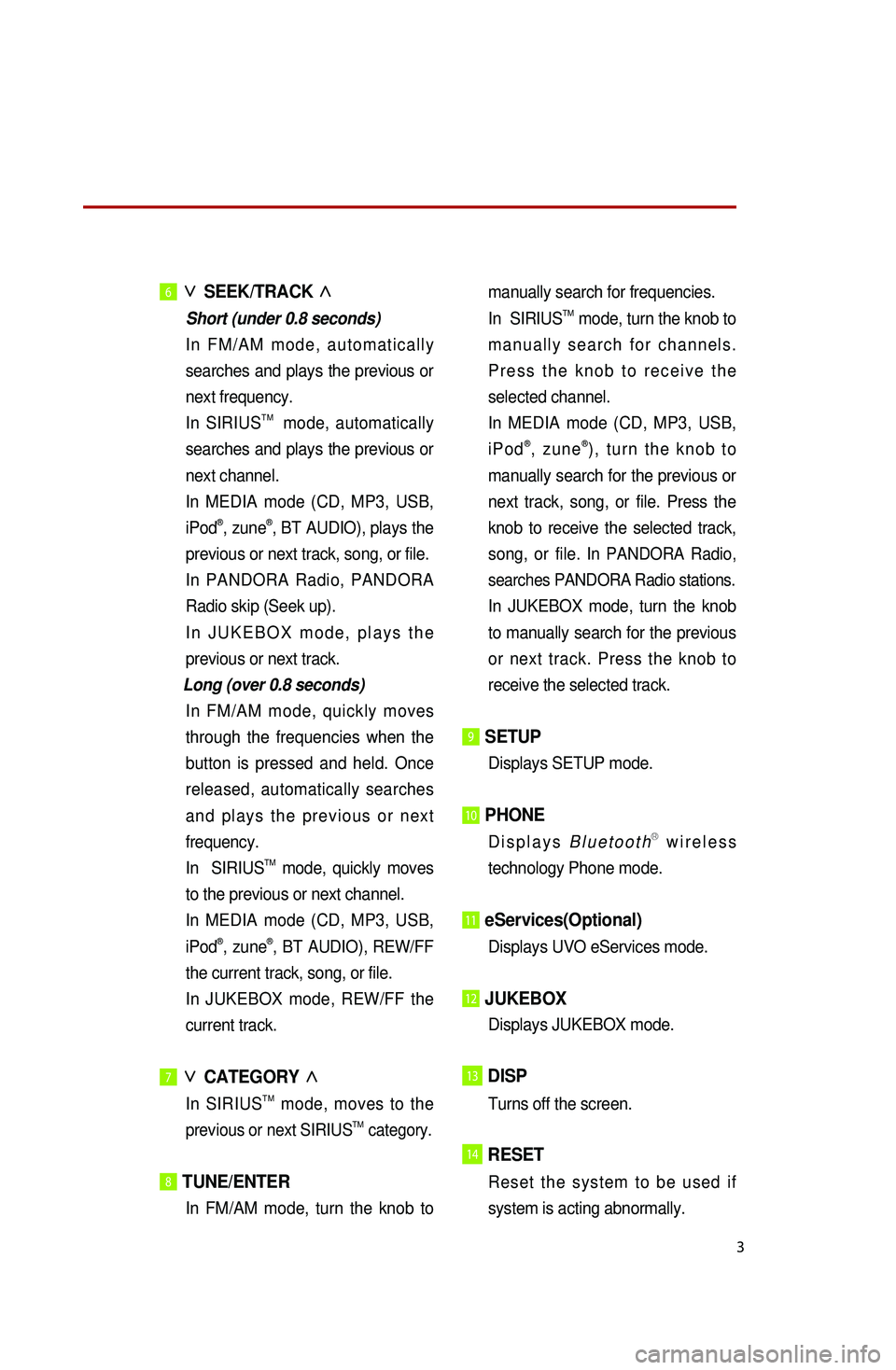
3
6 ∨
SEEK/TRACK ∧
Short (under 0.8 seconds)
In
FM/AM mode, automatically
searches and plays the previous or
next frequency.
In SIRIUS
TM mode, automatically
searches and plays the previous or
next channel.
I
n MEDIA mode (CD, MP3, USB,
iPod
®, zune®, BT AUDIO), plays the
previous or next track, song, or file.
In PANDORA Radio, PANDORA
Radio skip (Seek up).
In JUKEBOX mode, plays the
previous or next track.
Long (over 0.8 seconds)
In
FM/AM mode, quickly moves
through the frequencies when the
button is pressed and held. Once
released, automatically searches
and plays the previous or next
frequency.
In SIRIUS
TM mode, quickly moves
to the previous or next channel.
I
n MEDIA mode (CD, MP3, USB,
iPod
®, zune®, BT AUDIO), REW/FF
the current track, song, or file.
In
JUKEBOX mode, REW/FF the
current track.
7∨
CATEGORY ∧
In SIRIUSTM mode, moves to the
previous or next SIRIUSTM category.
8 TUNE/ENTER
In FM/AM mode, turn the knob to manually search for frequencies.
In SIRIUSTM mode, turn the knob to
manually search for channels.
Press the knob to receive the
selected channel.
I
n MEDIA mode (CD, MP3, USB,
iPod
®, zune®), turn the knob to
manually search for the previous or
next track, song, or file. Press the
knob to receive the selected track,
song, or file.
In PANDORA Radio,
searches PANDORA Radio stations.
In JUKEBOX mode, turn the knob
to manually search for the previous
or next track. Press the knob to
receive the selected track.
9 SETUP
Displays SETUP mode.
10 PHONE
Displays BluetoothⓇ wireless
technology Phone mode.
11 eServices(Optional)
Displays UVO eServices mode.
12 JUKEBOX
Displays JUKEBOX mode.
13DISP
Turns off the screen.
14RESET
Reset the system to be used if
system is acting abnormally.
Page 6 of 35
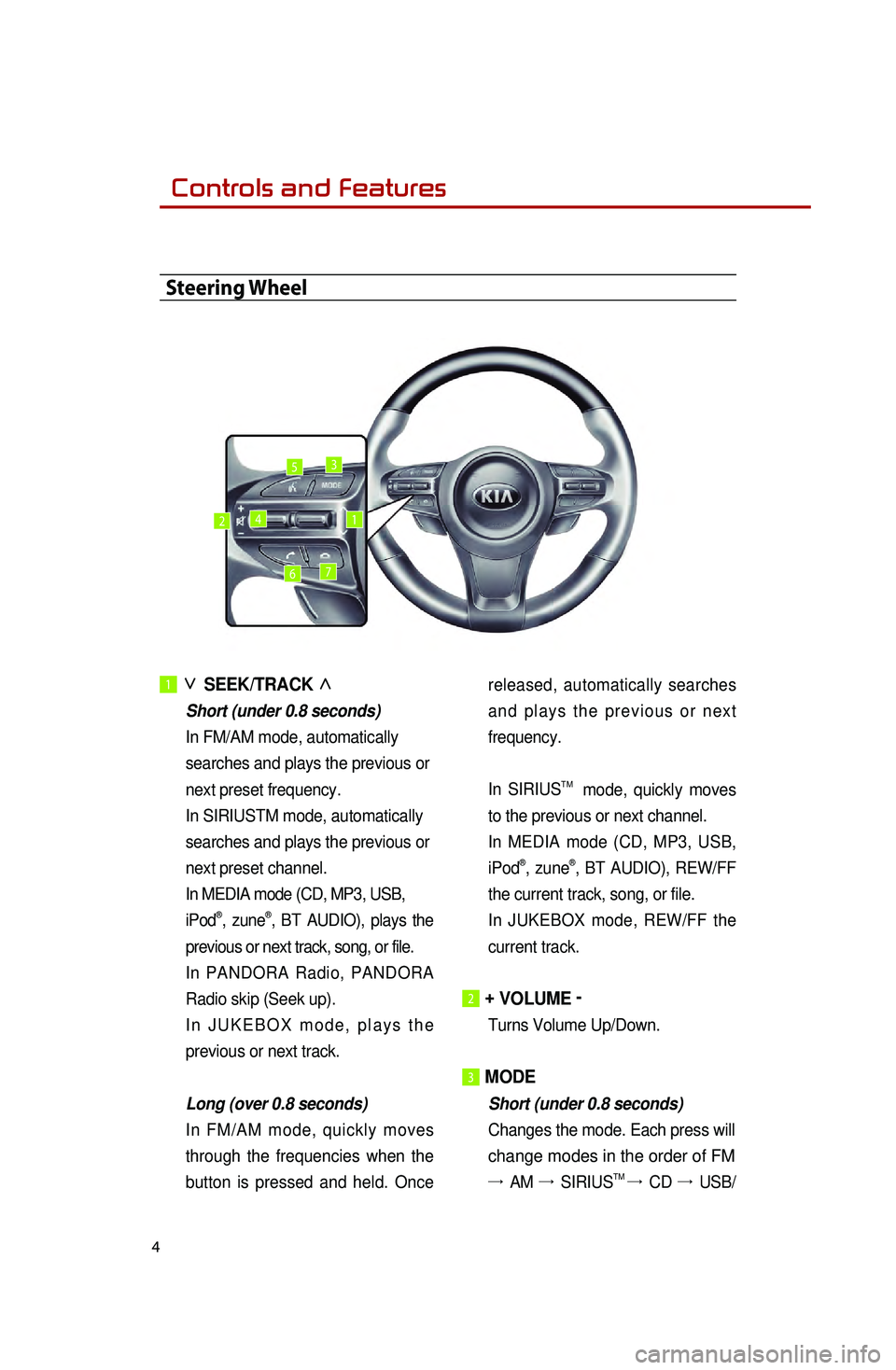
4
1 ∨
SEEK/TRACK ∧
Short (under 0.8 seconds)
In FM/AM mode, automatically
searches and plays the previous or
next preset frequency.
In SIRIUSTM mode, automatically
searches and plays the previous or
next preset channel.
In MEDIA mode (CD, MP3, USB,
iPod
®, zune®, BT AUDIO), plays the
previous or next track, song, or file.
In PANDORA Radio, PANDORA
Radio skip (Seek up).
In JUKEBOX mode, plays the
previous or next track.
Long (over 0.8 seconds)
In FM/AM mode, quickly moves
through the frequencies when the
button is pressed and held. Once released, automatically searches
and plays the previous or next
frequency.
In SIRIUS
TM mode, quickly moves
to the previous or next channel.
I
n MEDIA mode (CD, MP3, USB,
iPod
®, zune®, BT AUDIO), REW/FF
the current track, song, or file.
In
JUKEBOX mode, REW/FF the
current track.
2 + VOLUME -
Turns Volume Up/Down.
3 MODE
Short (under 0.8 seconds)
Changes the mode. Each press will
change modes in the order of FM
→ AM →
SIRIUSTM → CD →
USB/
Steering Wheel
12
3
4
5
67
0001Controls and Features
Page 7 of 35

5
iPod®/ zune® →
JUKEBOX →
AUX
→ BT Audio →
PANDORA →
FM.
Long (over 0.8 seconds)
While the system is off, turn the
system on.
While the system is on, turn off the
system.
4 MUTE
Mutes the sound.
5Voice Command
Short (under 0.8 seconds)
If
Voice recognition is off, turns on
Voice recognition.
If system is speaking, interrupts
speaking and enters listening
mode.
Long (over 0.8 seconds)
If
Voice recognition is on, turns off
Voice recognition.
6 SEND (BluetoothⓇ wireless
technology
P
hone)
Pressing this key will receive an
incoming call. If the Audio is on, the
Bluetooth
Ⓡ wireless technology
phone screen will be displayed.
When
a SMS message is received,
reads back message.
7 END ( BluetoothⓇ wireless
technology Phone)
Pressing this key will reject an
incoming call. If pressed during a
call, the current call will be ended.
When
a SMS message is received,
ignores message.
Page 8 of 35

6
Sound Settings
Press the Sound button on the main
screen of each audio mode (FM/AM,
SIRIUS
TM , MEDIA, PANDORA Radio,
JUKEBOX) to enter Sound Setup.
1. FADER/BALANCE
1. Press the Fader/Balance setting button.
2.
Use the
▲, ▼, ◀, ▶
buttons to make adjustments to the
sound position.
3.
Press the
button to return to
Sound Setup.
Note
●.Press the Default button to restore
the default setting.
2. TONE
1. Press the Tone setting button.
2.
Use the
◀, ▶ buttons to make
adjustments to the Treble, Middle
and Bass. Press the
button
to return to Sound Setup.
3. Touch Screen Beep
1. In Sound Setup, press the On
or
Off button next to the Touch
Screen Beep menu to turn the
feature on or off.
4. Speed Dependent Volume
Control
1. Press the On or Off button
next to the Speed Dependent
Volume Control menu to turn the
feature on or off.
0001Sound Settings
Page 13 of 35

11
Listening to an Audio CD
1. Insert a CD or press the MEDIA
key on the control panel if the CD
has already been inserted.
2.
When
a track is playing and you
wish to pause, press the
ll
button next to the progress bar.
Press the
▶ button to restart the
track.
Selecting a CD track
1. Selecting through Track Up/Down
1. Press the SEEK
TRACK ∧ or
SEEK
∨ TRACK keys
on the control panel or the
∧ or
∨ keys on the steering wheel
controller to play the desired track.
2.
T
he previous or next track will
begin playing.
2. Selecting through manual search
1. Turn the TUNE knob on the
control panel in clockwise or
counter-clockwise direction. Each
click will display information about
the selected track.
2.
Press the
TUNE knob to play the
selected track.
Listening to an Audio CD