Page 12 of 35
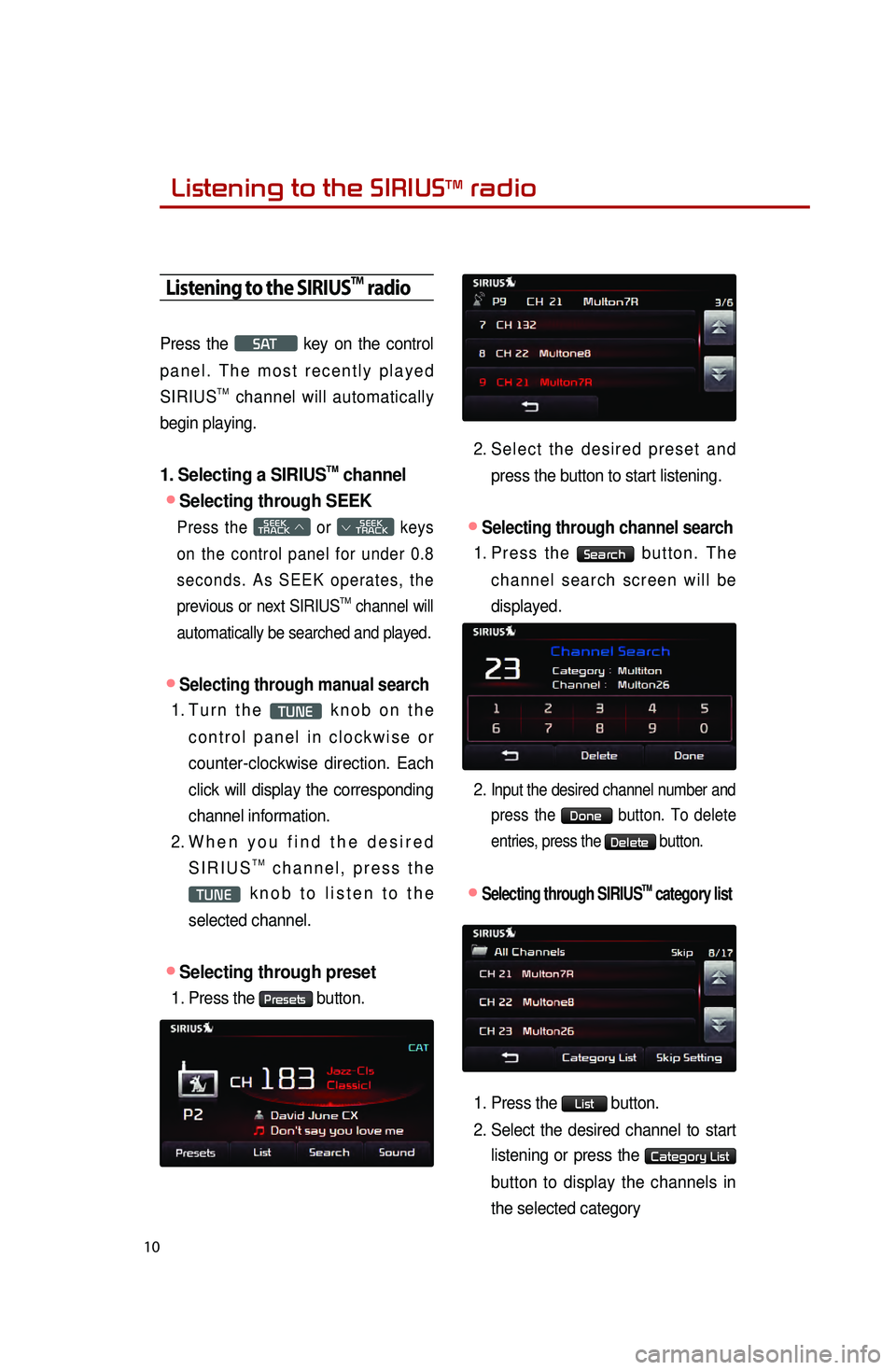
10
Listening to the SIRIUSTM radio
Press the S AT key on the control
panel. The most recently played
SIRIUS
TM channel will automatically
begin playing.
1. Selecting a SIRIUSTM channel
●Selecting through SEEK
Press the SEEK
TRACK ∧ or
SEEK
∨ TRACK keys
on the control panel for under 0.8
seconds. As SEEK operates, the
previous or next SIRIUS
TM channel will
automatically be searched and played.
●Selecting through manual search
1. Turn the TUNE knob on the
control panel in clockwise or
counter-clockwise direction. Each
click will display the corresponding
channel information.
2.
When
you find the desired
SIRIUS
TM channel, press the
TUNE knob to listen to the
selected channel.
●Selecting through preset
1. Press the Presets button.
2. Select the desired preset and press the button to start listening.
●Selecting through channel search
1. Press the Search button. The
channel search screen will be
displayed.
2.
Input the desired channel number and press the
Done button. To delete
entries, press the
Delete button.
●.Selecting through SIRIUSTM category list
1. Press the List button.
2.
Select
the desired channel to start
listening or press the
Category List
button to display the channels in
the selected category
Listening to the SIRIUSTM radio
Page 25 of 35
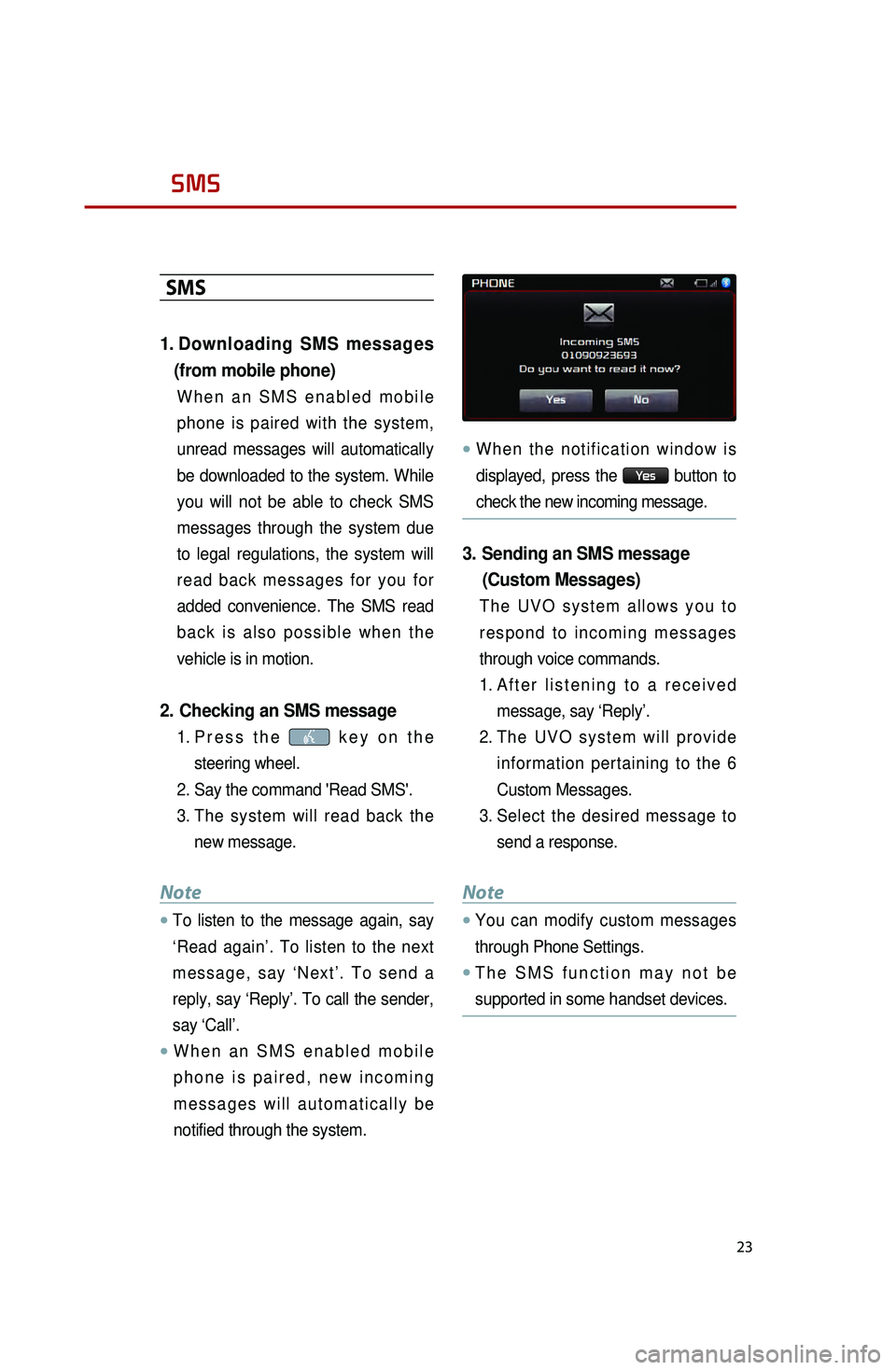
23
SMS
SMS
1. Downloading SMS messages
(from mobile phone)
When an SMS enabled mobile
phone is paired with the system,
unread messages will automatically
be downloaded to the system. While
you will not be able to check SMS
messages through the system due
to legal regulations, the system will
read back messages for you for
added convenience. The SMS read
back is also possible when the
vehicle is in motion.
2. Checking an SMS message
1. Press the key on the
steering wheel.
2.
Say the command 'Read SMS'.
3
.
The
system will read back the
new message.
Note
●.To listen to the message again, say
‘Read again’. To listen to the next
message, say ‘Next’. To send a
reply, say ‘Reply’. To call the sender,
say ‘Call’.
●.When an SMS enabled mobile
phone is paired, new incoming
messages will automatically be
notified through the system.
●.When the notification window is
displayed, press the
Ye s button to
check the new incoming message.
3. Sending an SMS message (Custom Messages)
The UVO system allows you to
respond to incoming messages
through voice commands.
1.
After
listening to a received
message, say ‘Reply’.
2.
The
UVO system will provide
information pertaining to the 6
Custom Messages.
3.
Select
the desired message to
send a response.
Note
●.You can modify custom messages
through Phone Settings.
●.The SMS function may not be
supported in some handset devices.
Page 26 of 35

24
Operating Voice Command
Using Voice Command
1. Press the key on the steering
wheel controller.
A
display will
be shown at the top of the screen
followed by a “Please say a
command after the beep” system
comment.
2.
Once the
icon
becomes displayed, say the
desired voice command (ex:
“What’s Playing”)
Note
●.Press the key shortly to
interrupt the system command
feedback and enter a voice
command.
●.To terminate the voice control
system, either say “Exit” or press the
key for over 0.8 second.
●.The system voice comment “Please
say a command after the beep” will
not be stated when the Command
Feedback option is turned off.
●..For more information on the various
voice commands supported by the
system, refer to the “Voice
Command List” section.
Voice Command List
The voice commands for this system
are divided into Global commands and
Local commands.
● Global commands (●) : Commands
that operate in all modes.
● Local commands (○) : Commands
that operate only in corresponding
modes or when screens of
corresponding modes are displayed.
��
Page 27 of 35
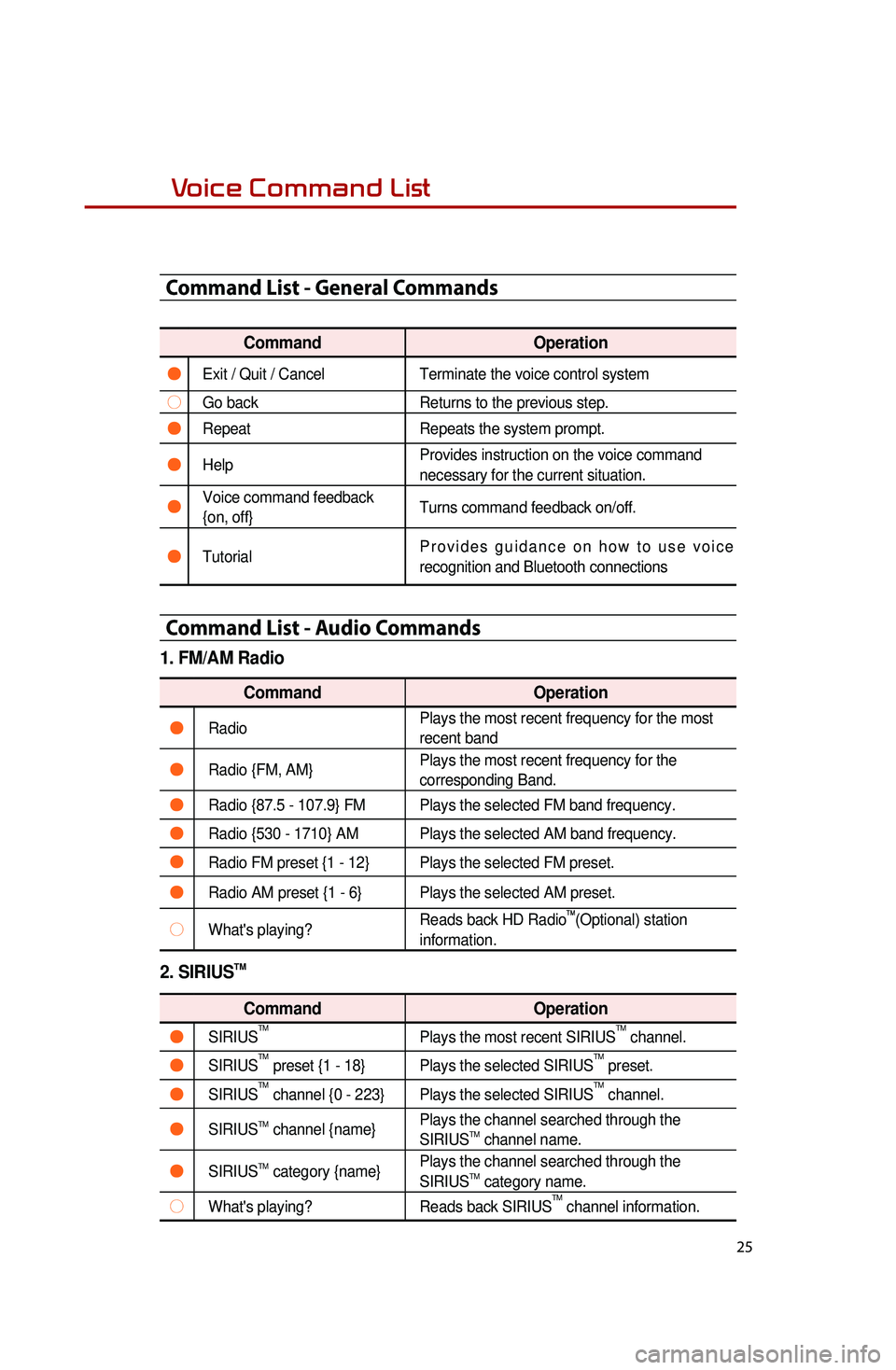
25
Voice Command List
Command List - General Commands
CommandOperation
●Exit / Quit / CancelTerminate the voice control system
○Go backReturns to the previous step.
●RepeatRepeats the system prompt.
●Help Provides instruction on the voice command
necessary for the current situation.
●Voice command feedback
{on, off}Turns command feedback on/off.
●TutorialProvides guidance on how to use voice
recognition and Bluetooth connections
Command List - Audio Commands
1. FM/AM Radio
Command
Operation
●RadioPlays the most recent frequency for the most
recent band
●Radio {FM, AM}Plays the most recent frequency for the
corresponding Band.
●Radio {87.5 - 107.9} FM Plays the selected FM band frequency.
●Radio {530 - 1710} AM Plays the selected AM band frequency.
●Radio FM preset {1 - 12} Plays the selected FM preset.
●Radio AM preset {1 - 6} Plays the selected AM preset.
○What's playing?Reads back HD Radio
TM(Optional) station
information.
2. SIRIUSTM
Command Operation
●SIRIUSTMPlays the most recent SIRIUSTM channel.
●SIRIUSTM preset {1 - 18} Plays the selected SIRIUSTM preset.
●SIRIUSTM channel {0 - 223} Plays the selected SIRIUSTM channel.
●SIRIUSTM channel {name}Plays the channel searched through the
SIRIUSTM channel name.
●SIRIUSTM category {name}Plays the channel searched through the
SIRIUSTM category name.
○What's playing?
Reads back SIRIUSTM channel information.