Page 32 of 84
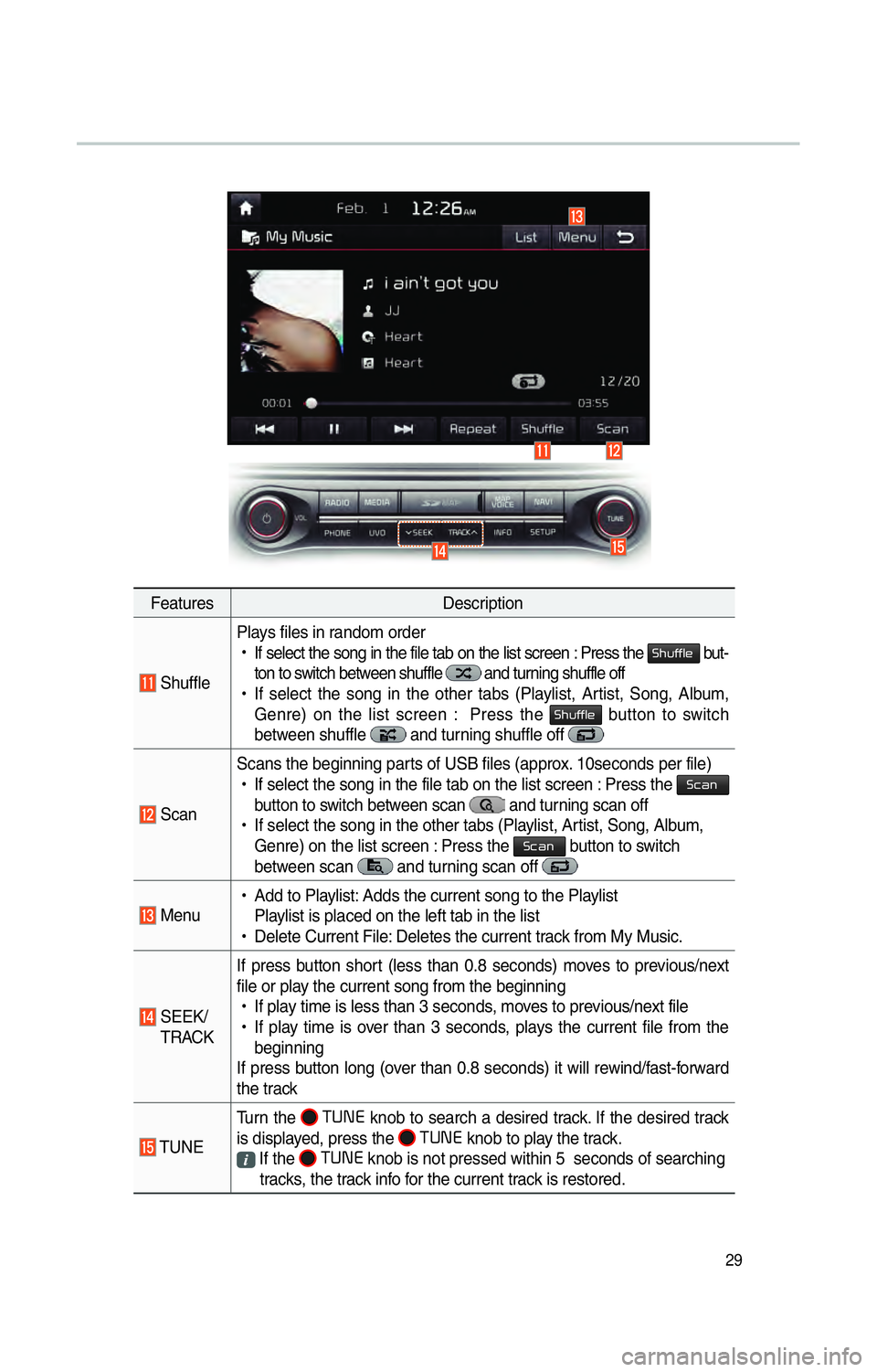
29
FeaturesDescription
ShufflePlays files in random order
!Ÿ
If select the song in the file tab on the list screen : Press the
0036004B005800490049004F0048 but-
ton to switch between shuffle
and turning shuffle off
!Ÿ
If select the song in the other tabs (Playlist, Artist, Song, Album,
Genre) on the list screen : Press the
0036004B005800490049004F0048 button to switch
between shuffle and turning shuffle off
Scan Scans the beginning parts of USB files (approx. 10seconds per file)
!Ÿ
If select the song in the file tab on the list screen : Press the
0036004600440051
button to switch between scan
and turning scan off
!Ÿ
If select the song in the other tabs (Playlist, Artist, Song, Album,
Genre) on the list screen : Press the
0036004600440051 button to switch
between scan and turning scan off
Menu
!Ÿ
Add to Playlist: Adds the current song to the Playlist
Playlist is placed on the left tab in the list
!Ÿ
Delete Current File: Deletes the current track from My Music.
SEEK/
TRACK If press button short (less than 0.8 seconds) moves to previous/next
file or play the current song from the beginning
!Ÿ
If play time is less than 3 seconds, moves to previous/next file
!Ÿ
If play time is over than 3 seconds, plays the current file from the
beginning
If press button long (over than 0.8 seconds) it will rewind/fast-forward
the track
TUNE Turn the
00370038003100280003
knob to search a desired track. If the desired track
is displayed, press the 00370038003100280003
knob to play the track.
If the 00370038003100280003
knob is not pressed within 5 seconds of searching
tracks, the track info for the current track is restored.
Page 38 of 84
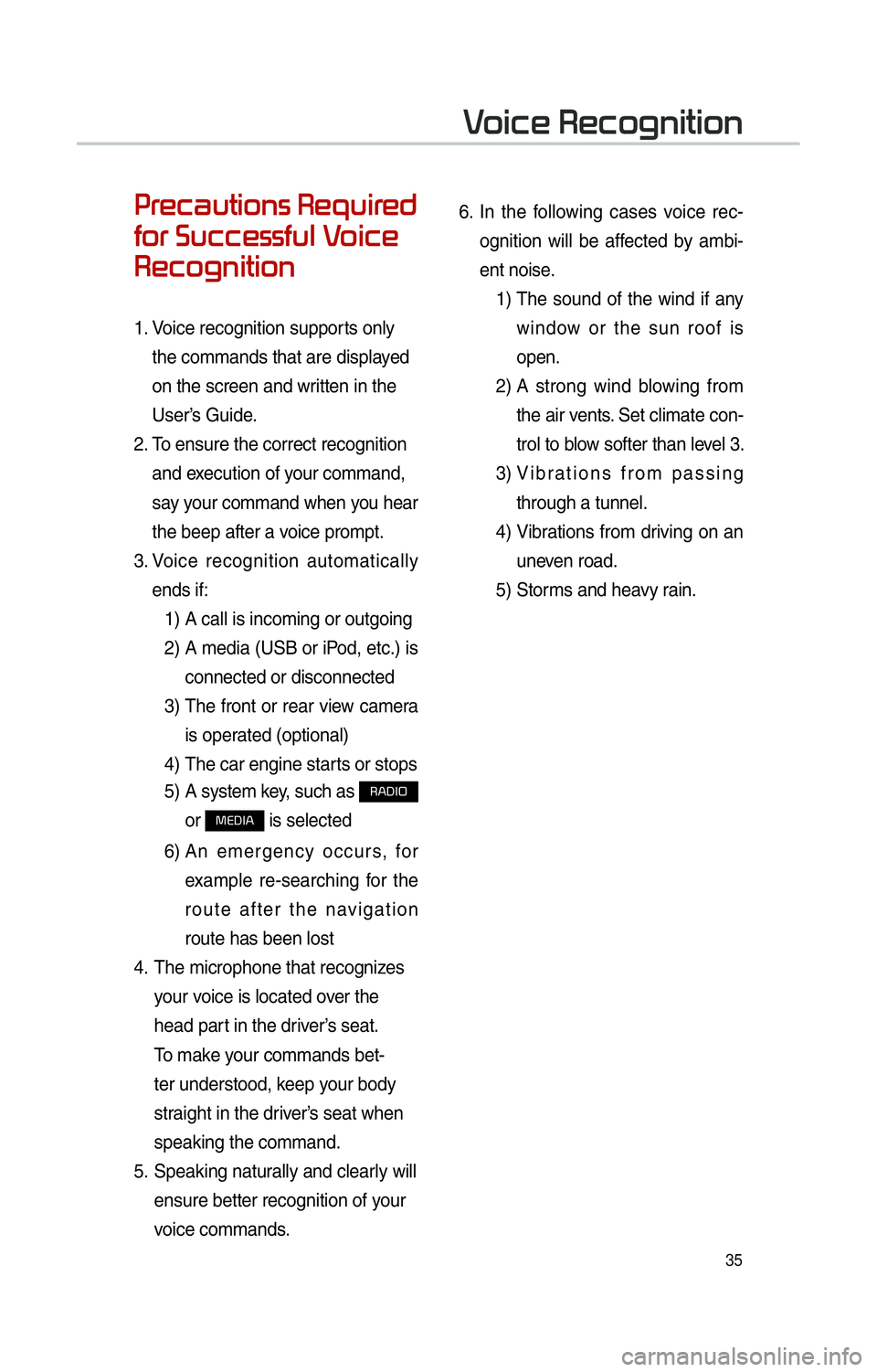
35
0033005500480046004400580057004C00520051005600030035004800540058004C005500480047
0049005200550003003600580046004600480056005600490058004F00030039
0035004800460052004A0051004C0057004C00520051
1. Voice recognition supports only
the commands that are displayed
on the screen and written in the
User’s Guide.
2. To ensure the correct recognition
and execution of your command,
say your command when you hear
the beep after a voice prompt.
3. Voice recognition automatically
ends if:
1) A call is incoming or outgoing
2) A media (USB or iPod, etc.) is
connected or disconnected
3) The front or rear view camera
is operated (optional)
4) The car engine starts or stops
5) A system key, such as
003500240027002C0032
or
003000280027002C0024 is selected
6) An emergency occurs, for
example re-searching for the
route after the navigation
route has been lost
4. The microphone that recognizes
your voice is located over the
head part in the driver’s seat.
To make your commands bet-
ter understood, keep your body
straight in the driver’s seat when
speaking the command.
5. Speaking naturally and clearly will
ensure better recognition of your
voice commands. 6.
In the following cases voice rec-
ognition will be affected by ambi-
ent noise.
1) The sound of the wind if any
window or the sun roof is
open.
2) A strong wind blowing from
the air vents. Set climate con-
trol to blow softer than level 3.
3) Vibrations from passing
through a tunnel.
4) Vibrations from driving on an
uneven road.
5) Storms and heavy rain.
0039
Page 46 of 84
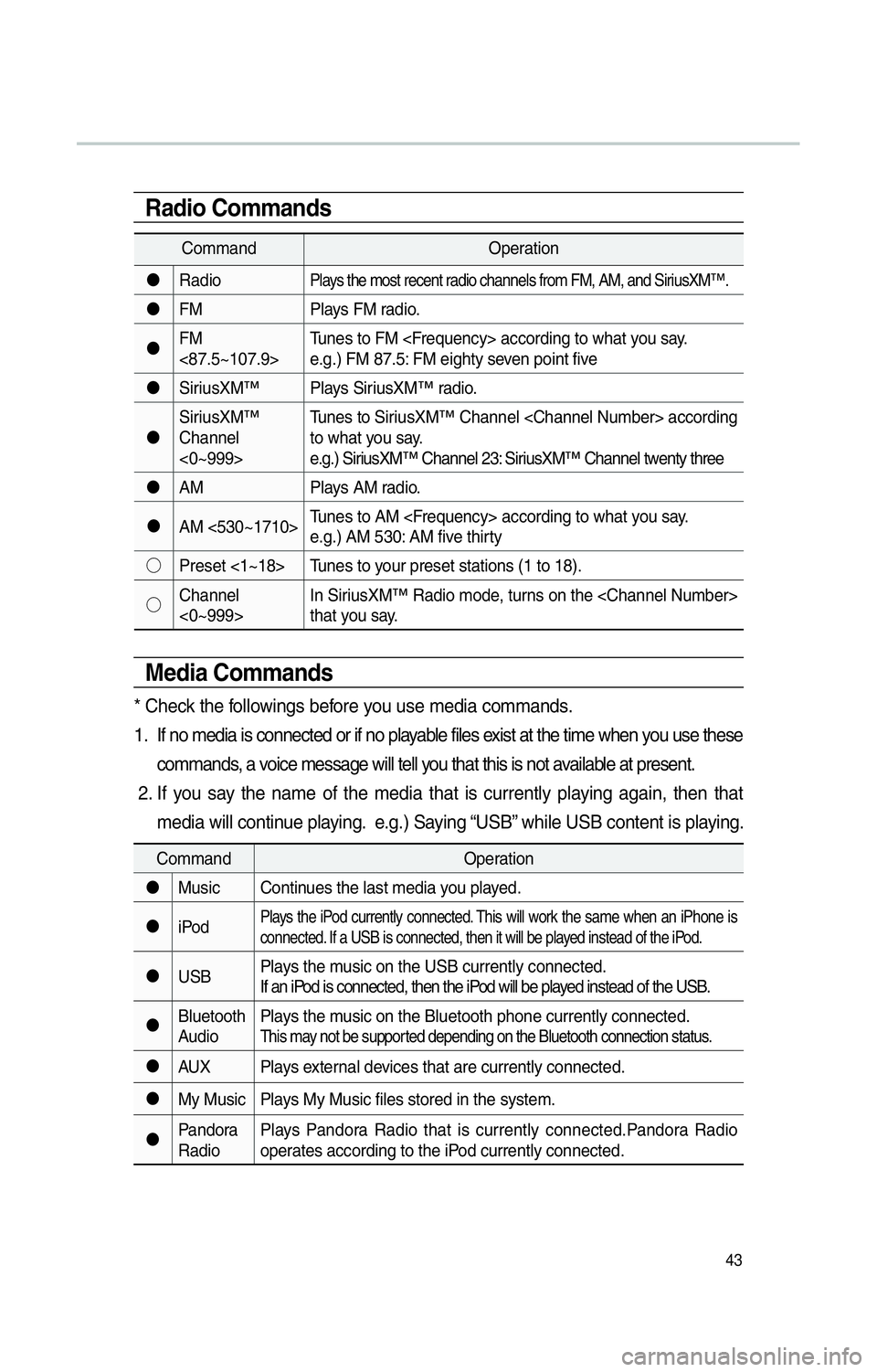
43
CommandOperation
"J Radio
Plays the most recent radio channels from FM, AM, and SiriusXM™.
"JFM Plays FM radio.
"J FM
<87.5~107.9> Tunes to FM according to what you say.
e.g.) FM 87.5: FM eighty seven point five
"J SiriusXM™ Plays SiriusXM™ radio.
"J SiriusXM™
Channel
<0~999> Tunes to SiriusXM™ Channel according
to what you say.
e.g.) SiriusXM™ Channel 23: SiriusXM™ Channel twenty three
"J AM Plays AM radio.
"J AM <530~1710> Tunes to AM according to what you say.
e.g.) AM 530: AM five thirty
!¹ Preset <1~18> Tunes to your preset stations (1 to 18).
!¹ Channel
<0~999> In SiriusXM™ Radio mode, turns on the
that you say.
Radio Commands
Media Commands
* Check the followings before you use media commands.
1. If no media is connected or if no playable files exist at the time when you use these
commands, a voice message will tell you that this is not available at present.
2. If you say the name of the media that is currently playing again, then that media will continue playing. e.g.) Saying “USB” while USB content is playing.
Command Operation
"J Music Continues the last media you played.
"J iPod
Plays the iPod currently connected. This will work the same when an iPhone is
connected. If a USB is connected, then it will be played instead of the iPod.
"JUSB Plays the music on the USB currently connected.
If an iPod is connected, then the iPod will be played instead of the USB.
"J Bluetooth
Audio Plays the music on the Bluetooth phone currently connected.
This may not be supported depending on the Bluetooth connection status.
"J
AUX Plays external devices that are currently connected.
"J My Music Plays My Music files stored in the system.
"J Pandora
Radio Plays Pandora Radio that is currently connected.Pandora Radio
operates according to the iPod currently connected.
Page 47 of 84
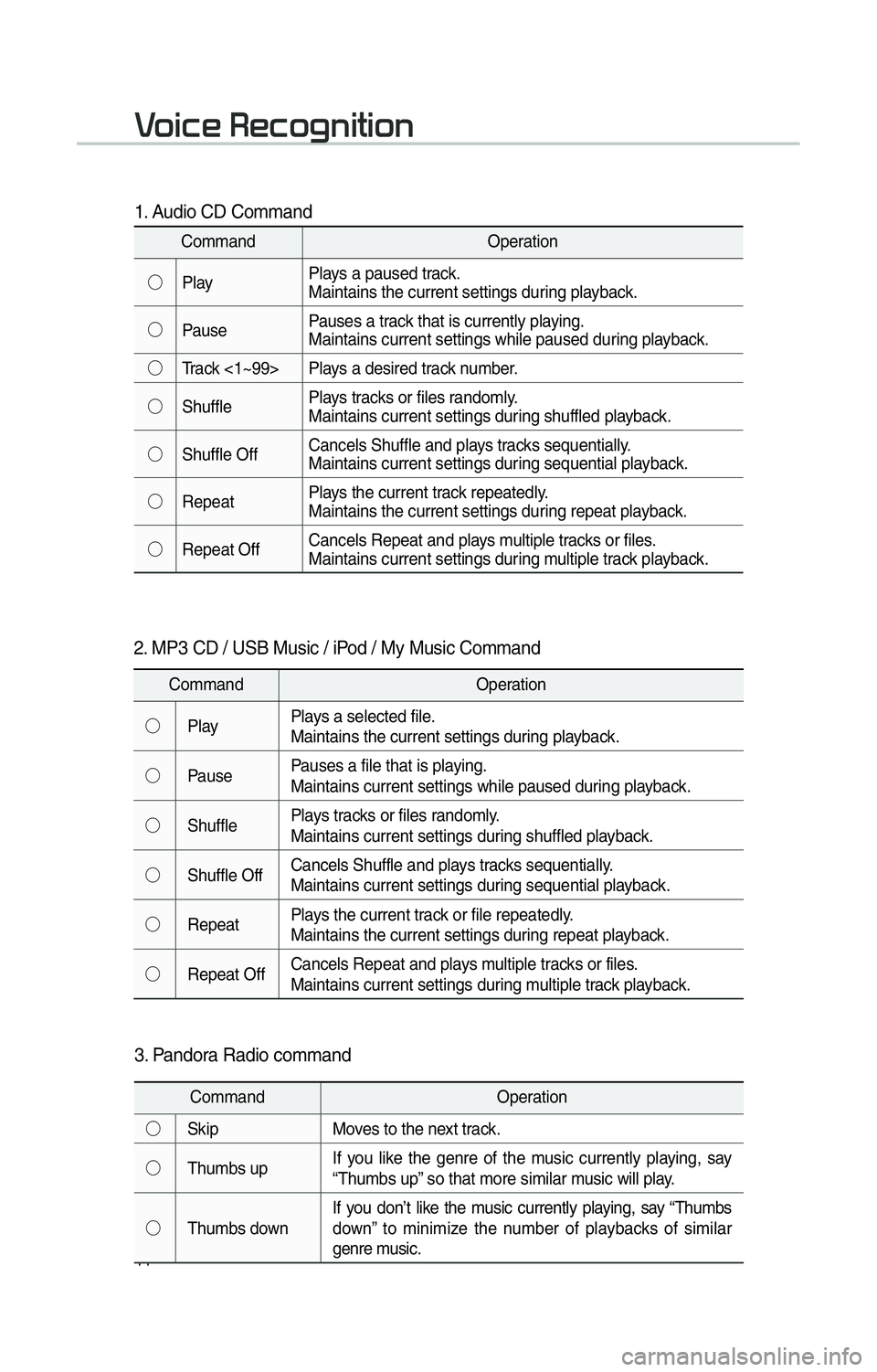
44
0039
1. Audio CD Command
CommandOperation
!¹ Play Plays a paused track.
Maintains the current settings during playback.
!¹ Pause Pauses a track that is currently playing.
Maintains current settings while paused during playback.
!¹ Track <1~99> Plays a desired track number.
!¹ Shuffle Plays tracks or files randomly.
Maintains current settings during shuffled playback.
!¹ Shuffle Off Cancels Shuffle and plays tracks sequentially.
Maintains current settings during sequential playback.
!¹ Repeat Plays the current track repeatedly.
Maintains the current settings during repeat playback.
!¹ Repeat Off Cancels Repeat and plays multiple tracks or files.
Maintains current settings during multiple track playback.
2. MP3 CD / USB Music / iPod / My Music Command
Command
Operation
!¹ Play Plays a selected file.
Maintains the current settings during playback.
!¹ Pause Pauses a file that is playing.
Maintains current settings while paused during playback.
!¹ Shuffle Plays tracks or files randomly.
Maintains current settings during shuffled playback.
!¹ Shuffle Off Cancels Shuffle and plays tracks sequentially.
Maintains current settings during sequential playback.
!¹ Repeat Plays the current track or file repeatedly.
Maintains the current settings during repeat playback.
!¹ Repeat Off Cancels Repeat and plays multiple tracks or files.
Maintains current settings during multiple track playback.
3. Pandora Radio command
Command
Operation
!¹ Skip Moves to the next track.
!¹ Thumbs up If you like the genre of the music currently playing, say
“Thumbs up” so that more similar music will play.
!¹ Thumbs down If you don’t like the music currently playing, say “Thumbs
down” to minimize the number of playbacks of similar
genre music.