Page 88 of 156
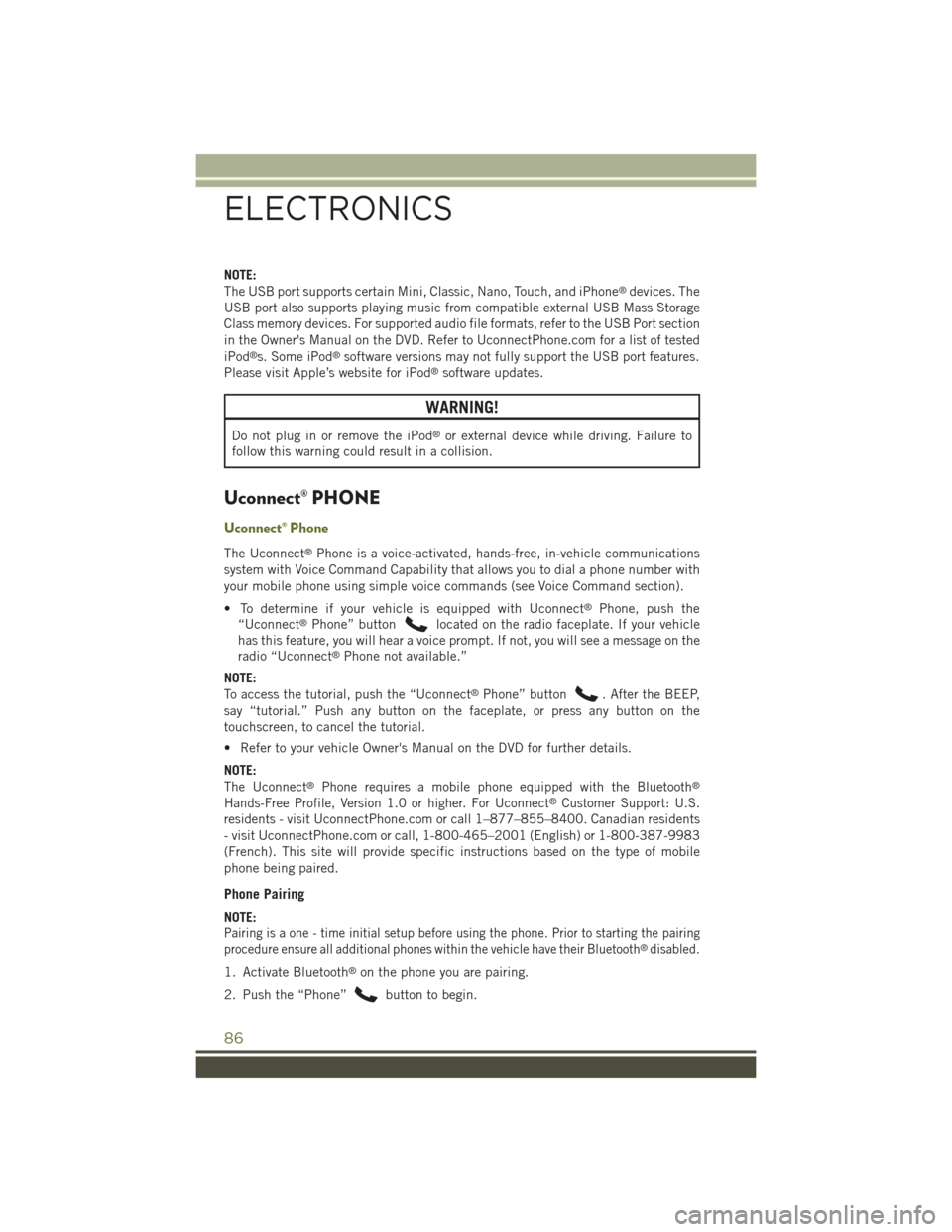
NOTE:
The USB port supports certain Mini, Classic, Nano, Touch, and iPhone®devices. The
USB port also supports playing music from compatible external USB Mass Storage
Class memory devices. For supported audio file formats, refer to the USB Port section
in the Owner's Manual on the DVD. Refer to UconnectPhone.com for a list of tested
iPod®s. Some iPod®software versions may not fully support the USB port features.
Please visit Apple’s website for iPod®software updates.
WARNING!
Do not plug in or remove the iPod®or external device while driving. Failure to
follow this warning could result in a collision.
Uconnect® PHONE
Uconnect® Phone
The Uconnect®Phone is a voice-activated, hands-free, in-vehicle communications
system with Voice Command Capability that allows you to dial a phone number with
your mobile phone using simple voice commands (see Voice Command section).
• To determine if your vehicle is equipped with Uconnect®Phone, push the
“Uconnect®Phone” buttonlocated on the radio faceplate. If your vehicle
has this feature, you will hear a voice prompt. If not, you will see a message on the
radio “Uconnect®Phone not available.”
NOTE:
To access the tutorial, push the “Uconnect®Phone” button. After the BEEP,
say “tutorial.” Push any button on the faceplate, or press any button on the
touchscreen, to cancel the tutorial.
• Refer to your vehicle Owner's Manual on the DVD for further details.
NOTE:
The Uconnect®Phone requires a mobile phone equipped with the Bluetooth®
Hands-Free Profile, Version 1.0 or higher. For Uconnect®Customer Support: U.S.
residents - visitUconnectPhone.com or call 1–877–855–8400. Canadian residents
- visit UconnectPhone.com or call, 1-800-465–2001 (English) or 1-800-387-9983
(French). This site will provide specific instructions based on the type of mobile
phone being paired.
Phone Pairing
NOTE:
Pairing is a one - time initial setup before using the phone. Prior to starting the pairing
procedure ensure all additional phones within the vehicle have their Bluetooth®disabled.
1. Activate Bluetooth®on the phone you are pairing.
2. Push the “Phone”button to begin.
ELECTRONICS
86
Page 89 of 156
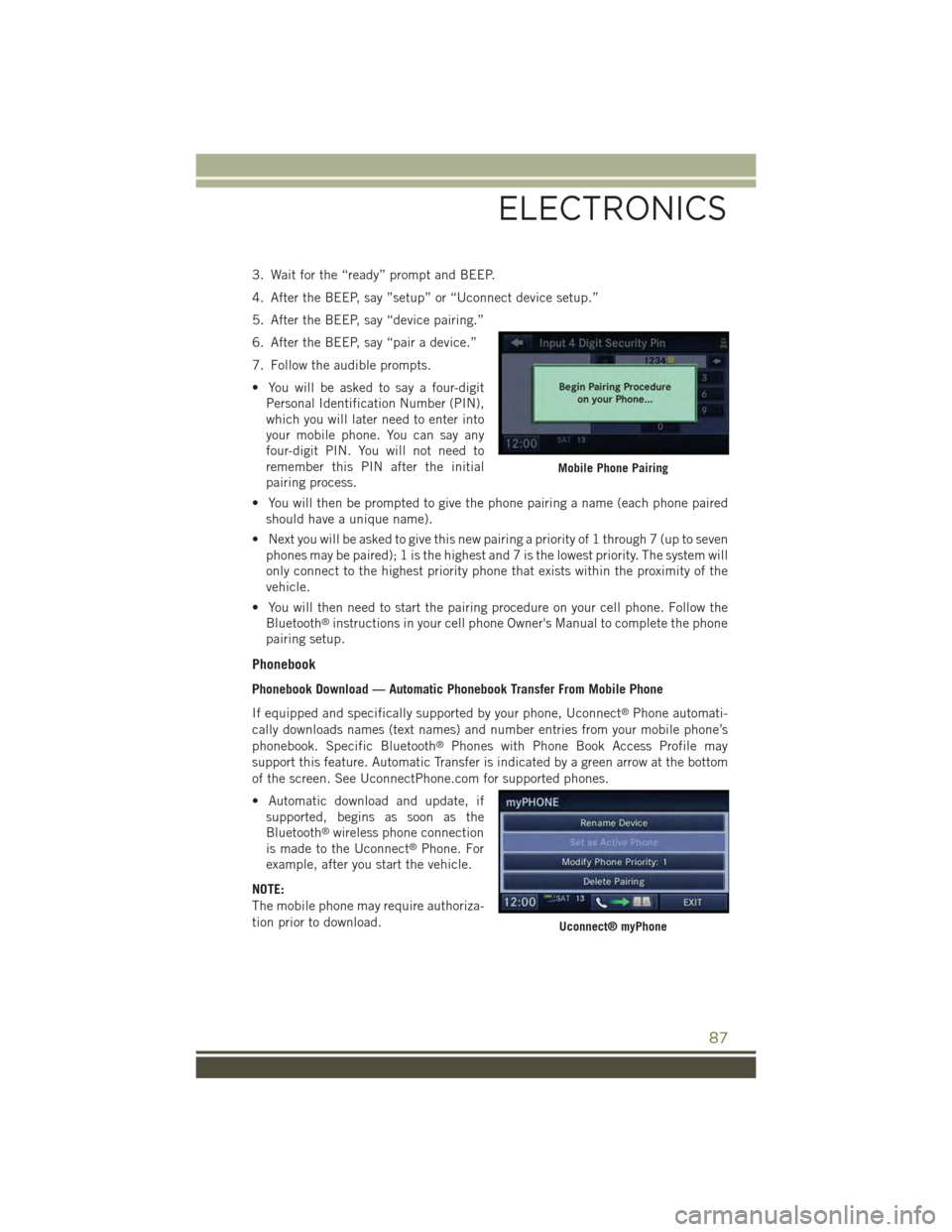
3. Wait for the “ready” prompt and BEEP.
4. After the BEEP, say ”setup” or “Uconnect device setup.”
5. After the BEEP, say “device pairing.”
6. After the BEEP, say “pair a device.”
7. Follow the audible prompts.
• You will be asked to say a four-digit
Personal Identification Number (PIN),
which you will later need to enter into
your mobile phone. You can say any
four-digit PIN. You will not need to
remember this PIN after the initial
pairing process.
• You will then be prompted to give the phone pairing a name (each phone paired
should have a unique name).
• Next you will be asked to give this new pairing a priority of 1 through 7 (up to seven
phones may be paired); 1 is the highest and 7 is the lowest priority. The system will
only connect to the highest priority phone that exists within the proximity of the
vehicle.
• You will then need to start the pairing procedure on your cell phone. Follow the
Bluetooth®instructions in your cell phone Owner's Manual to complete the phone
pairing setup.
Phonebook
Phonebook Download — Automatic Phonebook Transfer From Mobile Phone
If equipped and specifically supported by your phone, Uconnect®Phone automati-
cally downloads names (text names) and number entries from your mobile phone’s
phonebook. Specific Bluetooth®Phones with Phone Book Access Profile may
support this feature. Automatic Transfer is indicated by a green arrow at the bottom
of the screen. See UconnectPhone.com for supported phones.
• Automatic download and update, if
supported, begins as soon as the
Bluetooth®wireless phone connection
is made to the Uconnect®Phone. For
example, after you start the vehicle.
NOTE:
The mobile phone may require authoriza-
tion prior to download.
Mobile Phone Pairing
Uconnect® myPhone
ELECTRONICS
87
Page 94 of 156
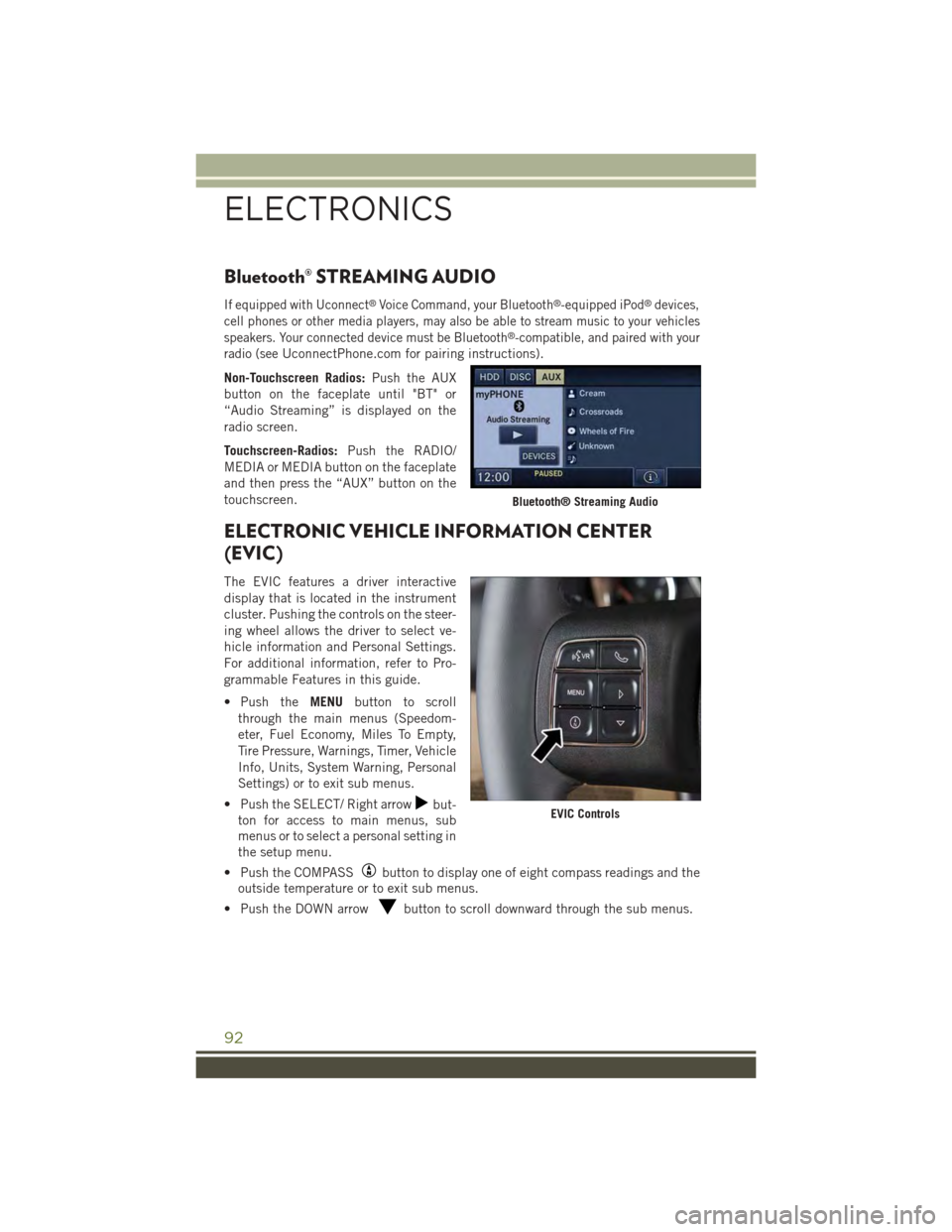
Bluetooth® STREAMING AUDIO
If equipped with Uconnect®Voice Command, your Bluetooth®-equipped iPod®devices,
cell phones or other media players, may also be able to stream music to your vehicles
speakers. Your connected device must be Bluetooth®-compatible, and paired with your
radio (seeUconnectPhone.com for pairing instructions).
Non-Touchscreen Radios:Push the AUX
button on the faceplate until "BT" or
“Audio Streaming” is displayed on the
radio screen.
Touchscreen-Radios:Push the RADIO/
MEDIA or MEDIA button on the faceplate
and then press the “AUX” button on the
touchscreen.
ELECTRONIC VEHICLE INFORMATION CENTER
(EVIC)
The EVIC features a driver interactive
display that is located in the instrument
cluster. Pushing the controls on the steer-
ing wheel allows the driver to select ve-
hicle information and Personal Settings.
For additional information, refer to Pro-
grammable Features in this guide.
• Push theMENUbutton to scroll
through the main menus (Speedom-
eter, Fuel Economy, Miles To Empty,
Tire Pressure, Warnings, Timer, Vehicle
Info, Units, System Warning, Personal
Settings) or to exit sub menus.
• Push the SELECT/ Right arrowbut-
ton for access to main menus, sub
menus or to select a personal setting in
the setup menu.
• Push the COMPASSbutton to display one of eight compass readings and the
outside temperature or to exit sub menus.
• Push the DOWN arrowbutton to scroll downward through the sub menus.
Bluetooth® Streaming Audio
EVIC Controls
ELECTRONICS
92