2015 JEEP WRANGLER ad blue
[x] Cancel search: ad bluePage 3 of 156
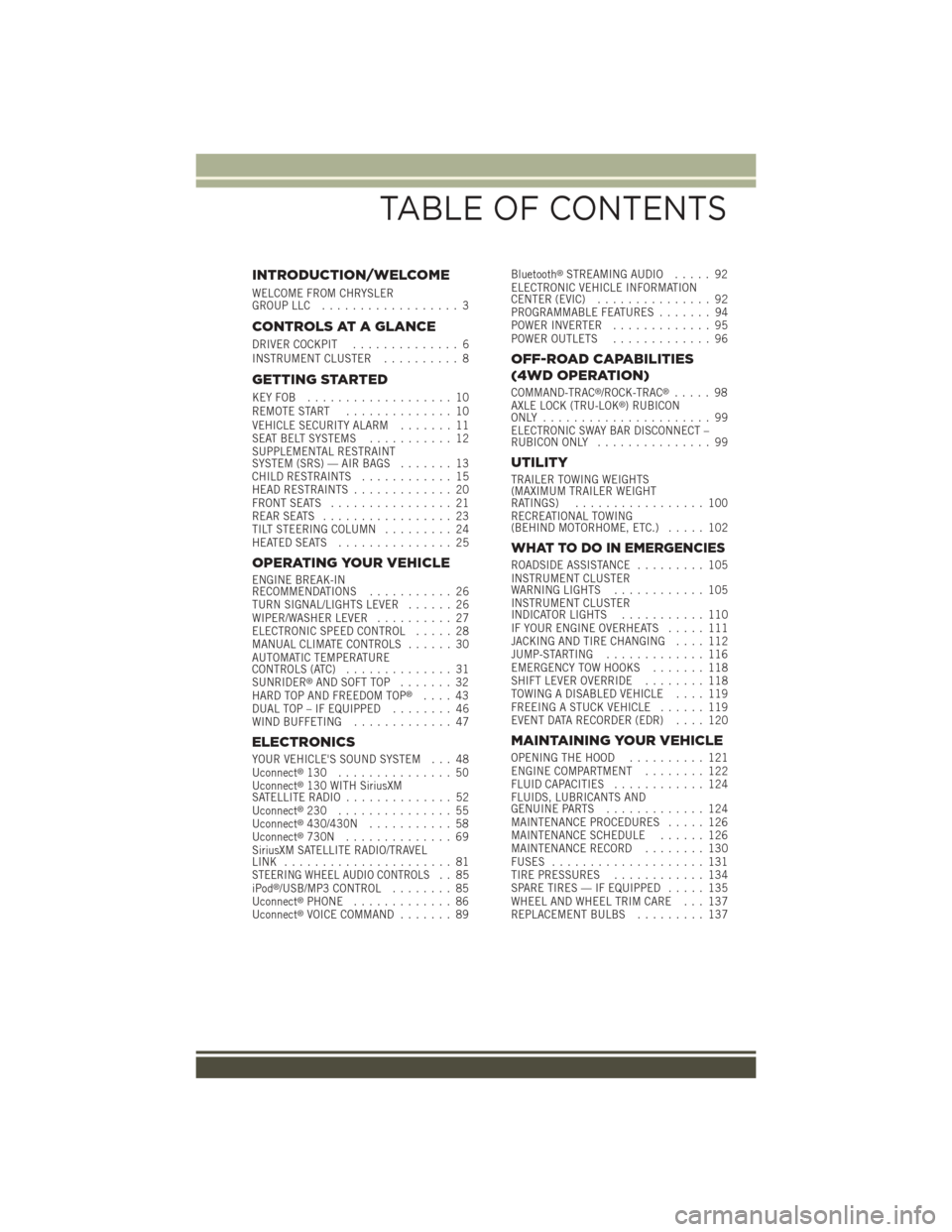
INTRODUCTION/WELCOME
WELCOME FROM CHRYSLERGROUP LLC.................. 3
CONTROLS AT A GLANCE
DRIVER COCKPIT.............. 6INSTRUMENT CLUSTER.......... 8
GETTING STARTED
KEY FOB . . . . . . . . . . . . . . . . . . . 10REMOTE START.............. 10VEHICLE SECURITY ALARM....... 11SEAT BELT SYSTEMS........... 12SUPPLEMENTAL RESTRAINTSYSTEM (SRS) — AIR BAGS....... 13CHILD RESTRAINTS............ 15HEAD RESTRAINTS............. 20FRONT SEATS................ 21REAR SEATS................. 23TILT STEERING COLUMN......... 24HEATED SEATS . . . . . . . . . . . . . . . 25
OPERATING YOUR VEHICLE
ENGINE BREAK-INRECOMMENDATIONS........... 26TURN SIGNAL/LIGHTS LEVER...... 26WIPER/WASHER LEVER.......... 27ELECTRONIC SPEED CONTROL..... 28MANUAL CLIMATE CONTROLS...... 30AUTOMATIC TEMPERATURECONTROLS (ATC).............. 31SUNRIDER®AND SOFT TOP....... 32HARD TOP AND FREEDOM TOP®.... 43DUAL TOP – IF EQUIPPED........ 46WIND BUFFETING............. 47
ELECTRONICS
YOUR VEHICLE'S SOUND SYSTEM . . . 48Uconnect®130 . . . . . . . . . . . . . . . 50Uconnect®130 WITH SiriusXMSATELLITE RADIO.............. 52Uconnect®230 . . . . . . . . . . . . . . . 55Uconnect®430/430N........... 58Uconnect®730N.............. 69SiriusXM SATELLITE RADIO/TRAVELLINK . . . . . . . . . . . . . . . . . . . . . . 81STEERING WHEEL AUDIO CONTROLS.. 85iPod®/USB/MP3 CONTROL........ 85Uconnect®PHONE............. 86Uconnect®VOICE COMMAND....... 89
Bluetooth®STREAMING AUDIO..... 92ELECTRONIC VEHICLE INFORMATIONCENTER (EVIC)............... 92PROGRAMMABLE FEATURES....... 94POWER INVERTER............. 95POWER OUTLETS............. 96
OFF-ROAD CAPABILITIES
(4WD OPERATION)
COMMAND-TRAC®/ROCK-TRAC®..... 98AXLE LOCK (TRU-LOK®)RUBICONONLY . . . . . . . . . . . . . . . . . . . . . . 99ELECTRONIC SWAY BAR DISCONNECT –RUBICON ONLY............... 99
UTILITY
TRAILER TOWING WEIGHTS(MAXIMUM TRAILER WEIGHTRATINGS)................. 100RECREATIONAL TOWING(BEHIND MOTORHOME, ETC.)..... 102
WHAT TO DO IN EMERGENCIES
ROADSIDE ASSISTANCE......... 105INSTRUMENT CLUSTERWARNING LIGHTS............ 105INSTRUMENT CLUSTERINDICATOR LIGHTS........... 110IF YOUR ENGINE OVERHEATS..... 111JACKING AND TIRE CHANGING.... 112JUMP-STARTING............. 116EMERGENCY TOW HOOKS....... 118SHIFT LEVER OVERRIDE........ 118TOWING A DISABLED VEHICLE.... 119FREEING A STUCK VEHICLE...... 119EVENT DATA RECORDER (EDR).... 120
MAINTAINING YOUR VEHICLE
OPENING THE HOOD.......... 121ENGINE COMPARTMENT........ 122FLUID CAPACITIES............ 124FLUIDS, LUBRICANTS ANDGENUINE PARTS............. 124MAINTENANCE PROCEDURES..... 126MAINTENANCE SCHEDULE...... 126MAINTENANCE RECORD........ 130FUSES.................... 131TIRE PRESSURES............ 134SPARE TIRES — IF EQUIPPED..... 135WHEEL AND WHEEL TRIM CARE . . . 137REPLACEMENT BULBS......... 137
TABLE OF CONTENTS
Page 88 of 156
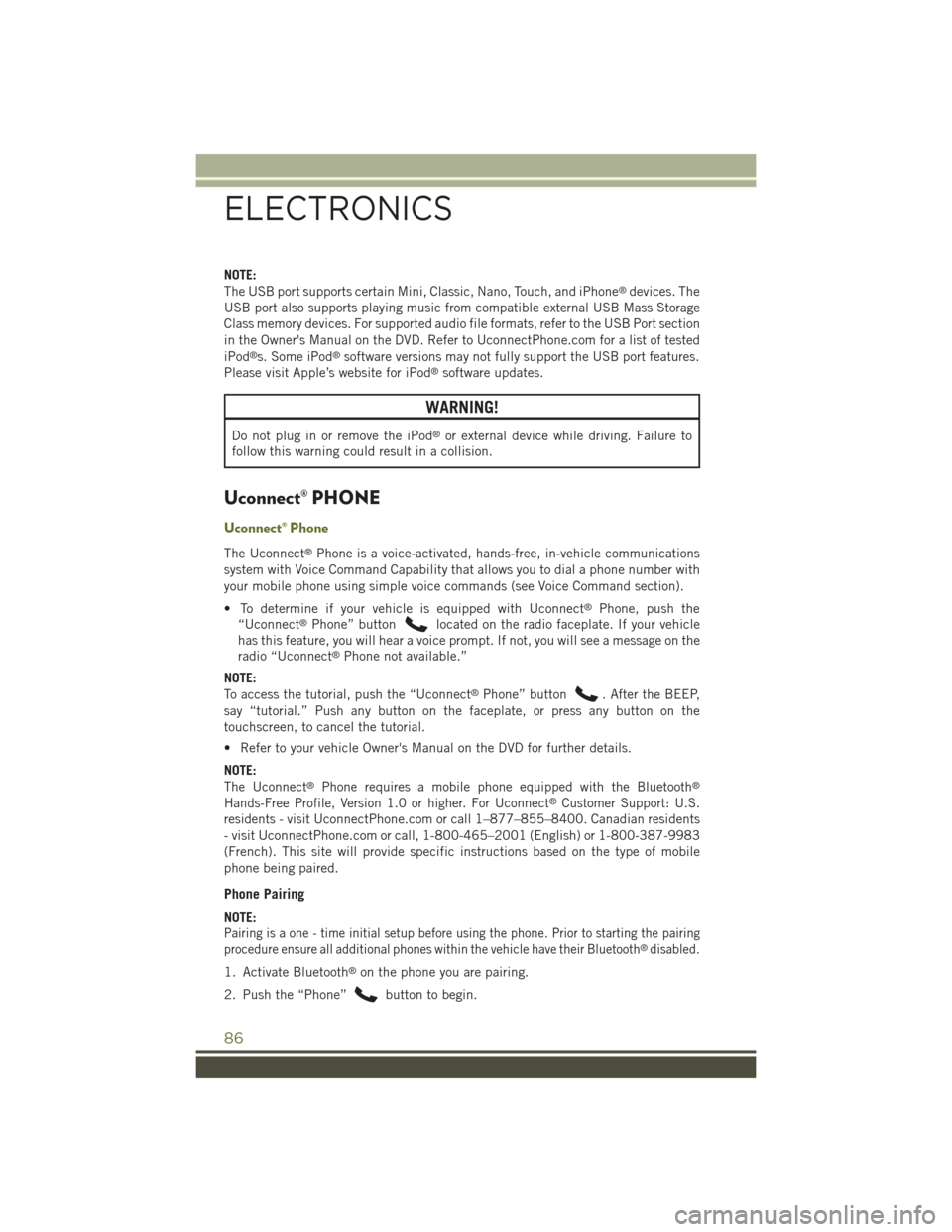
NOTE:
The USB port supports certain Mini, Classic, Nano, Touch, and iPhone®devices. The
USB port also supports playing music from compatible external USB Mass Storage
Class memory devices. For supported audio file formats, refer to the USB Port section
in the Owner's Manual on the DVD. Refer to UconnectPhone.com for a list of tested
iPod®s. Some iPod®software versions may not fully support the USB port features.
Please visit Apple’s website for iPod®software updates.
WARNING!
Do not plug in or remove the iPod®or external device while driving. Failure to
follow this warning could result in a collision.
Uconnect® PHONE
Uconnect® Phone
The Uconnect®Phone is a voice-activated, hands-free, in-vehicle communications
system with Voice Command Capability that allows you to dial a phone number with
your mobile phone using simple voice commands (see Voice Command section).
• To determine if your vehicle is equipped with Uconnect®Phone, push the
“Uconnect®Phone” buttonlocated on the radio faceplate. If your vehicle
has this feature, you will hear a voice prompt. If not, you will see a message on the
radio “Uconnect®Phone not available.”
NOTE:
To access the tutorial, push the “Uconnect®Phone” button. After the BEEP,
say “tutorial.” Push any button on the faceplate, or press any button on the
touchscreen, to cancel the tutorial.
• Refer to your vehicle Owner's Manual on the DVD for further details.
NOTE:
The Uconnect®Phone requires a mobile phone equipped with the Bluetooth®
Hands-Free Profile, Version 1.0 or higher. For Uconnect®Customer Support: U.S.
residents - visitUconnectPhone.com or call 1–877–855–8400. Canadian residents
- visit UconnectPhone.com or call, 1-800-465–2001 (English) or 1-800-387-9983
(French). This site will provide specific instructions based on the type of mobile
phone being paired.
Phone Pairing
NOTE:
Pairing is a one - time initial setup before using the phone. Prior to starting the pairing
procedure ensure all additional phones within the vehicle have their Bluetooth®disabled.
1. Activate Bluetooth®on the phone you are pairing.
2. Push the “Phone”button to begin.
ELECTRONICS
86
Page 89 of 156
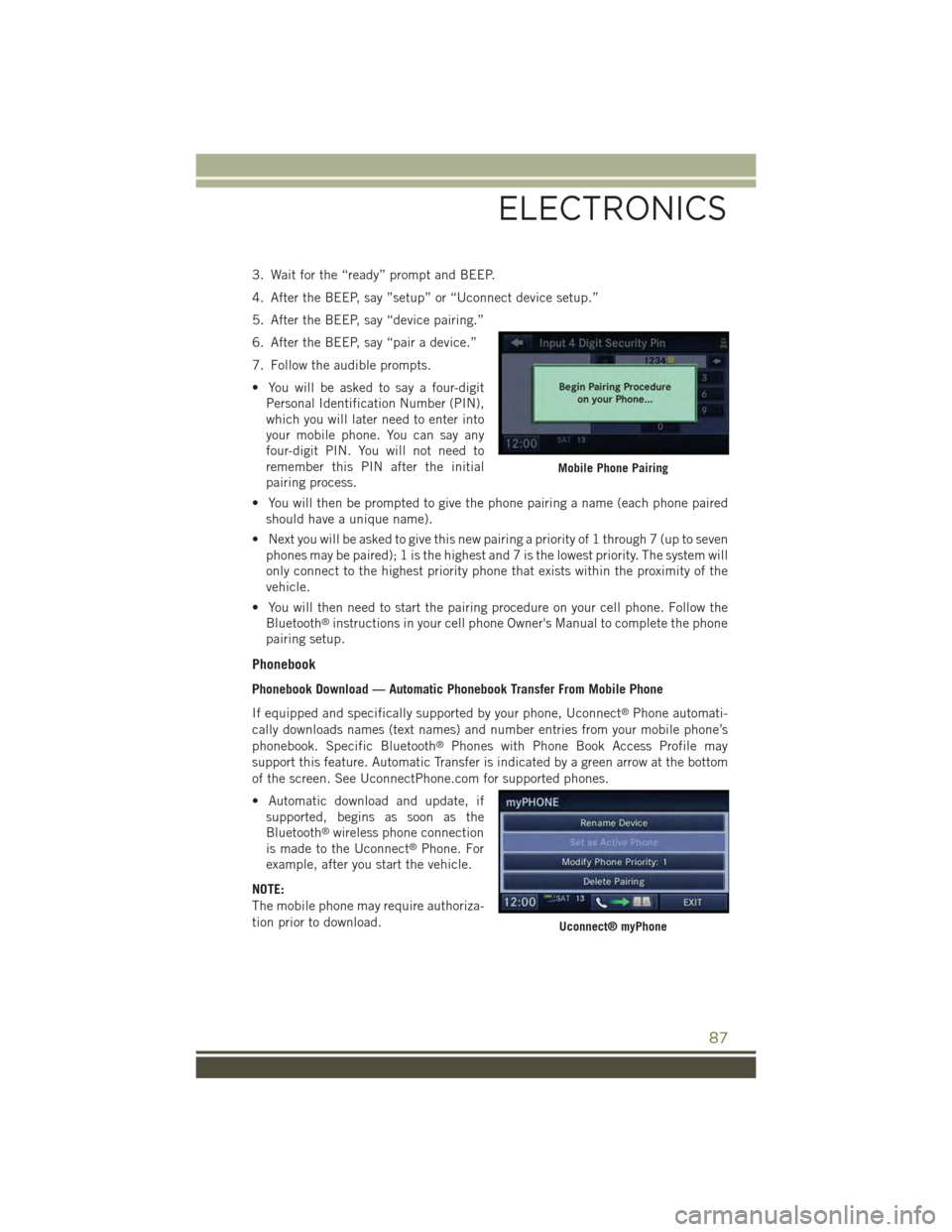
3. Wait for the “ready” prompt and BEEP.
4. After the BEEP, say ”setup” or “Uconnect device setup.”
5. After the BEEP, say “device pairing.”
6. After the BEEP, say “pair a device.”
7. Follow the audible prompts.
• You will be asked to say a four-digit
Personal Identification Number (PIN),
which you will later need to enter into
your mobile phone. You can say any
four-digit PIN. You will not need to
remember this PIN after the initial
pairing process.
• You will then be prompted to give the phone pairing a name (each phone paired
should have a unique name).
• Next you will be asked to give this new pairing a priority of 1 through 7 (up to seven
phones may be paired); 1 is the highest and 7 is the lowest priority. The system will
only connect to the highest priority phone that exists within the proximity of the
vehicle.
• You will then need to start the pairing procedure on your cell phone. Follow the
Bluetooth®instructions in your cell phone Owner's Manual to complete the phone
pairing setup.
Phonebook
Phonebook Download — Automatic Phonebook Transfer From Mobile Phone
If equipped and specifically supported by your phone, Uconnect®Phone automati-
cally downloads names (text names) and number entries from your mobile phone’s
phonebook. Specific Bluetooth®Phones with Phone Book Access Profile may
support this feature. Automatic Transfer is indicated by a green arrow at the bottom
of the screen. See UconnectPhone.com for supported phones.
• Automatic download and update, if
supported, begins as soon as the
Bluetooth®wireless phone connection
is made to the Uconnect®Phone. For
example, after you start the vehicle.
NOTE:
The mobile phone may require authoriza-
tion prior to download.
Mobile Phone Pairing
Uconnect® myPhone
ELECTRONICS
87
Page 92 of 156

Common Voice Commands (Examples)
While In:Voice Command Example:
Main Menu
“Radio AM” (to switch to the AM radio mode)
“Radio FM” (to switch to the FM radio mode)
“Satellite Radio” (to switch to the Satellite radio mode)
“Disc” (to switch to the disc mode)
“USB” (to switch to the USB mode)
“Bluetooth Streaming” (to switch to the Bluetooth®
Streaming mode)
“Memo” (to switch to the memo recorder)
“System Setup” (to switch to system setup)
Radio Mode
“Frequency” (to change the frequency)
“Next Station” (to select the next station)
“Previous Station” (to select the previous station)
“Radio Menu” (to switch to the radio menu)
“Main Menu” (to switch to the main menu)
SiriusXM SatelliteRadio Mode
“Channel Number” (to change the channel by its spokennumber)
“Next Channel” (to select the next channel)
“Previous Channel” (to select the previous channel)
“List Channel” (to hear a list of available channels)
"Channel Name" (to change the channel by its spoken name)
“Select Name” (to say the name of a channel)
“Radio Menu” (to switch to the radio menu)
“Main Menu” (to switch to the main menu)
Disc Mode
“Track” (#) (to change the track)
“Next Track” (to play the next track)
“Previous Track” (to play the previous track)
“Main Menu” (to switch to the main menu)
ELECTRONICS
90
Page 93 of 156

While In:Voice Command Example:
Memo Mode
To switch to the voice recorder mode, say “Memo.” The follow-ing are common voice commands for this mode: “New Memo”(to record a new memo) — During the recording, you maypress the Voice Command buttonto stop recording.You proceed by saying one of the following commands:
— “Save” (to save the memo)
— “Continue” (to continue recording)
— “Delete” (to delete the recording)
— “Play Memos” (to play previously recorded memos) —During the playback you may press the Voice Commandbuttonto stop playing memos. You proceed bysaying one of the following commands:
— “Repeat” (to repeat a memo)
— “Next” (to play the next memo)
— “Previous” (to play the previous memo)
— “Delete” (to delete a memo)
— “Delete All” (to delete all memos)
Voice Text Reply
If equipped with Uconnect®Voice Command, your Uconnect®430N/730N radio
may be able to play incoming Short Message Service (SMS) messages (text mes-
sages) through the vehicle's sound system. It also allows you to respond by selecting
from various predefined phrases.
NOTE:
Not all phones are compatible with this feature. Refer to the phone compatibility list
at UconnectPhone.com. Connected mobile phones must be bluetooth-compatible
and paired with your radio.
• Push the “Voice Command” buttonand after the BEEP, say “SMS” to get
started.
NOTE:
To access the tutorial, push the “Voice Command” button. After the BEEP,
say “tutorial.” Push any button on the faceplate or press any button on the
touchscreen to cancel the tutorial.
WARNING!
Any voice commanded system should be used only in safe driving conditions
following applicable laws regarding phone use. Your attention should be focused
on safely operating the vehicle. Failure to do so may result in a collision causing
you and others to be severely injured or killed.
ELECTRONICS
91
Page 94 of 156
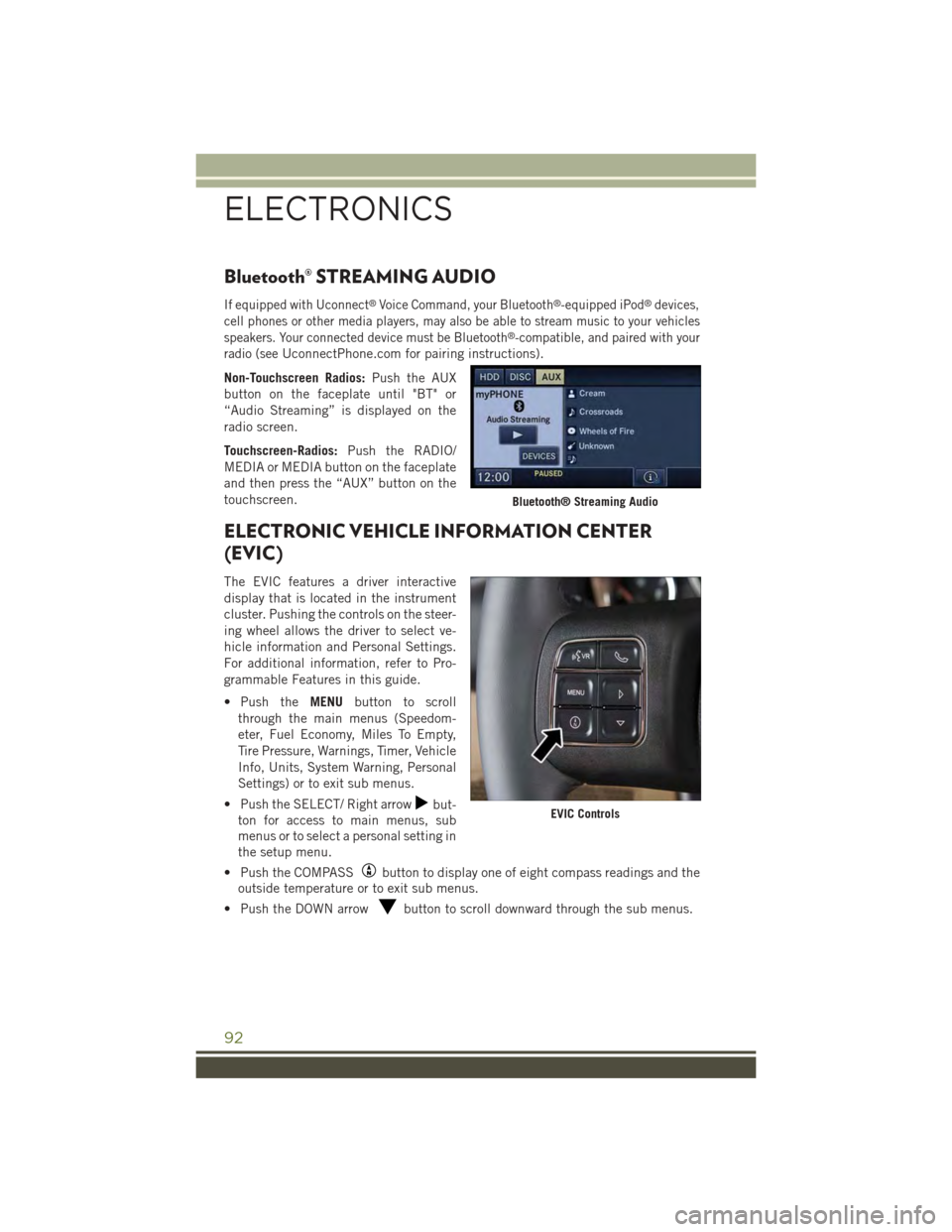
Bluetooth® STREAMING AUDIO
If equipped with Uconnect®Voice Command, your Bluetooth®-equipped iPod®devices,
cell phones or other media players, may also be able to stream music to your vehicles
speakers. Your connected device must be Bluetooth®-compatible, and paired with your
radio (seeUconnectPhone.com for pairing instructions).
Non-Touchscreen Radios:Push the AUX
button on the faceplate until "BT" or
“Audio Streaming” is displayed on the
radio screen.
Touchscreen-Radios:Push the RADIO/
MEDIA or MEDIA button on the faceplate
and then press the “AUX” button on the
touchscreen.
ELECTRONIC VEHICLE INFORMATION CENTER
(EVIC)
The EVIC features a driver interactive
display that is located in the instrument
cluster. Pushing the controls on the steer-
ing wheel allows the driver to select ve-
hicle information and Personal Settings.
For additional information, refer to Pro-
grammable Features in this guide.
• Push theMENUbutton to scroll
through the main menus (Speedom-
eter, Fuel Economy, Miles To Empty,
Tire Pressure, Warnings, Timer, Vehicle
Info, Units, System Warning, Personal
Settings) or to exit sub menus.
• Push the SELECT/ Right arrowbut-
ton for access to main menus, sub
menus or to select a personal setting in
the setup menu.
• Push the COMPASSbutton to display one of eight compass readings and the
outside temperature or to exit sub menus.
• Push the DOWN arrowbutton to scroll downward through the sub menus.
Bluetooth® Streaming Audio
EVIC Controls
ELECTRONICS
92
Page 133 of 156

FUSES
To t a l l y I n t e g r a t e d P o w e r M o d u l e
The Totally Integrated Power Module is located in the engine compartment near the
battery. This center contains cartridge fuses, mini fuses and relays. A label that
identifies each component is printed on the inside of the cover.
Cavity Cartridge Fuse Mini FuseDescription
J1–––
J2 30 Amp Pink–Tr a n s f e r C a s e M o d u l e
J3–––
J4 25 Amp Clear –Driver Door Node
J5 25 Amp Clear –Passenger Door Node
J6 40 Amp Green –Anti-Lock Brake System (ABS)Pump/Stability Control System
J7 30 Amp Pink–Anti-Lock Brake System (ABS)Valve/Stability Control System
J8–––
J9 40 Amp Green –PZEV Sec Motor/Flex Fuel
J10 30 Amp Pink–Headlamp Wash Relay/ManifoldTu n i n g V a l v e
J11 30 Amp Pink–Sway Bar
J12 30 Amp Pink–Rear Blower Motor/Radiator Fan
J13 60 Amp Yellow –Ignition Off Draw (IOD) – Main
J14 40 Amp Green –Rear Defroster
J15 40 Amp Green –Front Blower
J17 40 Amp Green –Starter Solenoid
J18 20 Amp Blue– Powertrain Control Module (PCM)Trans Range
J19 60 Amp Yellow –Radiator Fan
J20 30 Amp Pink–Front Wiper LO/HI
J21 20 Amp Blue–Front/Rear Washer
J22––Spare
M1–15 Amp Blue Center High-Mounted Stop Light(CHMSL)/Switch Stop Lamp Feed
M2– 20 Amp Yellow Relay Trailer Lighting (Stoplamp)
M3– 20 Amp Yellow Frt/Rear Axle Locker Relay
M4–2AmpGreyClock Spring
M5–25AmpClearPowerInverter–IfEquipped
M6– 20 Amp Yellow Power Outlet #1/Rain Sensor
MAINTAINING YOUR VEHICLE
131
Page 134 of 156

Cavity Cartridge Fuse Mini FuseDescription
M7–20AmpYellowPower Outlet #2(BATT/ACC SELECT)
M8– 20 Amp YellowFront Heated Seat
M9– 20 Amp Yellow Rear Heated Seat – If Equipped
M10–15 Amp Blue Ignition Off Draw – Vehicle Enter-tainment System, Satellite DigitalAudio Receiver (SDARS), DVD,Hands-Free Module, RADIO,Antenna, Universal Garage DoorOpener, Vanity Lamp
M11–10 Amp Red (Ignition Off Draw) Climate ControlSystem, Underhood Lamp
M12–30AmpGreenAmplifier
M13– 20 Amp Yellow Ignition Off Draw – Cabin Compart-ment Node, Wireless ControlModule, SIREN, MultifunctionControl Switch
M14– 20 Amp Yellow Trailer Tow (Export Only)
M15– 20 Amp Yellow Climate Control System, Rear ViewMirror, Cabin Compartment Node,Transfer Case Switch, Multi-Function Control Switch, TirePressure Monitor, Glow PlugModule – Export Diesel Only
M16–10 Amp RedAirbag Module
M17–15 Amp Blue Left Tail/License/Park Lamp
M18–15 Amp Blue Right Tail/Park/Run Lamp
M19–25AmpClearAutoShutDown(ASD#1and#2)
M20–15 Amp Blue Cabin Compartment Node InteriorLight, Switch Bank
M21–20AmpYellowAutoShutDown(ASD#3)
M22–10 Amp Red Right Horn (HI/LOW)
M23–10 Amp RedLeft Horn (HI/LOW)
M24–25AmpClearRear Wiper
M25–20AmpYellowFuelPump,DieselLiftPump–Export Only
M26–10 Amp Red Power Window Switch,Driver Window Switch
M27–10 Amp Red Ignition Switch Feed,Wireless Module
MAINTAINING YOUR VEHICLE
132