Page 119 of 220
Uconnect® 6.5A/6.5AN VOICE RECOGNITION QUICK TIPS
Introducing Uconnect®
Start using Uconnect®Voice Recognition with these helpful quick tips. It provides
the key Voice Commands and tips you need to know to control your Uconnect®6.5AN
system.
Get Started
1. VisitUconnectPhone.comto check mobile device and feature compatibility and to
find phone pairing instructions.
2. Reduce background noise. Wind and passenger conversations are examples of
noise that may impact recognition.
3. Speak clearly at a normal pace and volume while facing straight ahead. The
microphone is positioned on the rearview mirror and aimed at the driver.
Uconnect® 6.5AN
ELECTRONICS
117
Page 120 of 220
4. Each time you give a Voice Command, you must first press either the VR or Phone
button, wait untilafterthe beep, then say your Voice Command.
5. You can interrupt the help message or system prompts by pressing the VR or
Phone button and saying a Voice Command from current category.
All you need to control your Uconnect®system with your voice are the buttons on your
steering wheel.
Uconnect® VR/Phone Buttons
1 — Push To Initiate Or To Answer A Phone Call, Send Or Receive A Text2 — Push For Voice Recognition (VR)3 — Push To End Call
ELECTRONICS
118
Page 121 of 220
Basic Voice Commands
The basic Voice Commands below can be given at any point while using your
Uconnect®system.
Push the VR button. After the beep, say:
•Cancelto stop a current voice session
•Helpto hear a list of suggested Voice Commands
•Repeatto listen to the system prompts again
Notice the visual cues that inform you of your voice recognition system’s status. Cues
appear on the touchscreen.
Uconnect® 6.5A/6.5AN
ELECTRONICS
119
Page 122 of 220
Radio
Use your voice to quickly get to the AM, FM or SiriusXM Satellite Radio®stations you
would like to hear. (Subscription or included SiriusXM Satellite Radio trial required.)
Push the VR button. After the beep, say:
•Tune toninety-five-point-five FM
•Tune toSatellite Channel Hits 1
TIP:At any time, if you are not sure of what to say or want to learn a Voice Command,
push the VR buttonand say“Help.”The system will provide you with a list of
commands.
Uconnect® 6.5A/6.5AN Radio
ELECTRONICS
120
Page 123 of 220
Media
Uconnect®offers connections via USB, Bluetooth®and auxiliary ports (if equipped).
Voice operation is only available for connected USB and iPod®devices. (CD player
optional and not available on all vehicles.)
Push the VR button. After the beep, say one of the following commands and
follow the prompts to switch your media source or choose an artist.
•Change sourceto Bluetooth®
•Change sourceto iPod®
•Change sourceto USB
•Play artistBeethoven;Play albumGreatest Hits;Play songMoonlight Sonata;Play
genreClassical
TIP:Press the Browse button on the touchscreen to see all of the music on youriPod®or USB device. Your Voice Command must matchexactlyhow the artist,
album, song and genre information is displayed.
Uconnect® 6.5A/6.5AN Media
ELECTRONICS
121
Page 124 of 220
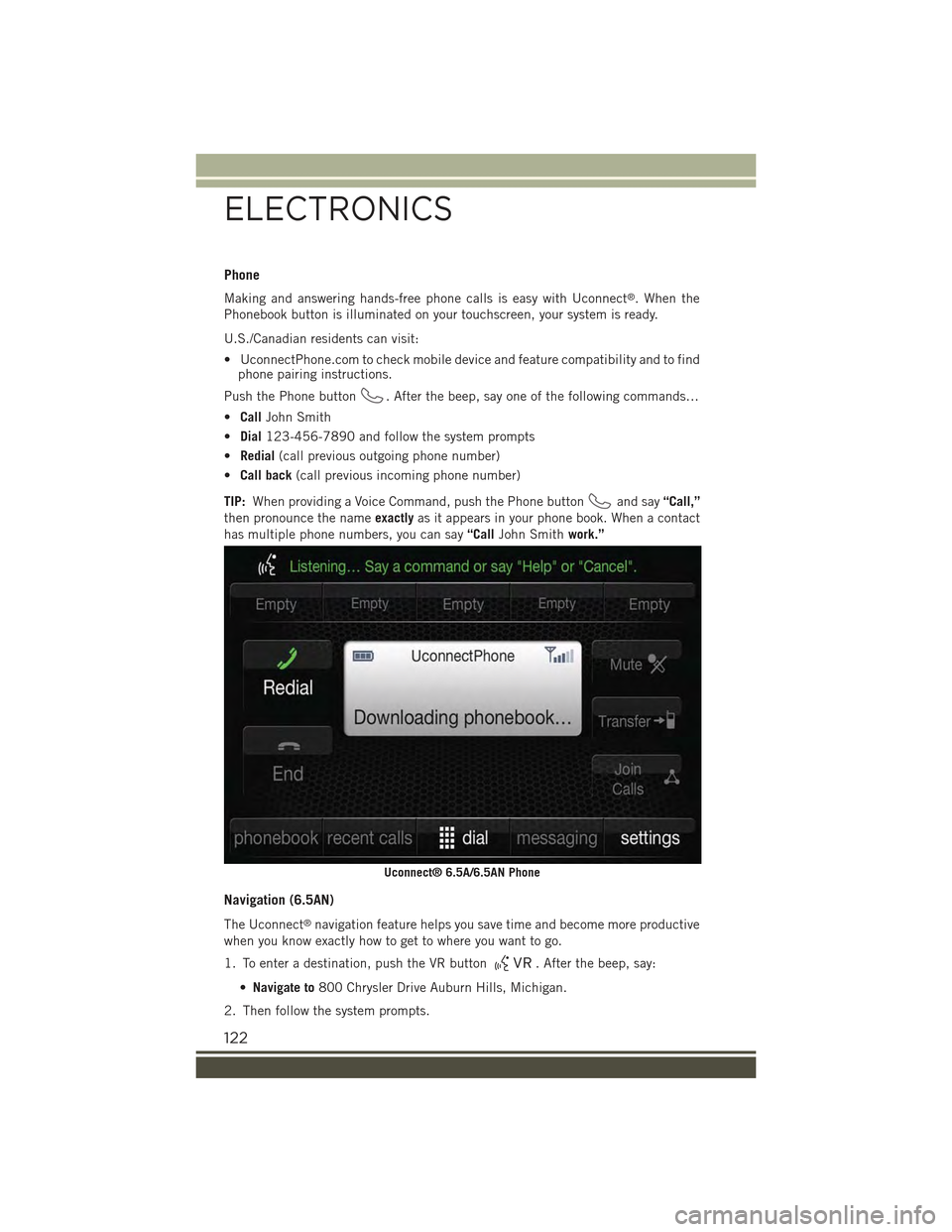
Phone
Making and answering hands-free phone calls is easy with Uconnect®. When the
Phonebook button is illuminated on your touchscreen, your system is ready.
U.S./Canadian residents can visit:
• UconnectPhone.com to check mobile device and feature compatibility and to findphone pairing instructions.
Push the Phone button. After the beep, say one of the following commands…
•CallJohn Smith
•Dial123-456-7890 and follow the system prompts
•Redial(call previous outgoing phone number)
•Call back(call previous incoming phone number)
TIP:When providing a Voice Command, push the Phone buttonand say“Call,”
then pronounce the nameexactlyas it appears in your phone book. When a contact
has multiple phone numbers, you can say“CallJohn Smithwork.”
Navigation (6.5AN)
The Uconnect®navigation feature helps you save time and become more productive
when you know exactly how to get to where you want to go.
1. To enter a destination, push the VR button. After the beep, say:
•Navigate to800 Chrysler Drive Auburn Hills, Michigan.
2. Then follow the system prompts.
Uconnect® 6.5A/6.5AN Phone
ELECTRONICS
122
Page 125 of 220
TIP:To start a POI search, push the VR button. After the beep, say “Find
nearestcoffee shop.”
Uconnect® Access — If Equipped (6.5AN)
An included trial and/or subscription is required to take advantage of the Uconnect®
Access services in the next section of this guide. To register with Uconnect®Access,press the “Apps” button on the 6.5-inch touchscreen to get started. Detailedregistration instructions can be found on the next page.
*Uconnect®Access is available only on equipped vehicles purchased within thecontinental United States, Alaska and Hawaii. Services can only be used wherecoverage is available; see coverage map for details.CALL9119-1-1 CallTheft Alarm Notification
Remote Door Lock/UnlockStolen Vehicle Assistance
Remote Vehicle Start**Yelp®Search
Remote Horn and Lights
Text
Voice Texting
Roadside Assistance CallWi-Fi Hotspot***
**If vehicle is equipped.
***Extra charges apply.
Uconnect® 6.5AN Navigation
ELECTRONICS
123
Page 126 of 220
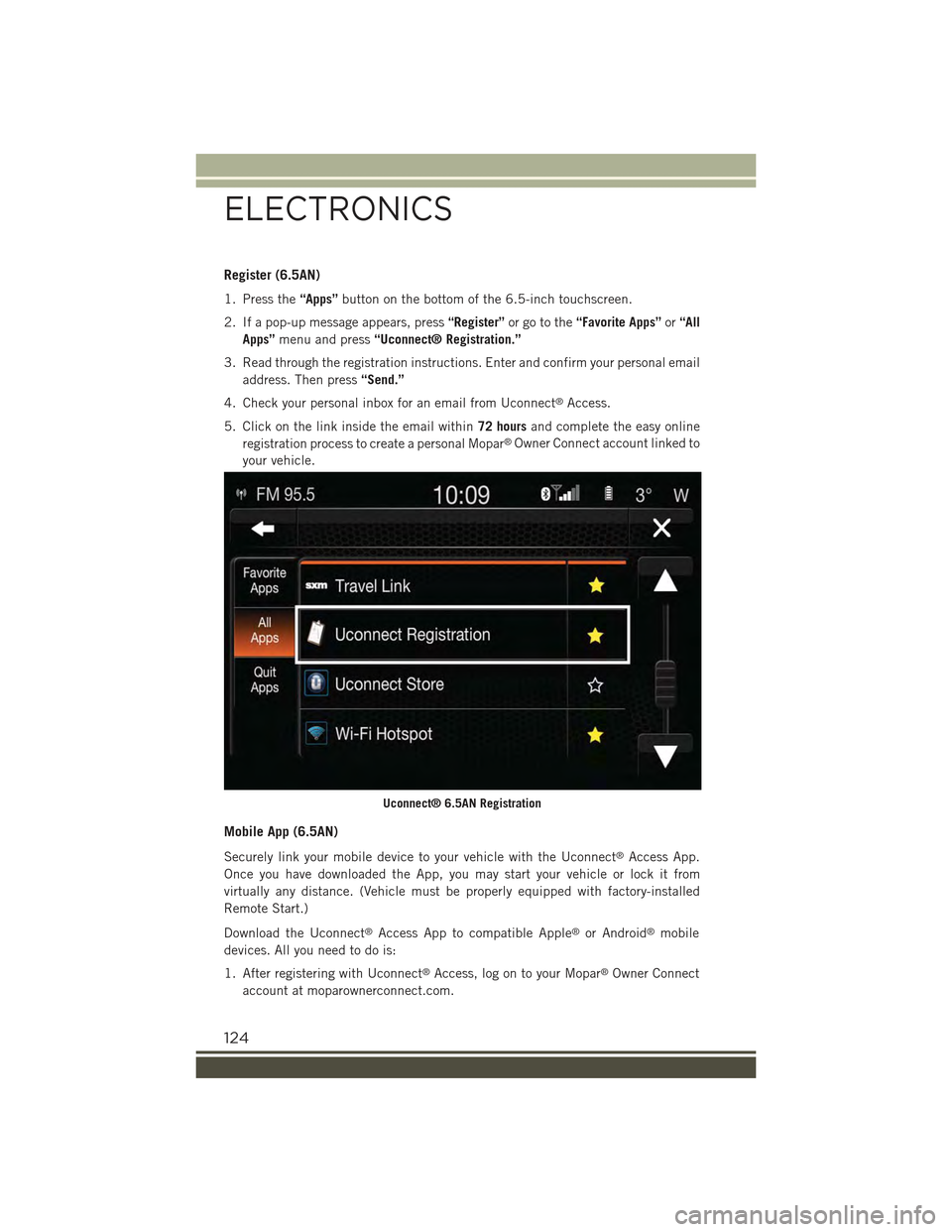
Register (6.5AN)
1. Press the“Apps”button on the bottom of the 6.5-inch touchscreen.
2. If a pop-up message appears, press“Register”or go to the“Favorite Apps”or“All
Apps”menu and press“Uconnect® Registration.”
3. Read through the registration instructions. Enter and confirm your personal email
address. Then press“Send.”
4. Check your personal inbox for an email from Uconnect®Access.
5. Click on the link inside the email within72 hoursand complete the easy online
registration process to create a personal Mopar®Owner Connect account linked to
your vehicle.
Mobile App (6.5AN)
Securely link your mobile device to your vehicle with the Uconnect®Access App.
Once you have downloaded the App, you may start your vehicle or lock it from
virtually any distance. (Vehicle must be properly equipped with factory-installed
Remote Start.)
Download the Uconnect®Access App to compatible Apple®or Android®mobile
devices. All you need to do is:
1. After registering with Uconnect®Access, log on to your Mopar®Owner Connect
account at moparownerconnect.com.
Uconnect® 6.5AN Registration
ELECTRONICS
124