Page 119 of 220
Uconnect® 6.5A/6.5AN VOICE RECOGNITION QUICK TIPS
Introducing Uconnect®
Start using Uconnect®Voice Recognition with these helpful quick tips. It provides
the key Voice Commands and tips you need to know to control your Uconnect®6.5AN
system.
Get Started
1. VisitUconnectPhone.comto check mobile device and feature compatibility and to
find phone pairing instructions.
2. Reduce background noise. Wind and passenger conversations are examples of
noise that may impact recognition.
3. Speak clearly at a normal pace and volume while facing straight ahead. The
microphone is positioned on the rearview mirror and aimed at the driver.
Uconnect® 6.5AN
ELECTRONICS
117
Page 120 of 220
4. Each time you give a Voice Command, you must first press either the VR or Phone
button, wait untilafterthe beep, then say your Voice Command.
5. You can interrupt the help message or system prompts by pressing the VR or
Phone button and saying a Voice Command from current category.
All you need to control your Uconnect®system with your voice are the buttons on your
steering wheel.
Uconnect® VR/Phone Buttons
1 — Push To Initiate Or To Answer A Phone Call, Send Or Receive A Text2 — Push For Voice Recognition (VR)3 — Push To End Call
ELECTRONICS
118
Page 124 of 220
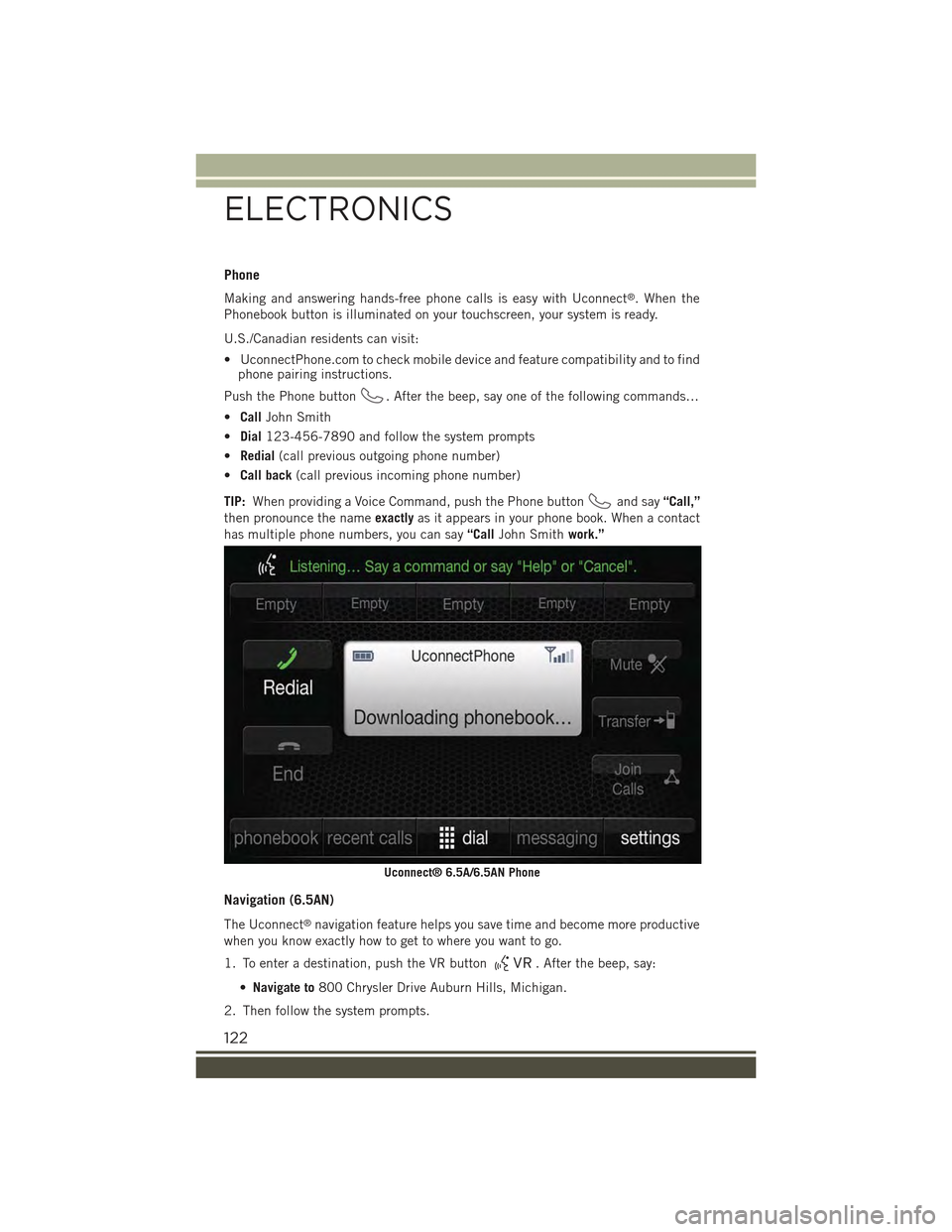
Phone
Making and answering hands-free phone calls is easy with Uconnect®. When the
Phonebook button is illuminated on your touchscreen, your system is ready.
U.S./Canadian residents can visit:
• UconnectPhone.com to check mobile device and feature compatibility and to findphone pairing instructions.
Push the Phone button. After the beep, say one of the following commands…
•CallJohn Smith
•Dial123-456-7890 and follow the system prompts
•Redial(call previous outgoing phone number)
•Call back(call previous incoming phone number)
TIP:When providing a Voice Command, push the Phone buttonand say“Call,”
then pronounce the nameexactlyas it appears in your phone book. When a contact
has multiple phone numbers, you can say“CallJohn Smithwork.”
Navigation (6.5AN)
The Uconnect®navigation feature helps you save time and become more productive
when you know exactly how to get to where you want to go.
1. To enter a destination, push the VR button. After the beep, say:
•Navigate to800 Chrysler Drive Auburn Hills, Michigan.
2. Then follow the system prompts.
Uconnect® 6.5A/6.5AN Phone
ELECTRONICS
122
Page 127 of 220
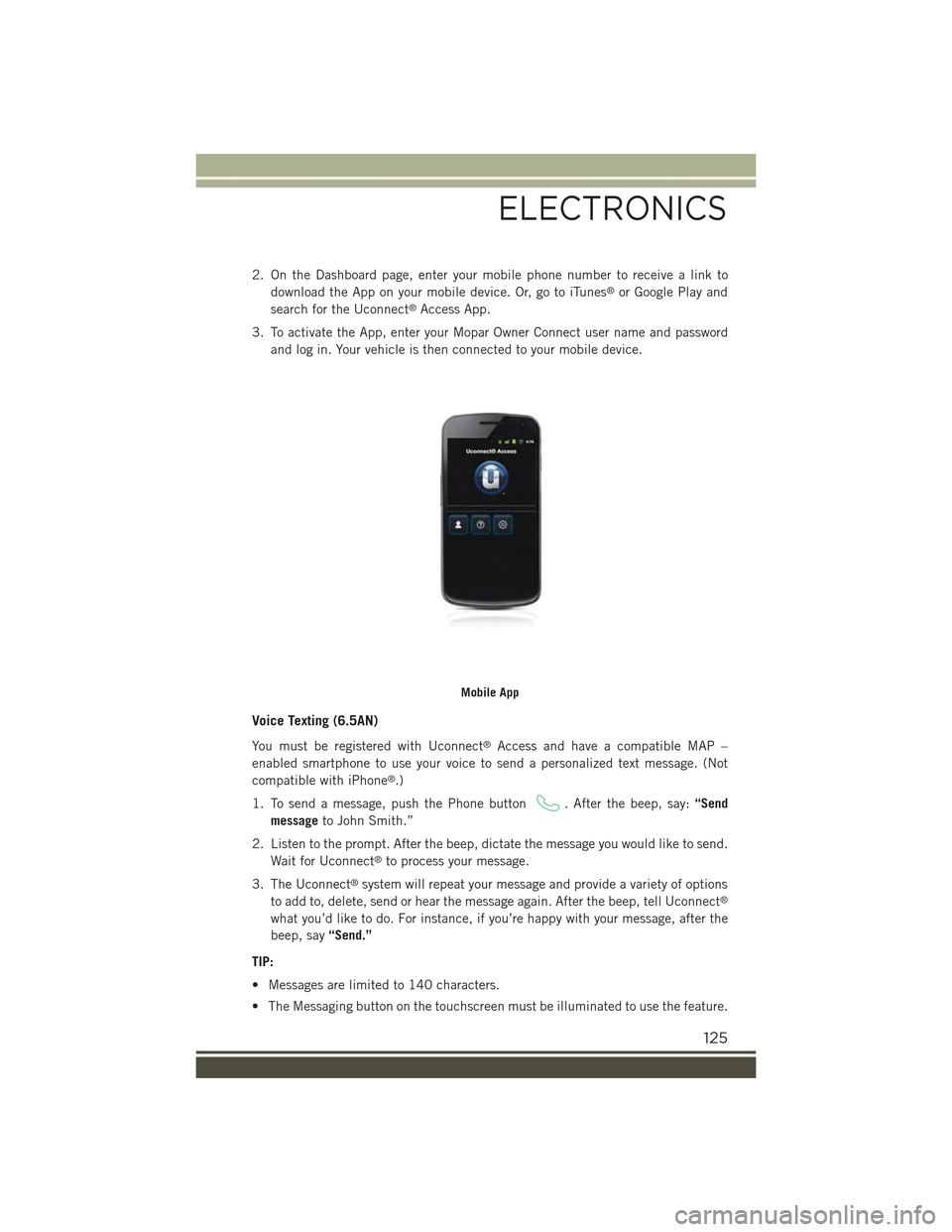
2. On the Dashboard page, enter your mobile phone number to receive a link to
download the App on your mobile device. Or, go to iTunes®or Google Play and
search for the Uconnect®Access App.
3. To activate the App, enter your Mopar Owner Connect user name and password
and log in. Your vehicle is then connected to your mobile device.
Voice Texting (6.5AN)
You must be registered with Uconnect®Access and have a compatible MAP –
enabled smartphone to use your voice to send a personalized text message. (Not
compatible with iPhone®.)
1. To send a message, push the Phone button. After the beep, say:“Send
messageto John Smith.”
2. Listen to the prompt. After the beep, dictate the message you would like to send.
Wait for Uconnect®to process your message.
3. The Uconnect®system will repeat your message and provide a variety of options
to add to, delete, send or hear the message again. After the beep, tell Uconnect®
what you’d like to do. For instance, if you’re happy with your message, after the
beep, say“Send.”
TIP:
• Messages are limited to 140 characters.
• The Messaging button on the touchscreen must be illuminated to use the feature.
Mobile App
ELECTRONICS
125
Page 130 of 220
Uconnect® PHONE
Uconnect® Phone (Bluetooth® Hands Free Calling)
Uconnect® 5.0 Phone Menu
1 — Call/Redial/Hold2 — Mobile Phone Signal Strength3 — Currently Paired Mobile Phone4 — Mobile Phone Battery Life5 — Mute Microphone6 — Transfer To/From Uconnect®
System7 — Uconnect®Phone Settings
Menu8 — Text Messaging9 — Direct Dial Pad10 — Recent Call Log11 — Browse Phone Book (Contains911)12 — End Call
ELECTRONICS
128
Page 131 of 220
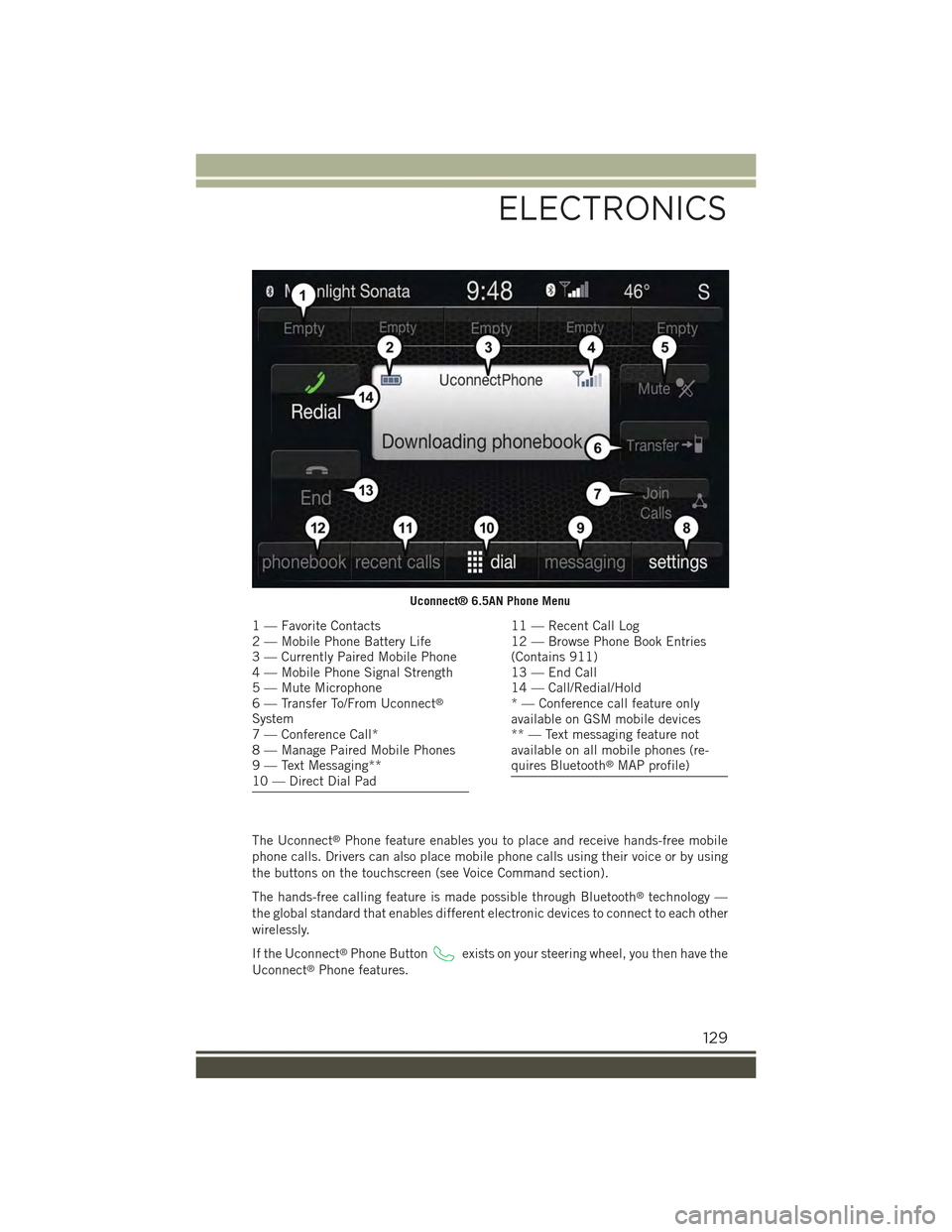
The Uconnect®Phone feature enables you to place and receive hands-free mobile
phone calls. Drivers can also place mobile phone calls using their voice or by using
the buttons on the touchscreen (see Voice Command section).
The hands-free calling feature is made possible through Bluetooth®technology —
the global standard that enables different electronic devices to connect to each other
wirelessly.
If the Uconnect®Phone Buttonexists on your steering wheel, you then have the
Uconnect®Phone features.
Uconnect® 6.5AN Phone Menu
1 — Favorite Contacts2 — Mobile Phone Battery Life3 — Currently Paired Mobile Phone4 — Mobile Phone Signal Strength5 — Mute Microphone6 — Transfer To/From Uconnect®
System7 — Conference Call*8 — Manage Paired Mobile Phones9 — Text Messaging**10 — Direct Dial Pad
11 — Recent Call Log12 — Browse Phone Book Entries(Contains 911)13 — End Call14 — Call/Redial/Hold* — Conference call feature onlyavailable on GSM mobile devices** — Text messaging feature notavailable on all mobile phones (re-quires Bluetooth®MAP profile)
ELECTRONICS
129
Page 132 of 220
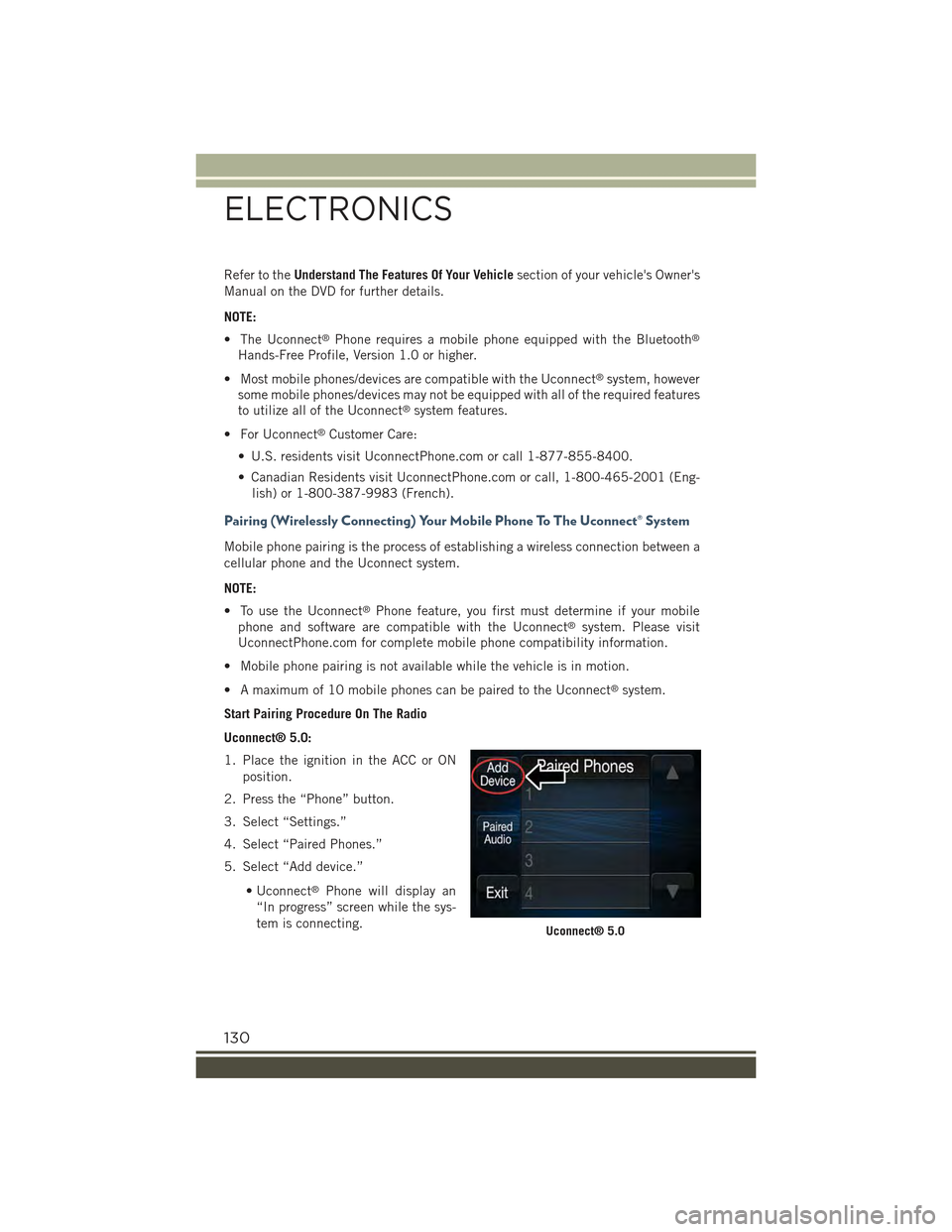
Refer to theUnderstand The Features Of Your Vehiclesection of your vehicle's Owner's
Manual on the DVD for further details.
NOTE:
• The Uconnect®Phone requires a mobile phone equipped with the Bluetooth®
Hands-Free Profile, Version 1.0 or higher.
• Most mobile phones/devices are compatible with the Uconnect®system, however
some mobile phones/devices may not be equipped with all of the required features
to utilize all of the Uconnect®system features.
• For Uconnect®Customer Care:
• U.S. residents visit UconnectPhone.com or call 1-877-855-8400.
• Canadian Residents visit UconnectPhone.com or call, 1-800-465-2001 (Eng-
lish) or 1-800-387-9983 (French).
Pairing (Wirelessly Connecting) Your Mobile Phone To The Uconnect® System
Mobile phone pairing is the process of establishing a wireless connection between a
cellular phone and the Uconnect system.
NOTE:
• To use the Uconnect®Phone feature, you first must determine if your mobile
phone and software are compatible with the Uconnect®system. Please visit
UconnectPhone.com for complete mobile phone compatibility information.
• Mobile phone pairing is not available while the vehicle is in motion.
• A maximum of 10 mobile phones can be paired to the Uconnect®system.
Start Pairing Procedure On The Radio
Uconnect® 5.0:
1. Place the ignition in the ACC or ON
position.
2. Press the “Phone” button.
3. Select “Settings.”
4. Select “Paired Phones.”
5. Select “Add device.”
• Uconnect®Phone will display an
“In progress” screen while the sys-
tem is connecting.Uconnect® 5.0
ELECTRONICS
130
Page 133 of 220
Uconnect® 6.5AN:
1. Place the ignition in the ACC or ON
position.
2. Press the “Phone” button in the Menu
Bar on the touchscreen.
3. Select “Settings.”
4. Select “Paired Phones.”
5. Select “Add device.”
• Uconnect®Phone will display an
“In progress” screen while the sys-
tem is connecting.
Pair Your iPhone®:
To search for available devices on your
Bluetooth®enabled iPhone®:
1. Press the Settings button.
2. Select Bluetooth®.
• Ensure the Bluetooth®feature is
enabled. Once enabled, the mobile
phone will begin to search for
Bluetooth®connections.
3. When your mobile phone finds the
Uconnect®system, select
“Uconnect.”
Complete The iPhone® Pairing Procedure:
1. When prompted on the mobile phone,
accept the connection request from
Uconnect®Phone.
NOTE:
Some mobile phones will require you to
enter the PIN number.
Uconnect® 6.5AN
Bluetooth® On/Uconnect Device
Pairing Request
ELECTRONICS
131