2015 JEEP RENEGADE transmission
[x] Cancel search: transmissionPage 554 of 678
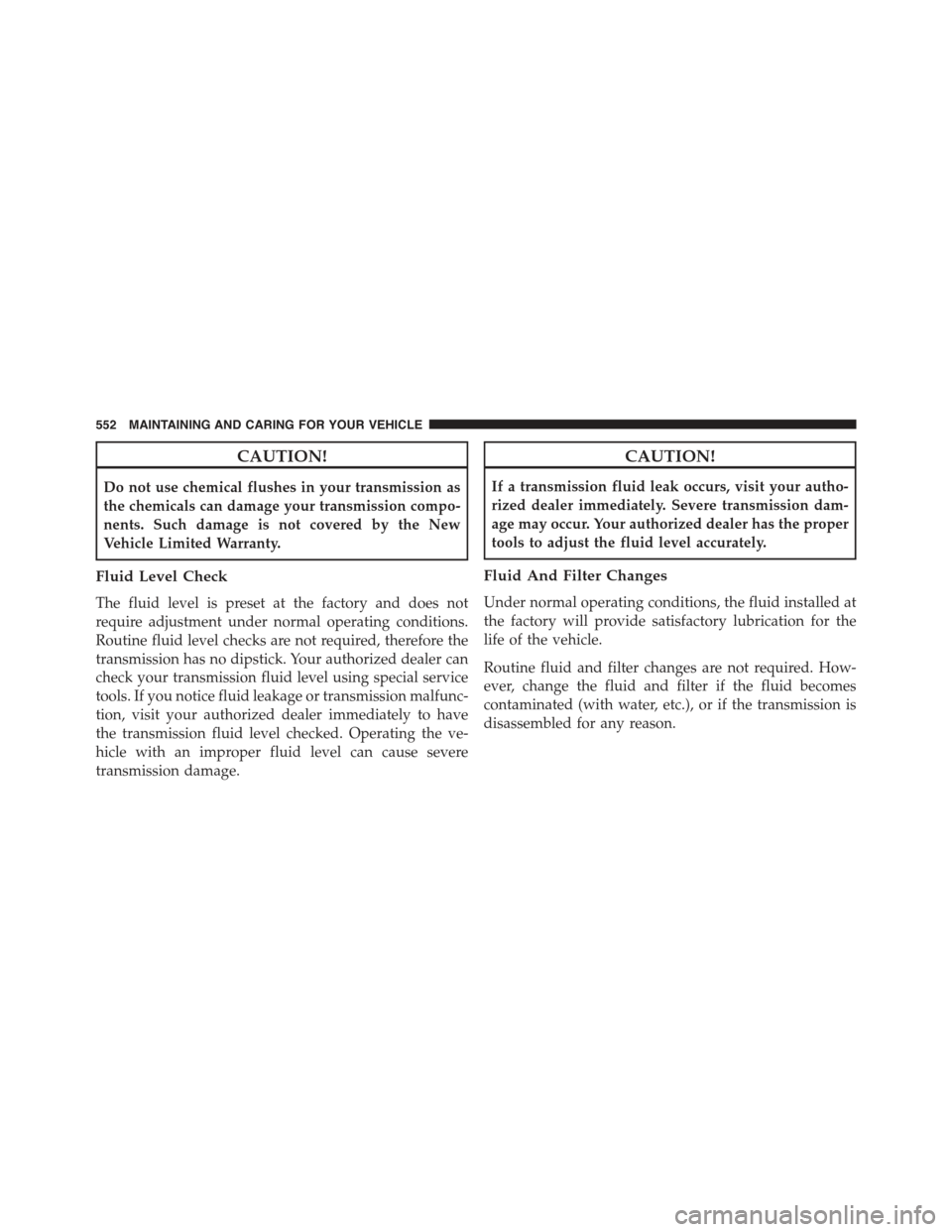
CAUTION!
Do not use chemical flushes in your transmission as
the chemicals can damage your transmission compo-
nents. Such damage is not covered by the New
Vehicle Limited Warranty.
Fluid Level Check
The fluid level is preset at the factory and does not
require adjustment under normal operating conditions.
Routine fluid level checks are not required, therefore the
transmission has no dipstick. Your authorized dealer can
check your transmission fluid level using special service
tools. If you notice fluid leakage or transmission malfunc-
tion, visit your authorized dealer immediately to have
the transmission fluid level checked. Operating the ve-
hicle with an improper fluid level can cause severe
transmission damage.
CAUTION!
If a transmission fluid leak occurs, visit your autho-
rized dealer immediately. Severe transmission dam-
age may occur. Your authorized dealer has the proper
tools to adjust the fluid level accurately.
Fluid And Filter Changes
Under normal operating conditions, the fluid installed at
the factory will provide satisfactory lubrication for the
life of the vehicle.
Routine fluid and filter changes are not required. How-
ever, change the fluid and filter if the fluid becomes
contaminated (with water, etc.), or if the transmission is
disassembled for any reason.
552 MAINTAINING AND CARING FOR YOUR VEHICLE
Page 596 of 678

Chassis
ComponentFluid, Lubricant, or Genuine Part
Manual TransmissionWe recommend you use MOPAR® C Series Manual &
Dual Dry Clutch Transmission Fluid.
Automatic TransmissionUse only MOPAR® ZF 8&9 Speed ATF™ Automatic
Transmission Fluid, or equivalent. Failure to use the
correct fluid may affect the function or performance of
your transmission.
Power Transfer Unit (PTU) – If EquippedWe recommended you use of synthetic lubricant SAE
75W-90 API GL5
Rear Differential (RDM) – If EquippedWe recommended you use of synthetic lubricant SAE
75W-90 API GL5
Brake Master CylinderWe recommend you use MOPAR® DOT 4. If DOT 4
brake fluid is not available, then DOT 3 is acceptable.
594 TECHNICAL DATA
Page 605 of 678

Safety/Assistance
After pressing the “Safety/Assistance” button on the
touchscreen the following settings will be available:
•ParkView® Backup Camera Delay — If Equipped
When the vehicle is shifted out of REVERSE (with camera
delay turned OFF), the rear camera mode is exited and
the navigation or audio screen appears again. When the
vehicle is shifted out of REVERSE (with camera delay
turned ON), the rear view image with dynamic grid lines
will be displayed for up to 10 seconds after shifting out of
“REVERSE” unless the forward vehicle speed exceeds
8 mph (12 km/h), the transmission is shifted into PARK
or the ignition is switched to the OFF position. To set the
ParkView® Backup Camera Delay press the “+ MORE”
button on the faceplate, the “settings” button on the
touchscreen, then the “Safety & Driving Assistance”
button on the touchscreen. Press the “Parkview Backup
camera Delay” button on the touchscreen to turn the
ParkView® Delay ON or OFF.
•ParkView® Backup Camera Active Guide Lines — If
Equipped
When this feature is enabled, active (dynamic) grid lines
are overlaid on the Rear Backup Camera image to
illustrate the width of the vehicle and its projected back
up path based on the steering wheel position. A dashed
center line overlay indicates the center of the vehicle to
assist with parking or aligning to a hitch/receiver.
•ParkView® Backup Camera Fixed Guide Lines — If
Equipped
When this feature is enabled, fixed (static) grid lines are
overlaid on the Rear Backup Camera image to illustrate
the width of the vehicle.11
MULTIMEDIA 603
Page 606 of 678

•Forward Collision Warning-Plus (FCW+) — If
Equipped
The Front Collision Warning (FCW+) feature can be can
be set to Far, or set to Near. The default status of FCW+
is the Far setting. This means the system will warn you of
a possible collision with the vehicle in front of you when
you are farther away. This gives you the most reaction
time. To change the setting for a more dynamic driving
experience, select the Near setting. This warns you of a
possible collision when you are much closer to the
vehicle in front of you. To change the FCW+ status, press
and release the “Near” or “Far” button. Then press the
back arrow button on the touchscreen.
•Forward Collision Warning-Plus (FCW+) Active
Braking — If Equipped
The FCW+ system includes Advanced Brake Assist
(ABA). When this feature is selected, it will apply the
brakes to slow your vehicle in case of potential forward
collision. The ABA applies additional brake pressure
when the driver requests insufficient brake pressure to
avoid a potential frontal collision. The ABA system
becomes active at 5 mph (8 km/h).
For further information, refer to “Forward Collision
Warning-Plus (FCW+) With Mitigation” in “Safety.”
•ParkSense® — If Equipped
The ParkSense® system will scan for objects behind the
vehicle when the transmission shift lever/gear selector is
in REVERSE and the vehicle speed is less than 11 mph (18
km/h). It will provide an alert (audible and/or visual) to
indicate the proximity to other objects. The system can be
enabled with Sound Only, or Sound and Display. To
change the ParkSense® status, press and release the
“Sound Only” or “Sounds and Display” button. Then
press the back arrow button on the touchscreen. Refer to
“ParkSense®” in “Starting And Operating” for system
function and operating information.
604 MULTIMEDIA
Page 611 of 678
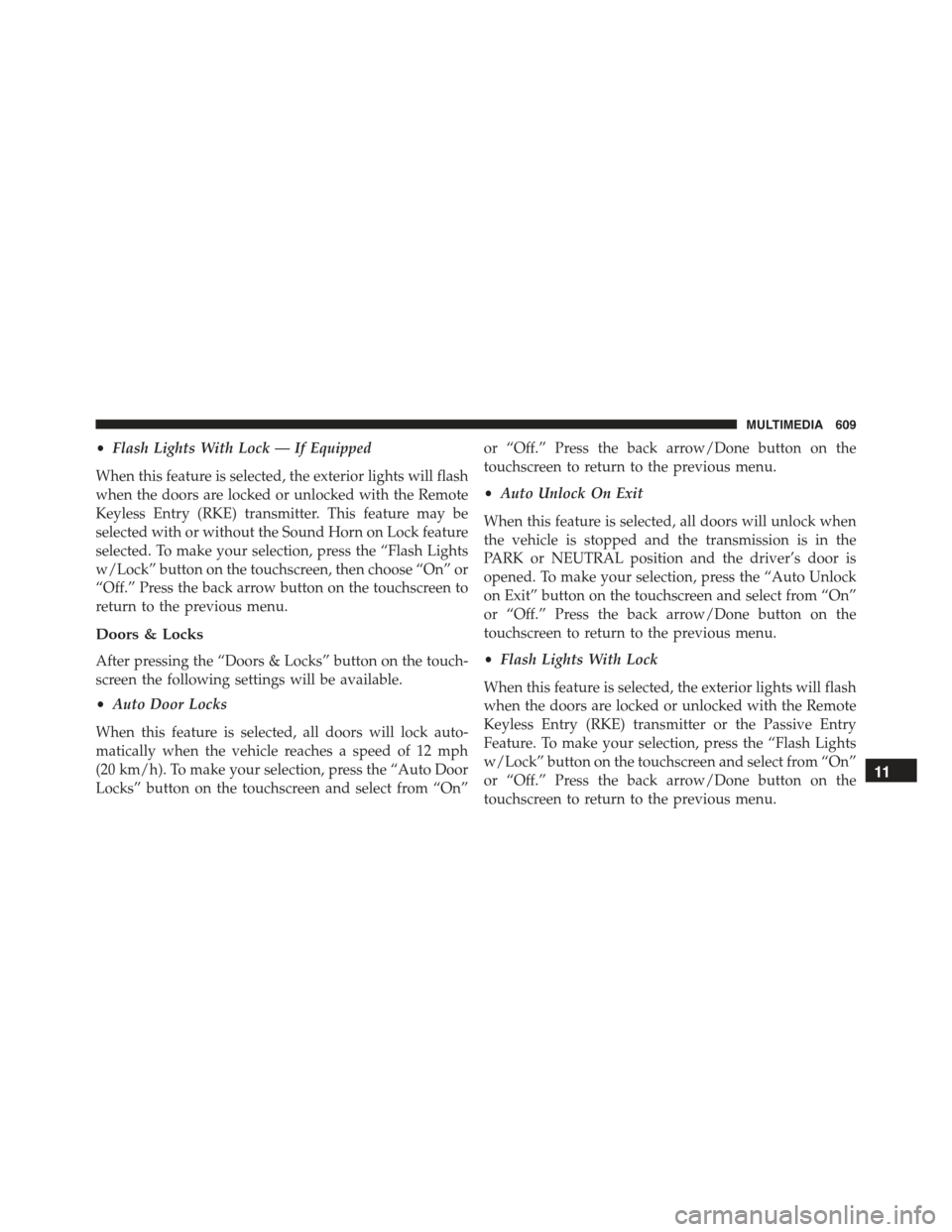
•Flash Lights With Lock — If Equipped
When this feature is selected, the exterior lights will flash
when the doors are locked or unlocked with the Remote
Keyless Entry (RKE) transmitter. This feature may be
selected with or without the Sound Horn on Lock feature
selected. To make your selection, press the “Flash Lights
w/Lock” button on the touchscreen, then choose “On” or
“Off.” Press the back arrow button on the touchscreen to
return to the previous menu.
Doors & Locks
After pressing the “Doors & Locks” button on the touch-
screen the following settings will be available.
•Auto Door Locks
When this feature is selected, all doors will lock auto-
matically when the vehicle reaches a speed of 12 mph
(20 km/h). To make your selection, press the “Auto Door
Locks” button on the touchscreen and select from “On”
or “Off.” Press the back arrow/Done button on the
touchscreen to return to the previous menu.
•Auto Unlock On Exit
When this feature is selected, all doors will unlock when
the vehicle is stopped and the transmission is in the
PARK or NEUTRAL position and the driver’s door is
opened. To make your selection, press the “Auto Unlock
on Exit” button on the touchscreen and select from “On”
or “Off.” Press the back arrow/Done button on the
touchscreen to return to the previous menu.
•Flash Lights With Lock
When this feature is selected, the exterior lights will flash
when the doors are locked or unlocked with the Remote
Keyless Entry (RKE) transmitter or the Passive Entry
Feature. To make your selection, press the “Flash Lights
w/Lock” button on the touchscreen and select from “On”
or “Off.” Press the back arrow/Done button on the
touchscreen to return to the previous menu.
11
MULTIMEDIA 609
Page 625 of 678

The amount of directional torque the steering system can
apply to the steering wheel to correct for vehicle lane
departure can be set at “Low,” “Med” or “High.” To
change the LaneSense Strength status, Press the “La-
neSense Strength” button and select from the “Low,”
“Medium” or “High” buttons. Press the back arrow/
Done button on the touchscreen to return to the previous
menu.
For further information, refer to “Lane Departure Warn-
ing (LDW)” in “Starting And Operating.”
•ParkSense® — If Equipped
The ParkSense® system will scan for objects behind the
vehicle when the transmission shift lever/gear selector is
in REVERSE and the vehicle speed is less than 11 mph
(18 km/h). It will provide an alert (audible and/or
visual) to indicate the proximity to other objects. The
system can be enabled with Sound Only, or Sound and
Display. To change the ParkSense® status, press and
release the “Off,” “Sound Only,” or “Sound & Display”
button. Press the back arrow/Done button on the touch-
screen to return to the previous menu. Refer to
“ParkSense®” in “Starting And Operating” for system
function and operating information.
Refer to “ParkSense® Rear Park Assist” in “Starting And
Operating” for system function and operating informa-
tion.
•Front ParkSense® Volume — If Equipped
Front Park Assist chime volume settings can be selected
from the EVIC or Uconnect® System (if equipped). The
chime volume settings include “LOW,” “MEDIUM,” and
“HIGH.” The factory default volume setting is MEDIUM.
•Blind Spot Alert — If Equipped
When this feature is selected, the Blind Spot Alert feature
can be set to Off, Lights or Lights and Chime. The Blind
Spot Alert feature can be activated in Lights mode. When
11
MULTIMEDIA 623
Page 627 of 678

vehicle is shifted out of REVERSE (with camera delay
turned ON), the rear view image with dynamic grid lines
will be displayed for up to 10 seconds after shifting out of
“REVERSE” unless the forward vehicle speed exceeds
8 mph (12 km/h), the transmission is shifted into PARK
or the ignition is switched to the OFF position. To set the
ParkView® Backup Camera Delay press the “MORE”
button on the faceplate, the “settings” button on the
touchscreen, then the “Safety & Driving Assistance”
button on the touchscreen. Press the “Parkview Backup
camera Delay” button on the touchscreen to turn the
ParkView® Delay ON or OFF.
•Brakes
This feature provides a means for a technician or vehicle
owner to utilize a vehicle integrated, menu driven sys-
tem, to command the electric park brake retraction, to
service the rear foundation brakes (brake pads, calipers,
rotors, etc.). For further information, refer to “Service
Mode (Unlocking rear brake pads)” in “Maintaining And
Caring For Your Vehicle.”
•Auto Park Brake
This feature provides a means for a technician or vehicle
owner to enable/disable auto insertion of the Electric
Park Brake. For further information, refer to “Auto Park
Brake” in “Starting And Operating.”
Lights
After pressing the “Lights” button on the touchscreen the
following settings will be available:
•Headlight Sensitivity
When this feature is selected, it allows the Headlight
Sensitivity to be adjusted according to three levels (level
1 = minimum sensitivity, level 2 = medium sensitivity,
level 3 = maximum sensitivity); the greater the sensitivity
set, the less the external light variation required to turn
11
MULTIMEDIA 625
Page 630 of 678

your selection, press the “Headlights With Wipers” but-
ton on the touchscreen, then choose “On” or “Off.” Press
the back arrow button on the touchscreen to return to the
previous menu.
Doors & Locks
After pressing the “Doors & Locks” button on the touch-
screen the following settings will be available:
•Auto Door Locks
When this feature is selected, all doors will lock auto-
matically when the vehicle reaches a speed of 15 mph
(24 km/h). To make your selection, press the “Auto
Lock” button on the touchscreen, then choose “Yes” or
“No.” The button will highlight indicating that the set-
ting has been selected. Press the back arrow/Done button
on the touchscreen to return to the previous menu.
•Auto Unlock On Exit
When this feature is selected, all doors will unlock when
the vehicle is stopped and the transmission is in the
PARK or NEUTRAL position and the driver’s door is
opened. To make your selection, press the “Auto Lock On
Exit” button on the touchscreen, then choose “Yes” or
“No.” The button will highlight indicating that the set-
ting has been selected. Press the back arrow/Done button
on the touchscreen to return to the previous menu.
•Flash Lights With Lock
When this feature is selected, the exterior lights will flash
when the doors are locked with the Remote Keyless
Entry (RKE) transmitter. To make your selection, press
the “Flash Headlights With Lock” button on the touch-
screen, then choose “Yes” or “No.” The button will
highlight indicating that the setting has been selected.
Press the back arrow/Done button on the touchscreen to
return to the previous menu.
628 MULTIMEDIA