Page 283 of 636
UNDERSTANDING YOUR INSTRUMENT PANEL
CONTENTS
�INSTRUMENT PANEL FEATURES..........284
�INSTRUMENT CLUSTER — PREMIUM.......285
�INSTRUMENT CLUSTER DESCRIPTIONS.....286
�DRIVER INFORMATION DISPLAY (DID)......295
▫DID Displays........................297
▫Engine Oil Life Reset..................299
▫DID Messages.......................300
▫DID White Telltales....................303
▫DID Amber Telltales...................303
▫DID Red Telltales......................304▫DID Green Telltales....................307
▫DID Selectable Menu Items..............307
�Uconnect® SETTINGS....................315
▫Buttons On The Faceplate................316
▫Buttons On The Touchscreen..............317
▫Customer Programmable Features — Uconnect®
8.4 Personal Settings...................317
▫SRT Performance Pages.................336
�Uconnect® RADIOS — IF EQUIPPED........340
�
iPod®/USB/MP3 CONTROL — IF EQUIPPED . . .340
4
Page 298 of 636
•Terrain
•SRT Performance Pages
•Driver Assist
•Fuel Economy
•Trip
•Audio
•Stored Messages
•Screen Setup
•Diagnostic Codes
The system allows the driver to select information by
pressing the following buttons mounted on the steering
wheel:•UP Arrow Button
Push and release the UP arrow button to scroll
upward through the main menu and
submenus.
DID Controls
296 UNDERSTANDING YOUR INSTRUMENT PANEL
Page 309 of 636
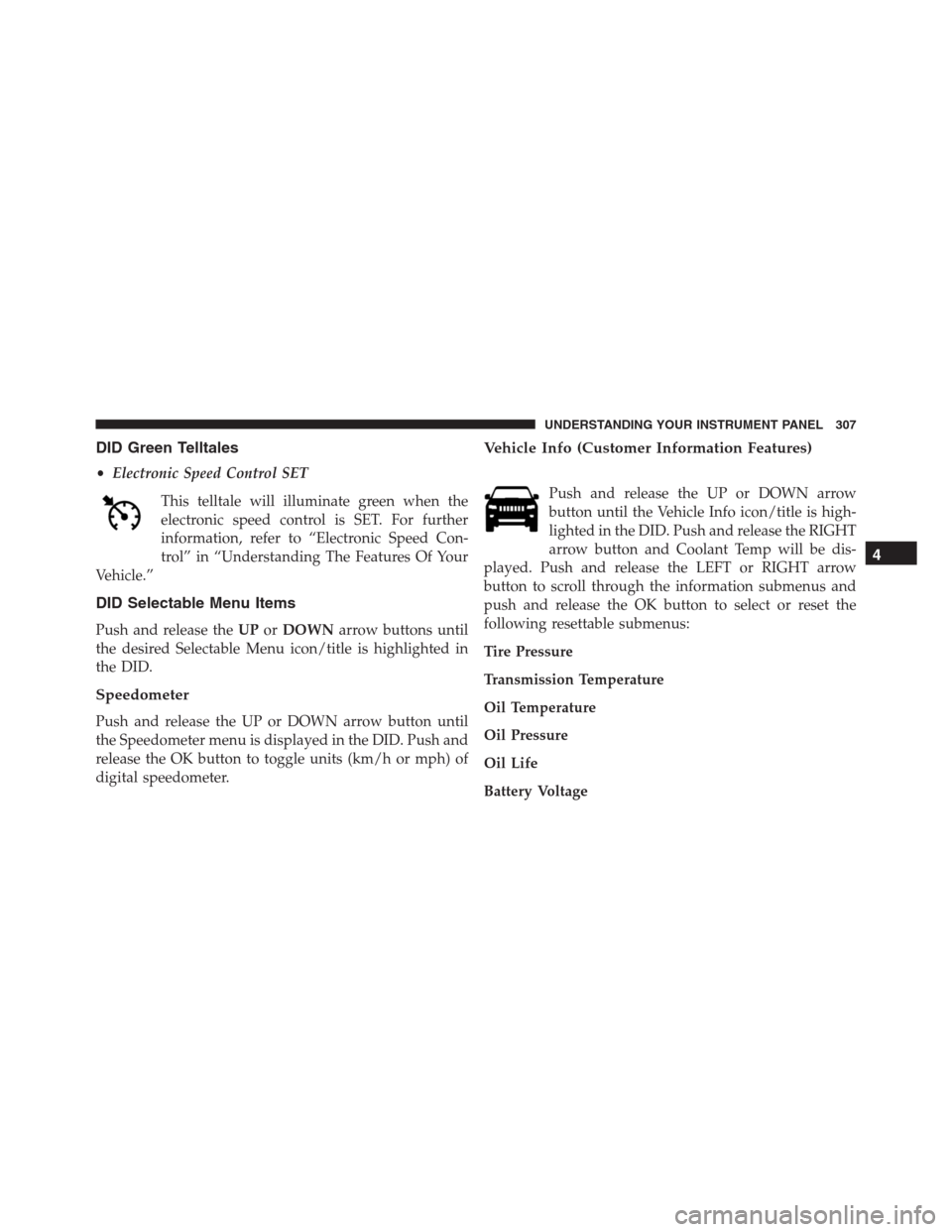
DID Green Telltales
•Electronic Speed Control SET
This telltale will illuminate green when the
electronic speed control is SET. For further
information, refer to “Electronic Speed Con-
trol” in “Understanding The Features Of Your
Vehicle.”
DID Selectable Menu Items
Push and release theUPorDOWNarrow buttons until
the desired Selectable Menu icon/title is highlighted in
the DID.
Speedometer
Push and release the UP or DOWN arrow button until
the Speedometer menu is displayed in the DID. Push and
release the OK button to toggle units (km/h or mph) of
digital speedometer.
Vehicle Info (Customer Information Features)
Push and release the UP or DOWN arrow
button until the Vehicle Info icon/title is high-
lighted in the DID. Push and release the RIGHT
arrow button and Coolant Temp will be dis-
played. Push and release the LEFT or RIGHT arrow
button to scroll through the information submenus and
push and release the OK button to select or reset the
following resettable submenus:
Tire Pressure
Transmission Temperature
Oil Temperature
Oil Pressure
Oil Life
Battery Voltage
4
UNDERSTANDING YOUR INSTRUMENT PANEL 307
Page 311 of 636
The system allows the driver to select information by
pushing the following buttons mounted on the steering
wheel:•UP Arrow Button
Push and release the UP arrow button to scroll
upward through the main menu and
submenus.
•DOWN Arrow Button
Push and release the DOWN arrow button to
scroll downward through the main menu and
submenus.
•RIGHT Arrow Button
Push and release the RIGHT arrow button to
access the information screens or submenu
screens of a main menu item.
•BACK/LEFT Arrow Button
Push and release the LEFT arrow button to
access the information screens or submenu
screens of a main menu item.
DID Buttons
4
UNDERSTANDING YOUR INSTRUMENT PANEL 309
Page 317 of 636
•Trip A
•Trip B
Restore To Defaults (Restores All Settings To Default
Settings)
•Cancel
•Okay
Diagnostics — If Equipped
Push and release the UP or DOWN arrow
button until the Diagnostics display icon/title
is highlighted in the DID. Push and release and
release the RIGHT arrow button to display the
diagnostic trouble codes and descriptions.
Uconnect® SETTINGS
The Uconnect® system uses a combination of buttons on
the touchscreen and buttons on the faceplate located on
the center of the instrument panel that allow you to
access and change the customer programmable features.
Many features can vary by vehicle.
4
UNDERSTANDING YOUR INSTRUMENT PANEL 315
Page 318 of 636
Buttons On The Faceplate
Buttons on the faceplate are located below the Uconnect®
system in the center of the instrument panel. In addition,
there is a Scroll/Enter control knob located on the right
side of the Climate Controls in the center of the instru-
ment panel. Turn the control knob to scroll through
menus and change settings (i.e., 30, 60, 90), push the
center of the control knob one or more times to select or
change a setting (i.e., ON, OFF).
Your Uconnect® system may also have Screen Off and
Back buttons located below the Uconnect® system.
Push the Screen Off button to turn off the Uconnect®
touchscreen. Push the Screen Off button a second time to
turn the touchscreen on.
Push the Back button to exit out of a Menu or certain
option on the Uconnect® system.
Uconnect® 8.4A/8.4AN Buttons On Faceplate And
Buttons On Touchscreen
1 — Uconnect® Buttons On The Touchscreen
2 — Uconnect® Buttons On The Faceplate 316 UNDERSTANDING YOUR INSTRUMENT PANEL
Page 319 of 636

Buttons On The Touchscreen
Buttons on the touchscreen are accessible on the
Uconnect® display.
Customer Programmable Features — Uconnect®
8.4 Personal Settings
Press the “SRT & Apps” button on the touchscreen, then
press the “Settings” button on the touchscreen to display
the menu setting screen. In this mode the Uconnect®
system allows you to access programmable features that
may be equipped such as Display, Voice, Clock, Safety &
Driving Assistance, Lights, Doors & Locks, Auto-On
Comfort, Engine Off Options, Audio, Phone/Bluetooth®,
SiriusXM Setup, Restore Settings, Clear Personal Data,
and System Information.
NOTE:Only one category may be selected at a time.
To adjust the setting of a programmable feature, press the
desired setting option. Once in the desired setting option,press and release the preferred setting until a check-mark
appears next to the setting, showing that the setting has
been selected.
Once the setting is complete, press the Back Arrow
button on the touchscreen to return to the previous menu
or press the X button on the touchscreen to close out of
the settings screen. Pressing the Up or Down Arrow
button on the right side of the screen will allow you to
toggle up or down through the list of available settings.
Display
After pressing the “Display” button on the touchscreen
the following settings will be available.
•Display Mode
When in this display you may select one of the auto
display settings. To change Mode status, select from
“Day,” “Night” or “Auto” until a check-mark appears
4
UNDERSTANDING YOUR INSTRUMENT PANEL 317
Page 320 of 636
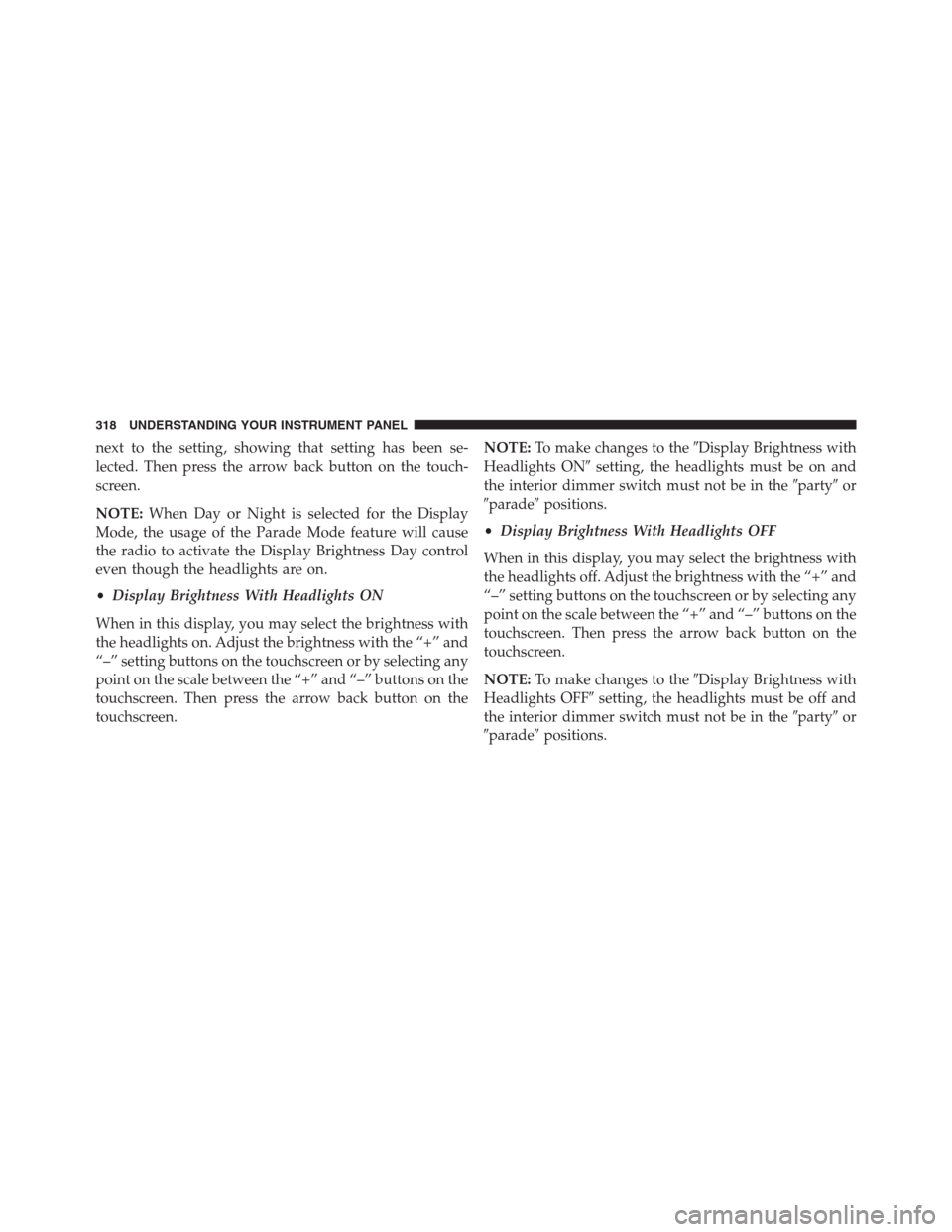
next to the setting, showing that setting has been se-
lected. Then press the arrow back button on the touch-
screen.
NOTE:When Day or Night is selected for the Display
Mode, the usage of the Parade Mode feature will cause
the radio to activate the Display Brightness Day control
even though the headlights are on.
•Display Brightness With Headlights ON
When in this display, you may select the brightness with
the headlights on. Adjust the brightness with the “+” and
“–” setting buttons on the touchscreen or by selecting any
point on the scale between the “+” and “–” buttons on the
touchscreen. Then press the arrow back button on the
touchscreen.NOTE:To make changes to the�Display Brightness with
Headlights ON�setting, the headlights must be on and
the interior dimmer switch must not be in the�party�or
�parade�positions.
•Display Brightness With Headlights OFF
When in this display, you may select the brightness with
the headlights off. Adjust the brightness with the “+” and
“–” setting buttons on the touchscreen or by selecting any
point on the scale between the “+” and “–” buttons on the
touchscreen. Then press the arrow back button on the
touchscreen.
NOTE:To make changes to the�Display Brightness with
Headlights OFF�setting, the headlights must be off and
the interior dimmer switch must not be in the�party�or
�parade�positions.
318 UNDERSTANDING YOUR INSTRUMENT PANEL