Page 301 of 636

seconds and then returns to the previous screen. An
example of this message type is “Automatic High Beams
On.”
Engine Oil Life Reset
Oil Change Required
Your vehicle is equipped with an engine oil change
indicator system. The “Oil Change Required” message
will display in the DID for five seconds after a single
chime has sounded, to indicate the next scheduled oil
change interval. The engine oil change indicator system
is duty cycle based, which means the engine oil change
interval may fluctuate, dependent upon your personal
driving style.
Unless reset, this message will continue to display each
time you cycle the ignition to the ON/RUN position. To
turn off the message temporarily, push and release theOK button. To reset the oil change indicator system (after
performing the scheduled maintenance), refer to the
following procedure.
Oil Change Reset Procedure
1. Without pushing the brake pedal, push and release the
ENGINE START/STOP button and place the ignition
to the ON/RUN position (do not start the engine).
2. Fully push the accelerator pedal, slowly, three times
within 10 seconds.
3. Without pushing the brake pedal, push and release the
ENGINE START/STOP button once to return the
ignition to the OFF/LOCK position.
NOTE:If the indicator message illuminates when you
start the vehicle, the oil change indicator system did not
reset. If necessary, repeat this procedure.4
UNDERSTANDING YOUR INSTRUMENT PANEL 299
Page 303 of 636
•Battery Voltage Low
•Service Electronic Throttle Control
•Lights On
•Right Turn Signal Light Out
•Left Turn Signal Light Out
•IGN OR ACC
•Vehicle Not In Park
•IGN OR ACC KEYLESS GO
•Key in Ignition Lights On
•Remote Start Active Key to Run
•Remote Start Active Push Start Button
•Remote Start Aborted Fuel Low
•Remote Start Aborted Too Cold•Remote Start Aborted Door Open
•Remote Start Aborted Hood Open
•Remote Start Aborted Tailgate Open
•Remote Start Aborted Time Expired
•Remote Start Disabled Start To Reset
•Service Airbag System
•Service Airbag Warning Light
•Door Open
•Doors Open
•Liftgate Open
•Gear Not Available
•Shift Not Allowed
•Vehicle Speed To High To Shift
4
UNDERSTANDING YOUR INSTRUMENT PANEL 301
Page 309 of 636
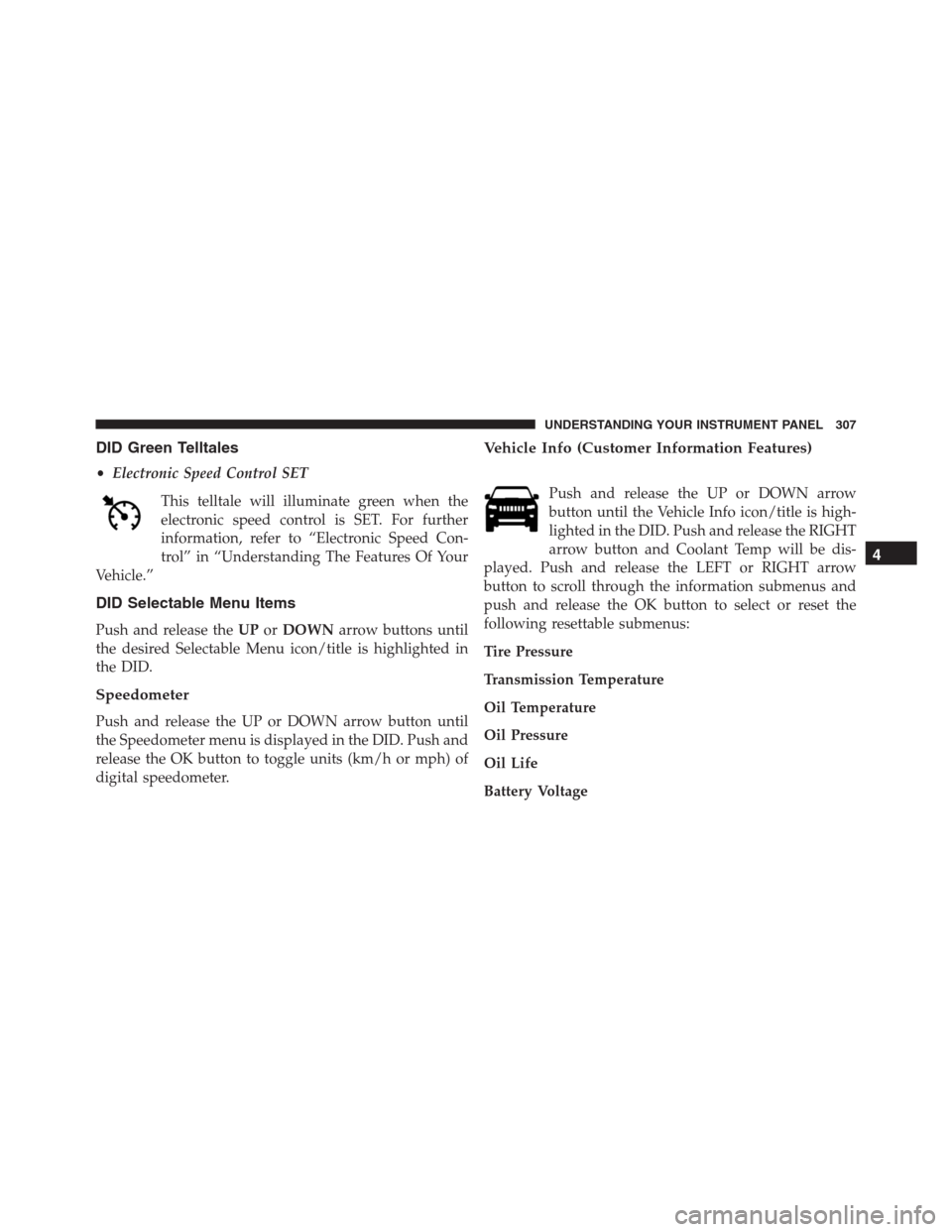
DID Green Telltales
•Electronic Speed Control SET
This telltale will illuminate green when the
electronic speed control is SET. For further
information, refer to “Electronic Speed Con-
trol” in “Understanding The Features Of Your
Vehicle.”
DID Selectable Menu Items
Push and release theUPorDOWNarrow buttons until
the desired Selectable Menu icon/title is highlighted in
the DID.
Speedometer
Push and release the UP or DOWN arrow button until
the Speedometer menu is displayed in the DID. Push and
release the OK button to toggle units (km/h or mph) of
digital speedometer.
Vehicle Info (Customer Information Features)
Push and release the UP or DOWN arrow
button until the Vehicle Info icon/title is high-
lighted in the DID. Push and release the RIGHT
arrow button and Coolant Temp will be dis-
played. Push and release the LEFT or RIGHT arrow
button to scroll through the information submenus and
push and release the OK button to select or reset the
following resettable submenus:
Tire Pressure
Transmission Temperature
Oil Temperature
Oil Pressure
Oil Life
Battery Voltage
4
UNDERSTANDING YOUR INSTRUMENT PANEL 307
Page 312 of 636
•OK Button
The OK button may be used for the following:
Selection
Reset (hold)
Clearing (hold)
The Performance Features include the following:
•0-60 mph (0-100 km/h)
•Braking Distance
•1/8 Mile
•1/4 Mile
•Instantaneous G-Force
•Peak G-ForceTo access, push and release either the UP or DOWN
arrow button until “SRT” appears in the DID, then push
and release the RIGHT arrow button to cycle through the
features.
The following describes each feature and its operation:
Timers
0-60 mph (0-100 km/h)
When selected, this screen displays the time it takes for
the vehicle to go from 0 to 60 mph (0 to 100 km/h) within
10 seconds.
•The feature will “ready” when the vehicle speed is at
0 mph (0 km/h). The word “READY” will appear
when conditions are met for the event to begin.
•The screen will revert back to “Please come to a
complete stop, Not Ready”, if the vehicle fails to reach
60 mph (100 km/h) in less then 10 seconds.
310 UNDERSTANDING YOUR INSTRUMENT PANEL
Page 313 of 636
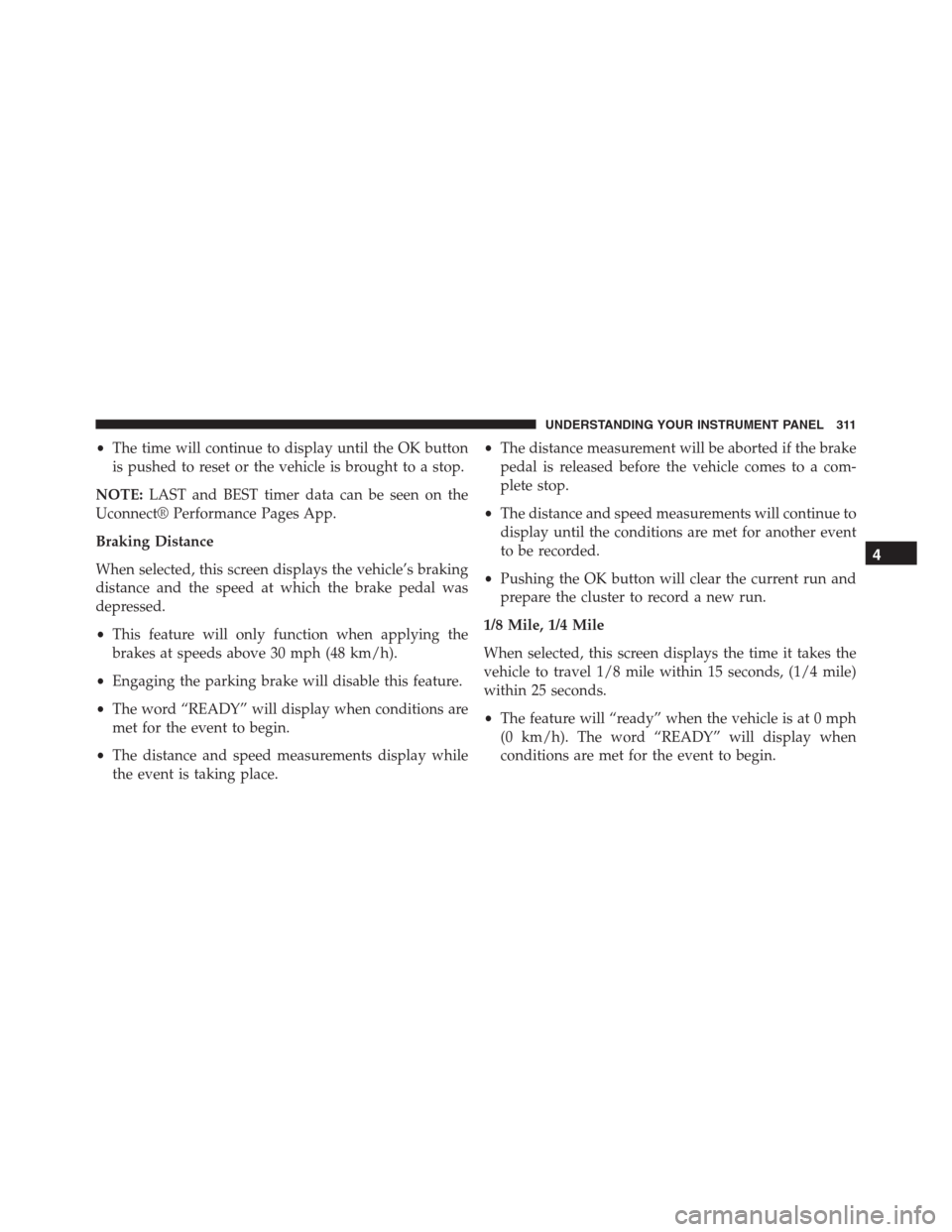
•The time will continue to display until the OK button
is pushed to reset or the vehicle is brought to a stop.
NOTE:LAST and BEST timer data can be seen on the
Uconnect® Performance Pages App.
Braking Distance
When selected, this screen displays the vehicle’s braking
distance and the speed at which the brake pedal was
depressed.
•This feature will only function when applying the
brakes at speeds above 30 mph (48 km/h).
•Engaging the parking brake will disable this feature.
•The word “READY” will display when conditions are
met for the event to begin.
•The distance and speed measurements display while
the event is taking place.•The distance measurement will be aborted if the brake
pedal is released before the vehicle comes to a com-
plete stop.
•The distance and speed measurements will continue to
display until the conditions are met for another event
to be recorded.
•Pushing the OK button will clear the current run and
prepare the cluster to record a new run.
1/8 Mile, 1/4 Mile
When selected, this screen displays the time it takes the
vehicle to travel 1/8 mile within 15 seconds, (1/4 mile)
within 25 seconds.
•The feature will “ready” when the vehicle is at 0 mph
(0 km/h). The word “READY” will display when
conditions are met for the event to begin.
4
UNDERSTANDING YOUR INSTRUMENT PANEL 311
Page 314 of 636
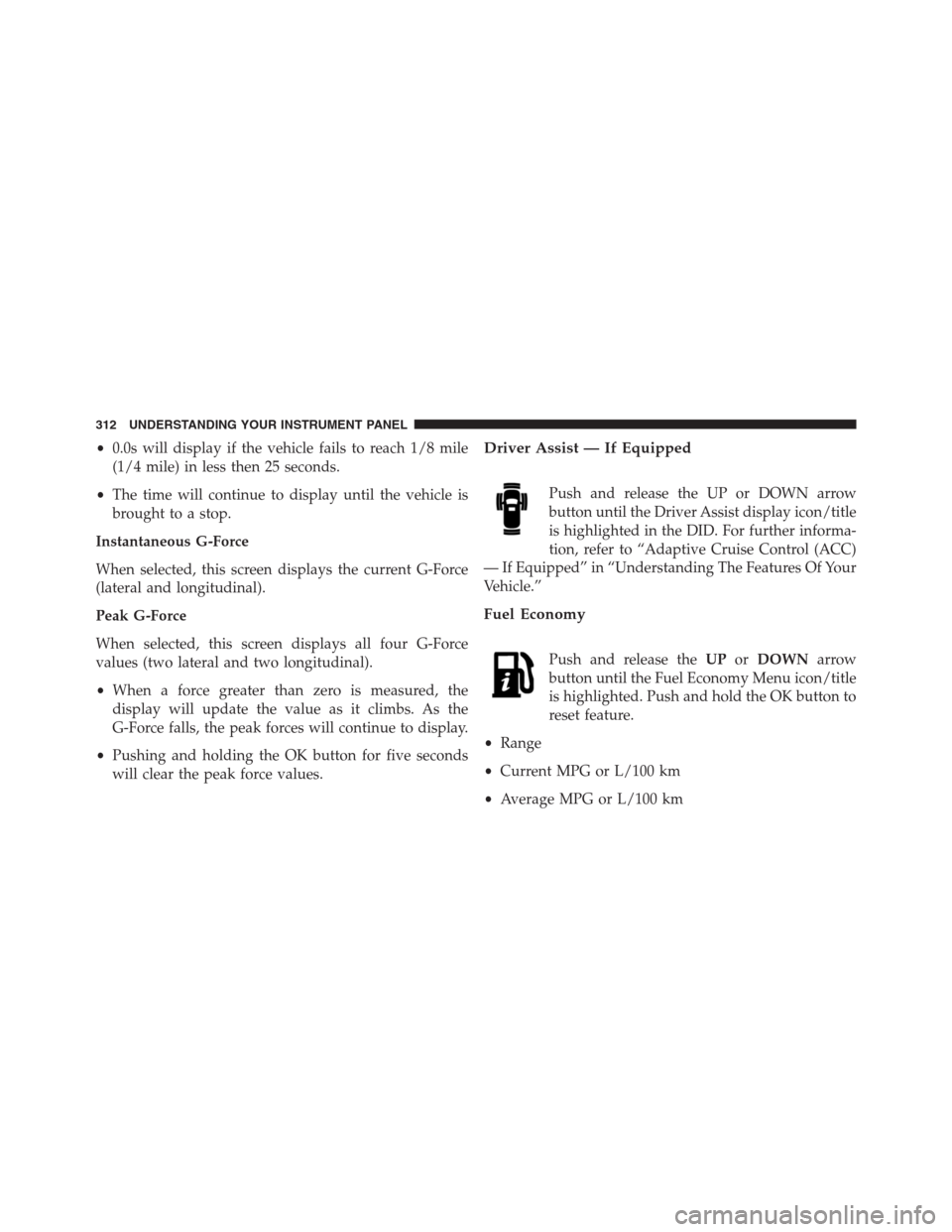
•0.0s will display if the vehicle fails to reach 1/8 mile
(1/4 mile) in less then 25 seconds.
•The time will continue to display until the vehicle is
brought to a stop.
Instantaneous G-Force
When selected, this screen displays the current G-Force
(lateral and longitudinal).
Peak G-Force
When selected, this screen displays all four G-Force
values (two lateral and two longitudinal).
•When a force greater than zero is measured, the
display will update the value as it climbs. As the
G-Force falls, the peak forces will continue to display.
•Pushing and holding the OK button for five seconds
will clear the peak force values.Driver Assist — If Equipped
Push and release the UP or DOWN arrow
button until the Driver Assist display icon/title
is highlighted in the DID. For further informa-
tion, refer to “Adaptive Cruise Control (ACC)
— If Equipped” in “Understanding The Features Of Your
Vehicle.”
Fuel Economy
Push and release theUPorDOWNarrow
button until the Fuel Economy Menu icon/title
is highlighted. Push and hold the OK button to
reset feature.
•Range
•Current MPG or L/100 km
•Average MPG or L/100 km
312 UNDERSTANDING YOUR INSTRUMENT PANEL
Page 315 of 636
Trip
Push and release the UP or DOWN arrow
button until the Trip icon/title is highlighted in
the DID, then toggle left or right to select Trip
A or Trip B.
The Trip A and Trip B information will display the
following:
•Distance mi
•Average Fuel Economy
•Elapsed Time
Hold the OK button to reset all the information.
Audio
Push and release the UP or DOWN arrow
button until the Audio Menu icon/title is high-
lighted in the DID.
Stored Messages
Push and release the UP or DOWN arrow button until
the Messages Menu icon/title is highlighted in
the DID. This feature shows the number of
stored warning messages. Pushing the RIGHT
arrow button will allow you to see what the
stored messages are.
Screen Setup
Push and release the UP or DOWN arrow
button until the Screen Setup Menu icon/title
is highlighted in the DID. Push and release the
4
UNDERSTANDING YOUR INSTRUMENT PANEL 313
Page 337 of 636

•Subscription Information
New vehicle purchasers or lessees will receive a free
limited time subscription to SiriusXM Satellite Radio
with your radio. Following the expiration of the free
services, it will be necessary to access the information on
the Subscription Information screen to re-subscribe.
Press the “Subscription Info” button on the touchscreen
to access the Subscription Information screen.
Write down the SIRIUS ID numbers for your receiver. To
reactivate your service, either call the number listed on
the screen or visit the provider online.
NOTE:SiriusXM Travel Link is a separate subscription
and is available for U.S. residents only.Restore Settings
After pressing the “Restore Settings” button on the
touchscreen the following settings will be available:
•Restore Settings
When this feature is selected it will reset the Display,
Clock, Audio, and Radio Settings to their default settings.
To restore the settings to their default setting, press the
“Restore Settings” button on the touchscreen and pop-up
will appear asking�Are you sure you want to reset your
settings to default?” select “OK” to restore, or “Cancel” to
exit. Once the settings are restored, a pop-up appears
stating�settings reset to default.�
4
UNDERSTANDING YOUR INSTRUMENT PANEL 335